In today's digital world, sharing valuable content on platforms like LinkedIn can significantly enhance your professional presence. One effective way to showcase your expertise and insights is by posting PDFs. Whether it’s a detailed report, a visual guide, or a thought-provoking white paper, PDFs can convey complex information in a manageable format. This guide is designed to help you navigate the process of posting a PDF on LinkedIn effortlessly, so you can engage your network and elevate your profile as a thought leader.
Benefits of Sharing PDFs on LinkedIn
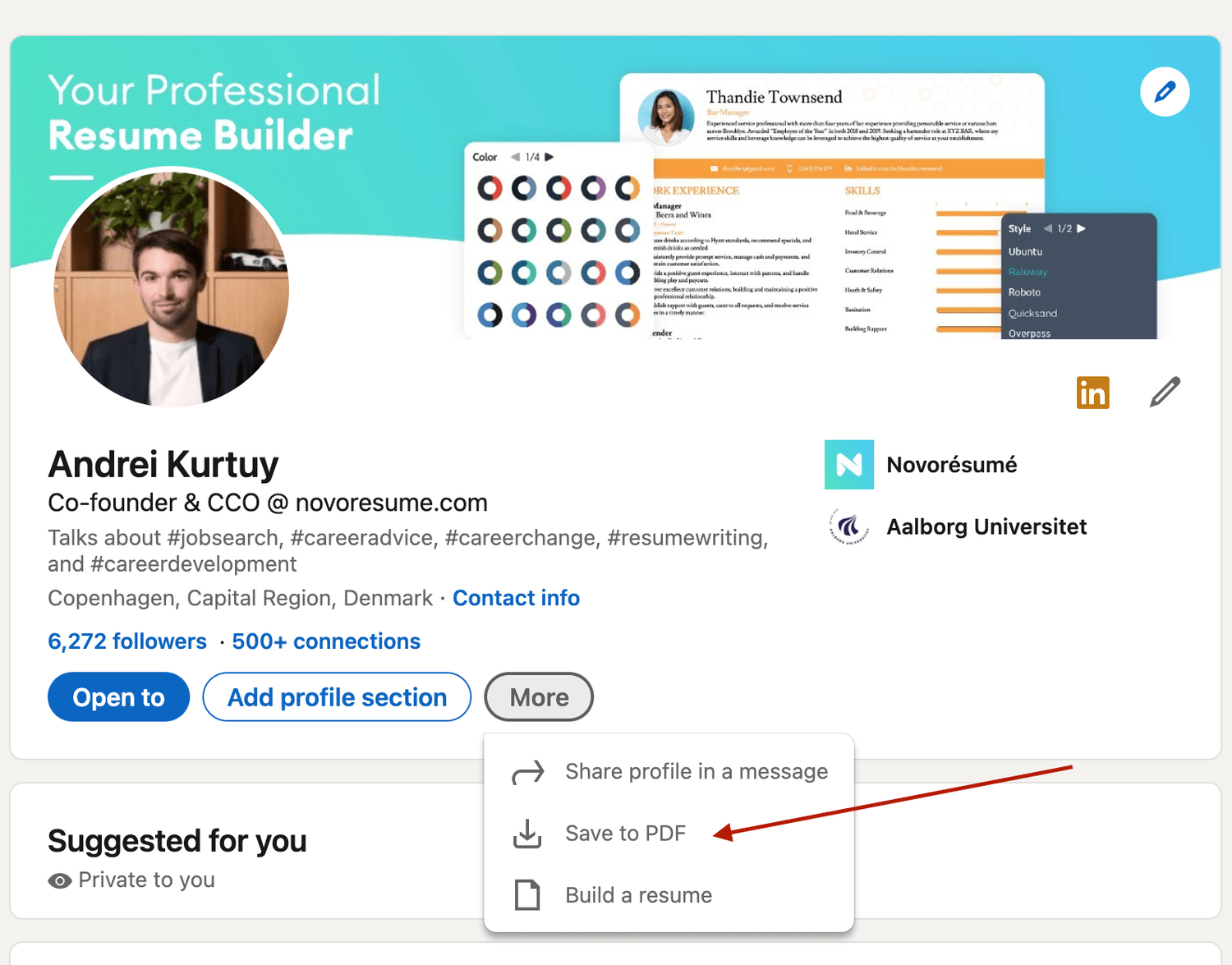
Sharing PDFs on LinkedIn offers a plethora of advantages that can amplify your professional image and engage your audience more effectively. Here’s a closer look at some of the key benefits:
- Enhanced Engagement: PDFs are visually appealing and can include charts, infographics, and images that capture attention. This increases the likelihood of your content being read and shared.
- Professional Credibility: By sharing well-researched and informative PDFs, you position yourself as a knowledgeable figure in your field, which can build trust among your connections.
- Content Longevity: Unlike traditional posts that may get lost in the feed, a PDF remains accessible for longer periods, allowing new connections to discover your content anytime.
- Easy to Share: PDFs can be easily shared across various platforms and channels, increasing your content's reach beyond just LinkedIn.
- Encourages Interaction: Inviting your connections to comment on or ask questions about your PDF can lead to meaningful discussions, deepening your professional relationships.
In summary, sharing PDFs on LinkedIn is not just about content distribution; it's a strategic move to reinforce your brand, engage your network, and establish yourself as a thought leader in your industry. So, let's get started on how to make this happen!
3. Steps to Post a PDF on LinkedIn
Posting a PDF on LinkedIn is a breeze! Just follow these simple steps to share your valuable content with your connections:
- Log into Your LinkedIn Account: Start by logging into your LinkedIn profile. This is the platform where you'll showcase your PDF.
- Go to Your Profile or Home Feed: You can either post directly from your profile page or your home feed. Just look for the "Start a post" option.
- Click on the Document Icon: In the post creation box, you'll see a variety of icons. Click on the little document icon that looks like a piece of paper. This is your gateway to uploading PDFs!
- Select Your PDF: Once you click the document icon, a file explorer window will pop up. Navigate to the PDF you’d like to upload and select it. Remember, LinkedIn allows you to share files up to 100 MB in size!
- Add a Compelling Description: This step is crucial! Provide a brief overview of what your PDF is about. What's in it for the readers? Don’t forget to use hashtags to increase visibility!
- Post It: Finally, hit the “Post” button. Voila! Your PDF is now live for your connections to engage with.
And that's it! Easy as pie, right? Now you can share insights, reports, or other valuable documents with your professional network.
4. Tips for Optimizing Your PDF for LinkedIn
Optimizing your PDF before posting on LinkedIn can make all the difference! Here are some savvy tips to ensure your document shines:
- Use Engaging Visuals: Make your PDF visually appealing. Incorporate graphics, images, or charts that draw the eye and highlight key information.
- Keep It Concise: Less is often more. Aim for clear, concise writing. Your readers are busy professionals—deliver value quickly!
- Incorporate Keywords: Think about the words and phrases your audience is searching for. Include these throughout your PDF to boost discoverability.
- Add a Clear Call to Action: Whether it’s visiting your website or subscribing to a newsletter, guide your readers on what you want them to do next.
- Test Readability: Make sure your text is easy to read on all devices. Use appropriate font sizes and formatting to ensure clarity.
- Check Your Links: If your PDF includes links, test them beforehand to ensure they lead to the right places. Broken links can be frustrating!
By following these tips, you’ll enhance the chances of your PDF being noticed and appreciated by your LinkedIn audience. Happy posting!
Common Issues and Troubleshooting
Even though posting a PDF on LinkedIn is generally a straightforward process, you might occasionally run into some bumps along the way. Don’t worry; most common problems have simple solutions. Here’s a handy guide to diagnose and troubleshoot typical issues.
- File Size Limitations: LinkedIn allows PDFs up to 100 MB. If your file is larger, try compressing it using tools like Smallpdf or ILovePDF.
- Unsupported Formats: Ensure your PDF is not corrupted and is in a standard format. If LinkedIn fails to upload your document, consider re-saving it using your PDF editor.
- Network Issues: Sometimes, the problem isn’t with LinkedIn but your internet connection. A dropped connection can cause uploads to fail. Restart your router and try again.
- Browser Compatibility: Certain browsers might have trouble with LinkedIn's upload feature. If uploading fails, switch to a different browser or clear your current browser's cache and cookies.
- Permissions and Privacy Settings: Make sure you’re logged into your account and have the necessary permissions to upload files. A privacy setting might also restrict content visibility, limiting how your PDF is shared.
By keeping these common issues in mind, you’ll streamline your posting process and prevent minor hiccups from becoming major setbacks. Always double-check your work before hitting that “Post” button!
Conclusion
In a nutshell, sharing a PDF on LinkedIn is an excellent way to showcase your work, engage your audience, and provide valuable insights. Whether you’re sharing a portfolio, a research paper, or a captivating presentation, PDFs can elevate your content and make your profile stand out.
Here’s a quick recap of what we covered:
- Understand the benefits of using PDFs for your audience.
- Follow the simple steps to post your PDF on LinkedIn.
- Stay aware of common issues and how to troubleshoot them.
As you move forward, remember that quality content is king. Always aim for professional, engaging, and valuable PDFs that truly represent your expertise. So go ahead, roll up your sleeves, and start sharing your knowledge with the LinkedIn community!










