Have you ever wanted to listen to your favorite YouTube videos while multitasking on your Android device? You’re not alone! Background playback can make your experience more enjoyable, allowing you to enjoy music, podcasts, or tutorials without being tethered to the app. In this post, we’ll explore some easy hacks to enable background playback on your Android device, so you can keep the good vibes going even when you're doing other things.
Understanding Background Playback on Android
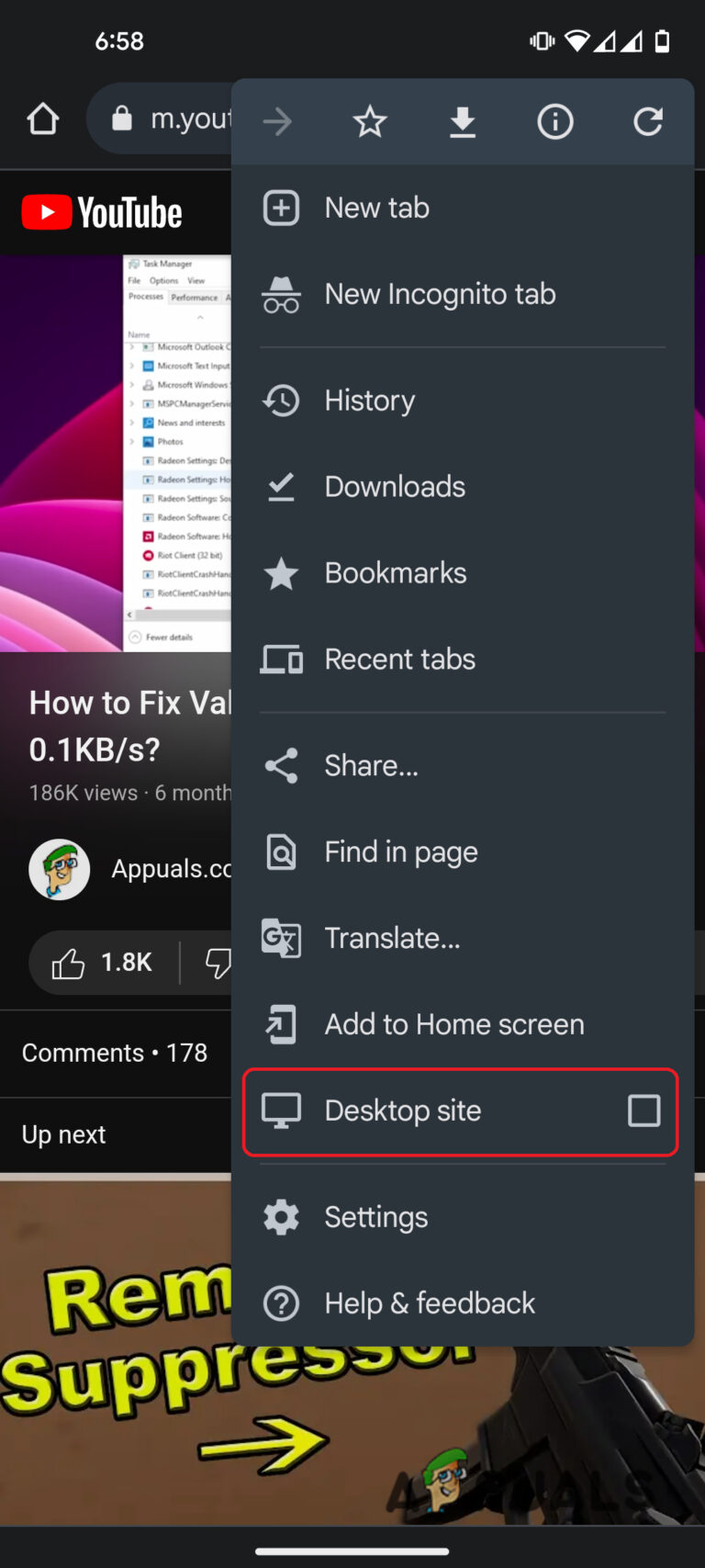
Background playback allows you to play audio from videos while using other apps or when your screen is off. For many users, this feature is essential for a seamless multimedia experience. Here are a few key points to understand how it works on Android:
- What is Background Playback? Background playback lets you continue listening to audio from a video while navigating away from the YouTube app. This means you can check messages, browse social media, or even use navigation apps without pausing your video.
- Why is it Useful? Imagine listening to a podcast-style video or a music mix while cooking or working out. Background playback frees up your screen for other tasks, making it incredibly convenient.
- Limitations: Not all YouTube users can access background playback for free. While YouTube Premium users enjoy this feature without restrictions, free users may face limitations.
Now, let’s dive deeper into how to enable this feature on your Android device:
- YouTube Premium: One of the simplest ways to get background playback is by subscribing to YouTube Premium. This service not only allows background playback but also removes ads and gives you access to YouTube Music. If you’re a frequent YouTube user, it might be worth the investment.
- Using a Web Browser: If you don’t want to pay for a subscription, you can use a web browser like Chrome. Here’s how:
- Open Chrome and navigate to the YouTube website.
- Request the desktop site by tapping on the three dots in the upper right corner and selecting "Desktop site."
- Start playing your video, then press the home button. Your audio will continue playing in the background!
- Third-Party Apps: There are apps available that can help you play YouTube videos in the background. Apps like NewPipe or YouTube Vanced (community versions) allow background playback without the need for a subscription. However, always ensure that the apps you choose are safe and reputable.
By understanding these basics of background playback, you can enhance your YouTube experience on Android and make the most of your device. So, are you ready to explore these hacks and enjoy your videos on the go?
Also Read This: Uninstalling YouTube on Roku TV: How to Remove the App Effortlessly
3. Method 1: Using YouTube Premium for Background Play
If you’re a fan of listening to music or podcasts on YouTube, you might have encountered the frustration of the video stopping when you switch to another app or lock your screen. Enter YouTube Premium—the ultimate solution for uninterrupted background play. For a monthly fee, YouTube Premium allows you to enjoy ad-free videos, download content for offline viewing, and, most importantly, keep your videos playing in the background.
Let’s break down how easy it is to set up:
- Sign Up for YouTube Premium: Visit the YouTube app or website, click on your profile picture, and select "Get YouTube Premium." Follow the prompts to subscribe.
- Open the YouTube App: Once you’re a Premium member, open the app and find your favorite video.
- Play Your Video: Tap on the video to start playing it. Now, hit the home button or switch to another app. Voila! The audio continues playing.
- Lock Your Screen: You can even lock your screen, and the sound will still play. Perfect for listening to those long tutorials or music playlists!
With YouTube Premium, you’re not just getting background play; you’re also supporting content creators. Plus, think about the time saved from not having to deal with ads! If you regularly consume YouTube content, the subscription often pays for itself.
Of course, if you're on the fence about committing to a subscription, YouTube Premium usually offers a free trial. This way, you can test out the features and see how they fit into your viewing habits without any risk!
Also Read This: Will Gloom Return to YouTube? Updates on the Popular Creator
4. Method 2: Utilizing the YouTube App's Picture-in-Picture Mode
Did you know your Android device has a nifty feature called Picture-in-Picture (PiP) mode? This allows you to play a video in a small window while multitasking on your phone. Although this feature has some limitations, it’s a great way to keep that video going while you scroll through social media or reply to messages.
Here’s how to enable and use Picture-in-Picture mode for YouTube:
- Check Your Device Compatibility: Make sure your Android version is 8.0 (Oreo) or higher, as PiP mode is not available on earlier versions.
- Enable Picture-in-Picture: Go to your device settings, find “Apps & notifications,” select the YouTube app, and enable “Picture-in-Picture.”
- Start Your Video: Open the YouTube app, play your desired video, and then press the home button.
- Enjoy Multitasking: The video will minimize into a small window. You can drag it around the screen, resize it, or tap it to bring it back to full screen. You can easily navigate to other apps while keeping an eye on your video!
However, do keep in mind that PiP mode might not work with every type of content. Some music videos and live streams may restrict this feature due to copyright reasons, but for most regular videos, it works like a charm.
Using Picture-in-Picture mode is a fantastic way to enhance your multitasking capabilities, and it’s completely free! So go ahead and enjoy your content while getting things done.
Also Read This: How to Watch YouTube on VR: A Simple Guide
5. Method 3: Third-Party Apps for Background Playback
If you're looking for a seamless way to play YouTube videos in the background on your Android device, third-party apps can be a game-changer! These apps not only allow background playback but often come with additional features that enhance your viewing experience. Here are a few popular options:
- NewPipe - This open-source app provides a lightweight alternative to the official YouTube app. It allows background playback, downloads, and even ad-blocking features. Plus, its intuitive interface makes it user-friendly!
- VLC for Android - Known primarily as a media player, VLC also supports YouTube playback. Simply enter the video URL, and you can enjoy your videos while multitasking.
- YouTube Vanced - This modified version of the YouTube app offers ad-free viewing, background playback, and a host of customization options. It’s popular among users who want more control over their YouTube experience.
To get started with these apps:
- Download your chosen app from a trusted source (like the official website or a reputable app store).
- Install the app and grant any necessary permissions.
- Search for your favorite YouTube content and enjoy!
Keep in mind that while these apps are fantastic, it’s essential to download them from safe sources to avoid security risks. Always check reviews and ratings before installing any third-party applications.
Also Read This: How to Reply to a Comment on YouTube: A Simple Method
6. Method 4: Using a Mobile Browser for YouTube Playback
Did you know that you can easily play YouTube videos in the background using your mobile browser? This method is straightforward and doesn’t require any additional apps. Here’s how to do it:
- Open Your Browser: Launch your favorite mobile browser, such as Chrome or Firefox.
- Visit YouTube: Type in YouTube.com in the address bar and hit enter.
- Request Desktop Site: Once the site loads, tap the three-dot menu (usually located in the top right corner) and select “Request desktop site.” This trick will help you access the full features of YouTube, including background playback.
- Play Your Video: Find the video you want to watch and hit play. Once it’s playing, press the home button or swipe up to minimize the browser window.
- Control Playback: You can now control your video playback from the notification bar or lock screen controls.
This method is particularly handy if you want to avoid downloading extra apps and keep things simple. However, be aware that using a mobile browser may consume more data than the dedicated app, so it's best to monitor your usage.
With these easy hacks, you can enjoy your YouTube content while doing other tasks on your Android device. Whether you opt for third-party apps or the mobile browser trick, background playback is just a few steps away!
Also Read This: Why Is YouTube Shorts So Laggy and How to Improve Playback Speed
7. Tips for Optimizing Battery Life While Playing Videos
Playing YouTube videos in the background can be a fun way to enjoy content while multitasking. However, it can also drain your battery pretty quickly. Here are some easy hacks to help you maximize your battery life while enjoying your favorite videos:
- Lower Screen Brightness: Reducing your screen brightness is one of the quickest ways to save battery. You can do this by swiping down from the top of your screen and adjusting the brightness slider. A dimmer screen uses less power, especially while streaming videos.
- Enable Battery Saver Mode: Most Android devices come with a battery saver mode that can limit background activity. Activate this feature to prolong your battery life while watching videos. You can find it in your device's settings under "Battery."
- Close Unused Apps: Background apps can consume battery power, even if you aren't using them. Make it a habit to close apps you aren't currently using. You can do this by accessing the recent apps menu and swiping them away.
- Use Wi-Fi Instead of Mobile Data: Streaming over Wi-Fi is generally less power-hungry than using mobile data. If you're at home or in a Wi-Fi zone, switch to Wi-Fi to save battery life.
- Adjust Video Quality: Lowering the video resolution can significantly reduce battery consumption. If you're okay with less clarity, set the video quality to 480p or even lower in the YouTube settings while playing videos.
- Turn Off Background Playback: If you're not actively watching, consider disabling the background playback feature, as it uses battery for audio. You can always re-enable it when you're ready to enjoy your videos.
- Keep Your Device Cool: Overheating can also drain your battery faster. Make sure you’re not using your device in direct sunlight or a hot environment. If it feels warm, give it a break!
By implementing these tips, you can enjoy your YouTube videos in the background without worrying too much about your battery life. It’s all about finding that perfect balance!
8. Conclusion and Final Thoughts
There you have it! Playing YouTube videos in the background on your Android device is not only possible but can also be optimized for a great experience. From using clever hacks to save battery life to enhancing your video playback, you now have the tools to enjoy videos while multitasking.
Remember to:
- Experiment with different methods to see what works best for you.
- Keep an eye on your battery usage and make adjustments as needed.
- Stay up-to-date with app updates, as improvements can enhance performance.
So, whether you're listening to music, catching up on podcasts, or enjoying a video, you can do it all while keeping your device running smoothly. Now, go ahead and try these tips to elevate your YouTube experience!
 admin
admin








