Apple CarPlay is a game-changer when it comes to integrating your iPhone with your car's infotainment system. Designed to minimize distractions while driving, it provides a seamless and intuitive interface that allows you to access your favorite apps and features with ease. Think of it as your iPhone's voice-controlled cousin, ready to help you navigate, listen to music, or even send messages—all while keeping your eyes on the road.
With CarPlay, compatible vehicles enable you to mirror essential apps on your car’s display, enhancing the driving experience. Whether you want to check your text messages, listen to music, or get directions, Apple CarPlay makes it easy to stay connected in a safe way. Let’s dive deeper into what CarPlay offers and how it works to make your driving more enjoyable.
Understanding YouTube and Its Compatibility
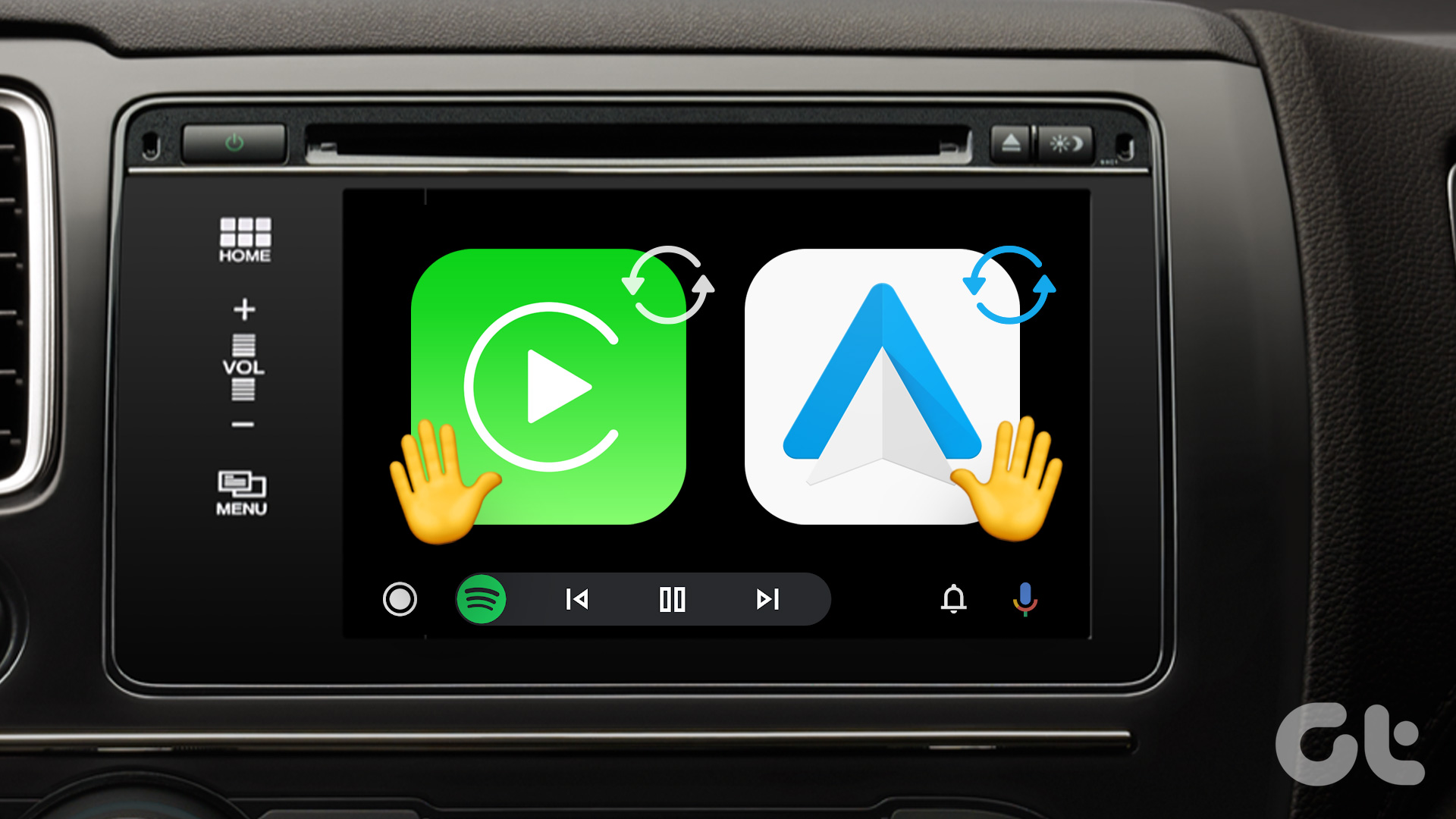
YouTube, the giant video sharing platform, has become an essential part of our daily lives. It's not just for entertainment; it's also a great resource for learning, exploring new music, and even enjoying podcasts. So, it’s no wonder that many users want to access YouTube while on the go.
However, when it comes to YouTube's compatibility with Apple CarPlay, things can get a little tricky. While most apps focus on music and navigation, YouTube doesn't officially support CarPlay due to safety concerns associated with video playback while driving. But, there are still ways you can enjoy audio content from
Here’s what you need to know:
- No Official App: Currently, there’s no dedicated YouTube app available for CarPlay.
- Third-Party Solutions: Some third-party apps can provide limited access to YouTube content, focusing primarily on music.
- Audio Playback: You can use YouTube to listen to music or podcasts through your device while driving.
In summary, while you may not be able to watch YouTube videos directly through Apple CarPlay, there are still options to enjoy its audio features safely. Remember, safety should always be your top priority when driving, and focusing on audio rather than video content is a smart choice!
Requirements for Playing YouTube on CarPlay
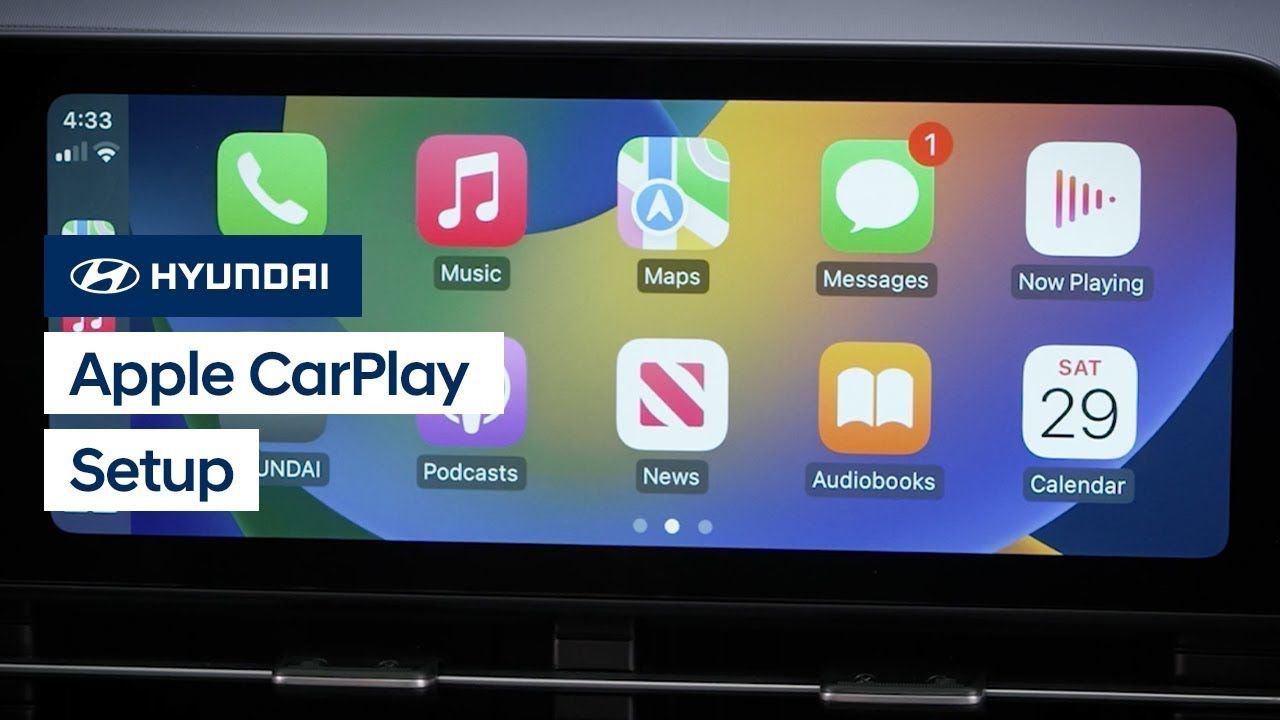
Before diving into the excitement of playing YouTube on Apple CarPlay, it's essential to ensure that you have the right setup in place. Here’s what you’ll need:
- Compatible iPhone: Make sure you have an iPhone that supports CarPlay. Generally, any iPhone model from the iPhone 5 and later will do the trick.
- iOS Version: You need to have iOS 9 or later installed on your iPhone to access CarPlay features effectively.
- Apple CarPlay-Compatible Vehicle: Not all vehicles support CarPlay. Check your vehicle’s manual or the manufacturer’s website to confirm that it’s compatible.
- YouTube App: Ensure that you have the latest version of the YouTube app installed on your iPhone. Head to the App Store to check for any updates.
- Data Connection: A reliable internet connection is crucial for streaming YouTube content on CarPlay. Consider using your mobile data or connecting to a Wi-Fi network while parked.
Once you have all these requirements met, you’re ready to take the next step in enjoying your favorite YouTube videos on the road!
Step-by-Step Setup Process

Now that you’ve checked off all the requirements, let’s get you set up to play YouTube on Apple CarPlay. Follow these simple steps:
- Connect Your iPhone: Use a USB cable to connect your iPhone to your CarPlay-compatible vehicle. If your car supports wireless CarPlay, make sure that Bluetooth and Wi-Fi are enabled on your iPhone.
- Open CarPlay: Once connected, your car’s infotainment system should automatically detect CarPlay and launch the interface. If it doesn't, try selecting the CarPlay option from your car's menu.
- Locate the YouTube App: Navigate through the CarPlay interface to find the YouTube app icon. You should see it alongside other compatible apps.
- Launch YouTube: Tap on the YouTube icon to open the app. You’ll now have access to your subscriptions, playlists, and recommended videos.
- Use Voice Commands: For a safer experience while driving, consider using Siri to command playback. Simply say, “Hey Siri, play [video title] on YouTube,” and your wish is Siri’s command!
And there you have it! With just a few simple steps, you can easily enjoy YouTube while on the go. Just remember to stay focused on the road!
5. Common Issues and Troubleshooting Tips

When it comes to navigating the digital world while driving, you might encounter a few hiccups. Here are some common issues people face with YouTube on Apple CarPlay, along with handy troubleshooting tips to keep your journey smooth and entertaining.
- YouTube App Not Displaying: Sometimes, the YouTube app might not appear on your CarPlay screen. Ensure that your device is running the latest version of iOS and the YouTube app is up-to-date. You can check for updates in the App Store.
- Audio Issues: If you can see the video but can't hear anything, first check your volume levels. Sometimes, simply adjusting the volume knobs can resolve this. If that doesn't work, disconnect and reconnect your iPhone to the CarPlay system.
- Connection Drops: If your connection drops frequently, look into your USB cable or try switching to a different USB port in your vehicle. If you're using wireless CarPlay, ensure that Bluetooth and Wi-Fi are both enabled on your phone and that they're connected properly.
- Video Playback Problems: If playback is lagging or buffering, check your internet connection. A weak signal might be the culprit—consider downloading videos for offline viewing before your trip.
- App Freezing: If the YouTube app freezes or crashes, force quit the app on your iPhone. To do this, swipe up from the bottom of the screen and swipe away the YouTube app.
By keeping these tips in mind, you can tackle most common issues with ease and get back to enjoying YouTube on the road!
6. Conclusion and Final Thoughts
Playing YouTube on Apple CarPlay can really enhance your driving experience, providing you with entertainment and information at your fingertips. It's a convenient way to access your favorite content without compromising safety. However, it's essential to remember that this feature is primarily meant for access to podcasts and music, as well as minimal video interaction.
In conclusion, to successfully set up and enjoy YouTube on Apple CarPlay, follow these key takeaways:
- Ensure both your device and apps are regularly updated for the best performance.
- Familiarize yourself with the voice commands for safer control while driving.
- Be aware of common issues and have troubleshooting tips ready to handle minor glitches.
As always, be responsible while driving. Enjoy your YouTube content, but never let it distract you from the road. Now, get out there and have a fun ride filled with your favorite tunes and videos! Safe travels!
 admin
admin








