Your Photobucket account serves as a digital vault for your memories and moments captured through photos. Over time, the accumulation of images can clutter your space, making it essential to embark on a cleanup journey. Here are compelling reasons to tidy up your Photobucket account:
- Optimize Storage Space: Deleting unnecessary photos frees up valuable storage space, ensuring you have room for new memories without the need for constant upgrades.
- Enhance Performance: A well-organized account performs better. Deleting unused or redundant photos can contribute to faster loading times and smoother navigation within your Photobucket albums.
- Improve Accessibility: When your albums are clutter-free, it becomes easier to find and share specific photos. Organizing images into relevant albums enhances the overall accessibility of your content.
- Streamline User Experience: A cluttered account can be overwhelming for both you and your viewers. Cleaning up ensures a seamless and enjoyable user experience for anyone exploring your Photobucket profile.
Moreover, understanding the significance of a tidy Photobucket account involves considering the platform's storage limitations. Photobucket may have specific storage constraints based on your account type, and regularly cleaning up becomes crucial to stay within these limits.For a more in-depth view, let's take a look at a table outlining the storage limits for different Photobucket account types:
| Account Type | Free Storage Limit | Premium Storage Limit |
|---|
| Free Account | 10 GB | N/A |
| Premium Account | Unlimited | 250 GB |
As shown in the table, understanding your account type and associated storage limits can guide you in making informed decisions about which photos to keep and which to remove.Now that we've established the importance of cleaning up your Photobucket account, let's proceed to the practical aspects with a detailed step-by-step guide to deleting photos.
Step-by-Step Guide to Deleting Photos
Deleting photos from your Photobucket account is a straightforward process, and following these steps will help you efficiently declutter your albums:
- Login to Your Photobucket Account: Access your account by entering your credentials on the Photobucket website.
- Navigate to Your Photo Library: Once logged in, go to your photo library, where all your albums and images are stored.
- Select the Album or Photos: Choose the specific album or individual photos you want to delete. You can use the multi-select option for bulk deletion.
- Click on the Delete Option: Look for the delete option, usually represented by a trash bin icon. Clicking on it will initiate the deletion process.
- Confirm Deletion: Photobucket may ask for confirmation before permanently deleting the selected items. Confirm to proceed with the cleanup.
- Check for Residual Links: After deletion, check your albums for any residual links to the deleted photos. Update or remove these links as needed to maintain a seamless experience for your audience.
It's crucial to exercise caution while deleting photos, especially if they are linked externally or embedded in other websites. Deleting a photo might result in broken links if not handled carefully.
Organizing Your Albums
Efficiently organizing your Photobucket albums is key to maintaining a clutter-free and visually appealing digital space. Follow these tips to keep your albums in order:
- Create Specific Albums: Instead of dumping all your photos into one generic album, create specific albums for different events, years, or themes. This makes it easier to locate and share specific sets of photos.
- Use Descriptive Titles: Give your albums descriptive and meaningful titles. This not only helps you remember the content but also assists viewers in understanding the context of each album.
- Sort Photos Chronologically: Arrange photos within albums chronologically. This ensures a logical flow and makes it simpler to browse through memories in a sequential order.
- Add Tags and Descriptions: Take advantage of Photobucket's tagging and description features. Adding tags allows for easy searching, and descriptions provide additional context to your photos.
- Regularly Review and Delete: Periodically review your albums and delete photos that are no longer relevant or meaningful. This ongoing maintenance prevents the accumulation of unnecessary clutter.
For a quick reference, let's explore a table summarizing the key tips for organizing your Photobucket albums:
| Tips for Organizing Albums |
|---|
| Create Specific Albums |
| Use Descriptive Titles |
| Sort Photos Chronologically |
| Add Tags and Descriptions |
| Regularly Review and Delete |
Organizing your albums not only contributes to a more visually appealing profile but also enhances the overall user experience for both you and your audience. Now, let's address some frequently asked questions (FAQ) related to deleting photos on Photobucket.
FAQ
Here are some common questions users often have about deleting photos on Photobucket, along with detailed answers:
Can I recover deleted photos on Photobucket?
Once photos are deleted, they are usually permanently removed from your account. Photobucket doesn't guarantee recovery, so it's crucial to double-check before confirming deletion.
Do deleted photos count towards my storage limit?
Deleted photos are still counted towards your storage limit until they are permanently removed. Be sure to empty your trash or recycle bin to free up space completely.
What happens to embedded photos after deletion?
If you've embedded photos on external websites, deleting them may result in broken links. It's essential to update or replace these links to maintain a seamless user experience.
Can I delete multiple photos at once?
Yes, Photobucket provides a multi-select option, allowing you to delete multiple photos or even entire albums in one go. This streamlines the cleanup process, especially if you have a large collection.
Are there any restrictions on free account users?
Free account users have a limited storage capacity (typically 10 GB). Regularly cleaning up your account becomes crucial to stay within this limit and avoid potential issues with uploading new content.Understanding these frequently asked questions will empower you to navigate the photo deletion process on Photobucket more effectively. If you have additional concerns or specific queries, it's recommended to check Photobucket's official support documentation or reach out to their customer support for personalized assistance.Now that we've covered the essentials, let's explore the importance of understanding storage limits on Photobucket and how it ties into the overall cleanup process.
Understanding Storage Limits
Photobucket, like many online platforms, imposes storage limits to manage server resources and ensure fair usage among its users. Here's a breakdown of storage limits based on different account types:
| Account Type | Free Storage Limit | Premium Storage Limit |
|---|
| Free Account | 10 GB | N/A |
| Premium Account | Unlimited | 250 GB |
As depicted in the table, free accounts have a storage limit of 10 GB, while premium accounts enjoy unlimited storage. Premium users, however, may have additional options to purchase more storage if needed, up to a maximum of 250 GB.Regularly monitoring your storage usage is crucial, especially for free account users, as exceeding the limit may result in the inability to upload new content. This emphasizes the significance of cleaning up your Photobucket account to optimize available space and stay within the allocated storage constraints.Additionally, keep in mind that storage limits play a crucial role in the overall performance of your account. A cluttered and full account may experience slower loading times, affecting the user experience for both you and those viewing your photos.To check your current storage usage on Photobucket, navigate to your account settings or dashboard, where you should find a section detailing your storage statistics. Understanding and managing your storage effectively will not only prevent disruptions but also contribute to an organized and enjoyable Photobucket experience.Next, let's explore tips on how to protect your important photos during the cleanup process, ensuring that only the intended content is removed from your account.
Protecting Your Important Photos
While cleaning up your Photobucket account is essential for optimal performance and organization, it's equally crucial to safeguard your important photos during the process. Follow these steps to ensure the protection of your cherished memories:
- Create Backups: Before initiating any deletion, consider creating backups of your entire photo library or specific albums. This ensures that even if accidental deletions occur, you have a secondary copy of your photos.
- Utilize External Storage: Transfer your important photos to external storage devices, such as external hard drives or cloud storage services. This provides an additional layer of security, protecting your images from potential loss or accidental deletion.
- Review Shared Albums: If you've shared certain albums with friends or family, double-check the content before deleting. Ensure that the photos you want to keep are saved elsewhere or that others have their own copies.
- Use Photobucket's Private Mode: Photobucket offers a private mode for albums, allowing you to hide specific content from public view. Consider using this feature for albums containing sensitive or personal photos.
- Regularly Update Backups: If you frequently update your photo library, make it a habit to refresh your backups. This ensures that the latest additions and changes are consistently protected.
By incorporating these protective measures into your cleanup routine, you can confidently organize your Photobucket account without the fear of losing valuable memories. Remember, prevention is key, and taking proactive steps to secure your photos contributes to a stress-free digital management experience.Now, let's delve into additional features provided by Photobucket that can enhance your overall user experience and complement the cleanup process.
Utilizing Photobucket's Additional Features
Photobucket offers a range of additional features that can enhance your overall experience and complement the cleanup process. Here's a look at some key features and how they can benefit you:
- Image Editing Tools: Take advantage of Photobucket's built-in image editing tools. Crop, rotate, or apply filters to your photos directly within the platform, saving you the hassle of using external software.
- Privacy Settings: Explore Photobucket's privacy settings to control who can view your albums. Adjusting these settings allows you to share specific content with the right audience while keeping private moments secure.
- Embedding Options: Photobucket provides easy embedding options, allowing you to showcase your photos on external websites or forums seamlessly. Understand the embedding process to share your memories effortlessly.
- Mobile App Accessibility: Download the Photobucket mobile app to access your photos on the go. This feature is particularly useful for uploading new content, managing albums, and sharing moments directly from your mobile device.
- Collaborative Album Creation: Collaborate with friends or family by creating shared albums. This feature is ideal for collecting and organizing photos from group events, ensuring everyone can contribute to the visual narrative.
These additional features not only add versatility to your Photobucket experience but also complement the cleanup process by providing efficient ways to manage, share, and enhance your photo collection. Take the time to explore these tools and features to make the most out of your Photobucket account.With a well-organized and optimized account, protected important photos, and utilization of additional features, you're now equipped to master the art of managing your Photobucket account efficiently. In the conclusion, let's recap the benefits of maintaining a clutter-free digital space for your memories.
Conclusion
Congratulations on mastering the art of deleting photos from your Photobucket account and achieving a clutter-free and organized digital space! In this comprehensive guide, we explored the importance of cleaning up your Photobucket account, provided a step-by-step deletion guide, and shared valuable tips on organizing albums.We delved into frequently asked questions, highlighted the significance of understanding storage limits, and discussed protective measures for your important photos during the cleanup process. By utilizing Photobucket's additional features, you've not only enhanced your user experience but also added versatility to your photo management toolkit.Remember, maintaining an organized Photobucket account goes beyond just deletion; it's about curating a digital space that reflects your memories in the best possible way. Regularly reviewing and updating your albums, protecting important photos, and exploring additional features contribute to a seamless and enjoyable experience for both you and your audience.As you continue your digital journey, feel empowered to make the most of your Photobucket account, showcasing your memories with pride and ease. Thank you for joining us on this exploration of effective photo management, and may your digital space be a testament to a life well-captured!
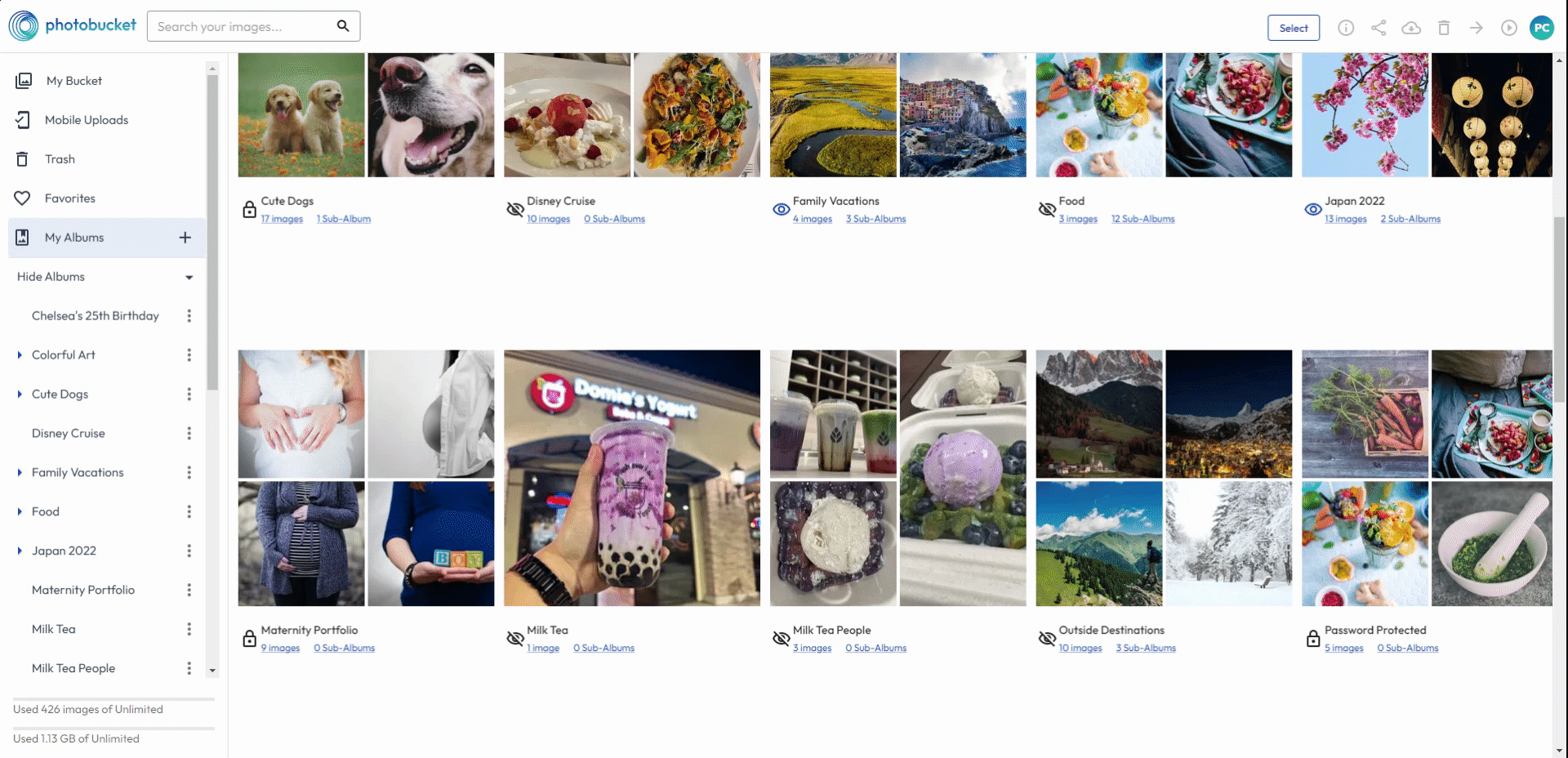
 admin
admin








