1. Introduction
Welcome to our guide on changing your password on Etsy! In this blog post, we will walk you through the importance of regularly updating your password and provide step-by-step instructions on how to change your password securely on the Etsy platform. Whether you're a seasoned
Also Read This: How to Remove a Getty Images Watermark and Use the Image Legally
2. Why Changing Your Password Regularly is Important
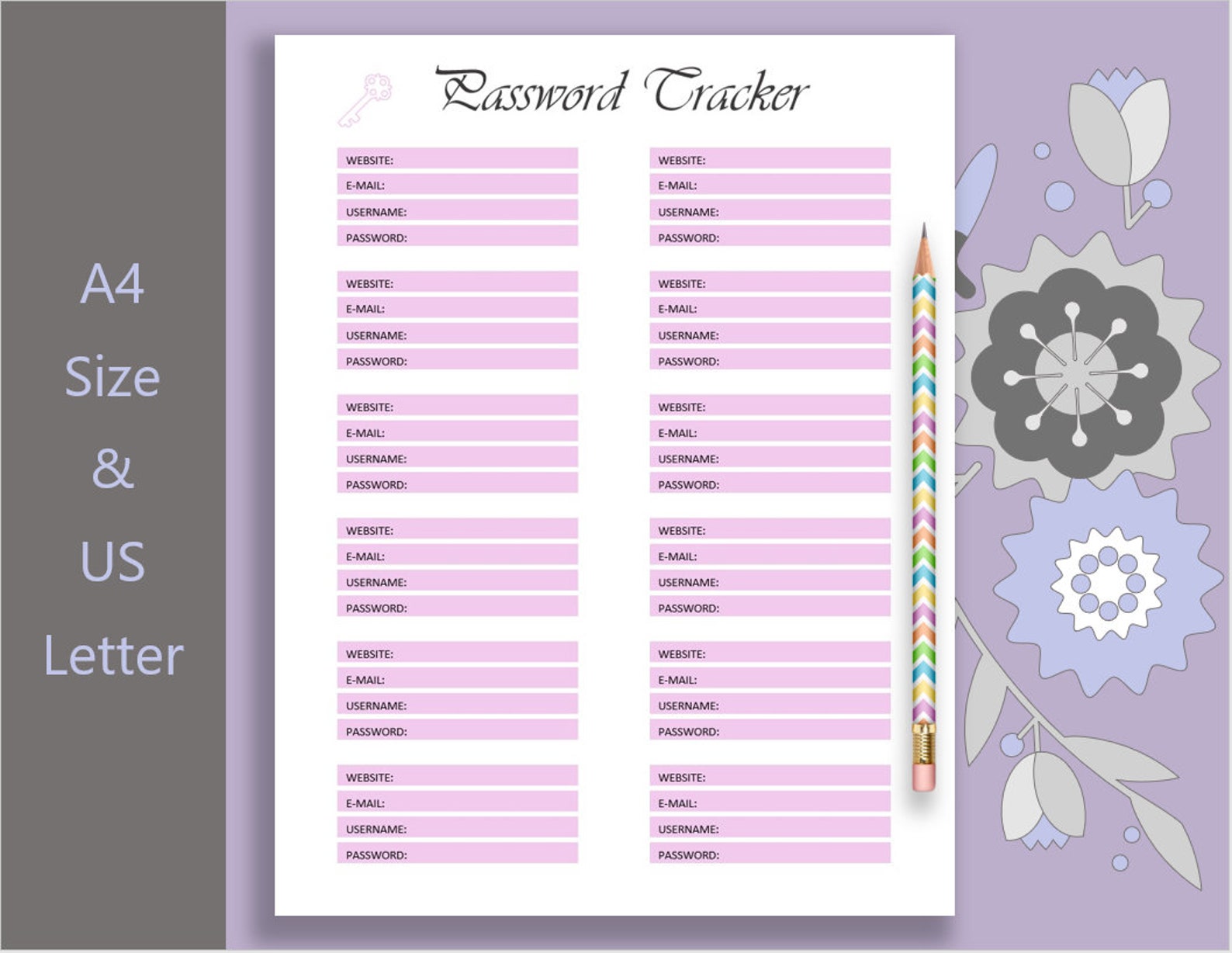
Changing your password regularly is a fundamental aspect of maintaining your online security. Here's why it's crucial:
- Enhanced Security: Regularly changing your password reduces the risk of unauthorized access to your account. Hackers often target accounts with outdated passwords, so by changing it frequently, you make it harder for them to gain access.
- Protection Against Data Breaches: In recent years, there have been numerous instances of data breaches affecting major online platforms. Even if Etsy hasn't experienced a breach, other websites where you use the same password might have. Changing your Etsy password regularly ensures that even if one account is compromised, your Etsy account remains secure.
- Prevention of Unauthorized Purchases: If someone gains unauthorized access to your Etsy account, they could make purchases using your stored payment methods. Regular password changes can help prevent this type of fraudulent activity.
- Compliance with Best Practices: Cybersecurity experts recommend changing passwords periodically as part of best security practices. By following this advice, you align yourself with industry standards for protecting your online accounts.
It's important to note that while changing your password regularly is essential, the new password should also be strong and unique. Avoid using easily guessable passwords like "password123" or personal information such as your name or birthdate.
| Benefit | Description |
|---|---|
| Enhanced Security | Regular password changes reduce the risk of unauthorized access. |
| Protection Against Data Breaches | Changing passwords prevents access even if other accounts are compromised. |
| Prevention of Unauthorized Purchases | Regular changes help thwart fraudulent activity on your account. |
| Compliance with Best Practices | Following password change recommendations aligns with industry standards. |
In summary, changing your password regularly on Etsy is a proactive measure to safeguard your account against unauthorized access and fraudulent activity. By staying vigilant and updating your password periodically, you can help ensure a secure online shopping experience.
Also Read This: Understanding Depositphotos Purchase Options for Individual Images
3. Steps to Change Your Password on Etsy
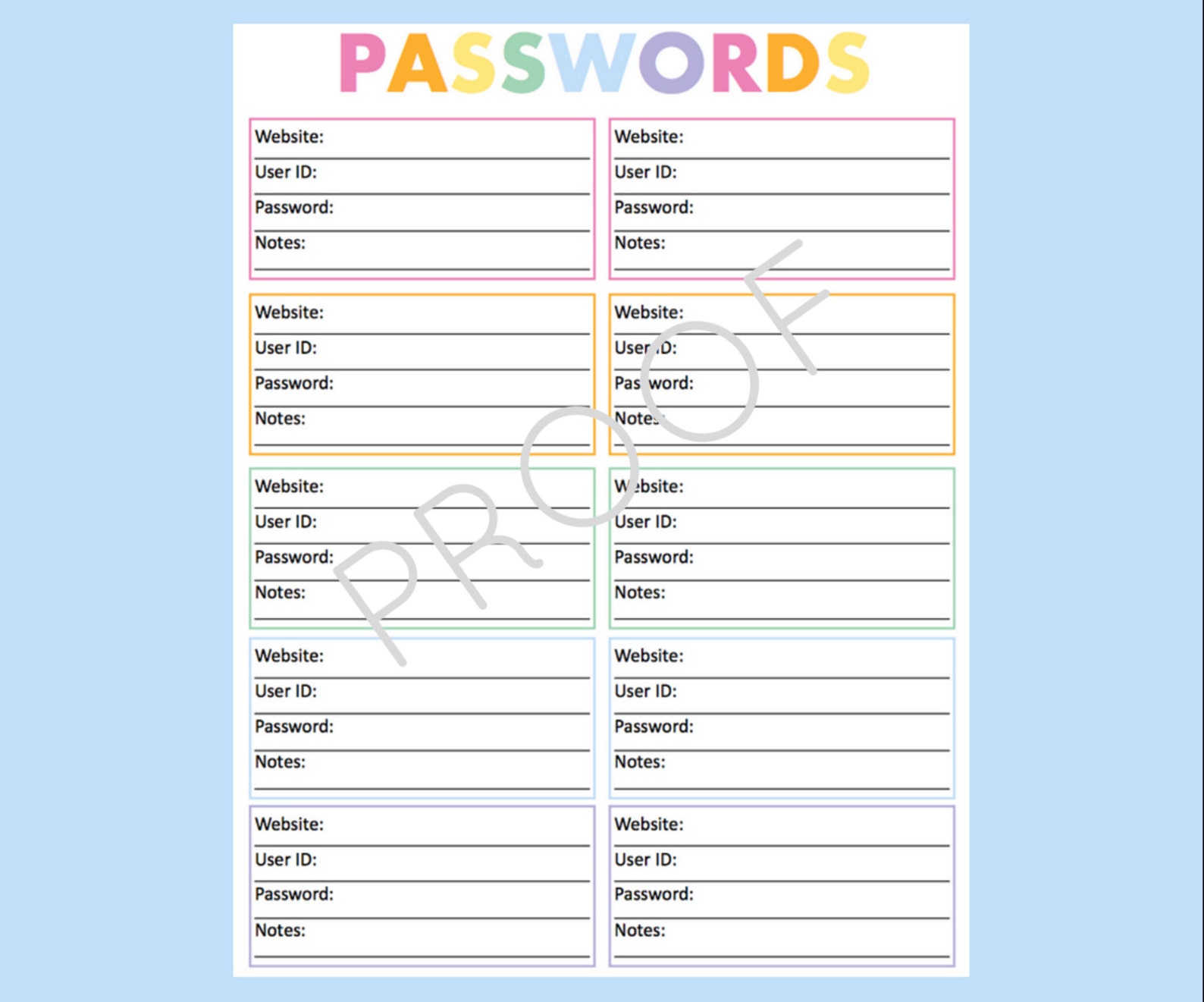
Changing your password on Etsy is a straightforward process. Follow these simple steps to update your password:
- Login to Your Etsy Account: Visit the Etsy website and sign in to your account using your current username and password.
- Access Your Account Settings: Once logged in, navigate to your account settings. You can typically find this option by clicking on your profile icon or your username, then selecting "Account Settings" from the dropdown menu.
- Go to Security Settings: Within your account settings, locate the section related to security or password settings. This is where you'll be able to change your password.
- Initiate Password Change: Look for the option to change your password. It may be labeled as "Change Password," "Update Password," or something similar.
- Verify Your Identity: To ensure security, Etsy may require you to verify your identity before proceeding with the password change. This could involve entering your current password or providing additional authentication, such as a code sent to your email or phone.
- Enter a New Password: Once your identity is verified, you'll be prompted to enter a new password. Choose a strong and unique password that includes a combination of letters, numbers, and symbols.
- Confirm Password Change: After entering your new password, confirm the change by re-entering the password to ensure accuracy.
- Save Changes: Once you've successfully entered and confirmed your new password, be sure to save the changes. Look for a "Save" or "Update" button at the bottom of the page.
It's essential to choose a strong password that is not easily guessable and to avoid using the same password across multiple accounts. Consider using a password manager to generate and store complex passwords securely.
| Step | Description |
|---|---|
| Login to Your Etsy Account | Sign in using your current credentials. |
| Access Your Account Settings | Navigate to your account settings page. |
| Go to Security Settings | Locate the section for password settings. |
| Initiate Password Change | Find the option to change your password. |
| Verify Your Identity | Confirm your identity for security purposes. |
| Enter a New Password | Choose a strong and unique password. |
| Confirm Password Change | Re-enter the new password to confirm. |
| Save Changes | Ensure to save the updated password. |
By following these steps, you can easily change your password on Etsy and maintain the security of your account.
Also Read This: Is LinkedIn Necessary for Job Searching Pros and Cons to Consider
4. Tips for Creating a Strong Password
Creating a strong password is essential for protecting your online accounts, including your Etsy account. Here are some tips to help you generate a robust password:
- Use a Combination of Characters: Include a mix of uppercase letters, lowercase letters, numbers, and symbols in your password. This increases its complexity and makes it harder to guess.
- Avoid Personal Information: Do not use easily obtainable information such as your name, birthdate, or common words associated with you. Hackers can easily guess passwords based on personal details.
- Make it Long: Aim for a password that is at least 12 characters long. Longer passwords are generally more secure as they provide a larger number of possible combinations.
- Avoid Dictionary Words: Avoid using words that can be found in dictionaries, as these are susceptible to dictionary attacks where automated tools attempt to guess passwords using common words.
- Consider Passphrases: Instead of a single complex word, consider using a passphrase composed of multiple words. Passphrases are easier to remember and can be just as secure if they are long and include a mix of characters.
- Change Regularly: While it's important to create a strong password, it's equally important to change it periodically. Aim to change your Etsy password at least every three to six months to maintain security.
- Use a Password Manager: Consider using a reputable password manager to generate, store, and autofill complex passwords for your accounts. Password managers can also help you keep track of multiple passwords securely.
Remember that the best password is one that is both strong and memorable. Avoid writing down passwords or sharing them with others. If you have difficulty remembering passwords, consider using techniques like mnemonics or password hints that only make sense to you.
| Tip | Description |
|---|---|
| Use a Combination of Characters | Include uppercase letters, lowercase letters, numbers, and symbols. |
| Avoid Personal Information | Avoid using easily obtainable personal details. |
| Make it Long | Opt for a password of at least 12 characters. |
| Avoid Dictionary Words | Avoid using common words found in dictionaries. |
| Consider Passphrases | Use multiple words to create a passphrase. |
| Change Regularly | Change your password periodically for added security. |
| Use a Password Manager | Consider using a password manager to generate and store passwords. |
By following these tips, you can create strong and secure passwords that help protect your Etsy account and other online accounts from unauthorized access.
Also Read This: What Time Does the Royal Rumble Start Tomorrow Full Event Schedule
5. Common Issues and Troubleshooting
While changing your password on Etsy is typically a straightforward process, you may encounter some common issues along the way. Here are some of the most frequent issues users encounter when changing their Etsy password, along with troubleshooting tips:
- Forgotten Password: One of the most common issues is forgetting your current password, making it challenging to initiate the password change process. If you've forgotten your password, you can use the "Forgot Password" option on the login page to reset it. Etsy will typically send you an email with instructions on how to reset your password.
- Verification Code Not Received: Etsy may require you to verify your identity by sending a verification code to your email or phone number. If you don't receive the verification code promptly, check your spam or junk folder. If you still haven't received it, double-check that your email and phone number associated with your Etsy account are correct.
- Password Change Not Saving: After entering your new password and confirming the change, you may encounter an issue where the changes do not save properly. This could be due to a temporary technical glitch or browser-related issues. Try clearing your browser's cache and cookies or using a different browser to see if the problem persists.
- Account Locked: In some cases, entering incorrect login credentials multiple times can result in your account being locked for security reasons. If you find yourself locked out of your Etsy account, follow the instructions provided on the login page to unlock your account. This may involve verifying your identity or resetting your password.
- Security Concerns: If you suspect that your Etsy account has been compromised or you notice unauthorized activity, it's essential to take immediate action to secure your account. Change your password immediately, review your account settings for any unauthorized changes, and consider enabling additional security measures such as two-factor authentication.
If you encounter persistent issues when changing your password on Etsy, you can reach out to Etsy's customer support for assistance. They can provide further guidance and troubleshooting steps tailored to your specific situation.
| Issue | Troubleshooting Tips |
|---|---|
| Forgotten Password | Use the "Forgot Password" option to reset your password. |
| Verification Code Not Received | Check spam/junk folder and verify email/phone number. |
| Password Change Not Saving | Clear browser cache/cookies or try a different browser. |
| Account Locked | Follow instructions to unlock account or reset password. |
| Security Concerns | Change password, review account settings, enable two-factor authentication. |
By being aware of these common issues and following the troubleshooting tips provided, you can ensure a smooth password change process on Etsy and maintain the security of your account.
6. Conclusion
In conclusion, changing your password regularly on Etsy is a vital step in maintaining the security of your account and protecting your personal information. By following the steps outlined in this guide and implementing best practices for creating strong passwords, you can significantly reduce the risk of unauthorized access and safeguard your online presence.
Remember to use a combination of uppercase and lowercase letters, numbers, and symbols when creating your password, and avoid using easily guessable information. Additionally, be vigilant for any signs of suspicious activity on your account and take immediate action if you suspect a security breach.
By staying proactive about your account security and regularly updating your password, you can enjoy a safer and more secure experience on Etsy and other online platforms. Thank you for reading, and we hope this guide has been helpful in empowering you to take control of your online security.
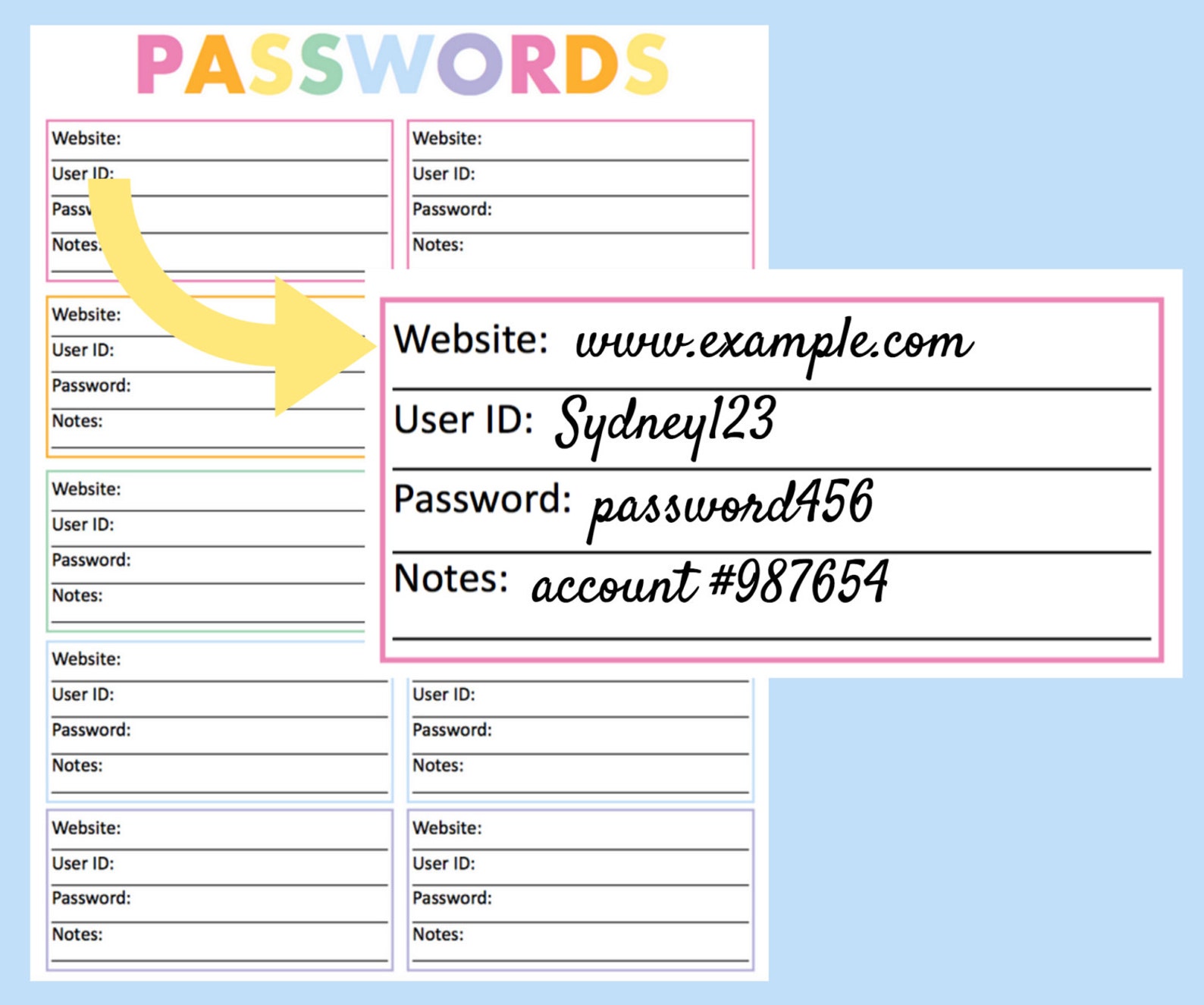
 admin
admin





