Outlining an image is a crucial technique that can help you highlight specific parts of your visual content, giving it a clean, defined look. Whether you're working on a logo, digital artwork, or even a simple photo, outlining helps in emphasizing the subject. With the rise of online tools, it's easier than ever to outline images without needing advanced design skills. This makes the process accessible to everyone, from beginners to experienced designers. In this post, we will explore why outlining images online is a valuable skill and how you can do it with ease.
Why You Should Outline Images Online
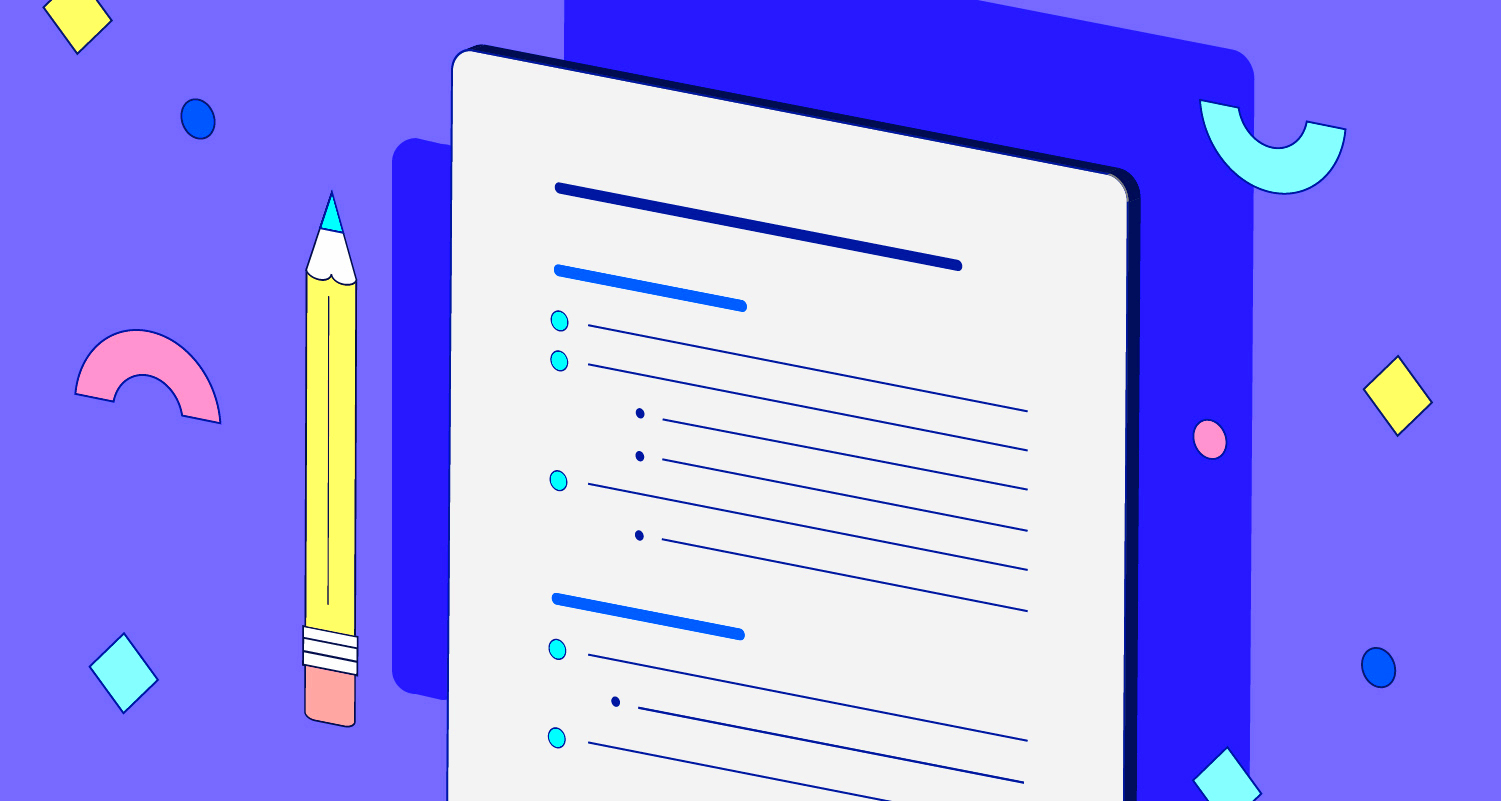
Outlining images online can serve several purposes, making it an essential skill for designers, content creators, and marketers. Here are some reasons why you should consider outlining images:
- Improved Focus: Outlines help focus the viewer's attention on the main subject of the image. They can give your designs clarity and purpose.
- Enhanced Visual Appeal: A well-defined outline can make an image look polished and professional, making it stand out more.
- Better Layering: When combining multiple images, outlines help separate elements, making the overall composition easier to understand.
- Consistency: If you’re creating a series of images (e.g., icons, logos), outlines can give them a uniform style that ties the whole project together.
- Easy to Edit: Outlines create a defined border around the subject, making it easier to change backgrounds or adjust other elements.
Whether you're working on a personal project or for business, outlining images online simplifies the process and ensures your visuals look sharp.
Also Read This: How to Print an Image to a Specific Size for Accurate Dimensions
Choosing the Right Tool for Outlining Images
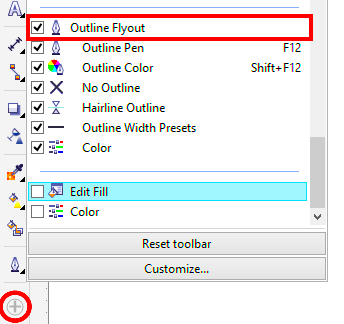
When it comes to outlining images online, the right tool can make a big difference. Here’s what you should consider when choosing a tool:
- User-Friendly Interface: The tool should be easy to navigate, even for beginners. Look for options that offer clear instructions and intuitive features.
- Customization Options: You should be able to adjust the thickness, color, and style of the outline to suit your needs.
- Quality of Output: The tool should allow for high-quality output so your images look crisp and professional after outlining.
- Compatibility: Make sure the tool is compatible with the file formats you typically use (e.g., PNG, JPEG, SVG).
- Price: While many online tools are free, some advanced options might come with a price tag. Consider your budget when choosing a tool.
Popular online tools for outlining images include:
| Tool | Key Features |
|---|---|
| Canva | Easy to use, customizable outlines, free and paid options |
| Fotor | Wide selection of outline effects, batch processing, free and premium versions |
| Photopea | Advanced features, free, supports multiple file types |
By selecting the right tool, you can save time and ensure that your outlined images meet your creative vision.
Also Read This: Slicing Images on Cricut for Custom Designs
How to Use Online Tools for Outlining Images
Using online tools for outlining images is a straightforward process, even for those without advanced design skills. The great thing about these tools is that they are usually beginner-friendly, offering simple steps to get you started. Here’s a step-by-step guide to using these tools effectively:
- Select the Right Tool: Choose an online tool that meets your needs. Whether you want basic outlines or more advanced options, there are many free and paid tools available.
- Upload Your Image: Once you’ve chosen a tool, the next step is to upload the image you want to outline. Most tools accept common file formats such as JPG, PNG, and GIF.
- Choose the Outline Feature: Look for an option that allows you to add an outline or border around the image. This might be labeled as ‘stroke,’ ‘border,’ or ‘outline.’
- Customize the Outline: Adjust the settings for the outline, such as thickness, color, and style. Some tools even allow you to add multiple outlines for more complex designs.
- Preview and Adjust: After applying the outline, preview the image. Make any necessary adjustments until you’re happy with the result.
- Download the Final Image: Once you’re satisfied with the outlined image, download it in the format you prefer. Many tools offer PNG, JPG, or SVG options.
By following these steps, you can easily outline images online with a polished, professional look in just a few clicks.
Also Read This: How to Open Your Adobe Stock Pictures
Tips for Creating Clean and Accurate Image Outlines
Creating a clean and accurate outline is essential for making your image stand out and look professional. Here are some tips to help you achieve the best results:
- Use a High-Resolution Image: Starting with a high-quality image ensures that the outline will be sharp and clean. Low-resolution images may result in pixelated outlines.
- Choose the Right Thickness: The thickness of the outline should complement the image, not overpower it. A thicker outline can be bold and striking, while a thinner outline offers a more delicate look.
- Pick a Suitable Color: The color of the outline should contrast with the image for visibility. For example, if your image has light colors, a dark outline will stand out more.
- Refine the Edges: Some tools allow you to refine the edges of the outline, ensuring that it follows the exact contours of the subject. This is especially useful for intricate or detailed images.
- Consider Shadowing: Adding a slight shadow to your outline can make it pop even more, giving the image a three-dimensional effect.
By paying attention to these details, you’ll create outlines that enhance your image and give it a polished, professional finish.
Also Read This: How to Make Beautiful Cakes with Simple Decorating Ideas
Common Challenges When Outlining Images Online
While outlining images online is relatively simple, there are a few common challenges that users may face. Being aware of these challenges can help you overcome them more easily:
- Inconsistent Outline Thickness: One of the most common issues is uneven outline thickness. This may occur when the tool automatically adjusts the outline for different parts of the image. To avoid this, manually adjust the thickness to ensure uniformity.
- Pixelated Edges: If your image is low-resolution, the outline can appear jagged or pixelated. Using a high-resolution image is key to achieving smooth, clean outlines.
- Outline Too Thick or Thin: Sometimes, it’s difficult to find the perfect outline thickness. If the outline is too thick, it may distract from the image, while a very thin outline may be hard to see. Adjust the thickness in small increments to find the ideal balance.
- Color Mismatch: A poorly chosen outline color can clash with the image, making it hard to see. Ensure that the outline color contrasts with the image, without overwhelming it.
- Tool Limitations: Some online tools have limitations when it comes to customization, leaving you with fewer options for creating the perfect outline. In these cases, consider using a more advanced tool if you need more control.
By understanding these challenges and knowing how to address them, you can improve your outlining skills and create high-quality images every time.
Also Read This: How to Change the Size of an Image
Frequently Asked Questions
When it comes to outlining images online, many people have similar questions. Let’s address some of the most common inquiries to help you get the most out of your image outlining experience.
- What type of images can I outline?
Most online tools support common image formats like JPG, PNG, GIF, and SVG. You can outline almost any image type, whether it’s a logo, illustration, or photo. Just ensure your image is high-resolution for the best results. - Do I need advanced design skills to outline images?
No, outlining images online is beginner-friendly. Most tools offer simple, easy-to-use interfaces with step-by-step instructions, making it accessible for everyone. - Can I adjust the color and thickness of the outline?
Yes, most online tools allow you to customize the outline’s color, thickness, and style. You can experiment with different settings to find the perfect look for your image. - Are there free tools for outlining images online?
Yes, there are several free tools available, such as Canva, Fotor, and Photopea. While some tools offer premium features for a fee, many of the basic outlining options are available at no cost. - Can I outline multiple images at once?
Some tools allow batch processing, so you can outline multiple images simultaneously. This feature is particularly useful for designers working on large projects. - Will outlining an image affect its quality?
Outlining an image typically doesn’t affect the image quality, provided that you start with a high-resolution file. Just be mindful of the settings to avoid pixelation or other quality issues.
Conclusion: Final Thoughts on Outlining Images Online
Outlining images online is a straightforward process that can greatly enhance the look of your visuals. By choosing the right tool, customizing your outline, and following a few simple tips, you can achieve clean, professional-looking results in no time. Whether you're a beginner or an experienced designer, online tools make it easier than ever to create polished images with defined outlines. With practice, you'll be able to make your visuals stand out and communicate your message clearly.
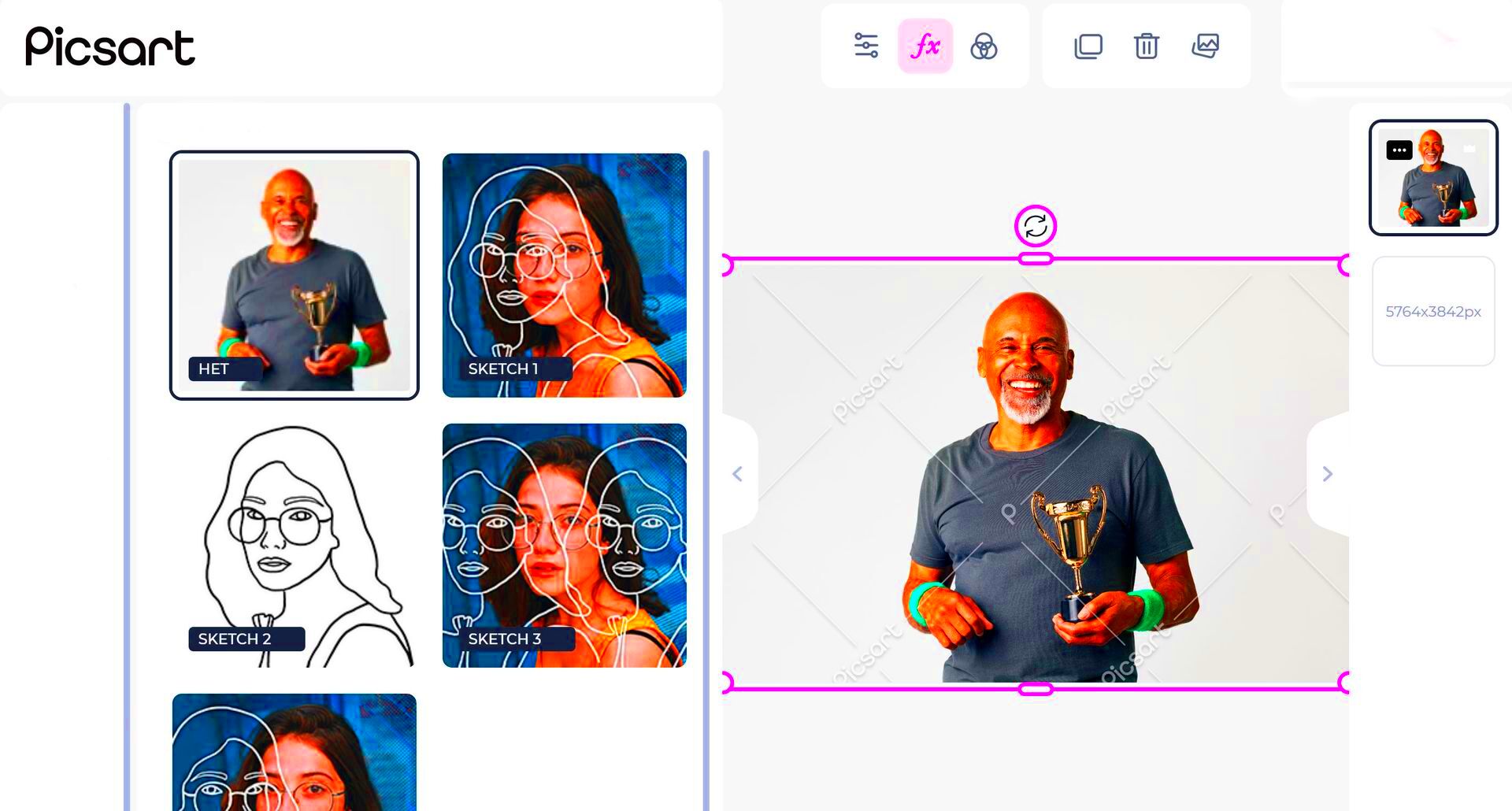
 admin
admin








