Hey there, music lovers! If you're a frequent user of the YouTube Music app, you might have noticed some occasional lagging or hiccups during playback. This can be frustrating, right? Well, one of the best ways to optimize the app's performance is by clearing the cache. In this blog post, we’ll dive into what cache is, how it affects your app experience, and the steps you can take to improve your YouTube Music app’s performance. Let’s get started!
Understanding Cache and Its Impact on Performance
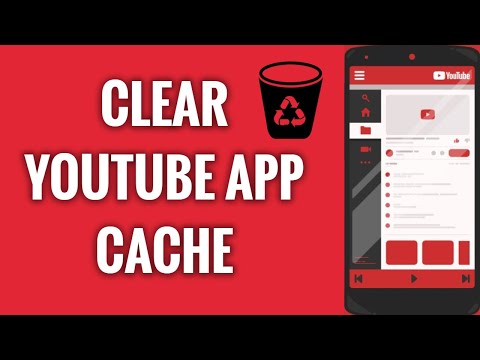
Alright, let’s unpack what cache actually is. In simple terms, cache is like a temporary storage space on your device where data is saved to help apps run faster. Think of it as a personal assistant that keeps your favorite songs, playlists, and other info on hand so you don’t have to reload everything every time you open the app.
Now, you might be wondering: does cache really make that much of a difference? The short answer is yes! Here’s how:
- Faster Load Times: When you clear cache, you're essentially refreshing the temporary data that may be outdated or corrupted. This often results in quicker access to songs and playlists.
- Enhanced User Experience: A well-maintained cache means fewer glitches or freezes while listening to your favorite tunes. That's a win for uninterrupted playback!
- Efficient Storage Management: Over time, cache can build up and take up valuable storage space on your device. Clearing it can free up room for new music, albums, or even other apps.
- Improved Features: Sometimes, buggy features can be linked to problematic cached data. Clearing the cache can improve overall functionality, allowing you to make the most of all the app's features.
In summary, cache plays a crucial role in enhancing app performance. However, it can also become a double-edged sword if not managed properly. Understanding cache and its impact will be key as we move on to explore how to clear it effectively in the YouTube Music app. Stay tuned!
Steps to Clear Cache on YouTube Music App
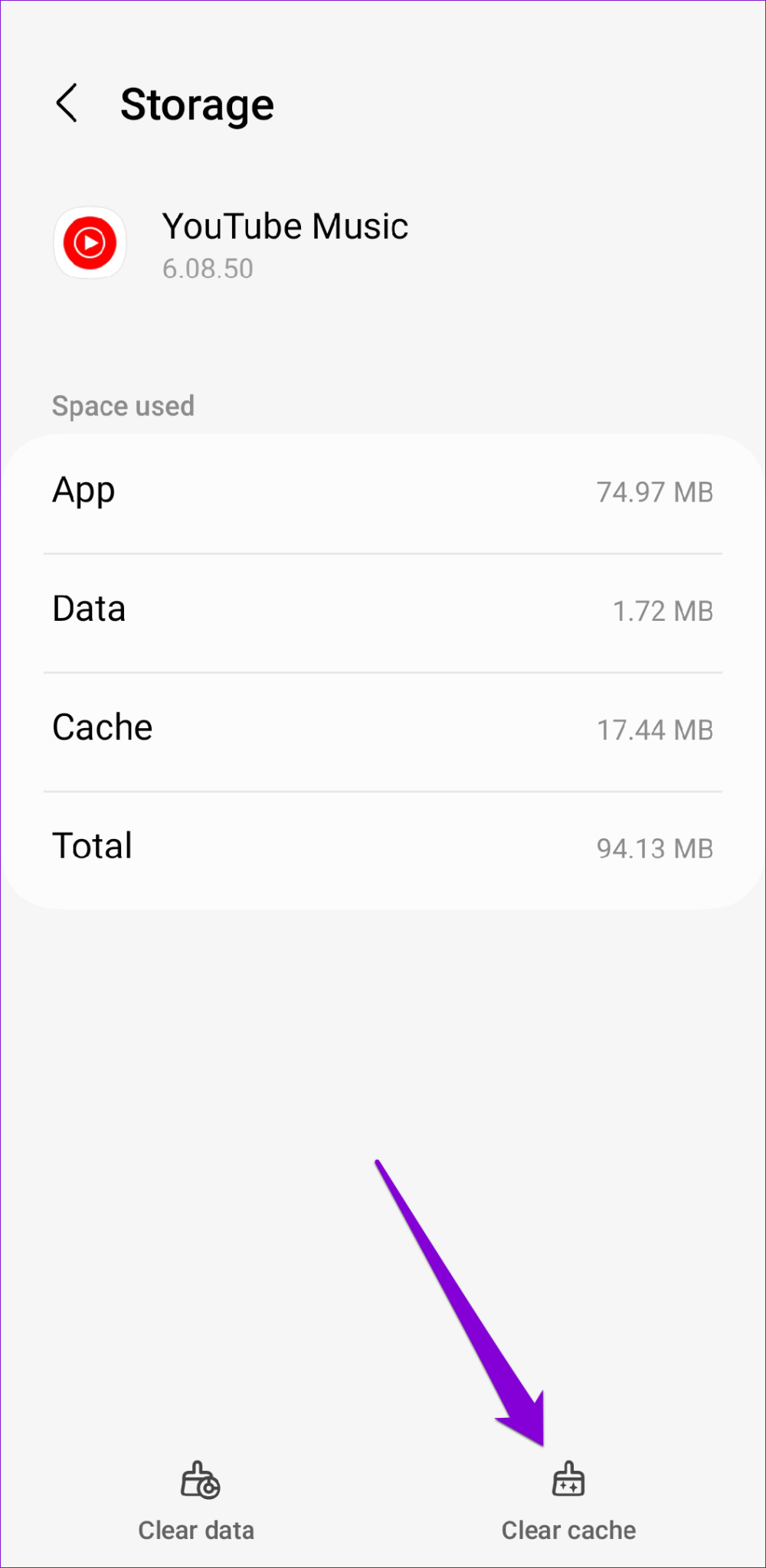
Clearing the cache of the YouTube Music app can significantly improve its performance. If you’re wondering how to go about this, I’ve got you covered! Here’s a simple step-by-step guide that will help you clear the cache effectively:
- Open your device settings: Start by navigating to the settings app on your smartphone or tablet. This is usually denoted by a gear icon.
- Find the Apps section: Scroll down and look for the "Apps" or "Applications" option. Tap on it to view a list of all installed apps.
- Locate YouTube Music: In the list of apps, scroll through until you find the YouTube Music app. Tap on it to open the app information page.
- Go to Storage: Once you’re in the app info, look for an option labeled “Storage” and tap it. Here, you will find options to manage your app’s data.
- Clear Cache: You will see a button that says “Clear Cache.” Tap on this button to remove the stored cache. This action won’t delete your personal data or downloads, so don’t worry about losing your favorite playlists!
- Restart the App: Close the settings page and reopen the YouTube Music app. You should notice an improvement in performance!
And that’s it! Clearing the cache is a straightforward process that can lead to smoother streaming and enhanced app performance.
Benefits of Clearing Cache Regularly
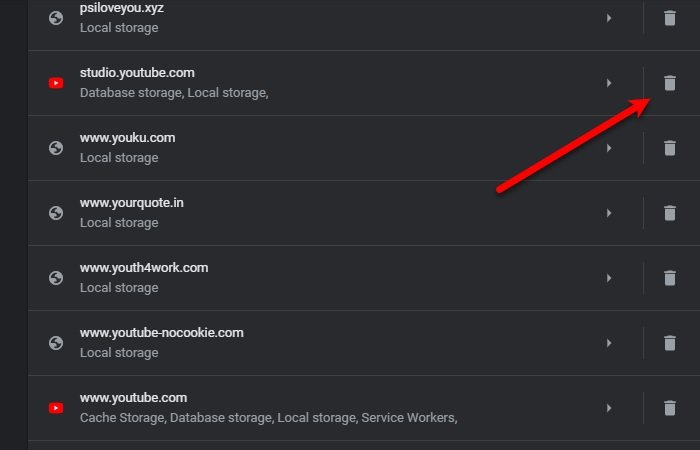
You might be wondering, why should I bother clearing the cache regularly? Well, there are several compelling reasons! Here are some of the key benefits:
| Benefit | Description |
|---|---|
| Improved Performance | Regularly clearing the cache can lead to faster load times and a more responsive app, allowing you to enjoy your music without delays. |
| Freeing Up Storage Space | Cache files can accumulate over time and consume a significant amount of storage. Regular clearing helps free up space for other apps and files! |
| Fixing Glitches and Bugs | Sometimes, the cached data can cause errors or glitches. Clearing the cache can resolve these issues and improve app stability. |
| Enhanced User Experience | A cleaner app that runs smoothly makes for a more enjoyable experience while you discover new music or revisit your favorites! |
So, regularly clearing the cache is like giving your YouTube Music app a little tune-up! Incorporating this simple step into your routine can help you enjoy your music seamlessly and without interruption.
Troubleshooting Common Issues After Clearing Cache
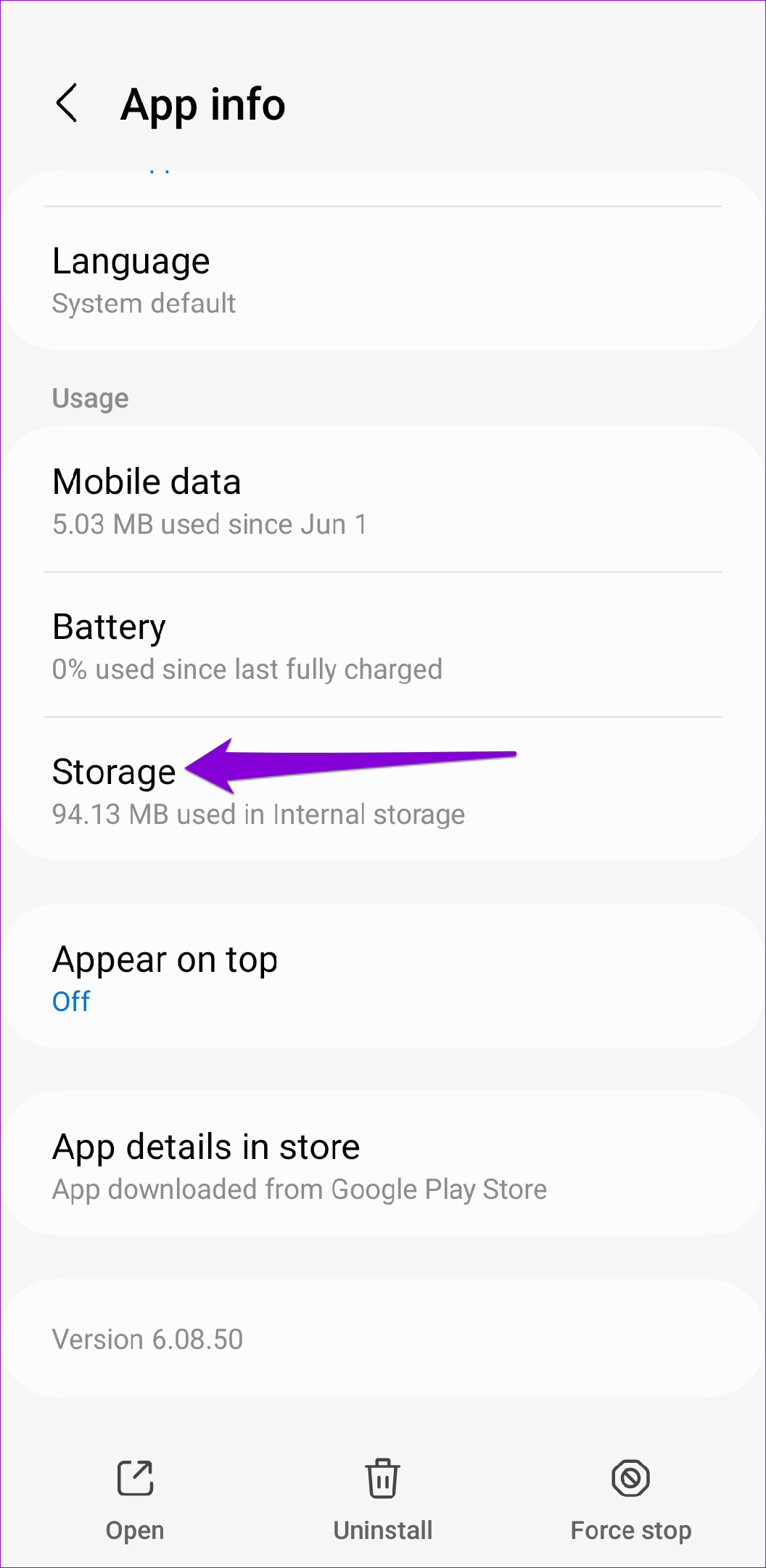
After clearing the cache of the YouTube Music app, some users may encounter unexpected issues. This is completely normal and typically arises because the app is rebuilding its cache or due to temporary glitches. Here are some common problems you might face and how to troubleshoot them:
- Slow Performance: After clearing the cache, the app may temporarily work slower as it reloads data. If this persists, try restarting your device.
- Missing Downloads: If your downloaded music seems to have vanished, don’t panic! It’s likely just that the app needs to re-establish its data. Leave it open for a while, or reboot the app to refresh your downloads.
- Inability to Log In: In some cases, users have reported being logged out after clearing the cache. If this happens, simply re-enter your login credentials to regain access.
- Playback Issues: Sometimes users experience problems with songs not loading or buffering. If you encounter this, check your internet connection and ensure that the app is updated to the latest version.
If these problems persist even after troubleshooting, don’t hesitate to contact YouTube Music support for help. They can provide more tailored solutions and fixes based on your specific issue.
Conclusion
Optimizing the YouTube Music app's performance by clearing the cache is a simple yet effective way to enhance your listening experience. Regularly clearing the cache can lead to faster load times, improved responsiveness, and a more enjoyable music experience. However, as we've explored, it's essential to be aware of potential aftereffects, such as temporary slowdowns or missing downloads.
Here are a few key takeaways:
- Regular Maintenance: Make it a habit to clear your cache periodically to keep the app running smoothly.
- Stay Updated: Always ensure that your app is updated to the latest version; it often contains optimizations that help enhance performance.
- Troubleshoot Proactively: Familiarize yourself with common issues that may arise and know how to address them to minimize frustration.
By taking these steps, you’ll maximize your enjoyment of the expansive music library that YouTube Music has to offer. Happy listening!










