Have you ever wondered what happens to all the images, videos, and files you share on Telegram? While it's a fantastic platform for messaging and sharing, it also creates a stash of data in the form of cache files. In this blog post, we’ll explore what these cache files are, why they matter, and how to access them on your Android device. Whether you're looking to free up some storage space or just curious about where your media goes, we've got you covered!
What are Telegram Cache Files?
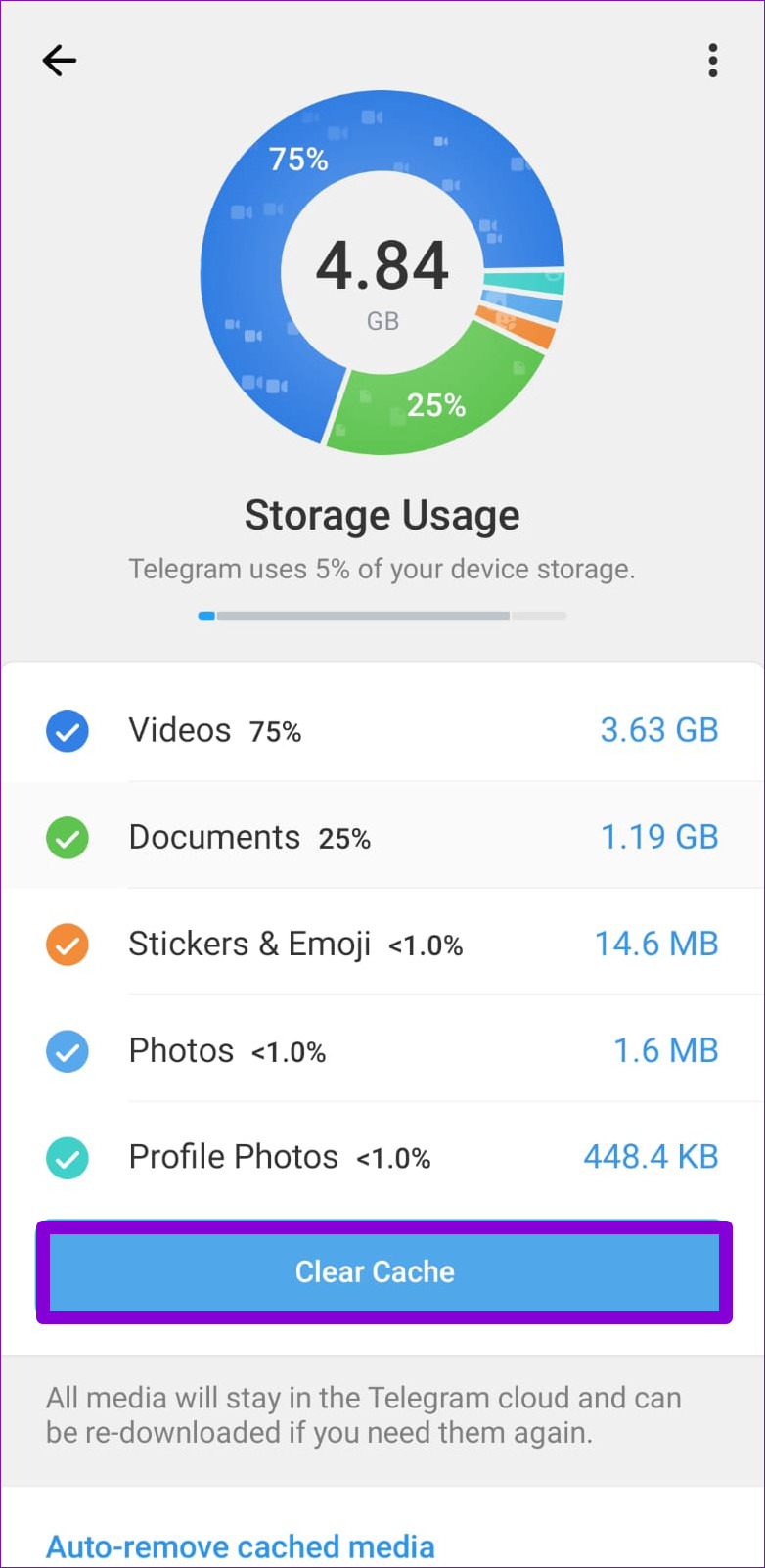
Telegram cache files are temporary files that the app stores on your device to improve its performance and speed. These cache files save a variety of content that you frequently access, like:
- Images: Photos shared in chats or channels.
- Videos: Clips you’ve received or viewed.
- Documents: Files like PDFs, Word documents, etc.
Here’s a little more detail about why these files are important:
- Speed: Cache files allow Telegram to load images and videos faster since the app doesn't need to download them again.
- Offline Access: You can view previously downloaded content even without an internet connection, thanks to cached files.
- Reduced Data Usage: If you frequently access certain media, using cache files can save data by preventing repeat downloads.
While these cache files are generally helpful, they can accumulate over time, taking up valuable storage space on your device. Regularly managing or clearing your Telegram cache can optimize your phone’s performance while ensuring you still have access to the media you love.
Reasons to Access Telegram Cache Files
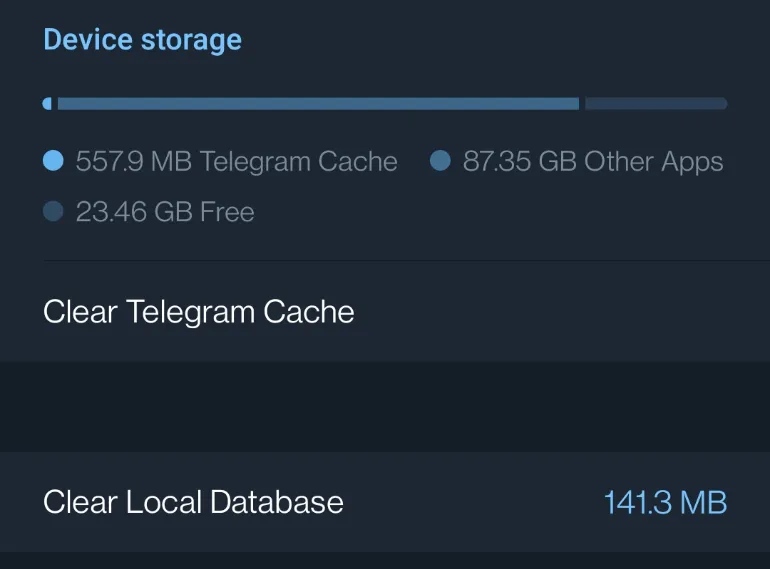
Have you ever wondered why you might want to access Telegram's cache files on your Android device? Well, there are several compelling reasons to do so! Let's dive into a few of them:
- Free Up Storage Space: Over time, your device accumulates unnecessary files. By accessing and managing your Telegram cache files, you can clear out old media and messages, which can free up valuable storage space.
- Recover Lost Media: Sometimes, you accidentally delete an important media file or message. Telegram stores cache files, and exploring these can help you locate and recover lost content.
- Debugging Issues: If Telegram is acting weird – maybe it's lagging or crashing – a peek into the cache files might reveal corrupted data that you can delete to improve app performance.
- Understanding Usage: If you’re curious about how much space Telegram uses for its cache, accessing these files can provide insights into your app usage and help you manage it better.
- Viewing Hidden Data: Sometimes, the things you can’t see (like unsaved messages) are stored in the cache. Accessing these files could give you a glimpse of conversations or media you thought were gone for good!
In a nutshell, accessing Telegram's cache files can be a handy resource for anyone looking to tidy up their device, recover media, or just satisfy their curiosity about what’s stored in the app.
Step-by-step Guide to Locate Telegram Cache Files
Now that you know why you might want to access Telegram cache files, let’s get into the practical part: locating those files on your Android device! Follow these simple steps:
- Open File Manager: Begin by launching your device's file manager app. If you don’t have one, you can download third-party options like ES File Explorer or Files by Google.
- Navigate to Internal Storage: Once in the file manager, navigate to the "Internal Storage" or "Device Storage" option to access your files.
- Locate the Telegram Folder: Look for the "Android" folder, then tap into the "data" folder. Inside, find the folder named "
org.telegram.messenger". - Access the Cache Files: In the "org.telegram.messenger" folder, you’ll see subfolders. Look specifically for the "cache" folder. This is where all the cached files are stored!
- Browse Files: Once inside the cache folder, you can browse through different subfolders, like "images" or "documents," where you’ll find various cached media files.
Pro Tip: Be cautious while deleting files – make sure you're only removing things you no longer need, as some files might still be in use by the app.
And just like that, you now have a handy guide to locating Telegram cache files on your Android device! Happy exploring!
5. Understanding the Contents of Telegram Cache Files
When it comes to Telegram cache files, many users might wonder what all those files really are and why they take up space on their devices. It's fascinating to uncover the contents of these cache files because they play a crucial role in how the app functions.
Generally, cache files in Telegram include:
- Media Files: This encompasses images, videos, and voice messages that you've sent or received. Telegram stores them in the cache so they load faster when you access them again.
- Stickers and GIFs: If you've used stickers or GIFs in your chats, these graphics are saved to the cache for quicker access. This makes conversation lively without a delay.
- Chat History: Although your chat history is mostly stored on Telegram's servers, certain recent messages might be saved locally in the cache for quick retrieval.
- Other App Data: This can include everything from your saved settings to temporary files used by the app to enhance your experience.
By understanding what these cache files contain, you can better appreciate their function. They help the app run smoothly and ensure that your favorite memories, like cherished photos or exciting conversations, are just a tap away!
6. Tips for Managing Telegram Cache Files
Managing your Telegram cache files might not seem urgent, but with time, these files can pile up and consume a significant amount of space on your Android device. Here are some practical tips to keep your cache organized:
- Regularly Clear Your Cache: Make a habit of clearing the cache periodically. Navigate to Settings > Data and Storage > Clear Cache to free up space.
- Customize Auto-Download Settings: You can adjust auto-download settings for media files. This helps prevent unnecessary downloads that clutter your cache.
- Review Shared Media: Go to any chat, click on the name, and select 'Shared Media' to view all the images and videos. Delete what you no longer need.
- Use External Storage: If your device supports it, consider directing the cache files to an SD card instead of internal storage to save space.
- Reinstall the App: If you find Telegram slowing down tremendously, sometimes a complete reinstallation can clear out all cache files and give you a fresh start.
By implementing these tips, you can enjoy a smoother experience on Telegram without worrying about cache clutter. Remember, a little management goes a long way!
Opening Telegram Cache Files on Android Devices
Telegram, the messaging app known for its security and speed, stores cache files on Android devices to improve performance. These cache files include images, videos, and other data that allow users to access previously viewed content without the need to re-download it. However, users often wonder how to access these cache files effectively. Here’s a comprehensive guide on how to open Telegram cache files on Android devices.
To locate and open Telegram cache files, follow these steps:
- Open your Android device’s File Manager. If you don’t have one, you can download a file manager app from the Google Play Store.
- Navigate to the Internal Storage or SD Card (depending on where Telegram is installed).
- Open the Telegram folder.
- Locate the Telegram Documents or Telegram Images folder. Depending on what you want to access, the path might look like this:
| Folder | Contents |
|---|---|
| Telegram Images | Cache images shared in chats. |
| Telegram Video | Cache videos that you have viewed or downloaded. |
| Telegram Documents | Cached documents from chats. |
Once you locate the appropriate folder, you can view the files directly using compatible apps installed on your device. Keep in mind that cache files might be stored in cryptic formats, which could require specific apps for rendering them correctly.
In conclusion, accessing Telegram cache files on Android devices is a straightforward process that enables you to retrieve and manage previously downloaded content. By navigating through your file manager, you can easily find and make use of these files for improved communication.
 admin
admin








