Adobe Stock offers an impressive library of high-quality images, videos, and other creative assets that can elevate your projects to new heights. If you're a Mac user, accessing and utilizing Adobe Stock is a breeze. In this guide, we'll navigate through the essentials of opening and working with
Requirements for Accessing Adobe Stock Images

Before diving into the world of Adobe Stock, it's important to ensure that you have everything you need to access its extensive collection. Here’s a rundown of the requirements you should be aware of:
- Adobe Account: You need an Adobe ID to use Adobe Stock. If you don’t have one, signing up is free and straightforward.
- Subscription or Credit Package: While some images may be available for free, most require a subscription or credits for purchase. Consider your needs—monthly or yearly plans are available.
- Internet Connection: A reliable internet connection is essential for browsing the stock library and downloading images.
- Compatible Software: Adobe Stock works best with Adobe Creative Cloud applications like Photoshop, Illustrator, and InDesign. Make sure you have the right software installed.
- Updated macOS: For optimal performance, ensure your Mac is running the latest version of macOS. This helps in avoiding compatibility issues.
By meeting these requirements, you'll be all set to explore and utilize Adobe Stock's vast range of creative assets on your Mac, making your projects more engaging and visually appealing!
Also Read This: Understanding Adobe Stock Splits Over the Years
3. Step-by-Step Guide to Open Adobe Stock Images

Opening Adobe Stock Images on your Mac is a straightforward process. Whether you're a seasoned pro or just starting, following these simple steps will get you to your desired images in no time. Let’s break it down:
- Launch Adobe Creative Cloud: Start by opening the Adobe Creative Cloud application. If you haven’t installed it yet, make sure to download and install it first from the Adobe website.
- Sign In: Once the app is open, sign in with your Adobe ID. If you don’t have one, creating an Adobe ID is easy and free!
- Navigate to Adobe Stock: In the Creative Cloud interface, you’ll see various tabs. Click on the “Adobe Stock” tab. This is where all the magic happens!
- Search for Images: Use the search bar at the top to find the images you need. You can enter keywords related to your project, and Adobe Stock will show a range of relevant images.
- Filter Results: Utilize the filtering options on the left side of the page. You can narrow down results by categories, orientation (landscape or portrait), and even color.
- Select an Image: Once you find an image you like, click on it to see more details. Here, you’ll find options to preview or license the image.
- Download: If it’s a free image or if you’ve licensed it, you can click the download button. The image will be saved directly to your Downloads folder or the location you specify.
And that’s it! You’re now ready to use Adobe Stock Images in your projects! Remember, navigating through Adobe Stock is designed to enhance your creative workflow.
Also Read This: Getty Images: How to Make Money as a Contributor
4. Troubleshooting Common Issues
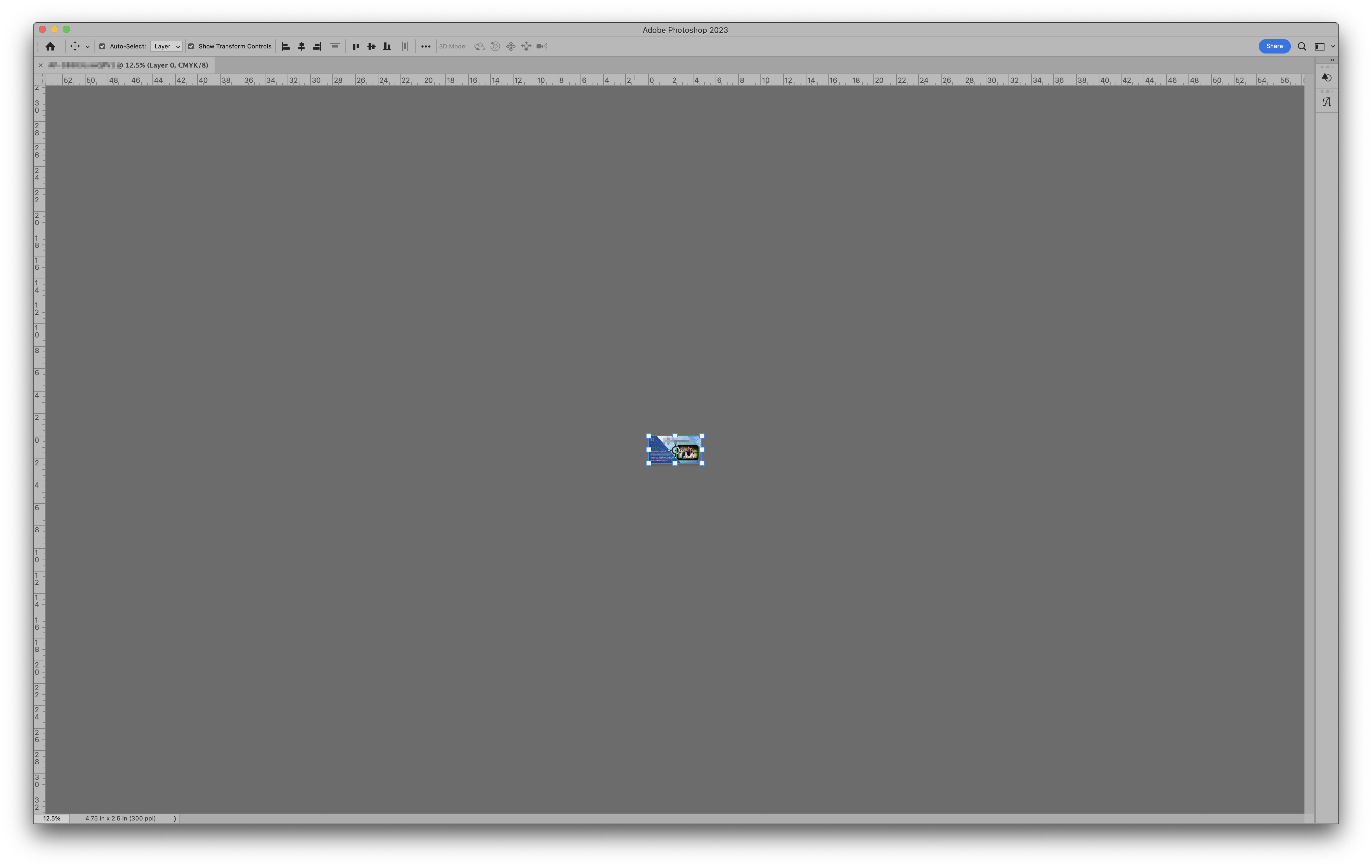
Even the best tech can run into hiccups, and Adobe Stock is no exception. If you encounter issues while trying to access or download images, don’t worry! Here are some common problems and their solutions:
1. Sign-In Problems
If you're having trouble signing into Adobe Creative Cloud, try the following:
- Ensure your internet connection is stable.
- Check if your Adobe ID and password are correct.
- Reset your password if necessary.
2. Images Not Appearing
If your search yields no results or images aren’t displaying:
- Refresh the page.
- Clear your browser cache or try a different browser.
- Ensure the Adobe Stock service is up and running; you can check Adobe’s status page.
3. Download Issues
Having trouble with downloading images? Here’s what to check:
- Confirm that you have a suitable subscription to download or license images.
- Try downloading images individually instead of in bulk.
- Disable any ad blockers or extensions that might interfere with downloads.
If you've tried everything and still hit a wall, reaching out to Adobe Support can work wonders. They’re equipped to help you solve any persistent issues with a smile!
Also Read This: How to Get Photos from Getty Images: A Guide to Legal Access and Usage
5. Alternatives for Accessing Stock Images
When it comes to sourcing stock images, Adobe Stock isn’t the only game in town. There are plenty of alternatives out there, each offering its unique features, pricing plans, and selection of images. Let’s take a look at some popular options you might consider:
- Shutterstock: Known for its vast collection, Shutterstock offers millions of high-quality images. They provide flexible pricing plans, including subscriptions and on-demand purchases, making it easy to find what you need.
- Getty Images: A leader in high-quality stock photography, Getty Images is perfect for professional projects. Their diverse library includes editorial and creative images, but be aware—this option tends to be on the pricier side.
- iStock: A subsidiary of Getty Images, iStock offers a more budget-friendly alternative while still maintaining high quality. With its credit-based system, users can purchase images without committing to a subscription.
- Unsplash: If you’re looking for free options, Unsplash is a fantastic resource. They offer a huge variety of high-resolution, royalty-free images contributed by photographers from around the world.
- Freepik: Great for both images and vector graphics, Freepik offers a combination of free and premium resources. This makes it a versatile tool for those working on various design projects.
Each of these platforms has its own strengths and weaknesses, so it’s worth exploring a few to find the best fit for your project needs. Whether you’re in need of high-quality images for a corporate presentation or unique photos for your personal blog, there's a stock image site out there that can help!
6. Conclusion
In summary, opening Adobe Stock Images on a Mac is a seamless and straightforward process that can enhance your creative projects. With just a few simple steps, you can access a world of high-quality images tailored to suit your needs.
But remember, while Adobe Stock is a fantastic resource, it’s always wise to explore alternatives. There are numerous platforms available, each offering unique features and pricing options that might better suit your requirements or budget.
The digital landscape for stock images is continually evolving, providing you with an ever-growing selection of visuals to choose from. Whether you’re working on professional marketing materials or a personal blog, the right images can speak volumes and capture your audience’s attention.
So, the next time you’re in search of stunning stock images, keep in mind the options at your disposal and feel free to experiment with different platforms. Happy searching!
 admin
admin








