Microsoft Office offers various licensing options to cater to the diverse needs of its users. It's essential to comprehend the nuances of these licenses to ensure proper ownership and functionality of the Office suite.
1. Types of Microsoft Office Licenses:
Microsoft provides different types of licenses, including:
- Office 365 Subscription: A cloud-based subscription that offers the latest Office applications and features with regular updates.
- Office 2019 and Office 2021: Traditional one-time purchase options that provide a perpetual license for a single device.
2. Impact of Licensing on Functionality:
The type of license directly influences the features available to the user. Subscribers to Office 365 enjoy continuous updates, cloud storage, and collaboration features, while users of perpetual licenses receive a fixed set of features with no ongoing updates beyond the initial purchase.
3. Common Misconceptions:
Several misconceptions surround
Microsoft Office licensing. It's crucial to address these to avoid confusion:
- Believing Office is Free: While some basic features are available for free, a valid license is required for full access to advanced functionalities.
- Assuming Perpetual Licenses Include Updates: Perpetual licenses have a fixed feature set and don't include continuous updates, unlike subscription-based models.
4. License Verification:
To verify your Office license, navigate to the Account section within any Office application. Here, you can view license details, subscription status, and activation information.
5. Choosing the Right License:
Consider your usage needs and preferences when selecting a
Microsoft Office license. Businesses often find Office 365 beneficial for its collaborative features, while individual users may prefer the one-time purchase option for a fixed set of features.Understanding
Microsoft Office licensing is vital for optimizing your experience with the suite. Whether you're a business user or an individual, choosing the right license ensures you have access to the features that matter most to you.
Identifying Unlicensed Product Errors
Encountering unlicensed product errors in
Microsoft Office can be frustrating, but identifying these issues early is the key to a swift resolution. Here's a comprehensive guide to recognizing and addressing unlicensed product errors.
1. Common Error Messages:
Unlicensed product errors often manifest through specific error messages. Look out for messages like "Unlicensed Product," "Subscription Expired," or "Activation Failed." Identifying these messages promptly is the first step in resolving the issue.
2. Checking Licensing Status:
Understanding the licensing status of your
Microsoft Office is crucial. Navigate to the Account or File tab within any Office application and locate the license information. Ensure that the displayed license matches your subscription or purchase details.
3. Impact on Productivity:
Unlicensed product errors can severely impact your productivity. Certain features may be disabled, and regular usage interruptions can occur. It's essential to address these issues promptly to maintain a seamless workflow.
4. Diagnostic Tools:
Microsoft provides diagnostic tools and troubleshooters to identify and resolve licensing issues. These tools can automatically detect and fix common problems, making the troubleshooting process more accessible for users.
5. Common Scenarios Leading to Unlicensed Errors:
Various scenarios can lead to unlicensed product errors, including:
- Expired Subscriptions: Ensure your subscription is active and hasn't expired.
- Multiple Installations: Check if you've exceeded the allowed number of installations for your license.
- Network Connection Issues: Problems with internet connectivity can prevent proper license validation.
6. Utilizing Support Resources:
If self-diagnosis is challenging,
Microsoft's support resources, including forums and customer support, can provide assistance. Don't hesitate to reach out for expert guidance in resolving unlicensed product errors.By recognizing the signs of unlicensed product errors and taking proactive steps, you can ensure a smooth and licensed
Microsoft Office experience, minimizing disruptions and maximizing productivity.
Troubleshooting Steps for Office Ownership Issues
Resolving unlicensed product errors in
Microsoft Office involves a systematic approach to troubleshoot and rectify the underlying issues. Follow these step-by-step troubleshooting guidelines to regain control of your Office ownership.
1. Verify License Information:
Begin by checking the license information within any Office application. Confirm that the displayed license details match your subscription or purchase information. Incorrect license information is a common cause of unlicensed product errors.
2. Update Microsoft Office:
Ensure that your Microsoft Office suite is up to date. Regular updates from Microsoft may include bug fixes and improvements that can address licensing issues. Navigate to the Help or Account tab to check for and install updates.
3. Use the Microsoft Support and Recovery Assistant:
Microsoft offers a Support and Recovery Assistant tool designed to diagnose and fix various Office issues, including licensing problems. Download and run the tool, following the on-screen instructions for automated troubleshooting.
4. Check Internet Connectivity:
Proper internet connectivity is essential for validating your Office license. Ensure that your device has a stable internet connection, as licensing issues may arise if the software cannot connect to Microsoft servers for validation.
5. Review Activation Status:
Confirm the activation status of your Office suite. If activation is pending, follow the prompts to complete the activation process. For Office 365 subscribers, this may involve signing in with the Microsoft account associated with the subscription.
6. Remove and Reinstall Office:
If other troubleshooting steps prove unsuccessful, consider uninstalling and reinstalling Microsoft Office. This can address potential software corruption or incomplete installations that may be contributing to unlicensed product errors.
7. Address Specific Error Codes:
If you encounter specific error codes or messages, refer to Microsoft's official documentation for guidance. Different error codes may have distinct troubleshooting steps, and addressing them directly can expedite the resolution process.
8. Utilize the Office Activation Wizard:
For perpetual licenses, use the Office Activation Wizard to troubleshoot activation issues. This tool can guide you through the activation process and resolve common problems related to licensing.By systematically following these troubleshooting steps, users can effectively address unlicensed product errors in Microsoft Office, ensuring a valid and seamless ownership experience.
FAQ
Explore the frequently asked questions about Microsoft Office ownership and resolving unlicensed product errors. These answers aim to provide clarity on common concerns and help users navigate through potential challenges.
Q1: What causes unlicensed product errors in Microsoft Office?
A1: Unlicensed product errors can result from various issues, including expired subscriptions, incorrect license information, or network connectivity problems. Identifying the specific cause is crucial for effective resolution.
Q2: How can I check the licensing status of my Microsoft Office?
A2: To check your licensing status, open any Office application and navigate to the Account or File tab. Here, you'll find information about your license, subscription status, and activation details.
Q3: Can I use Microsoft Office without a valid license?
A3: While some basic features may be accessible without a license, full access to advanced functionalities requires a valid Microsoft Office license. Unlicensed usage may lead to interruptions and reduced functionality.
Q4: What should I do if I encounter a specific error code?
A4: Refer to Microsoft's official documentation for the specific error code. The documentation provides tailored troubleshooting steps to address the unique challenges associated with each error code.
Q5: Are there tools available for automated troubleshooting?
A5: Yes, Microsoft offers the Support and Recovery Assistant, a tool designed to diagnose and fix various Office issues, including licensing problems. This tool guides users through automated troubleshooting steps.
Q6: Can I transfer my Microsoft Office license to another device?
A6: The ability to transfer licenses depends on the type of license you have. Subscription-based licenses like Office 365 are often tied to user accounts and can be transferred, while perpetual licenses may have restrictions on the number of installations.
Q7: How often should I update my Microsoft Office suite?
A7: Regularly updating your Microsoft Office suite is recommended to ensure you have the latest features, security patches, and bug fixes. Check for updates through the Help or Account tab within any Office application.
Q8: What steps can I take to prevent future unlicensed product errors?
A8: To prevent future errors, ensure timely renewal of subscriptions, maintain a stable internet connection for license validation, and follow best practices for installation and activation. Regularly checking and updating your license information is also advisable.By addressing these frequently asked questions, users can gain a deeper understanding of Microsoft Office licensing and proactively navigate challenges related to unlicensed product errors.
Conclusion
As we wrap up our exploration of Microsoft Office ownership and the resolution of unlicensed product errors, it's evident that understanding and managing your Office license is crucial for a seamless user experience. Microsoft Office, with its diverse licensing options, caters to a wide range of users, from individuals to businesses.From identifying common error messages to troubleshooting steps and frequently asked questions, this guide has equipped you with the knowledge to address unlicensed product errors effectively. Regularly checking your licensing status, staying updated, and utilizing Microsoft's support tools are essential practices to maintain a valid and functional Office suite.Remember, preventing issues is as important as resolving them. Timely updates, proper activation, and adherence to licensing terms can go a long way in ensuring uninterrupted access to the powerful features offered by Microsoft Office.By following the outlined steps and understanding the intricacies of Microsoft Office licensing, users can navigate challenges confidently, optimize their productivity, and make the most of the versatile suite. Take control of your Office ownership, and enjoy a seamless and licensed Microsoft Office experience.
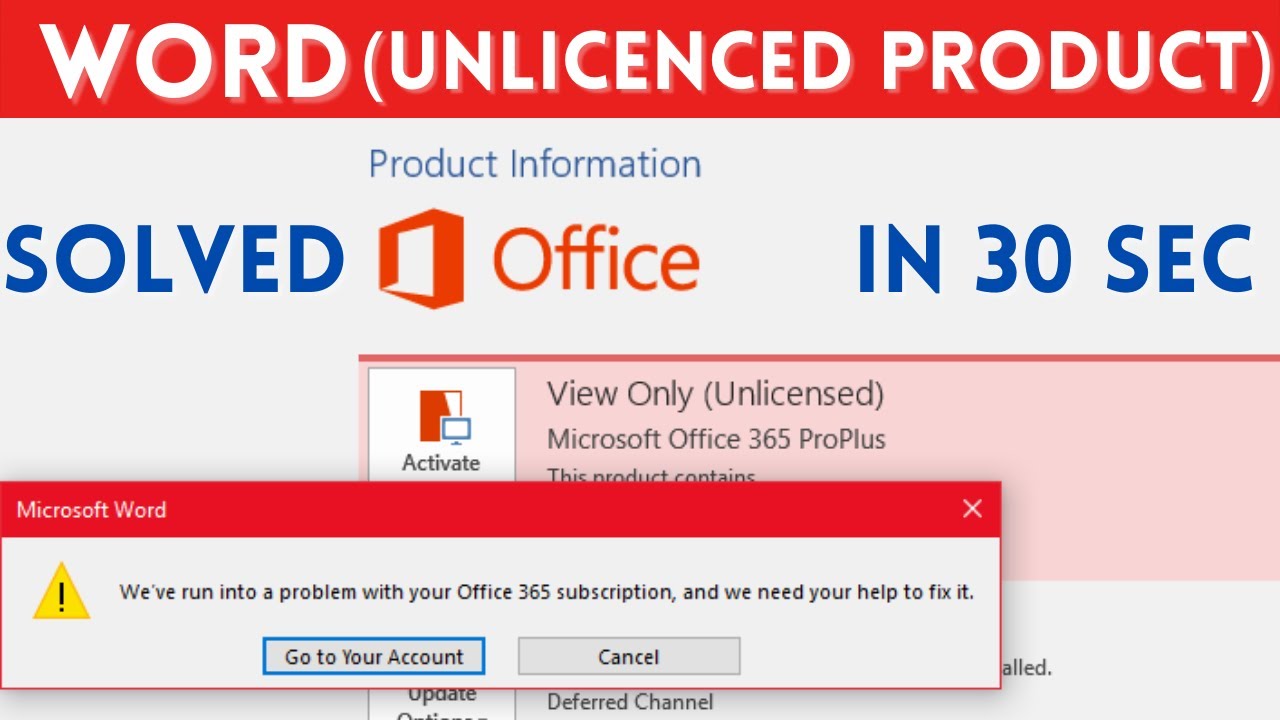
 admin
admin








