Why Spotify?
Spotify is a leading music streaming platform that offers a wide range of benefits and features, making it an excellent choice for music lovers.
Vast Music Library
One of the major reasons to choose
Spotify is its extensive music library. With over 70 million songs and counting,
Spotify offers a vast collection of music from various genres and languages. Whether you're into hip-hop, rock, classical, or any other genre, you are likely to find your favorite tracks on
Spotify.
Personalized Recommendations
Spotify's powerful recommendation algorithm allows you to discover new music that matches your taste. By analyzing your listening habits,
Spotify generates personalized playlists and recommends songs, artists, and albums based on your preferences. This helps you explore new music and keeps your listening experience fresh and exciting.
User-Friendly Interface
Spotify provides a user-friendly interface that is easy to navigate and use. You can effortlessly search for artists, albums, or specific songs and create playlists according to your mood or occasion. The interface is also customizable, allowing you to adjust the settings, appearance, and overall experience to your liking.
Offline Listening
Spotify Premium users have the option to download their favorite songs, albums, or playlists and listen to them offline. This is particularly useful when you're traveling, in areas with limited internet connectivity, or want to conserve your mobile data. Offline listening ensures you never have to miss out on your favorite music.
Podcasts and Exclusive Content
Aside from music,
Spotify offers a wide range of podcasts on various topics, including news, entertainment, education, and more. Additionally,
Spotify has been investing in exclusive content, such as live performances, behind-the-scenes interviews, and artist collaborations, making it a hub for unique and engaging audio experiences.
Cross-Platform Availability
Whether you prefer using a smartphone, tablet, computer, or smart speaker,
Spotify is available across multiple platforms. You can seamlessly switch between devices and continue listening to your favorite tracks without any interruptions. This flexibility and accessibility make
Spotify a convenient option for users with different preferences and devices.
Collaborative Playlists and Social Sharing
Spotify allows users to create collaborative playlists, allowing friends or family members to contribute and enjoy the music together. This feature is perfect for parties or road trips, where everyone can participate in curating the perfect playlist. Additionally,
Spotify integrates with social media platforms, enabling you to share your favorite tracks or playlists with friends and followers.
Affordable Pricing Options
Spotify offers various pricing options to cater to different budgets and preferences. They have a free ad-supported version, as well as a premium subscription that offers additional features like ad-free listening, high-quality audio, and offline listening. The affordable pricing makes
Spotify accessible to a wide range of users.
Continual Improvements and Updates
Spotify consistently updates and improves its platform based on user feedback and technological advancements. They regularly introduce new features, enhance the user experience, and work on making the overall performance seamless. This commitment to improvement ensures that users are always getting the best out of their music streaming service.In conclusion,
Spotify stands out as a top choice for music streaming due to its vast music library, personalized recommendations, user-friendly interface, offline listening option, podcasts and exclusive content, cross-platform availability, collaborative playlists, affordable pricing, and continual improvements. Whether you're a casual listener or a music enthusiast,
Spotify offers a comprehensive and enjoyable music streaming experience.
Getting Started
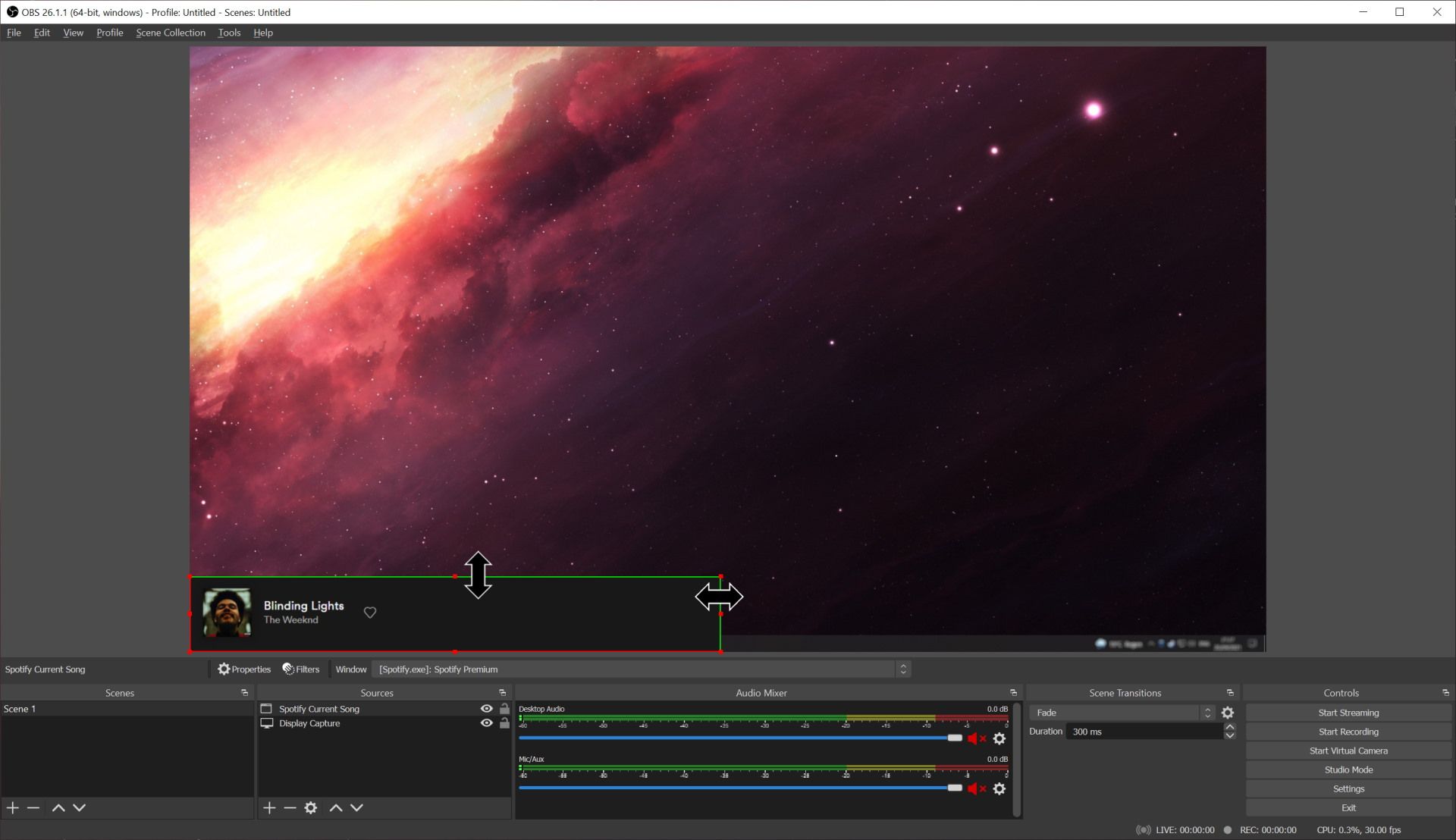
Starting a new project or endeavor can be exciting, but it can also be overwhelming if you don't have a clear plan in place. By following a few key steps, you can set yourself up for success and make the most of your resources and time. This guide will walk you through the process of getting started on any project, whether it's a personal initiative or a professional endeavor.
1. Define Your Goals
Before diving into any project, it's essential to clearly define your goals. What do you want to achieve? What is the purpose of your project? By setting specific, measurable, achievable, relevant, and time-bound (SMART) goals, you provide yourself with a roadmap to follow and a way to track your progress.
2. Plan Your Resources
Once your goals are defined, it's crucial to identify and plan the resources you'll need to accomplish them. List out what tools, equipment, materials, or expertise you require. This helps ensure that you have everything you need before starting and minimizes any potential delays or setbacks.
3. Create a Project Timeline
To keep yourself organized and on track, it's beneficial to create a project timeline. Break your project down into smaller tasks or milestones and assign deadlines to each. This step-by-step approach helps you manage your time effectively and ensures that you're making progress towards your goals.
4. Assemble Your Team
If your project requires multiple individuals, it's important to assemble a capable team. Consider the skills and expertise needed for each task and select team members accordingly. It's essential to communicate clearly with your team, delegate tasks, and ensure everyone understands their responsibilities.
5. Take Action
With your goals defined, resources planned, timeline set, and team in place, it's time to take action. Start working on your project, completing tasks, and crossing off milestones. It's important to maintain momentum and avoid procrastination to stay on track.
6. Monitor Progress
Regularly monitor your progress to see if you're on track with your timeline and goals. This allows you to make adjustments or address any issues promptly. Track your accomplishments, evaluate your performance, and celebrate small victories along the way.
7. Adjust and Adapt
As you make progress, you may encounter unforeseen challenges or need to make adjustments to your plans. It's crucial to be flexible and open to change. Adapt your timeline and resources as necessary to keep moving forward.
8. Evaluate and Celebrate
Once your project is completed, take the time to evaluate your overall performance and the outcomes achieved. Assess what went well and what could be improved for future projects. Celebrate your achievements and share your success with your team or stakeholders.By following these steps, you'll be well on your way to getting started on your project. Remember to stay focused, organized, and adaptable. With the right plan and mindset, you can overcome any challenges that come your way and achieve great results.
Setting Up Spotify in OBS
Spotify is a popular music streaming service that allows users to listen to their favorite songs and playlists. If you are a content creator and want to include
Spotify music in your live streams or recordings using OBS (Open Broadcaster Software), here is a step-by-step guide to help you set it up:
Step 1: Download and Install Required Software
First, make sure you have the following software installed on your computer:
- OBS: Go to the OBS website (https://obsproject.com/) and download the latest version suitable for your operating system. Install it on your computer.
- Spotify: If you don't have Spotify already installed, visit the official Spotify website (https://www.spotify.com/) and download and install the application.
- VB-Audio Virtual Cable: This software creates virtual audio devices to route audio between applications. Go to the VB-Audio website (https://vb-audio.com/Cable/) and download and install Virtual Cable.
Step 2: Set up Virtual Audio Cable
- Launch the VB-Audio Virtual Cable control panel by finding it in your installed programs or searching for it in the start menu.
- Under "CABLE Output," select the desired number of virtual cables you want to create (usually one is sufficient).
- Click on "Apply" and then "OK" to save the changes.
Step 3: Configure Spotify and OBS
- Open Spotify and click on the "Edit" menu.
- Select "Preferences" from the drop-down menu.
- Scroll down to the "Playback" section and set the "Device" option to the virtual audio cable you created in the previous step.
- Click on "OK" to save the changes.
- Launch OBS and go to the "Settings" menu.
- Click on the "Audio" tab.
- In the "Sources" section, click on the "+" button to add a new audio source.
- Choose "Audio Output Capture" from the drop-down menu and click on "OK."
- In the new window, select the virtual audio cable as the audio device and click on "OK" to save the settings.
Step 4: Test the Setup
To make sure everything is working correctly, play a song on Spotify and start a recording or stream in OBS. You should hear the music playing in your audio output and see the audio levels moving in OBS as well.Congratulations! You have successfully set up Spotify in OBS. Now you can include your favorite music in your live streams or recordings and enhance the overall experience for your viewers.Note: Make sure you have the necessary permissions and rights to stream copyrighted music, as this can sometimes result in content violations.
Customizing Your Stream with Spotify
Spotify is one of the most popular music streaming platforms, offering users a vast library of songs and playlists to explore. With its user-friendly interface and wide range of customization options, Spotify allows you to create a personalized listening experience. This article will guide you through the process of customizing your stream with Spotify.
1. Creating Your Own Playlist
One of the best ways to customize your stream is by creating your own playlist. You can handpick your favorite songs or choose from recommended tracks based on your listening habits. To create a playlist, simply click on the "New Playlist" button and give it a name. You can then add songs by searching for them or browsing through your library.
2. Discovering New Music with Daily Mixes
Spotify's Daily Mixes are personalized playlists that are updated regularly based on your listening history. These mixes introduce you to new artists and songs that align with your music taste. You can find your Daily Mixes on the home screen of the Spotify app or under the "Your Library" section.
3. Following Artists and Friends
If you have a favorite artist, you can follow them on Spotify to receive updates about their latest releases and upcoming events. Additionally, you can also follow your friends and see what they are listening to. This allows you to discover new music based on the preferences of people you trust.
4. Discover Weekly and Release Radar
Spotify's Discover Weekly and Release Radar are curated playlists that are generated based on your listening history and preferences. Discover Weekly suggests new songs and artists every Monday, while Release Radar notifies you about the latest releases from the artists you follow. These playlists are great for staying up-to-date with your favorite genres and discovering fresh music.
5. Adjusting Audio Quality
Spotify allows you to adjust the audio quality to optimize your streaming experience. By going to the settings menu and selecting "Music Quality," you can choose between different options, such as low, normal, high, and very high. Adjusting the audio quality can help enhance the sound of your favorite songs and ensure smooth streaming.
6. Collaborative Playlists
Spotify offers the option to create collaborative playlists, allowing you to invite your friends to add songs and curate the playlist together. This is a fun way to discover new music and create a shared experience with your friends.
7. Setting Sleep Timers
If you enjoy falling asleep to music or podcasts, Spotify allows you to set a sleep timer. This feature automatically stops playback after a selected period, ensuring that you don't have to worry about turning it off manually.
8. Connecting to External Devices
Spotify can be connected to various external devices, such as smart speakers, TVs, and car audio systems. This allows you to enjoy your customized stream in different environments and on different devices.By utilizing these customization options, you can tailor your Spotify experience to suit your preferences and discover new music based on your interests. Whether you want to create a playlist for a special occasion or explore new genres, Spotify offers a variety of tools to make your streaming experience enjoyable and personalized.
Tips and Tricks
When it comes to accomplishing tasks more efficiently and effectively, having some handy tips and tricks up your sleeve can be extremely useful. Whether you are looking to improve your time management skills, boost your productivity, or simply find ways to make your everyday life easier, here are some valuable tips and tricks to help you.
Time Management
Time management is crucial for maintaining productivity and achieving goals. Here are a few tips to help you effectively manage your time:
- Create a to-do list to prioritize tasks and stay organized
- Break down larger tasks into smaller, more manageable ones
- Use a calendar or planner to schedule appointments and deadlines
- Eliminate distractions, such as turning off notifications or creating a dedicated workspace
Productivity Hacks
Boosting productivity can help you accomplish more in less time. Consider implementing these productivity hacks:
- Utilize the Pomodoro Technique, which involves working for 25 minutes and taking a 5-minute break, to improve focus and avoid burnout
- Delegate tasks that can be done by others to free up your time
- Automate repetitive tasks using software or tools
- Take regular breaks to recharge and prevent fatigue
Everyday Life Tips
Make your everyday life easier by following these simple tips:
- Keep a regular cleaning schedule to maintain a tidy living space
- Meal plan and prep to save time and money
- Set aside dedicated time for self-care activities to prioritize your well-being
- Use technology to your advantage, such as using apps for budgeting or tracking habits
Important Do's and Don'ts
Here are some crucial do's and don'ts to keep in mind when it comes to maximizing your efficiency:
| Do's | Don'ts |
|---|
| Do plan your day in advance to avoid wasting time | Don't procrastinate or postpone tasks until the last minute |
| Do prioritize tasks based on their urgency and importance | Don't overload yourself with too many tasks at once |
| Do take breaks and rest when needed for increased productivity | Don't neglect your physical and mental well-being |
| Do seek assistance or delegate tasks when necessary | Don't be afraid to say no or take on more than you can handle |
By incorporating these tips and tricks into your daily routine, you can streamline your tasks, save time, and improve your overall efficiency. Remember, achieving success is not just about working hard but also about working smartly.
Common Issues and Solutions
When using technology, it is common to experience various issues. Here are some of the commonly encountered problems and their possible solutions:
1. Slow Internet Connection
A slow internet connection can be frustrating and significantly hinder productivity. To address this issue, you can:
- Check your internet speed using an online speed test.
- Restart your router or modem.
- Ensure that no other devices are hogging the bandwidth.
- Reset your network settings.
- Contact your internet service provider for further assistance if the problem persists.
2. Software Compatibility Issues
Compatibility issues can arise when trying to run software on different operating systems or hardware configurations. To resolve these issues:
- Check the system requirements of the software and ensure your device meets them.
- Install the latest updates and patches for both the software and operating system.
- If possible, try running the software on a different device or operating system.
- Contact the software developer's support team for assistance or search online forums for possible solutions.
3. Device Overheating
Overheating is a common issue, particularly with laptops and smartphones. To prevent overheating:
- Ensure proper ventilation by using your device on a hard, flat surface.
- Clean any dust or debris accumulated in the device's vents or fans.
- Avoid using your device in direct sunlight or in extremely hot environments.
- Consider using a laptop cooling pad or a smartphone case designed for heat dissipation.
4. Data Loss
Data loss can occur due to accidental deletion, hardware failure, or malware. To minimize the risk of data loss:
- Regularly back up important files and documents to an external storage device or cloud storage.
- Use reliable antivirus software and keep it up to date.
- Be cautious while downloading files from the internet or opening email attachments.
- If data loss occurs, immediately stop using the affected device and seek professional data recovery services if necessary.
5. Battery Drain
Fast battery drain is a common complaint for many users. To extend battery life:
- Adjust the screen brightness to a lower level.
- Reduce the number of background processes and apps running.
- Turn off unnecessary features such as Wi-Fi, Bluetooth, and location services when not in use.
- Use power-saving mode or enable battery optimization settings if available.
By following these solutions, you can overcome common technology issues to ensure a smoother and more enjoyable user experience.
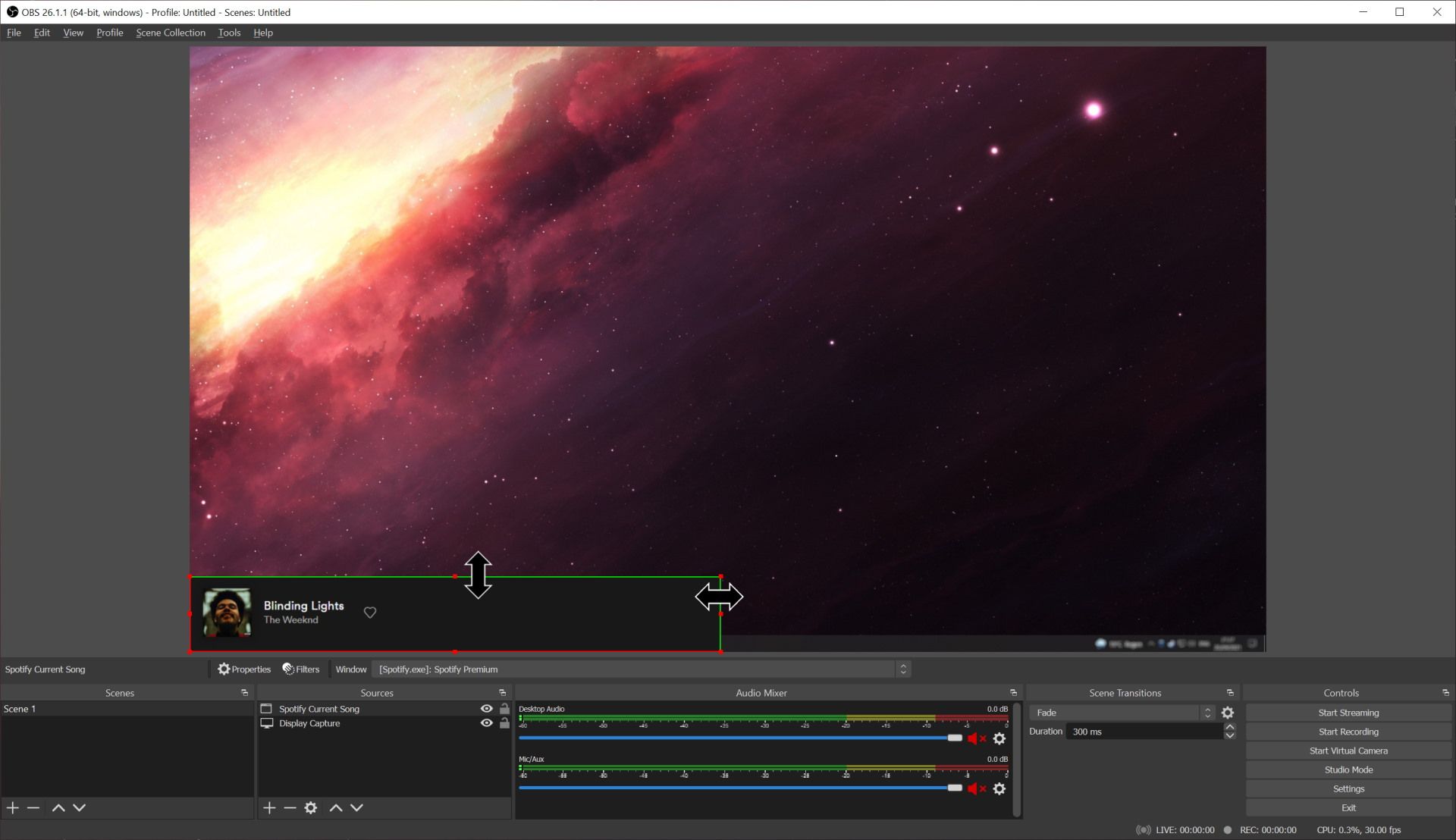 Starting a new project or endeavor can be exciting, but it can also be overwhelming if you don't have a clear plan in place. By following a few key steps, you can set yourself up for success and make the most of your resources and time. This guide will walk you through the process of getting started on any project, whether it's a personal initiative or a professional endeavor.
Starting a new project or endeavor can be exciting, but it can also be overwhelming if you don't have a clear plan in place. By following a few key steps, you can set yourself up for success and make the most of your resources and time. This guide will walk you through the process of getting started on any project, whether it's a personal initiative or a professional endeavor.
 admin
admin








