Introduction: The Magic of Music on Mobile
Music has always been a companion in our daily lives—be it a soulful song that soothes our worries or an energetic beat that gets us through a workout. With the advent of smartphones, our favorite tunes are now just a tap away. I remember the days when I used to carry around bulky CD cases, constantly worried about scratching my precious albums.Today, my entire music library is on my phone, thanks to
Spotify. It’s not just about having access to millions of songs but also about the joy of sharing music effortlessly. This post will dive into a special feature of
Spotify that enhances this experience: finding and using
Why Knowing Your Spotify URI Matters
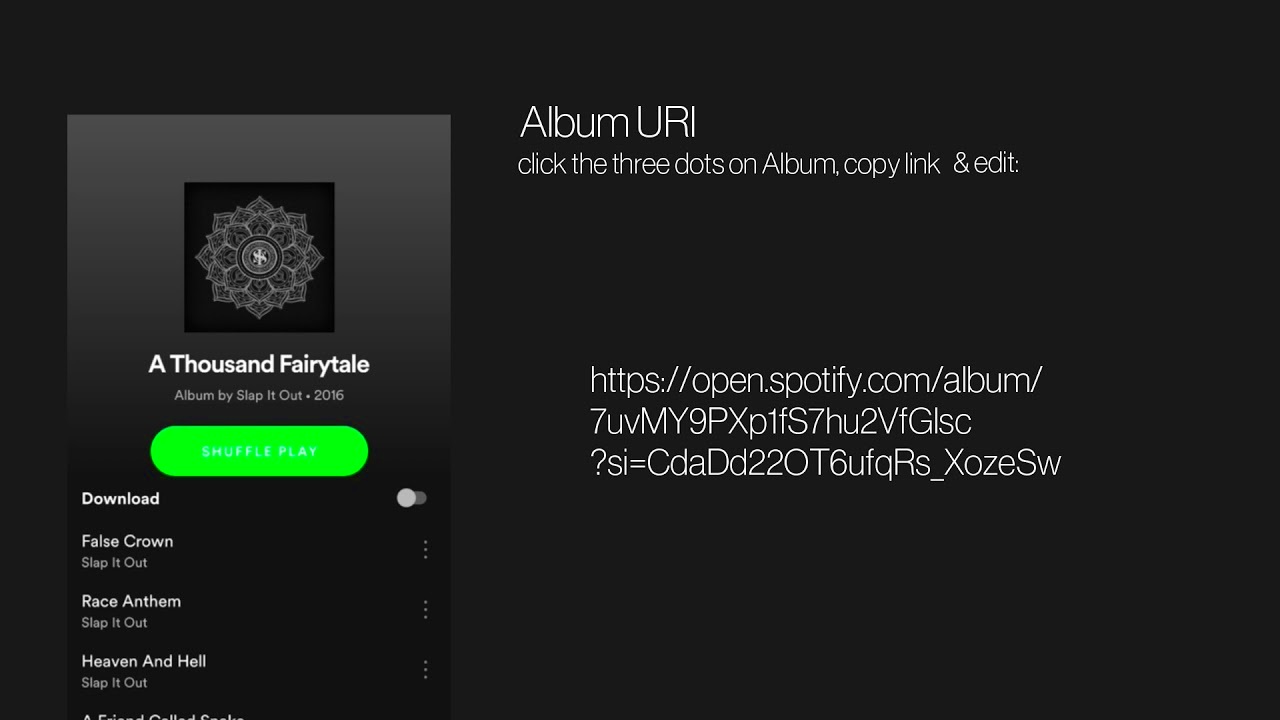 Spotify
Spotify URIs, or Uniform Resource Identifiers, might sound technical, but they’re essentially unique links to your favorite tracks, albums, or playlists. Why should you care? Imagine you’ve just discovered a fantastic song and want to share it with your friends instantly. A URI is like a digital address for that song, making it easy for anyone to find it directly. For those of us who love curating playlists or sharing music recommendations, knowing how to find and use these URIs can make sharing as seamless as a tap on the screen.
Finding Your Spotify URI on iOS Devices
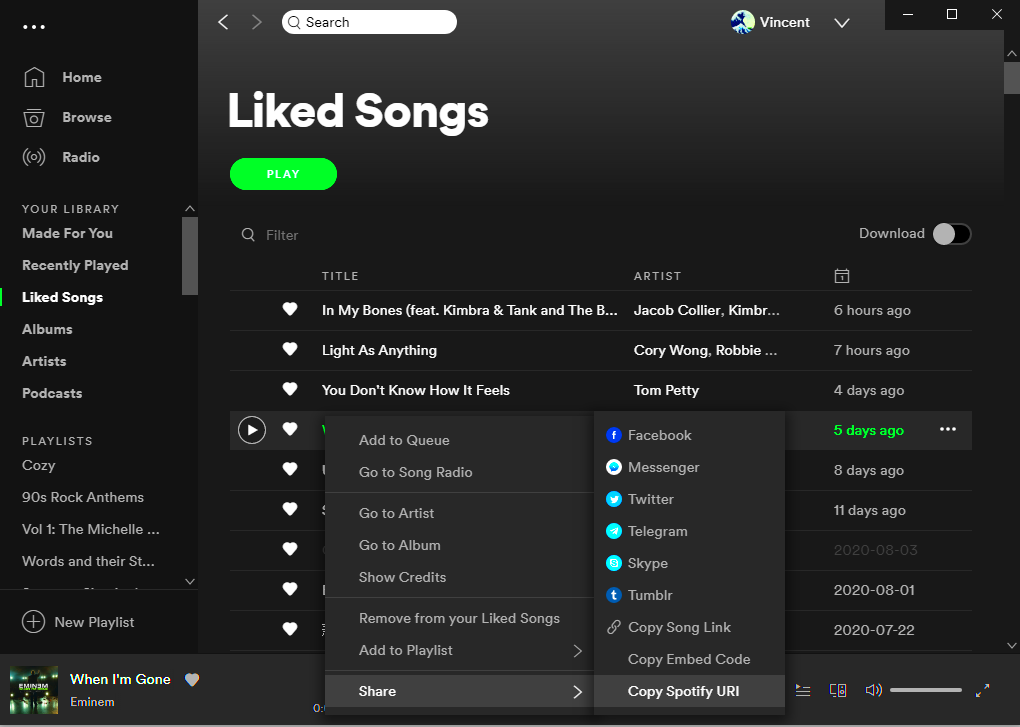
Let’s delve into the practical side of things. Finding your
Spotify URI on an iOS device is straightforward, and I’ll guide you through it step-by-step. Here’s how you can do it:
- Open Spotify: Launch the Spotify app on your iPhone or iPad.
- Find Your Song or Playlist: Navigate to the track, album, or playlist for which you want the URI.
- Access the Options Menu: Tap the three dots (•••) next to the song or playlist.
- Share: Select “Share” from the menu.
- Copy Spotify URI: Here, you’ll see an option to “Copy Link” or “Copy URI” (depending on your app version). Tap on it.
It’s that simple! Now, you’ve got the
Spotify URI copied to your clipboard and can share it however you like. I still remember the first time I shared a URI with a friend, and they were amazed at how quickly they could access the same song. It’s moments like these that remind me of how much technology has simplified our lives.
Locating Your Spotify URI on Android Devices
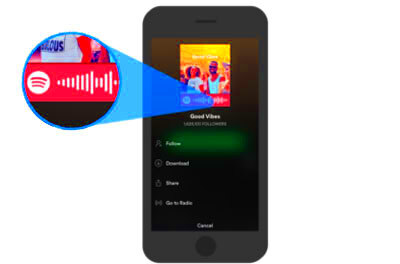
Finding your
Spotify URI on Android devices is just as straightforward as on iOS, though the steps might differ slightly. I remember when I first switched from an iPhone to an Android phone, and I was a bit confused about where everything was. But once you get the hang of it, it’s a breeze. Here’s a step-by-step guide to help you:
- Open Spotify: Launch the Spotify app on your Android device.
- Find Your Song or Playlist: Navigate to the track, album, or playlist you’re interested in.
- Access the Options Menu: Tap the three dots (•••) next to the item you want.
- Share: Select “Share” from the list of options.
- Copy Link: Choose “Copy Link” from the sharing options. This link is essentially your Spotify URI.
Voila! You now have the URI copied and ready to use. I recall a time when I wanted to share a newly discovered track with my friend who was an Android user. The process was smooth, and within seconds, he was enjoying the same tune. It’s moments like these that highlight how technology can connect us effortlessly.
Using the URI to Share Music with Friends
Once you’ve got your Spotify URI, sharing music with friends becomes a simple, enjoyable task. I’ve found this feature incredibly useful, especially during those long road trips or virtual hangouts. Here’s how you can make the most of it:
- Direct Sharing: If you’re chatting with friends on social media or messaging apps, you can paste the URI directly into the chat. They can click on it and immediately access the song or playlist.
- Social Media: Share the URI on platforms like Instagram, Twitter, or Facebook. You can even create a post about the song or playlist, adding a personal touch with a review or a memory related to it.
- Collaborative Playlists: If you’re working on a playlist with friends, sharing URIs for tracks you love can help everyone contribute to a collective musical experience.
Remember, it’s not just about sharing music; it’s about sharing experiences. I still cherish the time a friend introduced me to a new genre through a simple URI. The shared discovery made it all the more special.
Integrating Spotify URIs with Other Apps
Spotify URIs aren’t just for sharing; they can also be integrated with various apps to enhance your music experience. Over the years, I’ve found several creative ways to use these URIs beyond just playing music. Here’s how you can integrate them:
| App | How to Integrate Spotify URIs |
|---|
| Calendar Apps | Add a Spotify URI to calendar events to create a musical backdrop for important dates. |
| Fitness Apps | Embed Spotify URIs in workout routines to keep your motivation high. |
| Productivity Apps | Use URIs in productivity apps for personalized playlists that help you focus. |
For instance, I’ve integrated Spotify URIs into my workout app to ensure I always have the perfect soundtrack for my sessions. It’s a small tweak, but it significantly enhances the experience. With a bit of creativity, you can make Spotify URIs work for you in various ways, turning everyday tasks into something more enjoyable.
Troubleshooting Common Issues with Spotify URIs
Even with the simplicity of Spotify URIs, you might run into a few hiccups now and then. I recall a moment when I tried to share a song with a friend, only to find that the URI wasn’t working as expected. It can be frustrating, but most issues are easy to resolve. Here’s a handy guide to troubleshooting common problems:
- Invalid URI: Sometimes, the URI might not work if it’s incorrectly copied or truncated. Ensure you’ve copied the entire link by double-checking it and pasting it into a different app to verify.
- App Version Issues: Outdated Spotify apps can sometimes cause compatibility issues. Make sure your app is updated to the latest version from the App Store or Google Play Store.
- Region Restrictions: Some content might be restricted based on your region. If the URI leads to a song or playlist not available in your area, consider using a VPN or checking Spotify’s regional availability.
- Broken Links: If a URI leads to a "404 Not Found" page, the content might have been removed or moved. Verify the URI by checking it on different devices or asking the content creator for an updated link.
I remember trying to access an old playlist from a URI I had saved. It turned out the playlist had been deleted, but the process of figuring it out and finding a new one was a learning experience. Troubleshooting these issues helps you become more adept at managing your digital music world.
Tips for Organizing Your Music Collection Efficiently
Organizing your music collection can transform a chaotic jumble into a streamlined, enjoyable experience. Over the years, I’ve developed a few strategies that make managing my Spotify library a breeze. Here’s how you can keep your collection in top shape:
- Create Playlists for Every Mood: Group your songs into playlists based on themes, genres, or activities. For example, I have playlists for workouts, relaxing evenings, and festive celebrations.
- Use Folders: Spotify allows you to create folders to organize your playlists. This can be especially useful for separating different types of playlists, like personal favorites from collaborative ones.
- Regularly Update Your Collection: Make it a habit to review and update your playlists. Remove tracks you no longer enjoy and add new finds. This keeps your music fresh and relevant.
- Leverage Collaborative Playlists: Share playlists with friends and family, and let them add their favorite tracks. It’s a fun way to discover new music and keep your playlists diverse.
For instance, I regularly update my “Chill Vibes” playlist with new releases and remove songs that no longer fit the mood. It’s a small effort that keeps my listening experience enjoyable and personalized.
FAQ
1. What is a Spotify URI?
A Spotify URI (Uniform Resource Identifier) is a unique link that points directly to a specific song, album, or playlist on Spotify. It allows you to share or access Spotify content easily.
2. How do I find my Spotify URI on an iOS device?
On an iOS device, open Spotify, navigate to the song or playlist, tap the three dots (•••), select “Share,” and then choose “Copy Link.” This link is your URI.
3. Can I use Spotify URIs on any device?
Yes, Spotify URIs can be used across different devices, including phones, tablets, and computers. Just make sure you have the Spotify app or a web player to access the content.
4. Why isn’t my Spotify URI working?
Possible reasons include an invalid or incomplete URI, outdated app versions, regional restrictions, or broken links. Double-check the URI and ensure your app is updated.
5. How can I integrate Spotify URIs with other apps?
You can embed Spotify URIs in calendar events, fitness apps, or productivity apps to enhance your experience. For instance, adding a URI to a workout app can make your sessions more enjoyable.
Conclusion: Embrace the Power of Spotify URIs
As I reflect on my journey with Spotify URIs, I realize how these little digital links have enriched my music experience. From sharing a newly discovered song with friends to integrating these URIs into various apps, the versatility of Spotify URIs is truly impressive. It’s like having a magical key that opens the door to your favorite tracks, albums, and playlists, anytime you want.Think of URIs as your personal music passport. They allow you to transport a piece of your musical world to anyone, anywhere. Whether you’re organizing your playlists, sharing a favorite track, or integrating music into your daily routines, URIs make everything smoother and more connected. I still cherish the joy of discovering a new playlist and then sharing it with friends who share my taste in music. It’s not just about the tunes; it’s about the shared experiences and memories they create.So, dive into the world of Spotify URIs with confidence. Explore, share, and integrate them into your digital life. They’re not just links; they’re gateways to a richer, more interconnected musical experience. As we continue to evolve with technology, let’s embrace these tools that help us stay connected through our shared love for music.
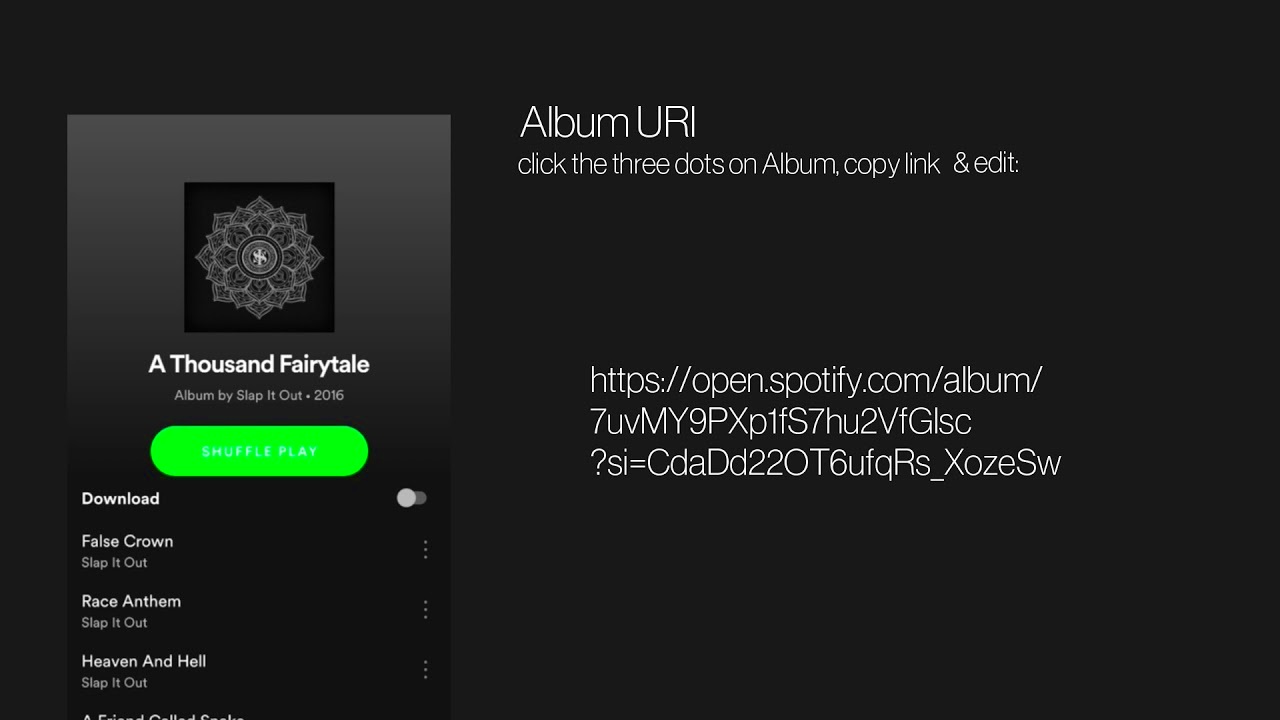 Spotify URIs, or Uniform Resource Identifiers, might sound technical, but they’re essentially unique links to your favorite tracks, albums, or playlists. Why should you care? Imagine you’ve just discovered a fantastic song and want to share it with your friends instantly. A URI is like a digital address for that song, making it easy for anyone to find it directly. For those of us who love curating playlists or sharing music recommendations, knowing how to find and use these URIs can make sharing as seamless as a tap on the screen.
Spotify URIs, or Uniform Resource Identifiers, might sound technical, but they’re essentially unique links to your favorite tracks, albums, or playlists. Why should you care? Imagine you’ve just discovered a fantastic song and want to share it with your friends instantly. A URI is like a digital address for that song, making it easy for anyone to find it directly. For those of us who love curating playlists or sharing music recommendations, knowing how to find and use these URIs can make sharing as seamless as a tap on the screen.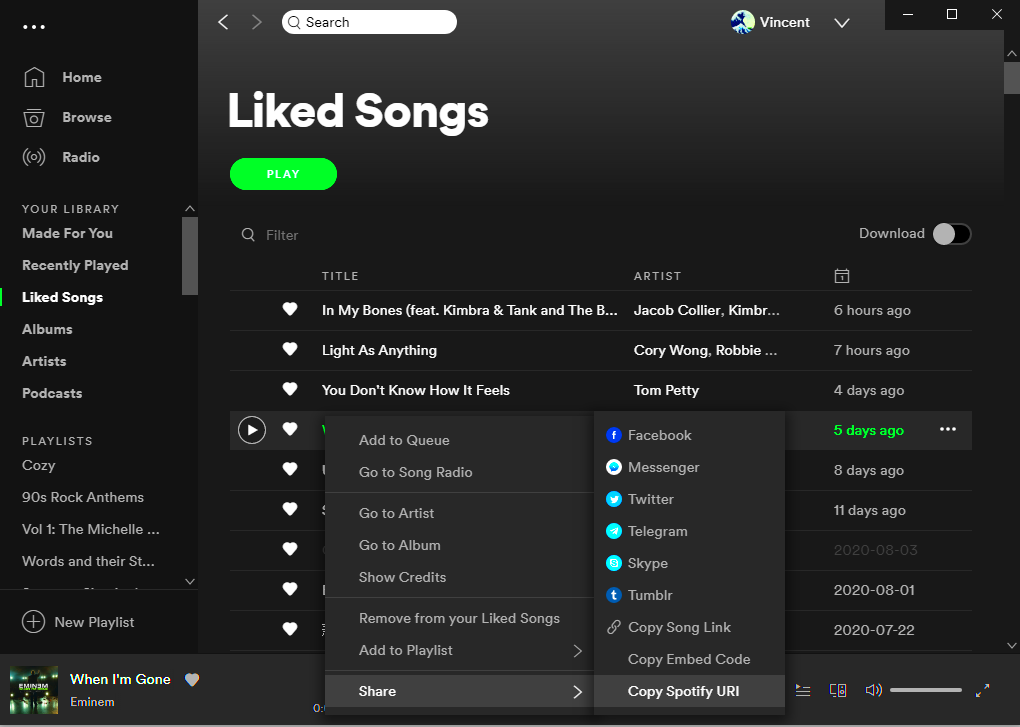 Let’s delve into the practical side of things. Finding your Spotify URI on an iOS device is straightforward, and I’ll guide you through it step-by-step. Here’s how you can do it:
Let’s delve into the practical side of things. Finding your Spotify URI on an iOS device is straightforward, and I’ll guide you through it step-by-step. Here’s how you can do it: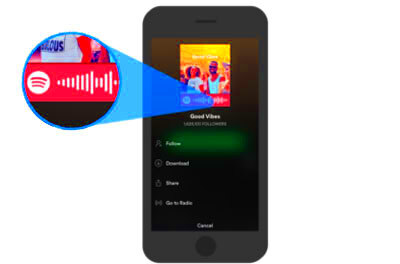 Finding your Spotify URI on Android devices is just as straightforward as on iOS, though the steps might differ slightly. I remember when I first switched from an iPhone to an Android phone, and I was a bit confused about where everything was. But once you get the hang of it, it’s a breeze. Here’s a step-by-step guide to help you:
Finding your Spotify URI on Android devices is just as straightforward as on iOS, though the steps might differ slightly. I remember when I first switched from an iPhone to an Android phone, and I was a bit confused about where everything was. But once you get the hang of it, it’s a breeze. Here’s a step-by-step guide to help you: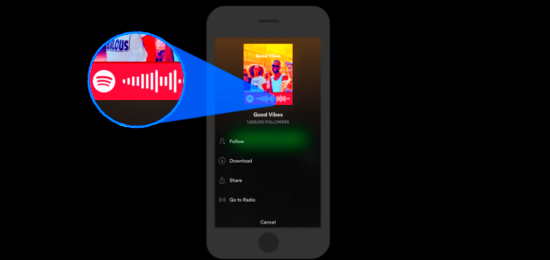
 admin
admin








