In today's digital age, YouTube is a treasure trove of audio content—from music tracks to podcasts and everything in between. If you've ever wondered how to extract audio from your favorite YouTube videos, you're not alone. Whether you want to listen to a catchy tune offline or save informative talks for later, there are several methods to do just that. However, before diving into the "how-to," it's crucial to understand the implications of audio extraction, especially in the context of
Understanding YouTube’s Policies on Audio Extraction
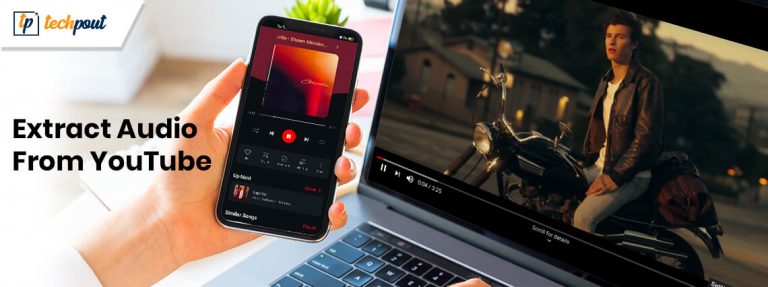
Navigating YouTube's policies can feel like walking through a maze, especially when it comes to audio extraction. YouTube has strict rules in place to protect content creators and their intellectual property rights. Here are some key points to consider:
- Copyright Laws:
Most audio content on YouTube is subject to copyright laws. When you download audio from a video that you don’t own, you risk infringing on the creator's rights. Always ensure you have permission or that the content falls under the Creative Commons license.
- YouTube Terms of Service:
YouTube's terms explicitly state that users cannot extract content/download videos without permission. Violating these terms could result in account suspension or potential legal action.
- Fair Use Doctrine:
In some cases, extracting audio for purposes like commentary, criticism, or educational use may fall under fair use. However, this is a gray area and should be approached with caution.
To summarize, while extracting audio can be tempting, always weigh the benefits against the potential legal repercussions. Being informed ensures that you can enjoy your favorite audio content ethically and legally.
3. Using Online Audio Extraction Tools

One of the simplest methods for extracting audio from YouTube videos is by using online audio extraction tools. These websites allow you to convert and download audio files directly from the URL of the video, making it incredibly convenient for anyone needing quick access to audio without any complicated software installation.
Here’s a breakdown of how these tools generally work:
- Copy the YouTube URL: Start by going to the YouTube video you want to extract audio from and copy its link.
- Visit an Online Tool: Open your web browser and navigate to a reliable online audio extractor, such as YTMP3.cc or FLVTO.
- Paste the URL: Find the input box on the tool’s webpage, and paste the YouTube link you copied.
- Select the Format: Most tools will allow you to choose the audio format you want, such as MP3 or M4A.
- Click Convert: Hit the convert button. The tool will start processing the video and will extract the audio file.
- Download the File: After the extraction is complete, you’ll be provided with a link to download your audio.
While online tools are convenient, it’s essential to choose reputable sites to ensure your privacy and avoid malware. It's also good to note that these tools may have limitations, like file size restrictions or ads, which can be a bit annoying. Nevertheless, they are an excellent option for quick, hassle-free audio extraction!
4. Downloading Software for Audio Extraction
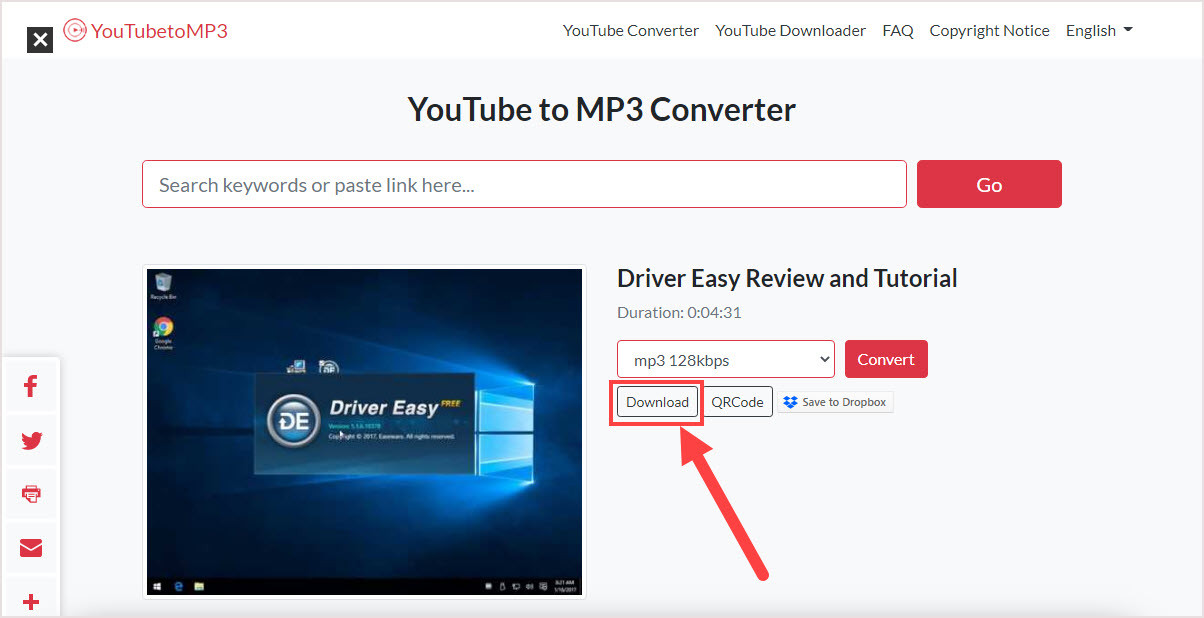
If you're looking for a more robust solution for extracting audio from YouTube videos, downloading dedicated audio extraction software could be the way to go. These programs often come with additional features and give you greater flexibility and higher quality audio output compared to online tools.
Here’s a quick overview of how to get started with audio extraction software:
- Choose Your Software: There are various options available, such as 4K Video Downloader, Any Video Converter, or Freemake Video Downloader. Each offers unique features, so consider your specific needs.
- Download and Install: Visit the official website of the software you’ve chosen, download it, and follow the installation instructions. Most software is user-friendly and guides you through the setup.
- Open the Software: Once installed, launch the application to access its primary interface.
- Copy the Video URL: Similar to the online tools, go to YouTube, find the video you want, and copy the link.
- Paste the URL: In the software, there will be an option to paste the copied YouTube link. Click on it.
- Select Audio Format: Choose the desired output format, usually MP3 or WAV, and adjust other settings if needed, such as bitrate or audio quality.
- Begin Extraction: Start the extraction process, and once completed, you’ll find the audio file saved in your chosen folder!
Using software can often provide higher-quality audio extracts and additional functionality, like batch downloads and the ability to manage file conversions, making it a worthwhile investment for frequent users. However, keep in mind that it takes up space on your device, and you’ll need to stay updated with the latest versions to ensure compatibility with YouTube’s evolving platform.
5. Using Browser Extensions for Audio Extraction
When it comes to extracting audio from YouTube videos, browser extensions can be a game changer. They’re generally easy to install and can streamline the entire process. Plus, they often come with various features that enhance user experience. Let's delve into how you can use these handy tools!
First off, here’s a quick rundown of the steps you’ll typically follow:
- Choose a Reliable Extension: Go to your browser's extension store (like Chrome Web Store or Firefox Add-ons) and select an extension specifically built for audio extraction. Popular choices include Video DownloadHelper and YouTube to MP3 Converter.
- Install the Extension: Click the “Add to Browser” button and follow the instructions to install. Most extensions require minimal permissions to function.
- Open YouTube and Select Your Video: Navigate to the video from which you want to extract audio.
- Use the Extension: Click on the extension icon, and it will usually provide you with various download options. Select the audio format you prefer, like MP3 or WAV.
- Download the Audio: Hit the download button and let the extension do its magic! The audio file will typically save to your default downloads folder.
Remember, while using browser extensions is convenient, always double-check the legality of downloading content and be aware of copyrights.
6. Extracting Audio on Mobile Devices
In our fast-paced world, accessing audio from YouTube videos using mobile devices has become increasingly essential. Whether you’re commuting, exercising, or just looking for some entertainment on the go, extracting audio can be a huge plus. Let’s explore some methods you can use on your smartphone or tablet!
There are two primary ways to extract audio on mobile devices:
- Mobile Apps: There are various apps available on both iOS and Android that promise audio extraction. Look for trusted options like TubeMate for Android or Documents by Readdle for iOS, which allows you to browse and download from YouTube.
- Online Websites: If you don’t want to download an app, many websites cater to mobile use. Simply open your browser, go to a site like ytmp3.cc, and paste the YouTube video link. Choose your audio format, and the site will generate a download link.
Here’s a quick summary of how to use each method:
| Method | Steps |
|---|---|
| Mobile Apps |
|
| Online Websites |
|
Just a reminder, when extracting audio, always respect copyright laws. Enjoy your favorite tracks anytime, anywhere!
Tips for Successful Audio Extraction
Extracting audio from YouTube videos can be a smooth process if you keep a few key tips in mind. Let’s dive into some recommendations that can help you achieve the best results!
- Choose Quality Sources: Make sure you select videos that are known for their high audio quality. Look for videos that have clear sound and minimal background noise. The better the original video sound is, the better the extracted audio will be.
- Use Trusted Tools: There are many tools available online and as software downloads for extracting audio. Stick to reputable ones with good reviews, such as 4K Video Downloader or YTMP3. This ensures you're not only getting good quality but also avoiding potential malware.
- Check Format Compatibility: Before extracting, consider what format you need. MP3 is a popular choice for podcasts and music, while WAV files might be better for high-quality recordings. Make sure your chosen tool supports your desired format.
- Look for Free vs Paid Options: Many extraction tools offer both free and premium versions. If you find the free version lacks features, evaluate if those paid features justify the cost for your needs.
- Test Before Full Extraction: If you’re working on a longer video, extract a short segment first to test the audio quality. This way, you can make any necessary adjustments before committing to the entire extract.
By following these tips, you can streamline your audio extraction process and enjoy high-quality results that meet your needs!
Conclusion
In the end, extracting audio from YouTube videos opens up a whole new world of possibilities, whether you're looking to create playlists, enhance your content, or simply enjoy music offline. With various methods available, from online converters to desktop applications, the choice really depends on your needs and personal preferences.
Remember the tips for successful extraction: choose quality sources, opt for trusted tools, verify format compatibility, and don’t forget to test out your choices. A little diligence can go a long way in ensuring you get the audio content you desire without any fuss.
As you embark on your audio extraction journey, keep in mind that copyright laws may apply, depending on how you intend to use the extracted audio. Always respect creators' rights, and enjoy the process!
 admin
admin








