YouTube has transformed the way we consume video content, providing a vast library of entertainment, education, and everything in between. Whether you're catching up on your favorite vlogs, diving deep into tutorials, or indulging in cinematic masterpieces, mastering YouTube playback is crucial for a seamless experience. In this post, we’ll explore some nifty rewind techniques and tips to help you get the most out of your viewing sessions. With just a few simple tricks, you can enhance your control over video playback, ensuring you never miss a moment of the action!
Understanding YouTube Controls

Knowing how to navigate YouTube's controls is key to having a smooth viewing experience. Here's a straightforward guide to YouTube controls that can help you rewind, fast forward, and pause your videos effectively:
- Play/Pause Button: Located at the center of the video player, this button starts or pauses your video. A quick tap can give you a moment to absorb what you've watched.
- Seek Bar: The thin bar beneath the video allows you to scrub forward or backward. Just click and drag it to any point in the video you'd like to revisit.
- Keyboard Shortcuts: This is where it gets interesting! Here are some helpful shortcuts:
- Spacebar: Play or pause the video.
- J: Rewind 10 seconds. Perfect for catching a missed detail!
- L: Fast forward 10 seconds, handy for skipping ahead.
- K: Play or pause the video, just like the spacebar!
- Quality Settings: Click on the gear icon to select video quality. A higher quality setting provides a clearer video but may buffer more depending on your internet speed.
- Captions: If you struggle with sound or are in a noisy environment, turn on captions by clicking the "CC" button to better understand the dialogue.
By familiarizing yourself with these controls and shortcuts, you're well on your way to mastering YouTube playback. Whether it’s catching up to a thrilling scene or reviewing an essential tutorial detail, you can effortlessly rewind to the right moment!
3. Effective Methods to Rewind Videos

When it comes to mastering YouTube playback, knowing how to rewind videos effectively is essential. Whether you're trying to catch a missed line in a tutorial or reliving an epic moment in your favorite movie review, having multiple methods at your disposal can greatly enhance your viewing experience. Here are some effective ways to rewind videos on YouTube:
- Mouse Click Method: Simply position your mouse over the progress bar at the bottom of the video. Click and drag it to the left to rewind. This method gives you a visual cue of where you’re going, making it easier to find the exact moment you want.
- Keyboard Shortcuts: One of the quickest ways to rewind is to use keyboard shortcuts. Press the Left Arrow key to rewind the video by 5 seconds. If you need a more significant rewind, you can hold down the Shift key while pressing the Left Arrow; this will rewind by 10 seconds.
- Using the Playback Speed Settings: Sometimes, you may want to rewind and analyze a particular segment. By clicking on the gear icon (settings) in the lower-right corner of the video and adjusting the playback speed to a slower speed, you can rewind and watch it in detail.
- Mobile Touch Controls: On mobile devices, simply tap and hold the left side of the screen to seamlessly rewind the video. The duration of the rewind often varies based on how long you hold, so feel free to experiment.
4. Utilizing Keyboard Shortcuts for Efficient Navigation

For many YouTube aficionados, mastering keyboard shortcuts is a game-changer. They not only expedite video navigation but also enhance your overall viewing efficiency. It’s like having a secret weapon at your fingertips! Here are some key shortcuts that can help you navigate YouTube like a pro:
| Action | Keyboard Shortcut |
|---|---|
| Play/Pause | Spacebar |
| Rewind 5 seconds | Left Arrow |
| Fast Forward 10 seconds | Right Arrow |
| Next Video (in Playlist) | L |
| Previous Video (in Playlist) | J |
| Fullscreen Toggle | F |
| Mute/Unmute | M |
| Open Settings | Shift + ? |
By familiarizing yourself with these shortcuts, you’ll not only save time but also make your YouTube experience much more enjoyable. Next time you're watching a video, try using these shortcuts to navigate seamlessly, and you'll wonder how you ever lived without them!
Setting Playback Speed for Better Control
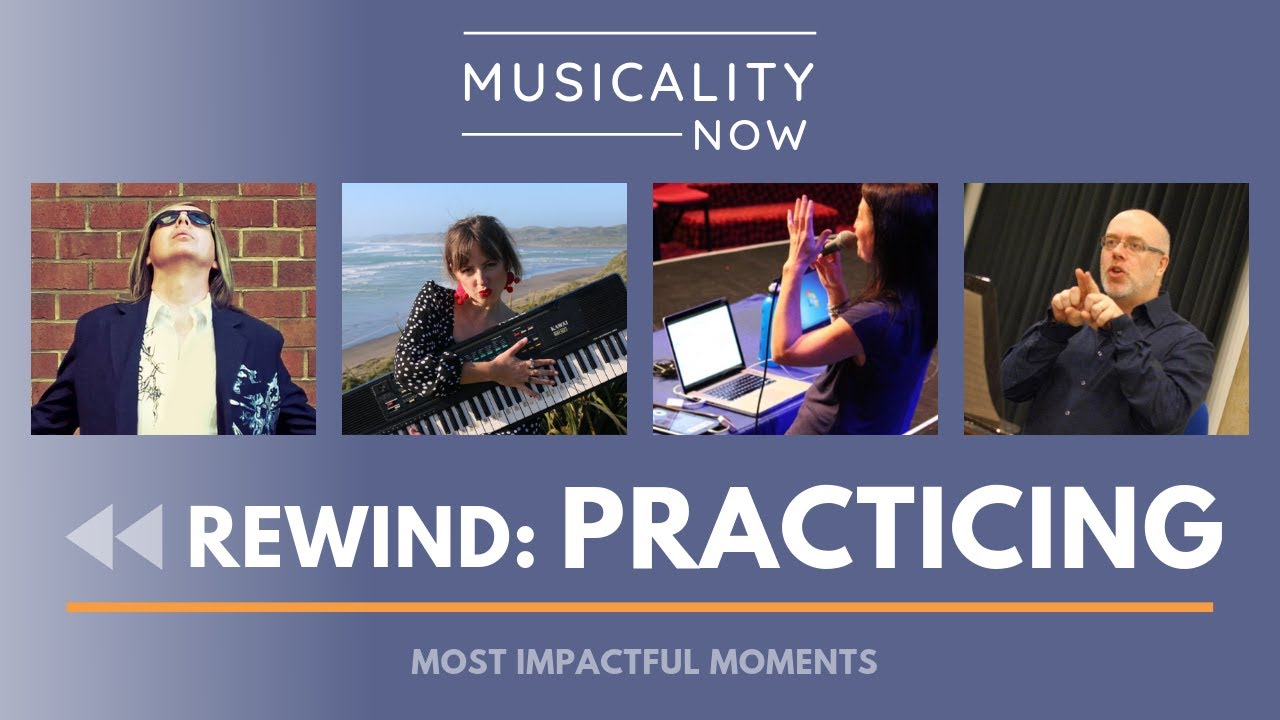
When it comes to mastering YouTube playback, one of the most underutilized features is the ability to adjust playback speed. This nifty little tool lets you control how quickly or slowly your video plays, making your viewing experience much more tailored to your needs.
To set your playback speed, follow these simple steps:
- Start playing your video.
- Click on the gear icon (⚙️) in the lower right corner of the video player.
- Select "Playback speed" from the menu.
- Choose your desired speed. Options usually range from 0.25x (quarter speed) to 2x (double speed), and you can even set a custom speed by clicking on "Custom."
Here’s why adjusting the playback speed can be beneficial:
- Learning Efficiency: If you're watching tutorial videos or educational content, speeding them up can save you time without losing critical information.
- Detailed Analysis: Conversely, if you want to catch every detail in a fast-paced video or dialogue, slowing it down can help.
- Comprehension Aid: Adjusting the speed can also help when you’re non-native in the language spoken in the video, giving you an extra moment to process the words.
Finding the right playback speed for your viewing habits can significantly enhance your YouTube experience, allowing you to control the flow of information and entertainment.
Tips for Enhanced Viewing Experience
Maximizing your viewing experience on YouTube goes beyond just clicking play. Here are some tips that can take your enjoyment to the next level:
- Use Full-Screen Mode: For an immersive experience, consider watching videos in full-screen mode. This minimizes distractions by eliminating surrounding content and helps you focus solely on the video.
- Adjust Quality Settings: Depending on your internet speed, you might want to adjust the video quality. Higher quality (1080p or 4K) provides stunning visuals, but if your connection is slower, you may want to lower it to maintain smooth playback. Simply click the gear icon and select "Quality."
- Create Playlists: Organizing your favorite videos into playlists can make it easier to binge-watch without interruptions. You can create themed playlists or simply collect your favorites for easy access.
- Take Advantage of Subtitles: If you're hard of hearing or watching in a different language, enabling subtitles can significantly improve your understanding and enjoyment of the content.
- Schedule Screen Time: Too much screen time can lead to fatigue. Setting a limit or scheduling your viewing in smaller chunks can help you enjoy YouTube without overstimulation.
By implementing these tips, you can greatly enhance your YouTube viewing experience, making each video more enjoyable and tailored to your preferences. Happy watching!
Troubleshooting Common Playback Issues
Let’s face it—when you’re settled in for some serious binge-watching on YouTube, the last thing you want is a playback issue to ruin your groove. I mean, who hasn't been there? You click play, and instead of starting your favorite video, you’re confronted with buffering, low quality, or even a black screen! But fear not; troubleshooting these common playback issues can be simpler than you think. Here are some quick solutions you might want to try:
- Check Your Internet Connection: A weak connection will invariably affect playback. Ensure you’re on a stable Wi-Fi or mobile data signal. You might even want to reset your router to give it a fresh start.
- Clear Your Cache: Yup! Sometimes your browser's cache can get cluttered causing playback glitches. Clear it out occasionally to avoid these hiccups.
- Update Your Browser or App: Are you running an outdated version? Update it! YouTube is designed to work best with the latest versions of browsers or the mobile app.
- Adjust Video Quality Settings: If you’re experiencing buffering, try lowering the video quality. It might not be in crystal-clear resolution, but at least you can keep watching.
- Disable Extensions: Browser extensions can sometimes interfere with video playback. Consider disabling them temporarily to see if that resolves the issue.
- Restart Your Device: This classic move often does wonders. Whether it’s your smartphone or computer, a simple restart can clear out any residual issues.
If you're still having trouble after trying all these options, it might be worth looking into the YouTube Help Center or checking forums for similar experiences. Sometimes it’s a minor issue that many are facing at once!
Conclusion and Final Thoughts
And there you have it—your ultimate guide to mastering YouTube playback with some nifty rewind techniques and troubleshooting tips under your belt! Whether you're trying to replay that funny moment or zoom back to catch the details in a tutorial, knowing how to manipulate playback can enrich your YouTube experience significantly.
As you embark on your journey to refine your viewing, remember that experimenting with the features is half the fun. Here’s a quick recap to keep in mind:
- Familiarize yourself with the various rewind options to customize your playback.
- Stay proactive about troubleshooting issues so that your viewing time is smooth and enjoyable.
- Don’t hesitate to explore new videos and channels—there's a world of content waiting for you!
In conclusion, mastering YouTube playback isn't just about technical know-how; it’s about enjoying your favorite content to the fullest. So grab your snacks, sit back, and enjoy your time on YouTube. Happy watching!










