The Getty Images App is a fantastic tool that gives you access to millions of high-quality images and videos. Tailored for both professional and amateur creatives, the app allows users to navigate its vast library with ease. Whether you’re working on a design project, seeking inspiration, or simply browsing through stunning visuals, this app is a game-changer. With a user-friendly interface and powerful search capabilities, you can quickly find the exact media you need. Let’s dive a little deeper into what makes the Getty Images app stand out!
Downloading and Installing the App

Getting started with the Getty Images App is a breeze! Here’s how you can download and install it on your device:
- For iOS Users:
1. Open the App Store on your iPhone or iPad.
2. Type “Getty Images” in the search bar.
3. Look for the official app and hit the “Get” button. This will initiate the download.
4. Once downloaded, tap “Open” to launch the app!
- For Android Users:
1. Open the Google Play Store on your Android device.
2. Search for “Getty Images” in the search field.
3. Find the app in the search results, and click on “Install” to start downloading.
4. After the installation finishes, you can open the app from the Play Store or find it in your app drawer.
Once installed, you’ll be prompted to create an account or log in. Remember, a robust account provides you access to various features, including the ability to save favorite images and create collections. And there you go! You’re all set to explore a world of visual content at your fingertips!
Also Read This: How to Become a Photographer for Getty Images with Expert Tips for Aspiring Creators
Creating and Managing Your Account
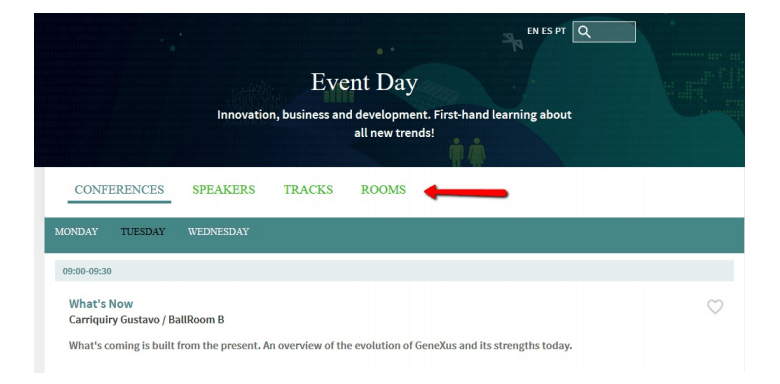
Getting started with the Getty Images app is a breeze, especially when it comes to creating and managing your account. To dive into the vast treasure trove of visual content, follow these simple steps:
- Download the App: First things first, download the Getty Images app from your device’s app store. It’s available for both iOS and Android, so you’re covered regardless of your device.
- Launch the App: Once you have the app on your phone or tablet, tap to open it. The home screen is user-friendly, welcoming you to the world of stunning images.
- Sign Up or Log In: If you’re new to Getty Images, tap on the “Sign Up” button. Here, you’ll need to enter some basic information like your name, email, and create a password. If you already have an account, just log in with your existing credentials.
- Profile Setup: After logging in, take a moment to complete your profile. Upload a profile picture and fill in your bio. This step is especially useful for freelancers or creatives who want to showcase their portfolio.
- Manage Subscription: You can easily manage your subscription options directly within the app. Whether you're opting for a free trial or a paid plan, ensure you understand the features each package offers.
Remember, you can always update your account details or change your subscription level in the settings menu. This flexibility makes it easier to tailor the app to fit your needs!
Also Read This: Account Creation 101: How to Create a Flipkart Account with Email
Exploring the User Interface
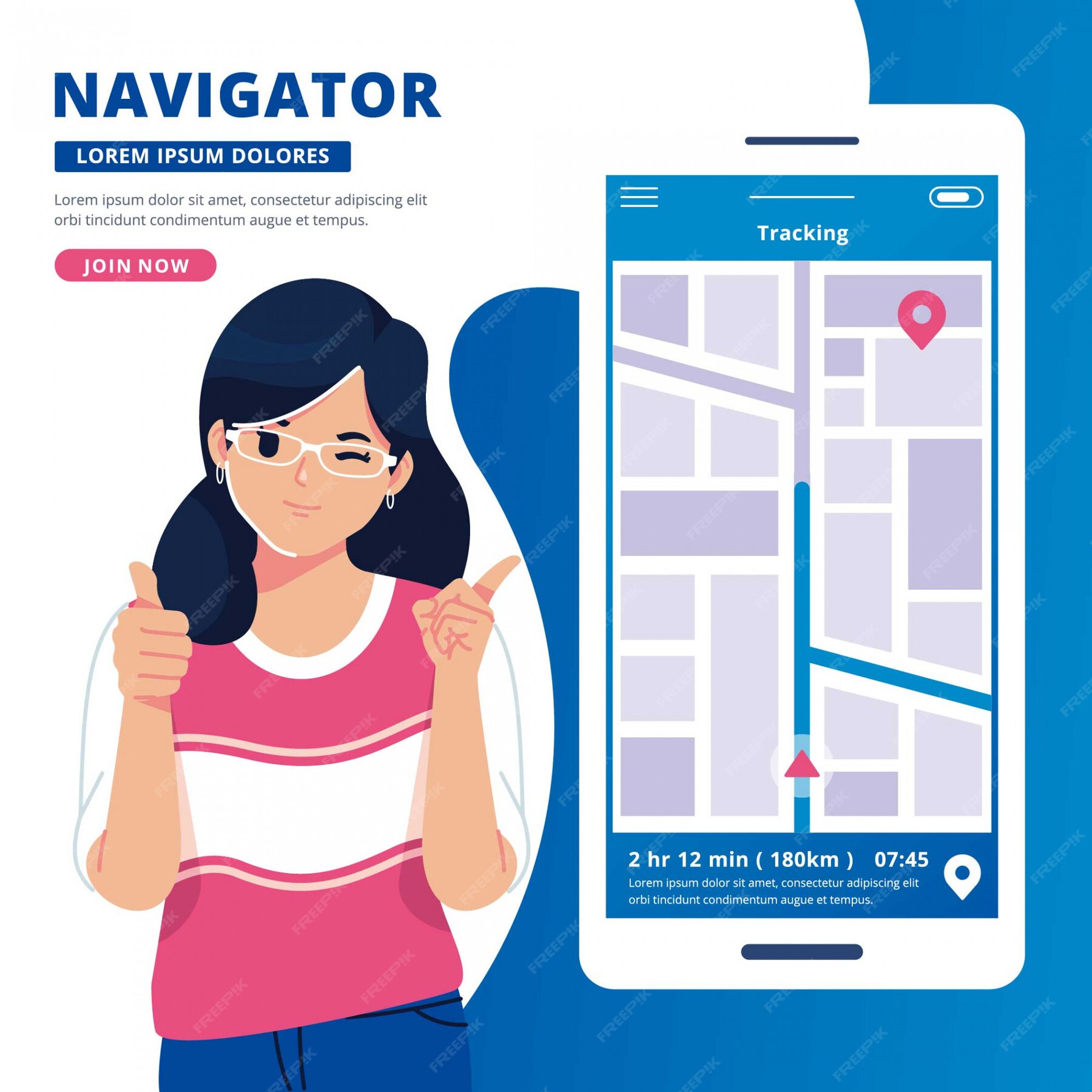
Navigating the Getty Images app is a delightful experience, thanks to its intuitive user interface (UI). Once you’re logged in, you’ll find that everything is designed with ease in mind. Here’s a quick tour of what you can expect:
| Feature | Description |
|---|---|
| Search Bar | Located at the top of the screen, the search bar lets you quickly find images, videos, and editorial content. Just type in a keyword, and voila! |
| Home Feed | Your home feed showcases trending images and categories that pique your interest based on your previous searches. |
| Categories Menu | Explore a variety of categories from Editorial to Creative. This menu helps you drill down into specific themes or subjects. |
| Favorites | Found something you love? Hit the heart icon to save it to your 'Favorites' for easy access later. |
| Download Options | Once you’ve selected an image, you’ll have clear download options, including various sizes and licenses. Understanding these is key to using the images legally. |
The UI is designed to be clean and distraction-free. Whether you’re a seasoned pro or just starting out, you’ll quickly find that navigating through the app feels natural. So go ahead, explore, and immerse yourself in the world of Getty Images!
Also Read This: Understanding Getty Images Pricing for Different Licenses
5. Searching for Images and Videos
Finding the perfect image or video on Getty Images can seem daunting with millions of options at your fingertips. However, once you grasp the search mechanics, it becomes a breeze! Let’s dive into the tips and tricks for effective searching.
First, using the search bar at the top of the app is straightforward. Type in keywords that best describe what you’re looking for. For instance, if you need images of sunsets, just type that in and hit search. However, don’t forget about these handy features:
- Filters: After you search, use filters to narrow down results by media type, orientation, color, and even the content’s current licensing. These little options can save you loads of time!
- Advanced Search: This feature allows you to search using more specific criteria. Want landscapes with people in them? You can set that preference here!
- Safe Search: If you’re working within an educational or corporate environment, toggling Safe Search on can help ensure you find content that fits the guidelines.
It’s also worth mentioning that searching by category or collection can yield fantastic results. Explore categories like Nature, Business, or Lifestyle to see curated selections that might fit your needs. This way, you’ll stumble upon hidden gems!
Also Read This: How to Successfully Sell Your Images on Getty Images for Maximum Earnings
6. Using Favorites and Collections
As you navigate Getty Images, you’ll likely come across images and videos that catch your eye—this is where the Favorites and Collections features come into play. Let’s explore how to make the most of these functionalities!
The Favorites option allows you to quickly save any visual content you adore, making it super easy to revisit later. Here’s how to get started:
- Saving Favorites: Simply tap the heart icon next to the image or video to add it to your Favorites.
- Accessing Favorites: You can find all your saved favorites in a dedicated section of the app, enabling fast access to your top picks.
Moving on to Collections, this feature elevates your organizational game even further. Collections let you group similar images or videos, which is particularly useful if you’re working on multiple projects or themes.
| Step | Action |
|---|---|
| 1 | Go to your Favorites section. |
| 2 | Select the option to create a new Collection. |
| 3 | Name your Collection based on the project or theme. |
| 4 | Add images and videos from your Favorites to this Collection. |
With these features, organizing your favorite media becomes not just easier, but actually enjoyable. So, the next time you need to find that perfect visual again, you'll have all your bases covered!
Also Read This: How to Sell Music on Getty Images for Musicians and Audio Creators
7. Purchasing and Licensing Content
When it comes to using images and videos from Getty Images, understanding the purchasing and licensing process is crucial. After all, you want to ensure that you’re using media legally and ethically! Let’s break it down into simple steps.
- Choosing the Right License: Before you hit the purchase button, familiarize yourself with the types of licenses available. Getty Images typically offers two main types: royalty-free and rights-managed. Royalty-free allows you to use the media for various purposes after a one-time fee, while rights-managed licenses are more restrictive, specifying usage limits.
- Searching for Content: Use the search bar effectively to find specific images or videos. Apply filters like content type, orientation, and even color to narrow down your results, which saves time and ensures you find exactly what you need.
- Reviewing Licenses: Once you find an image you like, click on it to see its licensing details. This is where you’ll get information about how you can use the image, any restrictions, and the associated costs.
- Shopping Cart: When you’re ready to purchase, add items to your cart. You’ll have the option to modify your cart before proceeding to checkout, so double-check your selections!
- Payment: Getty Images supports various payment methods. Choose the one that suits you best and follow their secure payment process.
By mastering this purchasing and licensing process, you can confidently incorporate stunning visuals into your projects without any legal hitches.
Also Read This: How to Remove Getty Images from Samsung Phones
8. Sharing and Downloading Media
After purchasing content on Getty Images, the next step is sharing and downloading your media. It’s a straightforward process, but let’s ensure you do it right!
- Downloading Media: Once you complete your purchase, head to your library. Here’s where you can access all your purchased content. Simply find your item and click the download button. You’ll typically have options for different resolutions, so choose what fits your project best.
- File Formats: Getty Images usually provides your downloads in several formats—be it JPEG for images or MP4 for videos. Make sure you pick the right format based on your intended use.
- Sharing Content: When it comes to sharing your downloaded media, always refer back to the license agreement. If your license allows sharing the media online, you can easily do so on social platforms, websites, or via email.
- Attribution: Depending on your license, you may be required to provide credit to the creator. Make sure you follow any attribution guidelines outlined in your license to give proper credit.
Sharing and downloading should feel like a breeze with Getty Images. Just remember to respect the licensing agreements as you share those beautiful visuals with the world!
Also Read This: How to Upload Photos onto Getty Images Best Practices for Contributors
Troubleshooting Common Issues
Using the Getty Images app can be an incredibly rewarding experience, but like any technology, it can occasionally run into hiccups. Here are some common issues you might face and how to resolve them effectively:
- App Crashes or Freezes: If the app crashes unexpectedly, try closing it completely and restarting it. If the issue persists, consider uninstalling and reinstalling the app to ensure you have the latest version.
- Slow Performance: A slow app can be frustrating. Before you panic, check your internet connection. A weak signal can slow down image loading. If your Wi-Fi is fine, try clearing the app cache in your settings.
- Login Problems: If you can’t access your account, double-check your credentials. It might also help to reset your password. Sometimes, simply logging out and back in can resolve minor bugs.
- Images Not Loading: It’s super annoying when images don’t load! This could be tied to your internet connection or server issues. Try refreshing the page or checking Getty Images' social media for any service outages.
- In-App Purchases Failing: If you encounter problems purchasing licenses, ensure that your payment information is up-to-date. If you continue facing issues, contacting customer support is your best bet.
Having a go-to troubleshooting list can save you time and stress when using the Getty Images app. Just remember, almost every issue has a solution!
Conclusion
Mastering the Getty Images app can drastically enhance your experience, whether you’re a professional photographer, a content creator, or just someone looking to spruce up a project with stunning visuals. By familiarizing yourself with its features, refining your search strategies, and knowing how to troubleshoot common issues, you set yourself up for success.
To wrap it up, here are a few key takeaways:
- Explore Features: Don’t hesitate to poke around and discover all the tools the app offers.
- Refine Your Searches: Learn how to use tags and filters to make finding the right image a breeze.
- Stay Updated: Regularly check for app updates to benefit from new features and improvements.
In a world where the right visual can make or break a project, being adept at using the Getty Images app is an invaluable skill. Happy browsing!
 admin
admin








