Welcome to the fascinating world of overlaying artwork on Adobe Stock photos! This technique can elevate your design projects, allowing you to blend creativity with professional imagery seamlessly. Whether you're a seasoned designer or just starting, mastering this art will empower you to create stunning visuals that capture attention. In this blog post, we’ll delve into what Adobe Stock photos are and why understanding this resource is essential for your artistic journey. Let's get started!
Understanding Adobe Stock Photos
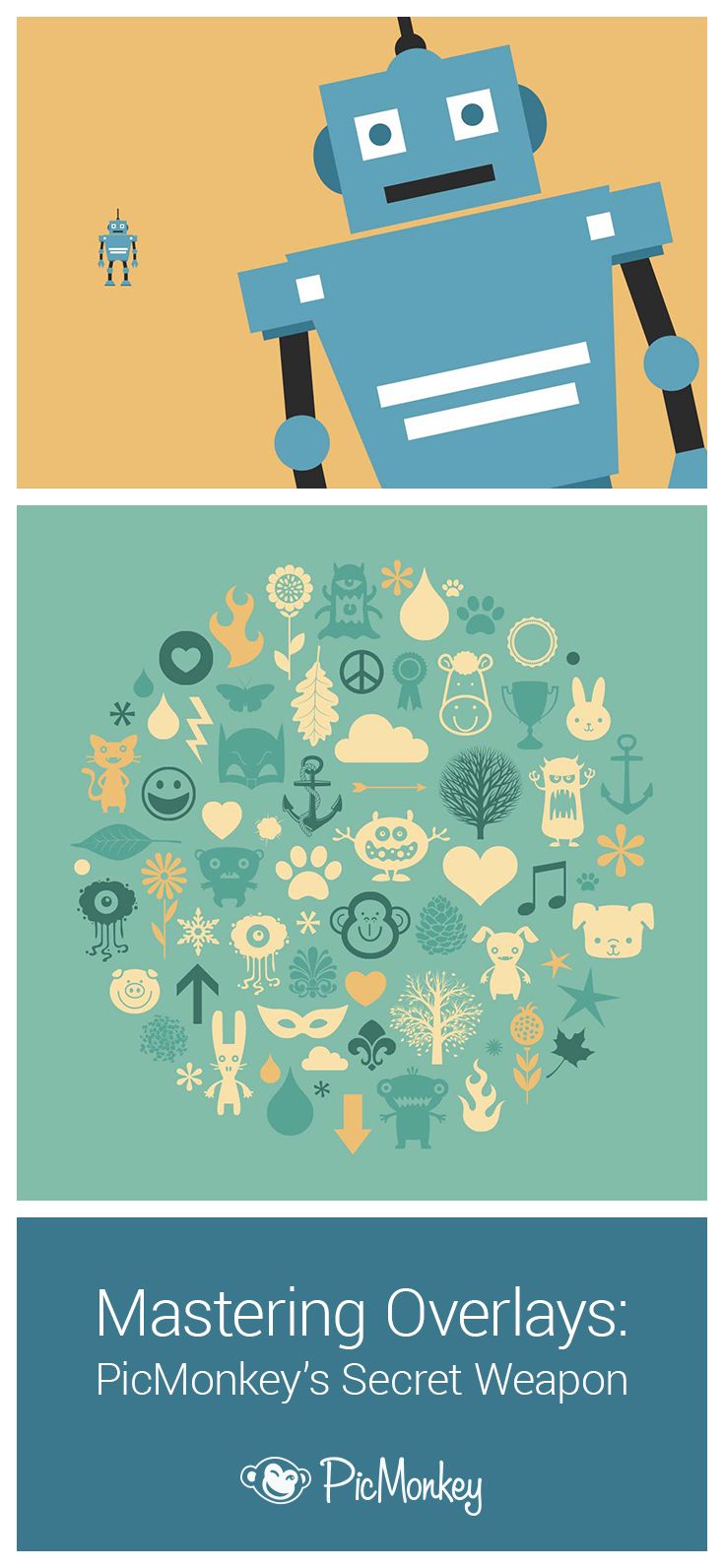
Adobe Stock is a treasure trove of high-quality images, videos, templates, and more, perfect for enhancing your creative projects. To truly master overlaying your artwork onto these images, it’s important to grasp what Adobe Stock offers and how it can serve your needs.
Here are some key points about Adobe Stock:
- Diverse Content: Adobe Stock boasts millions of photos, illustrations, vectors, and videos, catering to all kinds of creative projects.
- Quality Assurance: All content is curated by professionals, ensuring high-resolution images that maintain professional standards.
- Licensing Options: Adobe Stock provides various licensing agreements, from standard licenses suitable for personal use to extended licenses for commercial projects.
- Integrative Features: The service integrates seamlessly with Adobe Creative Cloud, making it incredibly user-friendly for those immersed in Adobe's ecosystem.
- Search Filters: A powerful search tool allows you to easily find the perfect image based on keywords, color palettes, and even image orientations.
By familiarizing yourself with these aspects, you can choose stock images that resonate with your artwork, setting the stage for a cohesive and impactful design. Understanding Adobe Stock is the first step to creating beautiful overlays that not only showcase your artistic flair but also adhere to the practical demands of your projects.
Also Read This: Explore How to Remove Shutterstock Watermark in Photoshop
Preparing Your Artwork

Before you dive into overlaying artwork on Adobe Stock photos, it's crucial to ensure that your artwork is ready for the spotlight. Preparation is key to achieving a seamless integration of your design with the chosen stock photo. Here’s a rundown of what you need to consider:
- Format: Make sure your artwork is in a suitable file format. Adobe programs typically work well with formats like PNG, JPEG, or PSD.
- Resolution: High resolution is essential. Your artwork should be at least 300 DPI to ensure it looks crisp when overlaid on stock images.
- Color Profile: Use the RGB color profile for digital displays and the CMYK profile for prints. This helps maintain color consistency between your artwork and stock images.
- Background: If your artwork isn’t going to have a background, consider saving it with a transparent background (like PNG) to avoid unwanted edges that can ruin your design.
- Elements Layering: Organize different components of your artwork into layers, such as text, shapes, and images. This makes it easier to modify each element independently.
By following these tips, you’ll set yourself up for success as you overlay your artwork beautifully onto Adobe Stock photos. Remember, preparation is something that pays off, resulting in a much more professional look!
Also Read This: Control YouTube on PC from Your Phone for Easy Channel Management
Choosing the Right Adobe Software
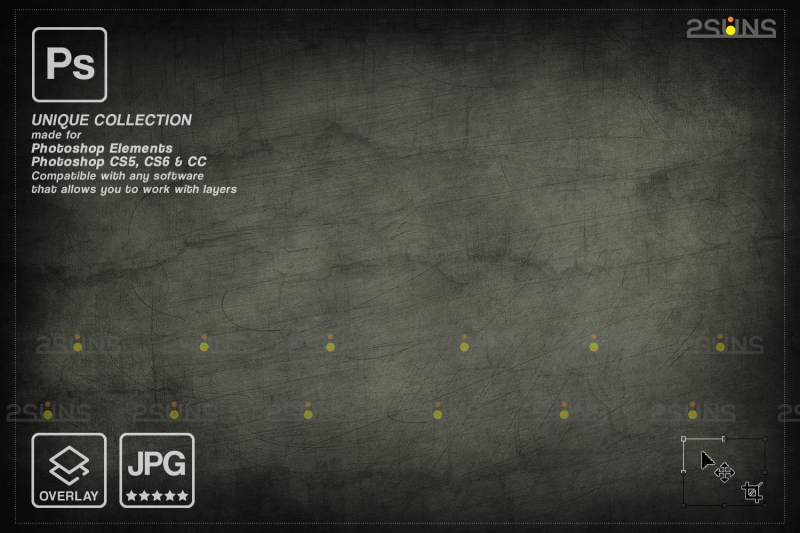
With a solid artwork preparation under your belt, the next step is to select the right Adobe software for your project. Depending on what type of overlay work you're planning, different programs may be more suitable. Here’s a quick guide to help you choose:
| Adobe Software | Best For |
|---|---|
| Adobe Photoshop | Image manipulation, photo editing, and detailed graphic design. |
| Adobe Illustrator | Creating logos, illustrations, or vector artwork that scales without losing quality. |
| Adobe InDesign | Designing layouts for print or digital publications that require text and images. |
While Photoshop is often the go-to for overlaying artwork due to its excellent editing capabilities, both Illustrator and InDesign have their unique features that can enhance your projects. For instance:
- If your design relies heavily on vector graphics, Illustrator is your best bet because it maintains quality at any size.
- If you're working on creating a multi-page document or layout, then InDesign is ideal for its advanced layout features.
Now that you know which software to pick, you can enjoy the creative process of overlaying your artwork onto Adobe Stock photos with absolute confidence!
Also Read This: how much can you make using adobe stock as contributor
5. Step-by-Step Guide to Overlaying Artwork
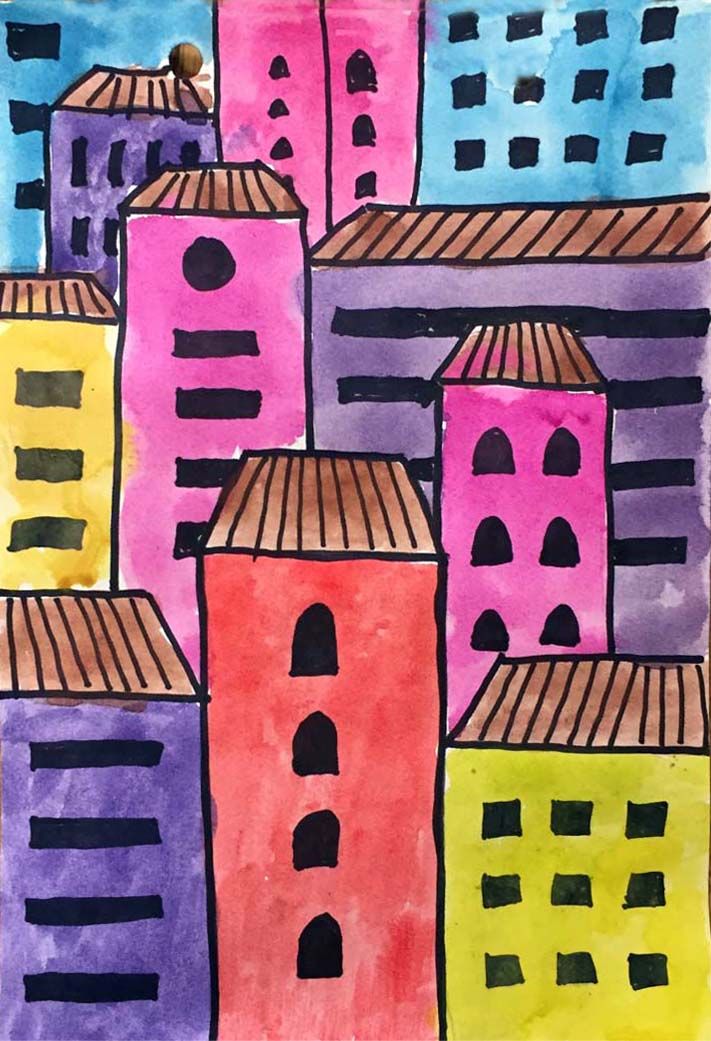
Overlaying artwork on Adobe Stock photos might seem a bit daunting at first, but with a simple step-by-step approach, you'll be able to achieve stunning results that will enhance your design projects. Let's dive right in!
- Choose Your Stock Photo: Start by browsing through Adobe Stock and select an image that complements your artwork. Look for high-quality photos that leave space for your design elements.
- Open in Adobe Photoshop: Open the selected stock photo in Photoshop. This is where the magic happens! Make sure to create a new layer for your artwork.
- Import Your Artwork: Drag and drop your artwork into the Photoshop window. You can also use the 'File' menu to open your artwork file and copy-paste it onto the photo canvas.
- Scale and Position: Use the transform tools (Ctrl + T on Windows, Command + T on Mac) to resize and position your artwork as desired. This step is crucial for ensuring that your artwork fits seamlessly with the background.
- Adjust Layer Settings: Once you're happy with the placement, adjust the layer settings. Try experimenting with different blending modes (like Multiply or Overlay) to see how they interact with the background.
- Fine-tune with Masks: If parts of your artwork need to blend in better, use layer masks. This allows you to hide or reveal portions of your artwork for a more integrated look.
- Save Your Work: Don’t forget to save your project with a meaningful name, and export it in your desired format when you're finished!
Also Read This: Can You Edit a LinkedIn Post After Publishing
6. Adjusting and Finalizing the Composition
Once you have your artwork overlaid onto the stock photo, it’s time to fine-tune the composition to make sure everything looks perfect. This final adjustment stage is essential for creating a polished and professional piece.
Start by adjusting the color balance. You want your artwork to harmonize with the background photo. Use the Adjustment Layers in Photoshop for flexibility—try the 'Hue/Saturation' or 'Curves' adjustments to get that perfect look.
Next, pay attention to the sharpness and blending. Often, artwork can appear too sharp or too muted compared to the photo. You can apply a slight blur to your artwork (using Gaussian Blur) or sharpen slightly using the 'Unsharp Mask' feature. This gives a more cohesive feel, making it look as though the artwork naturally belongs in the scene.
Also, consider adding shadows or highlights. Adding a subtle shadow can ground your artwork in the composition, giving it depth. To do this, create a new layer for the shadow and use a soft brush to paint shadows beneath your artwork. Adjust the opacity so it appears natural.
Finally, review your layers. Look over each layer and make sure everything appears balanced visually. Play around with the arrangement, don’t hesitate to move things around until you’re satisfied. Once everything is perfect, save your work and get ready to impress!
Also Read This: Understanding YouTube’s Viral Video Criteria
7. Exporting Your Final Image
Now that you've spent ample time creating your masterpiece by overlaying your artwork on Adobe stock photos, it's time for the exciting last step—exporting your final image! This is where all your hard work pays off, but choosing the right format and settings is essential to ensure your image looks its best.
When exporting, here are a few common formats to consider:
- JPEG: This format is great for web use and general sharing, but keep in mind it compresses your image, possibly losing some detail.
- PNG: Ideal for images with transparency, PNGs don’t lose quality with compression, so your artwork maintains crisp edges.
- TIFF: This is a go-to for professional prints. It retains high quality and supports layers, making it perfect for any future editing.
To export your image, follow these simple steps:
- Go to ‘File’ in the top menu.
- Select ‘Export’ and then choose ‘Export As’ from the dropdown.
- Pick your desired format and adjust settings like resolution and quality.
- Choose the destination where you want to save the file and hit ‘Export’!
Don’t forget to check the size and the resolution; for prints, a DPI of 300 is usually ideal. Once back in the real world, share your work across social media or print it out—enjoy the fruits of your labor!
Also Read This: Tracing Images in Photoshop for Beginners
8. Tips for a Professional Finish
Want your artwork to look like it was crafted by a professional? Here are some handy tips for achieving that polished finish. It’s all about the little details, and with a few adjustments, you can elevate your artwork to the next level!
1. Use Layer Styles: Don’t be shy about employing layer styles such as drop shadows or glows. They can add depth to your artwork, making it stand out.
2. Adjust Color Balance: Sometimes, your artwork may clash with the stock photo colors. Tweak the color balance or use adjustment layers to create harmony.
3. Pay Attention to Textures: Mixing textures can make your image more appealing. Experiment with blending modes to perfectly integrate your artwork into the background.
4. Keep it Simple: Less is more! Avoid overcrowding your image; allow breathing space around the elements to boost visual impact.
5. Final Review: Always take a step back and review your work. Zoom in and out, and check for any imperfections or elements that may need adjustment.
By implementing these tips, you’re sure to create a stunning, professional-quality image that will turn heads and maybe even spark some inspiration!
Mastering the Art of Overlaying Artwork on Adobe Stock Photos
Overlaying artwork on Adobe Stock photos is a brilliant way to enhance visual narratives and evoke emotions. This technique can elevate marketing campaigns, personal projects, and social media content. By combining various elements, you create a unique fusion that captures attention and conveys deeper meaning. Here’s a guide on how to master this art form.
*Step 1: Choosing the Right Stock Photo
Selecting the perfect base image is crucial. Look for high-resolution stock photos that offer ample negative space and a composition that complements your artwork. Consider factors such as:
- Color scheme
- Lighting
- Focus points
Step 2: Preparing Your Artwork
Your artwork should be digitized and formatted correctly. Consider the following:
| Artwork Format | Recommended Size |
|---|---|
| JPEG | Minimum 300 dpi |
| PNG | A4 or larger |
Step 3: Overlaying Your Artwork
Utilize design software like Adobe Photoshop or Illustrator for this process. Follow these steps:
- Open your chosen stock photo.
- Import your artwork and adjust its size.
- Use layers for more control over positioning and blending.
- Experiment with opacity and blending modes to achieve desired effects.
Step 4: Final Touches*
Once satisfied with your design, apply final adjustments such as color correction and sharpening to ensure a polished finish.
In conclusion, overlaying artwork on Adobe Stock photos can result in compelling visuals that engage and inspire. By mastering the techniques outlined above, you'll enhance your creative toolkit and enrich your projects.
 admin
admin








