Reverse image search is a fascinating tool that enables you to take a visual element—be it a photograph, illustration, or any other type of picture—and use it as the basis for searching the web. Instead of typing in words to find content, you simply upload an image and discover what exists that matches or resembles it. This technique is especially useful for various purposes, including finding the original source of an image, locating higher resolution versions, or even identifying the owner of copyright content.
In today's digital age, where images proliferate across platforms, mastering reverse image search can be a game-changer. Notably, for professionals working with visual content, such as designers, marketers, or researchers, being able to find proper attribution, gather inspiration, or ensure compliance with copyright laws is invaluable. In this blog post, we'll explore how to effectively use reverse image search techniques specifically for Getty Images, one of the largest and most comprehensive image libraries out there.
Understanding Getty Images and Its Features
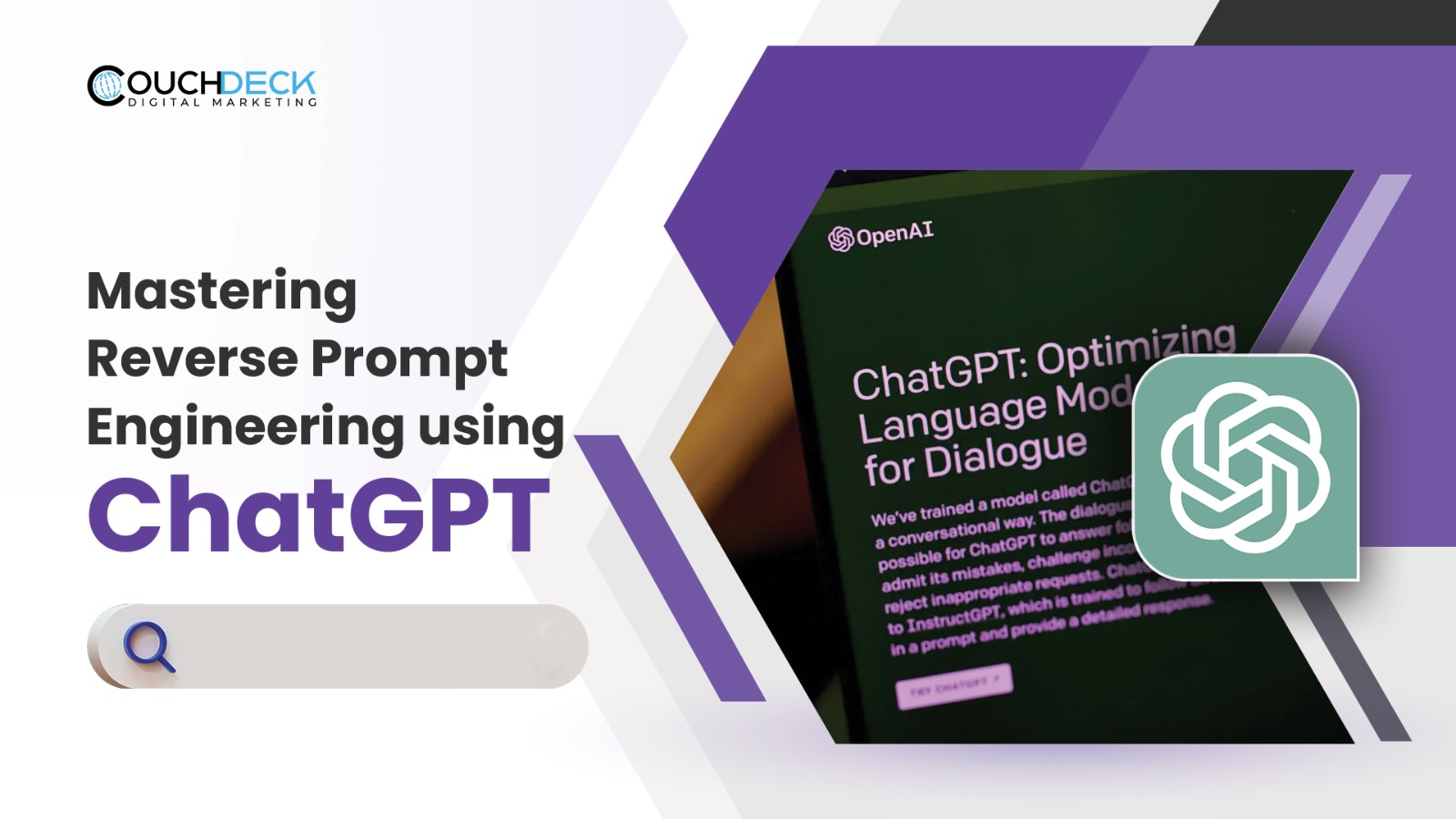
Getty Images is an industry leader in providing stock photography, stock footage, music, and other forms of visual content. With a vast array of suppliers, Getty collects high-quality images that cater to diverse sectors, including advertising, journalism, and entertainment. Let’s break down some essential features of Getty Images that make it a go-to platform for many professionals:
- Diverse Collections: Getty boasts millions of images, offering various styles, themes, and subjects. Whether you're looking for historical photography or contemporary visuals, the library has it all.
- Editorial vs. Creative Content: Content is categorized into editorial and creative assets, allowing users to easily find what they need based on their specific use case. Editorial images often depict news-worthy events, while creative content leans more toward artistic expression.
- Advanced Search Filters: The platform offers sophisticated search options to narrow down your options. You can filter results by orientation, color, format, and even by the model's age in portraits!
- Licensing Options: Getty provides multiple licensing types—including rights-managed and royalty-free—to cater to different needs, ensuring that professionals receive the correct legal permissions for use.
- Image Quality: The focus on high-quality images makes Getty a reliable source for businesses and creatives who require nothing less than the best.
With such comprehensive features, understanding how to navigate Getty Images becomes crucial, particularly when using reverse image search techniques to uncover even more related content or ensuring the proper use of visual assets.
Also Read This: How to Integrate Getty Images into Your Squarespace Site
The Step-by-Step Process of Reverse Image Searching on Getty Images
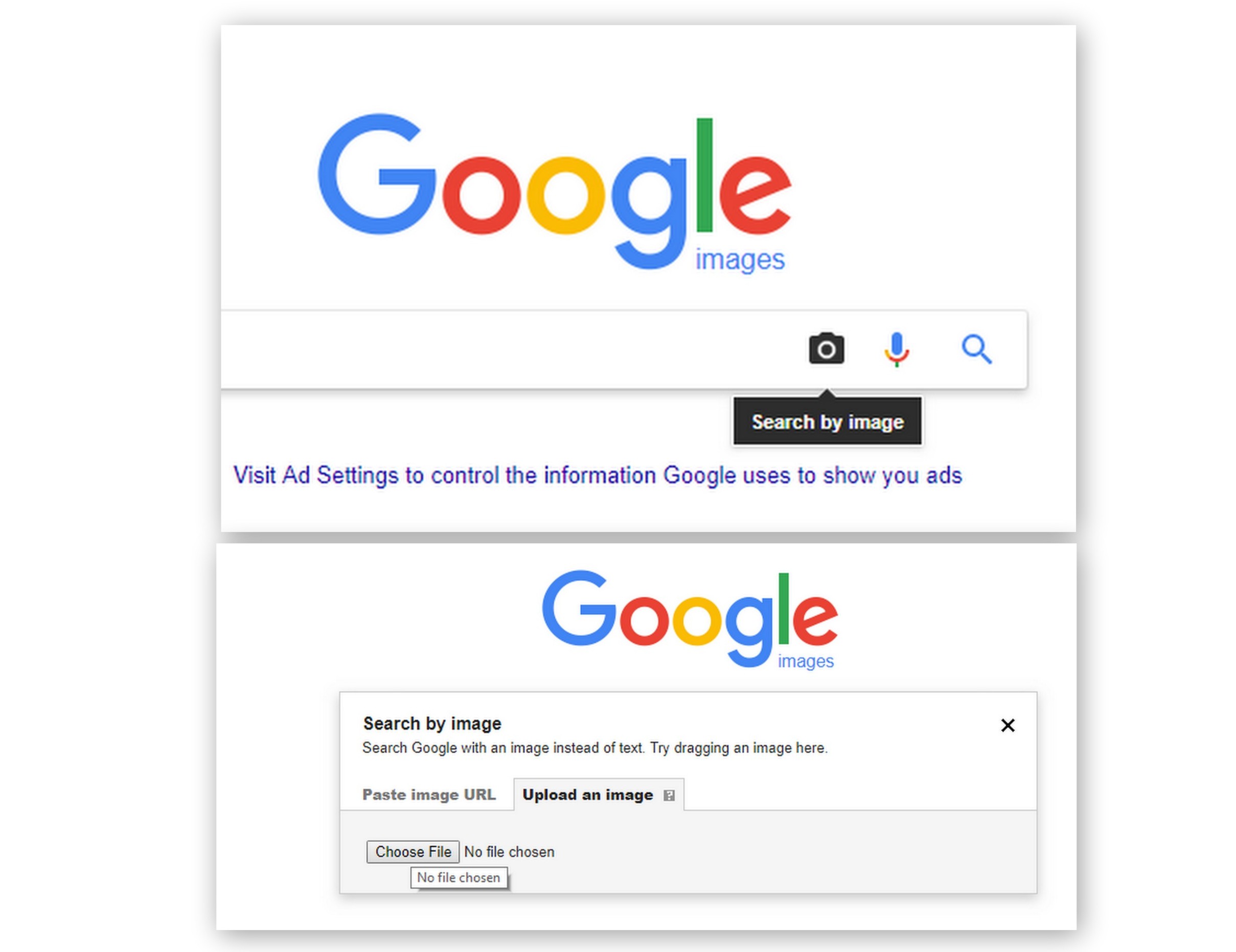
Reverse image searching on Getty Images can be a game changer, especially if you're looking to find similar visuals, track down the source of an image, or simply gather inspiration. Here’s a quick guide to help you master the process:
- Go to the Getty Images Website: Start your journey by visiting the official Getty Images website at gettyimages.com.
- Select the Search Bar: Look for the search bar located at the top of the homepage. This is where the fun begins!
- Upload Your Image: If you have an image you wish to search for, click on the camera icon or the option to upload an image. You can either drag and drop or browse from your files.
- Analyze the Results: Once you've uploaded the image, Getty Images will display photos that visually match or are similar to your original image. Take your time to explore them!
- Refine Your Search: Use the filters on the left side of the page to narrow down your results further. You can filter images by type, orientation, color, and even license type!
- Save or Download: If you find an image that fits your needs, you can either save it to your lightbox or proceed to purchase it.
And voila! You've successfully conducted a reverse image search on Getty Images. So, whether you're a photographer, a blogger, or just someone who appreciates great visuals, this technique can help you find exactly what you're looking for!
Also Read This: How to Remove Getty Images from a Photo
Tips for Effective Image Search on Getty Images
Searching for images can be simpler than you think, especially with a few handy tips up your sleeve! Here are some strategies to make your search on Getty Images not just effective but also enjoyable:
- Use Specific Keywords: Instead of generic terms like "nature," try more specific phrases like "autumn forest with fog." The more detailed your keywords, the better your results.
- Utilize Filters: Don’t overlook the filtering tools available on the site! These help you narrow down results to meet your exact requirements, like vertical vs. horizontal orientation or color palette.
- Explore Related Keywords: When you enter a term, look for suggestions that pop up. Related keywords can often lead you down a productive rabbit hole of discovery.
- Save Your Searches: If you frequently search for similar images, consider saving your search queries. It's a time-saver for future research!
- Check Licensing: Always pay attention to the licensing options offered on Getty Images. Ensure you select images that comply with your intended use to avoid any legal issues down the line.
By incorporating these tips into your image search routine, you can become a pro at finding the perfect visuals on Getty Images in no time. Happy searching!
Also Read This: Understanding Getty Images Contributor Payments
Using Browser Tools and Extensions for Image Searching
When it comes to mastering reverse image search techniques, utilizing browser tools and extensions can make your life a whole lot easier. These handy tools streamline the process and enhance the accuracy of your searches. Let's dive into some of the most effective options available.
- Google Images Search by Image: Simply drag and drop an image into the Google Images search bar or upload one directly. This feature is built into the Google interface and is incredibly user-friendly.
- TinEye: This dedicated image search engine is excellent for finding where an image has appeared online. Just upload your image or paste the URL, and TinEye will do the heavy lifting for you.
- Image Search Options from Chrome Extensions: Extensions like “Reverse Image Search” allow you to right-click any image on a webpage and search for similar images easily. This can be a game changer when browsing Getty Images.
- Search by Image for Firefox: Firefox users can benefit from extensions that allow them to search images directly without leaving the page. Simply right-click on an image and select the search option.
These tools not only save you time but also boost your productivity, making it easier to find the perfect images for your projects. All you need to do is install the extension, and voilà, you're all set to uncover a world of visual content!
Also Read This: Exploring the Extensive Video Content Collection of Getty Images
Common Issues and Troubleshooting in Reverse Image Searches
No great technique comes without its challenges. When mastering reverse image searches, especially on platforms like Getty Images, you may encounter a range of common issues. Here’s a look at some problems and how to troubleshoot them:
| Issue | Possible Solutions |
|---|---|
| Low Image Quality |
|
| Limited Search Results |
|
| Website Restrictions |
|
By keeping these common issues in mind and knowing how to troubleshoot them, you can significantly improve your reverse image search experience. Remember, practice makes perfect, so don’t hesitate to experiment with different techniques and tools!
Also Read This: How to Upload Getty Images to Mailchimp Integrating Getty Content into Email Campaigns
Mastering Reverse Image Search Techniques for Getty Images
Reverse image search is a powerful tool that allows users to locate the source of an image, find similar images, and discover where an image appears online. When it comes to Getty Images, mastering reverse image search can help you find high-quality images for various purposes, ranging from personal projects to professional assignments.
Here are some effective techniques to master reverse image search specifically for Getty Images:
- Using Google Images
Upload the image to Google Images or paste the URL of the Getty image. Click on the camera icon in the search bar to initiate the search.
- Bing Visual Search
Bing also offers a robust visual search option. Similar to Google, you can upload an image or paste a URL to discover similar images or relevant Getty images.
- Using TinEye
TinEye is a specialized reverse image search tool. Upload the Getty image or enter the URL, and TinEye will show where the image appears online and any modified versions.
- Search by Color
If you're looking for images with specific colors or tones, using color search options in services like Google Images can yield astounding results by finding related images from Getty.
With these techniques, you can streamline your image sourcing process and tap into Getty Images' vast resources for creative or commercial use. Mastery of reverse image search not only enhances your research capabilities but also ensures you enhance your visual storytelling with the perfect images.
Conclusion and Final Thoughts on Finding Images
By implementing the outlined reverse image search techniques, you will significantly improve your ability to find relevant Getty Images for any project while ensuring high standards of quality and authenticity in your visual content.
 admin
admin








