Adobe Photoshop CS5 is a powerhouse in the realm of photo editing, packed with features that make it a go-to choice for both professional photographers and hobbyists. Launched in 2010, this version has brought a myriad of enhancements that streamline your workflow and expand your editing capabilities. Whether you're touching up a family portrait or creating a breathtaking landscape, Photoshop CS5 offers the tools you need to get the job done right.
One of the standout features of this version is the Content-Aware Fill, which intelligently removes unwanted elements from your photos while seamlessly filling in the gaps. Additionally, the improved brush engine provides exceptional control for artists and retouchers alike. If you’re new to Photoshop or just upgrading from an earlier version, CS5 offers an intuitive interface that makes navigation a breeze.
Get ready to dive into a world of creativity, where the only limit is your imagination. We'll guide you through mastering professional photo edits, unlocking the secrets of CS5, and elevating your photography to new heights!
Setting Up Your Workspace for Efficient Editing
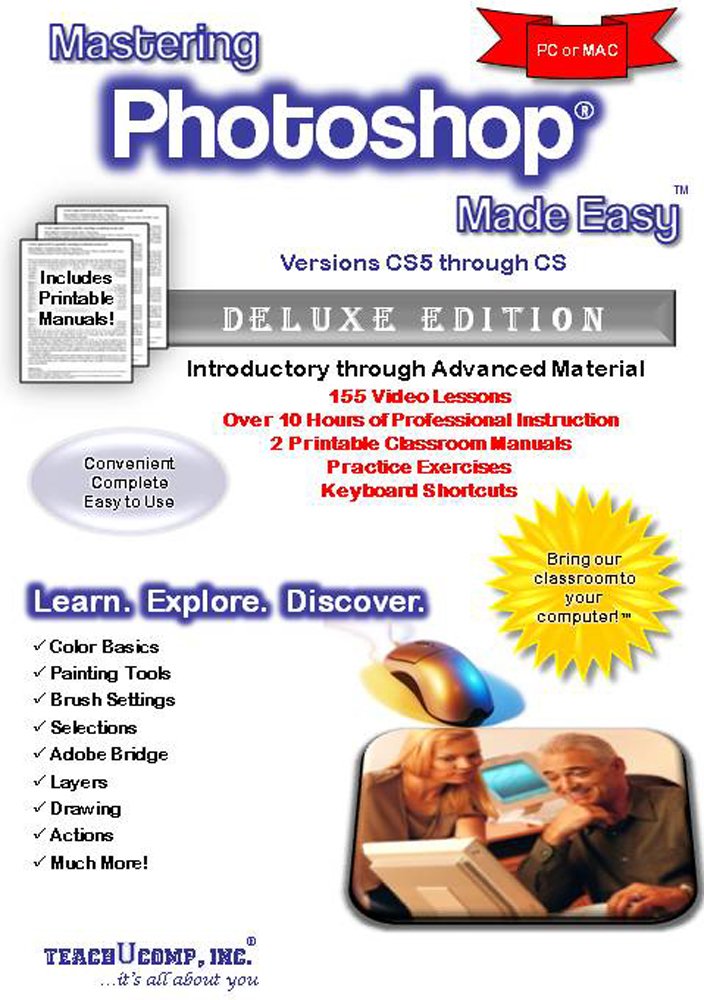
Before jumping into the fun of editing, it's crucial to set up your workspace in Adobe Photoshop CS5. A well-organized workspace can significantly enhance your productivity and creativity. Here’s how you can tailor it to suit your unique workflow:
- Choose Your Workspace Layout: Photoshop CS5 comes with several predefined workspace layouts. You can select one from the Window > Workspace menu. Whether you prefer a focused view for photo retouching or a broader layout for graphic design, pick what feels right for you.
- Customize Your Panels: Take advantage of floating panels to bring the tools and features you use most frequently into view. You can drag panels like Layers, Adjustments, and Brushes into the main workspace, allowing for quick access.
- Create a Custom Workspace: After adjusting panels to your liking, save your custom workspace by going back to Window > Workspace > New Workspace. This way, you can revert to your ideal setup anytime.
- Shortcuts and Menus: Familiarize yourself with keyboard shortcuts for common tasks to save time. Consider creating a cheat sheet for the most frequently used commands.
By organizing your workspace effectively, you can minimize distractions and focus on what’s most important—the art of editing. This thoughtful approach to setting up your Photoshop environment will help you achieve impressive results, allowing your creativity to flow freely.
Also Read This: How to Sell Photos on Getty Images and Maximize Your Earnings
Understanding the Basic Tools for Photo Editing
Alright, let’s get into the nitty-gritty of *Adobe Photoshop CS5 and explore the basic tools that you'll be using for photo editing. Knowing your tools can make all the difference between a good edit and a stunning one!
Here’s a quick rundown of the essential tools:
- Selection Tools: These allow you to choose specific parts of an image. Key tools include Marquee, Lasso, and Magic Wand.
- Crop Tool: Want to remove unwanted parts of your image? Use the crop tool to adjust your composition.
- Brush Tool: Perfect for painting, retouching, or masking. It’s your go-to for applying color and effects.
- Clone Stamp Tool: This handy tool copies pixels from one part of the image to another, helping you to remove imperfections.
- Healing Brush Tool: Similar to the clone tool, but it blends the pixels automatically for a more natural look.
- Text Tool: Need to add some words to your masterpiece? This tool helps you type and manipulate text easily.
- Layer Panel: Understanding layers is crucial. It allows you to work on different elements without affecting the whole image.
Each tool has its quirks and specialties, so don't hesitate to experiment! The more you play around, the more comfortable you'll become.
Also Read This: Using Getty Images Images on Your Website: Guidelines for Incorporating Copyrighted Content
Techniques for Enhancing Image Quality
Now that you know your tools, let’s dive into some killer techniques to enhance image quality. Whether you’re working on portraits, landscapes, or action shots, these methods will elevate your images significantly.
When it comes to enhancing image quality, consider the following techniques:
| Technique | Description |
|---|---|
| Adjust Brightness and Contrast | Use the Brightness/Contrast adjustment to make your images pop! Brightening dim areas and darkening overly bright spots creates a beautiful balance. |
| Color Correction | This involves adjusting the colors in your images to make them look more natural or vibrant. Use the Hue/Saturation or Selective Color tools for precise adjustments. |
| Sharpening | Sometimes images can appear soft or blurry, especially after cropping or resizing. Use the Sharpen tool to define edges. |
| Noise Reduction | If your image has a grainy texture, apply noise reduction filters for a smoother finish. This can really enhance the overall quality! |
| Vignette Effect | Adding a subtle vignette can draw focus to the subject of your photo by darkening the edges. It’s a simple, yet powerful effect! |
Experiment with these techniques to discover what works best for your image. Remember, restrained edits often yield the most aesthetically pleasing results, so take your time and enjoy the process!
Also Read This: How to Fog an Image
5. Applying Filters and Effects Thoughtfully
When it comes to photo editing in Adobe Photoshop CS5, filters and effects can play a pivotal role in enhancing your images. However, it’s essential to apply these tools thoughtfully, balancing creativity with professionalism.
Understanding Filters: Filters are pre-set effects that can dramatically alter the appearance of an image. They can be as subtle as a gentle blur or as bold as a dramatic color change. Here are a few popular options:
- Gaussian Blur: Softens the image, perfect for portraits or background softening.
- Sharpen: Enhances details, making your images pop.
- Sepia Tone: Adds a warm, nostalgic feel to your photos.
Applying Effects Cautiously: While it might be tempting to go heavy on filters, a well-edited photo often requires light touch-ups for a more natural look. Here are some strategies:
- Use Layer Masks: This allows you to apply filters only to certain areas of the image, keeping other parts untouched.
- Keep It Subtle: Aim for effects that enhance rather than dominate. A little goes a long way!
Remember, the key to applying filters and effects is to ensure they serve a purpose in storytelling. Consider the mood, the subject, and the message of your photo before diving into the filter toolbox.
Also Read This: How VectorStock Fuels Creativity and Innovation for Designers
6. Advanced Editing Techniques for Professional Results
Once you've mastered the basics of photo editing in Photoshop CS5, it's time to delve into some advanced techniques that can elevate your work to a professional standard. These methods may seem complex at first, but with practice, they’ll become an integral part of your editing toolkit.
1. Non-Destructive Editing: This is crucial for maintaining the original quality of your image while experimenting. Techniques include:
- Adjustment Layers: Allow you to apply color and tonal adjustments without altering the original image.
- Smart Objects: Enable you to scale, rotate, and warp your images without losing quality.
2. Frequency Separation: This technique separates the high-frequency details (like skin texture) from low-frequency colors (like skin tones). It’s especially useful in portrait editing for smooth skin while keeping details.
3. Color Grading: This is about enhancing the mood and tone of your photo through precise adjustments in colors. Use tools like:
- Curves: Fine-tune the brightness and contrast of specific tonal ranges.
- Color Balance: Adjust the balance of colors in shadows, midtones, and highlights for desired effects.
4. Advanced Selection Techniques:* Using tools like the Pen Tool or Refine Edge can help you make more precise selections. This is vital for projects that require intricate cutouts or compositing.
Embarking on these advanced techniques may take some time and practice, but the results will surely impress. The goal is to let your creativity shine while producing professional-quality images that tell your unique story.
Also Read This: Explore the Steps to Download Reel from Facebook Effectively!
7. Saving and Exporting Your Edited Photos
Once you’ve poured your creativity into editing your photos in Adobe Photoshop CS5, the next step is saving and exporting them effectively. You want to make sure that all that hard work isn’t lost and that you can share your stunning images with the world!
First off, when you save your work, it’s crucial to choose the right format. Here are the main options:
- PSD: This is Photoshop’s native format. Saving in PSD allows you to retain all your layers, which means you can come back later and make further adjustments without losing any quality.
- JPEG: Ideal for sharing online, this format compresses your image, which might reduce quality, but it keeps file sizes manageable. Perfect for social media or websites!
- PNG: This format is great for images that require transparency. High quality but results in larger file sizes compared to JPEG.
- TIFF: If you’re looking for top-notch quality for printing purposes, TIFF is the way to go. Just remember, TIff files can be hefty!
In order to export your photos, go to File > Save As and choose your preferred format. For online sharing, consider using File > Save for Web & Devices—this optimizes your images for quick loading without sacrificing too much quality.
Always keep a backup of your original files. It’s also good practice to save versions of your edited images, especially if you want to try out different styles later on.
8. Conclusion and Final Tips for Successful Photo Edits
Congratulations! You've taken the leap into mastering professional photo edits using Adobe Photoshop CS5. While this journey is exciting, there’s always more to learn. Here are some final tips to elevate your photo editing game:
- Experiment: Don't be afraid to try new techniques. Photoshop offers a multitude of tools and filters—play around with them to discover your unique style.
- Learn Shortcuts: Familiarizing yourself with keyboard shortcuts can greatly speed up your editing process. Actions like undoing (Ctrl+Z) or zooming in (Ctrl + +) can make a big difference!
- Use Layers Wisely: Layers are your friend. They help keep your edits organized and allow you to make changes without affecting the original image.
- Seek Inspiration: Follow other photographers or designers online. Platforms like Instagram or Pinterest can provide you with fresh ideas and techniques to try out.
- Be Patient: Good edits take time. Don’t rush through the process; take breaks if needed, and approach your photos with a fresh outlook.
With practice and these tips at your fingertips, your photo edits will definitely shine. Happy editing!
 admin
admin








