Welcome to the world of LinkedIn, where professional networking meets strategic self-promotion! Today, we're diving into a feature that many users overlook—Private Mode Browsing. Whether you're a job seeker, recruiter, or simply a professional looking to connect, understanding this feature can significantly enhance your LinkedIn experience. Not only does it give you control over your visibility, but it also allows you to browse profiles with a sense of security. So, let’s get started!
Understanding LinkedIn Private Mode
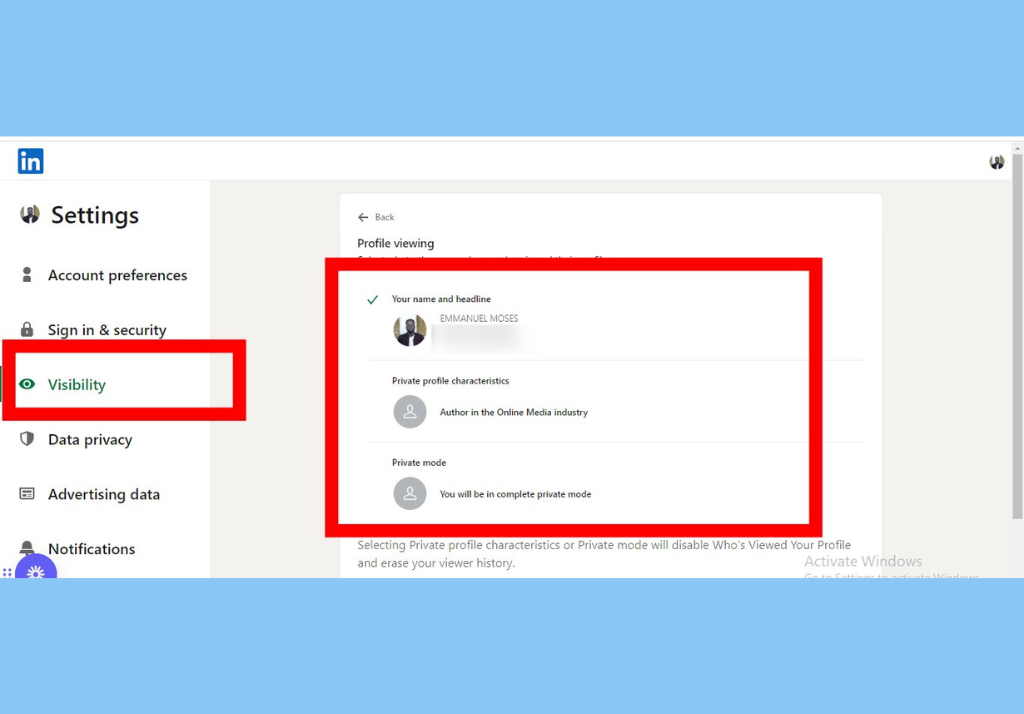
So, what exactly is LinkedIn Private Mode? Simply put, it’s a setting that lets you browse other users’ profiles without them knowing you’ve viewed theirs. This feature serves various purposes, making it particularly beneficial for different user types. Let's break it down:
- Privacy: If you're someone who prefers to keep your job search discreet, Private Mode allows you to view potential employers and competitors without leaving a trace.
- Research: Recruiters can scout candidates without tipping their hand, helping them to gauge talent without creating bias.
- Networking: Professionals can explore profiles and gather insights into industry trends while keeping their activities under wraps.
When you activate Private Mode, your profile will appear as “LinkedIn Member” to those whose profiles you visit. However, it’s worth noting that with added privacy comes some trade-offs. For instance, when you go incognito, you also lose the ability to see who’s viewed your profile, which can be a valuable networking tool.
To enable Private Mode, follow these steps:
- Click on your profile picture in the top right corner.
- Select "Settings & Privacy."
- Navigate to the "Visibility" section.
- Choose “Profile viewing options” and select “Private mode.”
In conclusion, understanding and utilizing LinkedIn Private Mode can elevate your networking game to new heights while maintaining your privacy. Happy browsing!
How to Activate Private Mode on LinkedIn
Activating Private Mode on LinkedIn is a straightforward process, and it can be a game-changer when it comes to browsing without leaving a trace. If you’re looking to explore profiles without that person receiving a notification about your visit, follow these simple steps!
1. *Log in to Your Account: Start by signing into your LinkedIn account using your credentials.
2. Go to 'Settings & Privacy': Click on your profile picture or the 'Me' icon at the top right corner. From the dropdown menu, select 'Settings & Privacy'.
3. Privacy Tab: Once you’re in the settings, navigate to the 'Privacy' tab, which is usually on the left-hand side of the screen. This section contains all the settings associated with your privacy options.
4. Choose 'Profile Viewing Options': Scroll down to the section labeled 'How others see your profile and network info'. There, you’ll find an option called 'Profile viewing options'. Click on it.
5. Select Private Mode: You’ll see three choices: Your name and headline, Private profile characteristics, and Private Mode. Select the third option, 'Private Mode'.
6. Save Changes*: Ensure that your choice is saved. You can now browse LinkedIn without your profile being visible to anyone!
Just a quick note: Switching to private mode means you won’t be able to see who's viewed your profile either!
Benefits of Browsing in Private Mode
Browsing LinkedIn in Private Mode has various advantages, making it a popular choice for many users. Let’s explore why you might want to toggle this feature on:
- Enhanced Privacy: The most significant benefit is your anonymity. When you view someone’s profile in private mode, they will not know that you visited. This is perfect for casual browsing or if you're researching potential job candidates.
- Freedom to Explore: You can check out the profiles of competitors, industry leaders, or anyone else without worrying about how they might react to your visit.
- Focus on Learning: Private mode allows you to focus on gathering insights and information without getting distracted by responses or the urge to connect with others too soon.
- Reduced Pressure: If you’re someone who feels anxious about others knowing you’re checking their profiles, private mode eases that concern. You can browse freely!
- Useful for Recruitment: Recruiters often use private mode while searching for talent. This way, they can perform their searches without leaving behind a trail, giving them access to a broader pool of candidates.
In summary, using LinkedIn’s private browsing mode allows for a more relaxed and private online experience. Whether you’re job hunting, networking, or just being curious, this feature can provide the privacy you need!
Limitations of Private Mode Browsing
While LinkedIn's Private Mode has its perks, it’s essential to recognize its limitations to make the most of your networking efforts. Here are some key constraints to consider:
- Reduced Visibility: When you browse in Private Mode, your profile views are hidden from others, but the downside is that you won't see who viewed your profile either. This can limit your ability to engage with potential connections who might be interested in your profile.
- Limited Engagement: Since you don't get insights into who's checking your profile, you may miss valuable networking opportunities. Think of it as walking into a room full of people and not knowing who is interested in you.
- Networking Challenges: Networking often involves familiarity and recognition. By browsing in Private Mode, you might come off as less approachable or engaged, potentially leading to fewer connection requests.
- Difficulty in Tracking Connections: You might lose the ability to track how effective your networking strategies are. If you can’t see who has viewed your profile, you may lack insight into what works for your audience.
So, while Private Mode can provide a sense of anonymity, remember that it comes with some trade-offs, especially in the context of effective networking.
Tips for Effective Networking While in Private Mode
Even in Private Mode, you can still maximize your networking efforts on LinkedIn! Here are some tips to make the most of your experience:
- Craft a Strong Profile: Ensure your profile is polished, complete, and reflective of your professional identity. Use a professional photo, a compelling headline, and a detailed summary that captures your skills.
- Engage with Content: Even if you're in Private Mode, engaging with posts, sharing articles, and commenting thoughtfully can still put you on people’s radars. Just make sure your interactions are meaningful.
- Personalized Connection Requests: When sending connection requests, take the time to personalize your message. Mention how you found their profile or what common interests you share. This can lead to more accepted requests.
- Leverage Groups: Join LinkedIn groups in your industry and participate in discussions. This can be a great way to connect with like-minded professionals without revealing your browsing activity.
- Follow Up: If you happen to connect with someone, don’t hesitate to follow up with a message thanking them for the connection or suggesting a conversation. This demonstrates initiative and can solidify your networking efforts.
By implementing these strategies, you can navigate LinkedIn’s Private Mode effectively, ensuring that you still build valuable connections even when flying under the radar!
Mastering LinkedIn Private Mode Browsing
LinkedIn is a powerful networking tool, providing professionals with the opportunity to connect, share, and learn from each other. One feature that often goes unnoticed is the ability to browse profiles in Private Mode. This function allows users to keep their activity discreet when exploring potential connections or industry insights.
Private Mode browsing on LinkedIn ensures that your name and profile photo aren't visible to other users when you view their profiles. This feature can be particularly useful for:
- Conducting Vetting: Discretely research applicants or competitors without revealing your interest.
- Exploring New Connections: Browse potential connections without making them aware of your profile checks.
- Business Intelligence: Analyze market trends and industry professionals without leaving a digital footprint.
To enable Private Mode, follow these steps:
- Log in to your LinkedIn account.
- Click on your profile picture in the top right corner.
- Select 'Settings & Privacy' from the dropdown menu.
- Navigate to the 'Visibility' section.
- Click on 'Profile viewing options.'
- Select 'Private mode' to activate it.
Things to Consider:
| Feature | Impact |
|---|---|
| Limited Visibility | You won't see who viewed your profile when in Private Mode. |
| Networking Opportunities | May miss out on connection requests from those you view. |
Mastering LinkedIn's Private Mode browsing is a valuable skill for maintaining professionalism and discretion while expanding your network. However, it's essential to weigh the implications of anonymity against networking opportunities when using this feature.










