In the digital age, a strong online presence can be your ticket to success. LinkedIn, the leading professional networking platform, is a goldmine for connecting with like-minded individuals, potential employers, and industry leaders. But how do you stand out in a sea of mediocrity? This is where mastering the art of LinkedIn posts, enhanced by eye-catching photo editing, comes into play. In this blog, we'll explore why engaging posts matter and how the right visuals can elevate your content to new heights.
Understanding the Importance of Engaging LinkedIn Posts
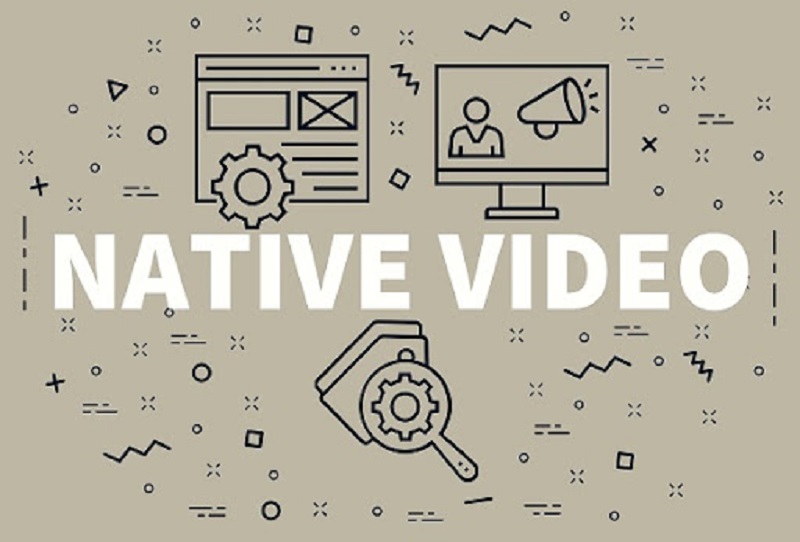
Have you ever scrolled through LinkedIn and felt overwhelmed by the monotony of it all? Well, you’re not alone! Engaging LinkedIn posts are vital for several reasons:
- *Visibility: Posts that resonate tend to attract more views and shares, helping your content reach a larger audience.
- Professional Branding: High-quality, thoughtful content reinforces your personal brand and showcases your expertise.
- Networking Opportunities: Engaging posts encourage interaction, which can lead to meaningful connections within your industry.
- Market Insights:* Thought-provoking content can position you as a thought leader, attracting followers who are interested in your perspectives.
So, how do you create these engaging posts? It all starts with understanding your audience. Who are they, and what do they care about? Here are a few tips:
| Tip | Description |
|---|---|
| Know Your Audience | Understanding the demographics and interests of your LinkedIn connections can help tailor your posts to better suit their needs. |
| Be Authentic | Your voice and perspective are unique. Share your experiences and insights honestly to foster deeper connections. |
| Add Value | Ensure your posts provide useful information or provoke thought, encouraging readers to engage and share. |
| Leverage Visuals | Incorporate visually appealing graphics or edited photos to catch the eye and keep your audience interested. |
By implementing these strategies, you’ll not only increase engagement but also cultivate a thriving professional network that can benefit you in your career. Remember, it’s all about creating content that resonates and stands out!
Also Read This: Adding a GIF to an Image: Simple Steps
Steps to Edit Your LinkedIn Posts
Editings your LinkedIn posts might seem straightforward, but it’s an art that can significantly boost your engagement. Here’s a simple guide to help you master this process:
- Access Your LinkedIn Profile: First things first. Log into your LinkedIn account and navigate to your profile. You can find your posts in the 'Activity' section.
- Select the Post: Scroll through your recent activity and locate the post you wish to edit. Often, it’s a good idea to choose a post that didn't perform as well as you'd hoped.
- Click on the Ellipsis: At the top right corner of your post, you’ll notice three dots (the ellipsis). Click on them and select ‘Edit post’ from the dropdown menu.
- Make Your Changes: Here’s where the magic happens! You can modify the text, add hashtags, or even include new insights you’ve gained since the post was first published. Remember to keep your audience in mind while editing.
- Preview Your Edits: Before finalizing, take a moment to preview your changes. This is crucial, as it helps ensure everything looks polished and professional.
- Save Your Edits: Once you’re satisfied with your improvements, hit the ‘Save’ button. Congratulations! Your post is now updated and ready to draw in more engagement.
Remember, regularly revisiting your posts for edits can not only enhance visibility but also show your audience that you care about the quality of the content you share!
Also Read This: Reasons Why Graphic Designers Prefer VectorStock for Their Projects
How to Add Photos to Your LinkedIn Posts
Visual content can be a game-changer for your LinkedIn posts. Here’s how you can easily add photos to make your updates more engaging:
- Start a New Post: Begin by clicking on the ‘Start a post’ button on your LinkedIn homepage, which is usually prominently displayed at the top.
- Choose the Photo Icon: In the post editor, look for the photo icon (it usually looks like a small landscape image). Click on that to upload a photo.
- Select Your Desired Photo: A file explorer window will pop up, allowing you to choose a photo from your device. Make sure to select a high-quality image relevant to the content of your post!
- Add a Caption: After uploading, use the text box to provide context for your photo. What’s happening in the image? Why should your audience care? A good caption makes all the difference.
- Incorporate Hashtags: Don’t forget to add relevant hashtags to categorize your post effectively. This will help increase its visibility to those searching for specific topics.
- Post it! Once everything looks good and you’re happy with your caption and hashtags, go ahead and hit the ‘Post’ button!
Using images boosts interaction significantly—so don’t hesitate to experiment with different styles or types of photos until you find what resonates best with your audience!
Also Read This: How to Crop an Image in Paint
Best Practices for Photo Selection and Editing
When it comes to creating engaging LinkedIn posts, the right photo can make all the difference. Think about the kind of image that best represents your brand or message. Here are some best practices to keep in mind:
- High Quality and Resolution: Use images that are sharp and clear. A blurry or pixelated photo can give a negative impression.
- Relevance: Always select images that align with your post content. A well-chosen photo can reinforce your message and grab attention.
- Brand Consistency: Maintain a consistent visual style that reflects your brand's aesthetic. Consistency helps in building brand recognition.
- Diversity and Inclusivity: Aim for imagery that is diverse and promotes inclusivity, resonating with a broader audience.
- Color and Contrast: Use vibrant colors and good contrast to make your images pop. Eye-catching visuals are more likely to be shared.
- Edit with Purpose: Use editing tools to enhance photos, but avoid over-editing. Subtle adjustments like brightness and contrast can make a photo shine without looking artificial.
Remember, an engaging image serves as a visual hook that helps capture and retain the audience's attention. So invest some time in selecting and editing photos to really make your LinkedIn posts stand out!
Also Read This: Printing an Image Across Multiple Pages
Analyzing Engagement Metrics
Once you've mastered the art of creating visually appealing LinkedIn posts, the next step is to analyze how they perform. Understanding engagement metrics is crucial for tailoring your future content to better resonate with your audience. Here’s a breakdown of key metrics to watch:
| Metric | Description |
|---|---|
| Likes | Indicates how many people appreciated your post. A higher number of likes suggests your content is resonating. |
| Comments | This shows how many people felt compelled to share their thoughts. More comments usually mean higher engagement and discussions. |
| Shares | The number of times your post was shared. High shares mean your content is valuable and relevant to others. |
| Click-through Rate (CTR) | Measures how many people clicked on links in your post, reflecting their interest in your call to action. |
| Impressions | The total number of times your post was displayed. This gives you insight into how many people saw your content. |
By tracking these metrics over time, you can pinpoint what types of visuals and content formats yield the best engagement. Feel free to experiment with different styles or topics based on your findings. Remember, data-driven decisions often lead to better outcomes!
Mastering LinkedIn Posts with Photo Editing for Enhanced Engagement
LinkedIn has become a powerful platform for professionals to network, share experiences, and display their expertise. However, with a sea of content competing for attention, it’s crucial to elevate your posts to stand out. One effective way to enhance your LinkedIn posts is through photo editing.
Utilizing well-edited images in your posts can significantly improve engagement rates. Here are some tips to master LinkedIn posts through photo editing:
- Use High-Quality Images: Start with high-resolution photos that are visually appealing. Blurry or pixelated images can detract from your message.
- Overlay Text: Adding a brief, captivating message over your image can grab attention. Make sure the text contrasts well with the background for readability.
- Utilize Brand Colors: Incorporate your brand’s colors to create a consistent visual identity across your posts. This familiarity encourages recognition.
- Edit for Composition: Use photo editing tools to crop or adjust images for better framing. Great composition can lead to a more professional look.
Here’s a quick comparison of different types of photo editing tools:
| Tool | Features | Best For |
|---|---|---|
| Canva | User-friendly interface, templates | Quick designs and infographics |
| Adobe Photoshop | Advanced editing tools | Professional-grade image manipulation |
| GIMP | Open-source, customizable | Free alternative to Photoshop |
In conclusion, leveraging photo editing tools to enhance your LinkedIn posts can significantly boost engagement. By applying these strategies, you can create eye-catching visuals that not only promote your professional brand but also attract the right audience.
 admin
admin








