When it comes to sourcing the perfect images for your creative projects, Getty Images is a treasure trove of high-quality visuals. However, with the vast collection available, sifting through thousands of photos can feel overwhelming. That’s where filters come into play! By mastering Getty Images filters, you can streamline your search, saving time and honing in on precisely what you need. Whether you're looking for specific styles, dimensions, or even licensing options, knowing how to use these filters effectively empowers you to find ideal content tailored to your project’s requirements. Let’s dive deeper into how you can utilize these powerful tools!
Understanding the Filter Options Available
Getty Images offers a robust set of filter options designed to help you refine your search and pin down the perfect images. Let’s explore these filters and what they can do for you:
- Content Type: Choose whether you're looking for photos, illustrations, vectors, videos, or music. This helps narrow your search to the exact format you need.
- Orientation: Filter by aspect ratio to find images that fit your layout, whether it's portrait, landscape, or square.
- Size: Select the image size that suits your project best, from small thumbnails to high-resolution photos.
Additionally, you can dive deeper with:
- Color: Play with color filters to find images that match your branding or thematic color palette.
- People: If your project features individuals, you can filter by the number of people in the image and their expressions or actions, like “smiling” or “looking away.”
- Licensing: Make sure you find images that you can legally use by filtering for editorial or commercial licenses, depending on your needs.
The advanced filters are user-friendly and intuitive, allowing you to make quick adjustments as you refine your selection. By familiarizing yourself with these options, you’ll streamline the image selection process, ensuring you find the ideal photos that resonate with your vision!
Also Read This: How Much Does It Cost to License a Getty Image: Pricing for Various License Types
Step-by-Step Guide to Applying Filters
Applying filters on Getty Images can be a game-changer when you're on the hunt for the perfect photo. It's all about narrowing down your search to find exactly what you need. Here’s how you can master the filtering process in just a few simple steps:
- Start with a Basic Search: Begin by entering your keywords in the search bar. This will give you a general idea of what’s available.
- Locate the Filters Panel: Once you’ve hit search, look for the filter options on the sidebar or toolbar. Depending on the device you’re using, this can be on the left side of the screen.
- Select Your Filters: Here are some options you can filter by:
- Image Type: Choose between photos, vectors, or illustrations.
- Orientation: Filter by landscape, portrait, or square.
- Color: If you have a specific color palette in mind, select the desired colors.
- Size: Choose the required resolution for your project.
- License Type: Filter by licensed images, editorial use, or royalty-free images.
Also Read This: Extracting Images from PSD Files Online
Choosing the Right Filters for Your Project Needs
Choosing the right filters on Getty Images is crucial for finding images that not only look great but also serve your project's specific requirements. Here are some considerations to keep in mind:
- Understand Your Project Requirements: Are you designing a sleek brochure or a vibrant social media campaign? Knowing your project’s tone will guide your filter selections.
- Consider Your Audience: Ask yourself what type of imagery resonates with your target audience. Young, modern audiences might prefer vibrant colors and dynamic compositions, while a corporate audience may lean towards more subdued, professional images.
- Simplicity vs. Complexity: Depending on your design context, you might need either simple background images or more complex, detailed images. Think about how the images will fit within your design.
- Brand Colors: Incorporating brand colors can significantly affect audience engagement. If you have specific color requirements, use the color filter to ensure the images align with your brand.
- License Considerations: Always check whether the image’s license suits your project. If you are using the image commercially, ensure it has the appropriate rights for your intended use.
By taking the time to choose the right filters, you’ll streamline your search and find images that not only meet your aesthetic needs but also your project requirements.
Also Read This: How to Get Photos Into Getty Images as a Guide for Photographers Submitting Work
5. Tips for Refining Your Search Results
Finding the perfect image on Getty Images can sometimes feel like searching for a needle in a haystack. But don't worry—I've got some handy tips to help you refine your search and zero in on just what you need.
- Start with Specific Keywords: Instead of broad terms like "nature" or "city," try to be specific. For example, use "sunset over the Grand Canyon" or "bustling New York street." Specific keywords narrow down results considerably.
- Utilize the Filters: Make the most of the filter options available. You can filter by orientation (landscape or portrait), color, and even size. This way, you’re more likely to find images that fit your project’s requirements perfectly.
- Save Your Searches: Once you establish a successful search, save it! This way, you can quickly revisit your refined results later or set up alerts for new images that meet your criteria.
- Explore Similar Images: When you find an image you like, check out the "similar images" feature. You might stumble upon other photos that could be just as perfect for your project.
- Use Photo Collections: Getty Images often curates collections around specific themes or trends. These can be goldmines for inspiration and may help streamline your search process significantly.
By following these tips, you’ll find searching for images on Getty Images to be a lot more manageable and enjoyable!
Also Read This: How to Play Getty Images Music: Exploring Getty's Music Library
6. Using Advanced Filters for More Precise Results
If you're looking to dig deeper into your image search on Getty Images, advanced filters are your best friends. These options are designed to help you sift through thousands of images quickly, saving you time and ensuring you find exactly what you're after.
Here’s how to effectively use advanced filters:
| Filter Type | Description | Benefit |
|---|---|---|
| Image Type: | Choose from options like photographs, illustrations, or vectors. | Narrow down to the style of graphics that suit your project. |
| People: | Filter images by the number of people depicted. | Find images with individuals, groups, or no people at all, depending on your needs. |
| License Type: | Select the right license for your project (Editorial, Royalty-Free, etc.). | Ensure compliance and save yourself from potential legal headaches. |
| Color: | Choose specific colors in the images. | Great for maintaining a consistent brand image or mood in your project. |
By taking advantage of these advanced filters, you're equipped to find the ideal images that align with your vision. Remember, the more precise your filters, the closer you'll get to that perfect shot.
Mastering Filters on Getty Images to Find the Ideal Photos for Your Project
As a creative professional, finding the perfect image to complement your project can be a daunting task. However, Getty Images provides an array of powerful filtering tools that can streamline your search process. Mastering these filters will not only save you time but also enhance the quality of your selections.
When searching for images on Getty, you'll encounter various filters that refine your results. Here are some key filters you can utilize:
- Image Type: Choose between photos, illustrations, vectors, and videos.
- Orientation: Filter results based on landscape, portrait, or square formats.
- Color: Find images that match your desired color palette by using the color filter.
- Content Type: Narrow down your search to editorial, creative, or archive content.
- People: Select images with specific numbers of people or focus on models.
- Size: Filter images based on resolution and file size to suit your project needs perfectly.
Additionally, you can leverage advanced search options by entering keywords, phrases, or even specific licenses to further refine your results. Look for the ‘Advanced Search’ option on the search bar to access these features.
Using filters effectively involves combining several options. For instance, if you are looking for a high-resolution landscape photo with a specific color scheme, you can select 'Photo' for the Image Type, choose 'Landscape' for Orientation, and then select your desired color. This systematic approach will lead to quicker and more precise results.
In conclusion, effectively using filters on Getty Images is essential for finding the ideal photographs that meet your project requirements. By familiarizing yourself with these tools, you can enhance your productivity, ensure quality selections, and unleash your creative potential.
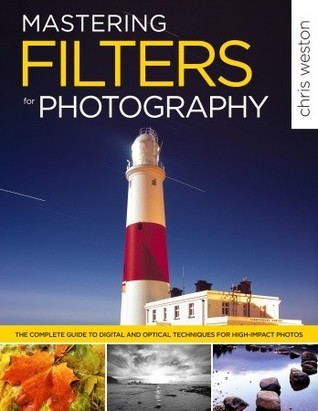
 admin
admin








