Welcome to the world of Adobe Stock Templates! If you’re looking to add a flair to your video projects, Adobe Stock Templates can be a game-changer. These ready-to-use resources not only save you time but also provide you with high-quality graphics and animations that can elevate your work. Whether you’re a seasoned video editor or just getting started, knowing how to effectively utilize these templates can streamline your creative process. Let’s dive into what makes
Benefits of Using Adobe Stock Templates
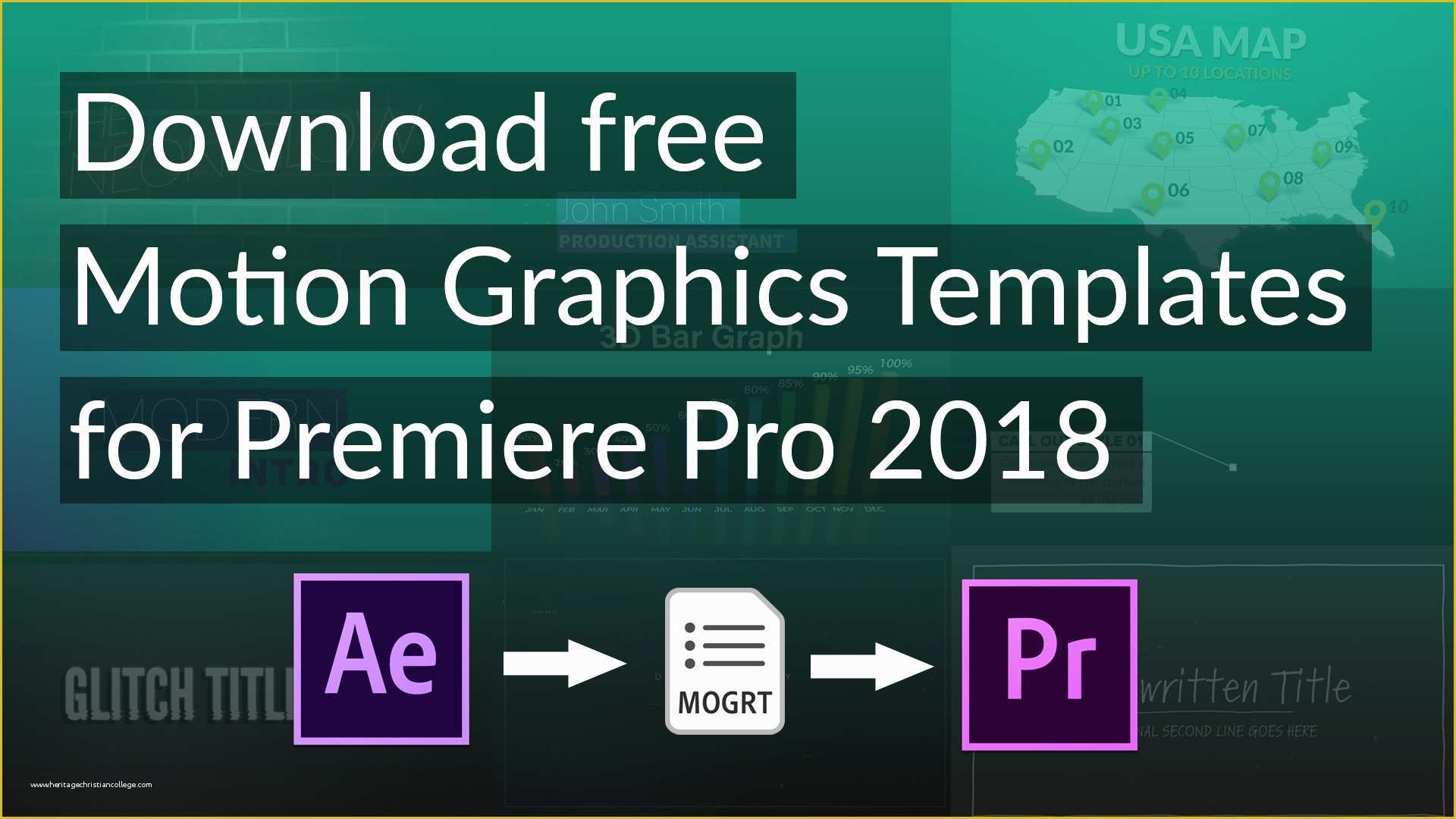
Using Adobe Stock Templates offers a plethora of advantages for video creators. Here’s a breakdown of why you should consider incorporating these templates into your editing workflow:
- Time-Saving: Templates allow you to jump straight into your project without starting from scratch. You can customize existing designs quickly and efficiently.
- High-Quality Designs: With thousands of templates available, you access professionally crafted graphics that might be difficult to achieve on your own.
- Consistency: By using templates, you ensure a cohesive look throughout your video projects, which is vital for brand identity.
- Accessibility: You don’t need to be an expert designer to create stunning visual content. Templates make high-quality designs accessible to everyone.
- Endless Variety: Adobe Stock features a diverse range of templates covering various styles and themes, so you can always find something that fits your vision.
To illustrate, here’s a simple comparison table of popular template types:
| Template Type | Best For | Customization Level |
|---|---|---|
| Motion Graphics Templates | Dynamic Title Sequences | High |
| Video Backgrounds | Engaging Backdrops | Medium |
| Lower Thirds | Information Display | High |
| Slideshow Templates | Photo Presentations | Medium |
In short, Adobe Stock Templates are a must-have for anyone looking to enhance their video projects with minimal effort. By harnessing these tools, you can focus more on storytelling and less on designing from scratch!
Also Read This: Understanding AuthenticViews on YouTube and Its Significance
How to Access Adobe Stock in Premiere Pro
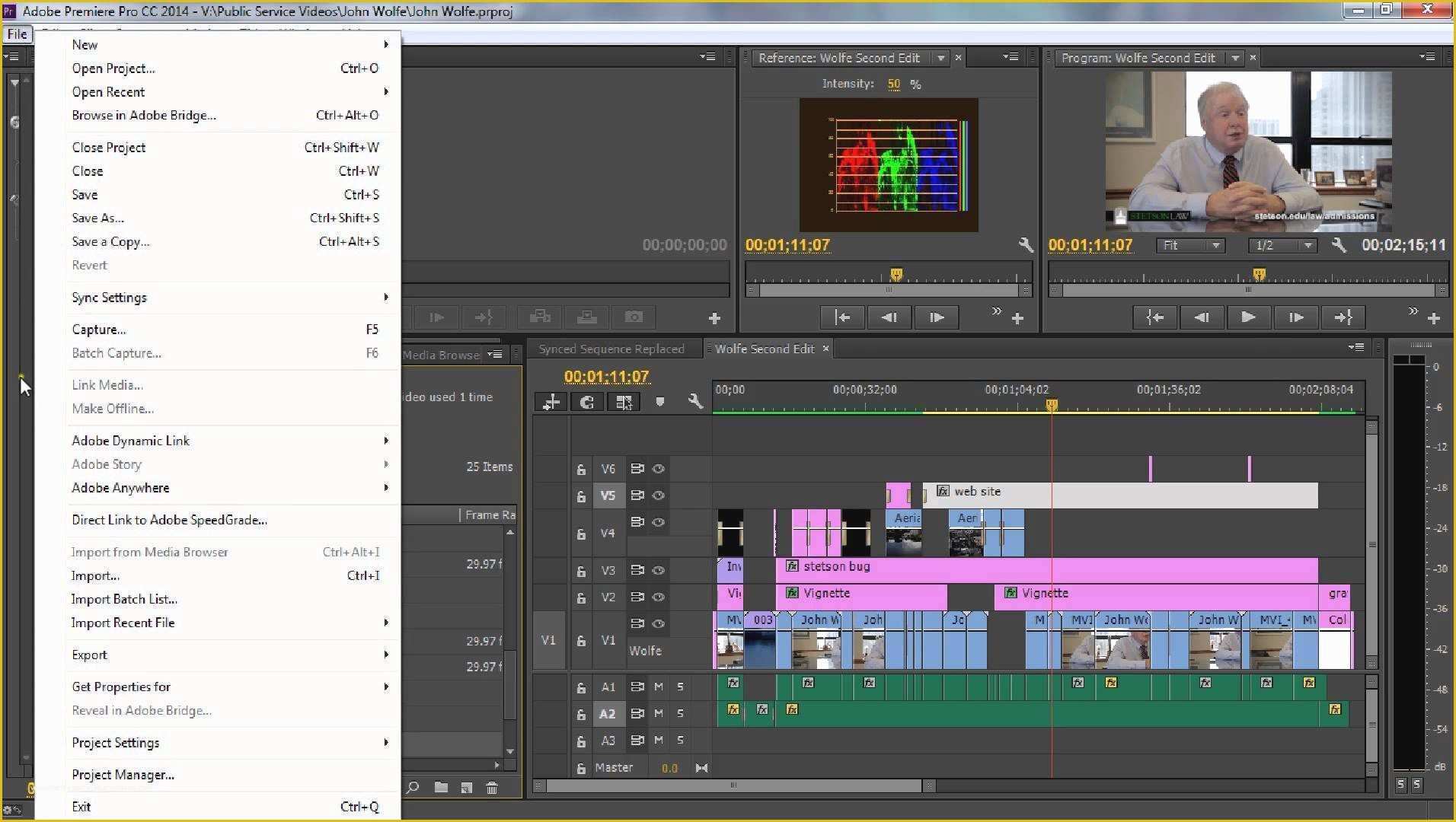
Accessing Adobe Stock in Premiere Pro is a straightforward process that can enhance your creative projects with stunning templates and stock media. Let’s break it down step by step:
- Open Premiere Pro: Start by launching the Premiere Pro application on your device.
- Access the Libraries Panel: Once you’re in the main workspace, navigate to the Window menu at the top of the screen. From there, select Workspaces and choose Graphics or Essentials to find the Libraries panel. This panel is where you’ll find all the Adobe Stock assets available to you.
- Sign in to Adobe Stock: If you haven’t already signed in to your Adobe account, do so. You need an active Adobe Creative Cloud subscription to access Adobe Stock resources.
- Explore the Templates: In the Libraries panel, look for the option that says Adobe Stock. Here, you’ll have a plethora of templates, graphics, and stock images at your fingertips. Just click to browse or type keywords to narrow your search!
And there you have it! You’ve successfully accessed Adobe Stock in Premiere Pro, opening up a world of creative possibilities. By using these built-in tools, your editing workflows can become more efficient and visually engaging!
Also Read This: How to Record Music from YouTube for Personal Use
Searching for Templates in Adobe Stock
When it comes to finding the perfect template in Adobe Stock, the process is both intuitive and efficient. Let’s dive into how you can effectively search for templates:
- Utilize the Search Bar: At the top of the Libraries panel, there’s a search bar specifically designed for Adobe Stock. Type in keywords that describe the template you're looking for, such as “promo video,” “social media,” or “lower thirds.”
- Filters are Your Friends: After your initial search, you can refine the results using filters. Look for options like “Templates,” “Videos,” or “Images” to narrow down what pops up. This feature is especially handy when you have a specific style or format in mind.
- Preview and Inspect: As you find templates, you can hover over each item in the results to get a quick preview. Clicking on it will provide further details, such as the dimensions, compatibility, and even customer ratings.
- Save Your Favorites: Found a couple of templates you love? Use the heart icon to save them to your favorites for easy access later. This is particularly useful if you’re comparing multiple options!
With these simple steps, searching for templates in Adobe Stock becomes even more manageable. Embrace the vast repository of creative assets available to you, and let your imagination run wild!
Also Read This: Proven Strategies for Gaining More Facebook Likes with Dailymotion Content
Downloading and Importing Templates into Premiere Pro
Getting started with Adobe Stock templates in Premiere Pro is easier than you might think! Follow these straightforward steps to download and import your selected templates.
First, let’s talk about how to download these templates:
- Open Adobe Stock and browse through the vast library of templates. You can use the search bar to find something specific or scroll through various categories.
- Once you find a template you like, click on it to view the details. Pay attention to the requirements, like the software version compatibility.
- If you have a subscription or have purchased the template, hit the "Download" button. It typically comes in a .ZIP format!
Now that you have your template downloaded, it’s time to import it into Premiere Pro:
- Unzip the downloaded file on your computer. You'll likely find a folder containing the template files.
- Open Premiere Pro and navigate to the "Libraries" panel. If you don't see it, go to Window > Libraries to enable it.
- In the Libraries panel, right-click and choose Import. Locate the folder where your unzipped template files are stored and select them.
- Hit the Open button, and voilà! Your templates are now available right in your Premiere Pro environment.
With your templates imported, you’re ready to start customizing and making your projects shine!
Also Read This: How to Record Audio from YouTube on a Mac
Customizing Templates to Fit Your Project
Templates are fantastic because they give you a solid starting point for your project, but the real magic happens when you customize them! Here’s how you can tailor those templates to fit your unique vision:
1. *Change Text Elements: Most templates come with placeholder text. Click on any text box, and you can easily replace it with your content. Adjust the font, size, style, and color to fit your brand.
2. Swap Out Media: Whether it’s images, video clips, or graphics, you can replace the existing media in the template with your own. Simply drag and drop your files into the template’s placeholders.
3. Adjust Colors and Effects: If you want to change the overall vibe, dive into the color settings. You can adjust background colors, overlay graphics, and even apply various effects to make things pop.
4. Edit Transitions and Animations: Many templates come with built-in transitions and animations. You can modify their speed and style to match the pacing of your project, ensuring a seamless flow.
5. Add Your Branding:* Don’t forget to add your logo or any other branding elements. This adds a personal touch and ensures that your project reflects your identity.
By customizing your templates, you can make a great first impression while still saving precious time. Dive in, have some fun, and let your creativity shine!
Also Read This: Understanding YouTube Video Processing Time and Its Variability
7. Best Practices for Using Templates in Video Projects
Using templates in Adobe Premiere Pro can elevate your projects and streamline your workflow. However, to truly maximize their potential, it's essential to follow some best practices. Here’s a handy guide:
- Choose the Right Template: Start by selecting templates that align with your project's theme. Whether it’s a corporate video, a wedding montage, or a YouTube vlog, the template should match your content's mood and tone.
- Customize Thoughtfully: While templates are designed to save time, don’t just drop in your content and call it a day. Tailor colors, fonts, and layouts to reflect your brand. This helps maintain consistency across all your projects.
- Prioritize Quality: Not all templates are created equal. Opt for high-quality templates that include smooth animations, professional graphics, and proper audio syncing. This can significantly enhance the overall quality of your video.
- Stay Organized: Keep your assets neat and tidy. Create folders for your templates, media files, and notes. A well-organized workspace can significantly speed up your editing process.
- Test Before You Finalize: Before exporting your video, double-check that all elements are working as intended. Preview all animations and transitions; this ensures that nothing is out of place and maintains a professional standard.
By following these best practices, you can make the most out of Adobe Stock templates and create engaging, eye-catching videos that resonate with your audience.
8. Conclusion and Further Resources
Mastering Adobe Stock templates in Premiere Pro unlocks a world of creative possibilities, pushing your video editing to new heights. As you integrate templates into your projects, remember that they are tools meant to enhance rather than define your style. Always keep the narrative and message of your video at the forefront.
If you’re eager to continue your learning journey, here are some invaluable resources:
- Adobe’s Official Tutorials: Dive deeper into Premiere Pro features and discover tips straight from the source.
- YouTube Channels: Channels like Cinecom.net and Premiere Gal offer step-by-step guides and innovative tricks to make the most out of your editing software.
- Online Courses: Websites such as Udemy or Skillshare often have comprehensive courses focusing on Adobe Premiere Pro and template usage.
Keep experimenting with styles, and don’t hesitate to reach out to the community for support. Happy editing!
 admin
admin








