Welcome to the world of Adobe Stock Templates! If you're diving into graphic design or looking to enhance your projects with stunning visuals, you're in for a treat. Adobe Stock offers a vast library of professionally designed templates that can make your work not only easier but also more visually appealing. Whether you need a template for a flyer, social media post, or any other creative venture,
Benefits of Using Templates in Illustrator

Using templates in Illustrator comes with a treasure trove of advantages. Let’s break down some key benefits that make templates an essential part of any designer’s toolkit:
- Saves Time: Who doesn’t want to save time? Templates allow you to jump straight into your design without starting from scratch. This is especially helpful for projects with tight deadlines.
- Professional Quality: Adobe Stock templates are created by talented designers and are crafted with precision. Even if you’re a beginner, using these templates can give your work a polished, professional finish.
- Customizable: The beauty of templates is that they are fully customizable. You can easily tweak colors, fonts, and images to align with your brand or vision. The flexibility is amazing!
- Inspiration Booster: Stuck in a creative rut? Browsing through templates can inspire new ideas and visual styles you might not have considered. Sometimes, seeing how others structure their designs can spark your creativity.
- Learning Tool: Templates can serve as a learning resource. Analyze how they are built and structured to improve your skills and understanding of effective design principles.
In conclusion, using Adobe Stock templates in Illustrator can significantly enhance your workflow, making the design process more efficient and enjoyable. So why not give them a try in your next project?
Also Read This: How to Become Famous on YouTube Overnight with Tips and Strategies for Rapid Growth
Finding the Right Template on Adobe Stock
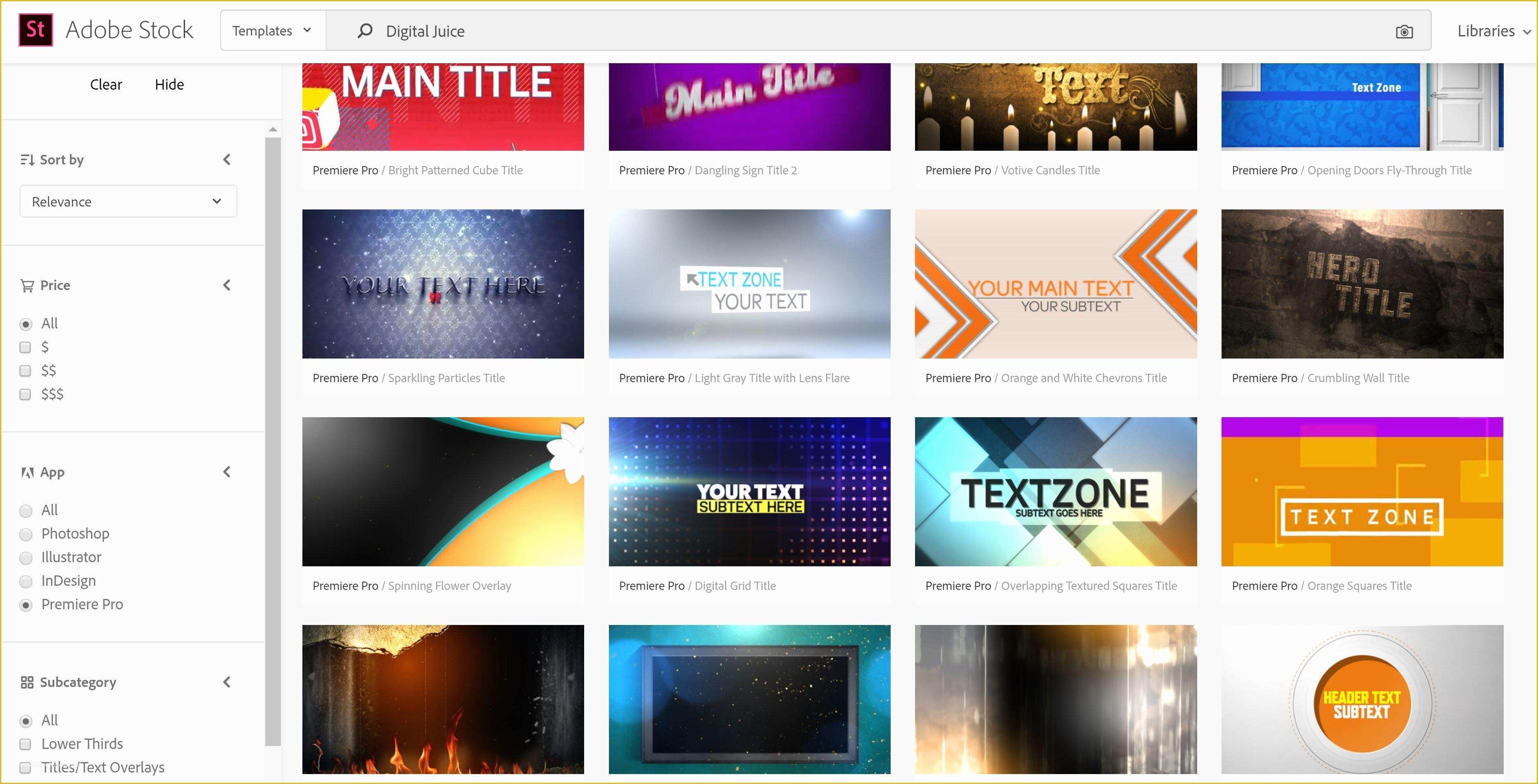
When it comes to finding the perfect template on Adobe Stock, it's all about knowing how to navigate the vast library of options available. With thousands of templates at your fingertips, searching effectively can save you valuable time and effort.
Here are some simple steps to help you find the right template:
- Use the Search Bar: Start by typing keywords related to your project in the search bar. For instance, if you need a flyer, simply type “flyer” to see options aligned with your needs.
- Filter Your Results: Make use of Adobe Stock’s filtering options. You can filter by asset type (such as templates, photos, or videos), orientation, and even color. This can drastically narrow down your results.
- Explore Categories: If you’re unsure about your exact needs, browse through categories. Whether you need a business card, social media post, or brochure, there are dedicated sections for each.
- Check Preview Images: Before diving in, take a moment to glance at the preview images. These will give you an idea of the template’s design and layout, helping you gauge whether it meets your vision.
- Read Descriptions: Dive deeper by reading the template descriptions. They often provide valuable insights about the template’s customization options and compatibility, ensuring it fits your Illustrator workflow.
By utilizing these tips, you'll streamline your search and find a template that aligns perfectly with your project vision in no time!
Also Read This: How to Convert Slides to Digital Images for Archiving
Downloading and Accessing Templates in Illustrator
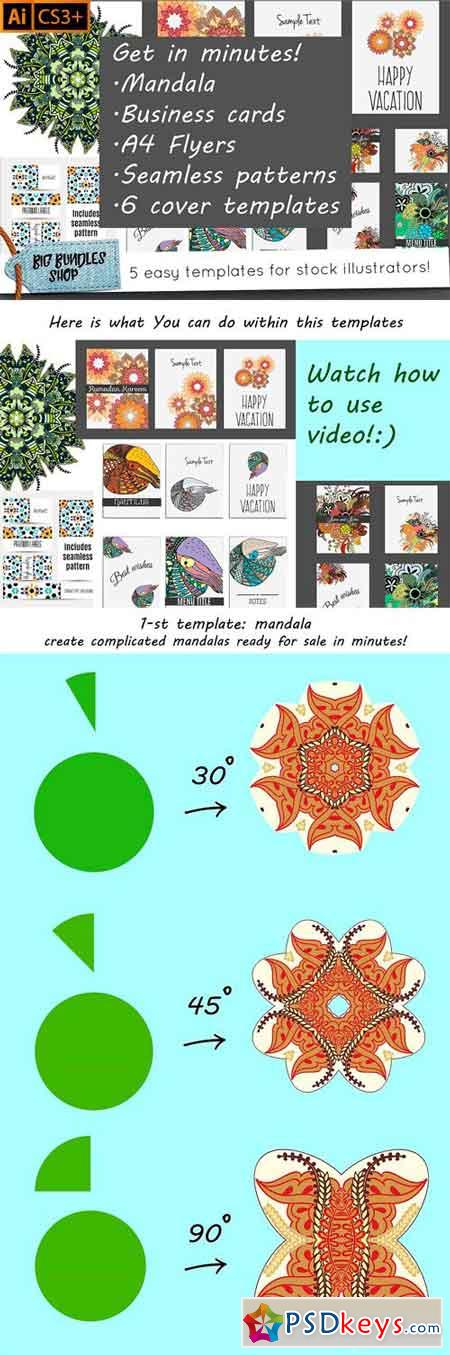
Once you’ve found the perfect template on Adobe Stock, the next step is downloading and accessing it in Illustrator. It's surprisingly straightforward, and soon you’ll be customizing your selected template to your heart’s content.
Here’s a step-by-step guide to help you:
- Download the Template: After selecting your desired template, click the "Download" button. If you’re signed in to your Adobe account, the file will download immediately. If not, you might need to sign up or log in.
- File Format: Ensure that you're downloading the file format compatible with Illustrator. Most template files will come in .AI or .EPS formats, which are perfect for your design needs.
- Locate the Downloaded File: Once downloaded, locate the file on your computer—this is usually in your “Downloads” folder unless you’ve specified otherwise.
- Open Illustrator: Launch Adobe Illustrator on your computer. Once it’s open, go to “File” in the top menu and click on “Open.”
- Select Your Template: Navigate to the folder where you saved the downloaded template. Select the file, and click “Open.” Your template will now load into Illustrator, ready for customization!
With these steps, you can seamlessly integrate Adobe Stock templates into your workflow, making design easier and more efficient than ever before!
Also Read This: How to Post Your Portfolio on Behance
Customizing Templates for Your Project
When you decide to use Adobe Stock templates, the real magic happens when you start customizing them to fit your specific project. Templates provide a fantastic starting point, but personalizing them is what makes them truly yours. Here’s how to go about it:
- Understanding the Structure: Before diving into customization, take a moment to explore the layers and components of the template. This will give you a clearer idea of which elements can be easily modified.
- Editing Text: One of the simplest ways to personalize a template is by changing the text. Double-click on the text box, type in your own content, and adjust the font style and size to better align with your branding.
- Changing Colors: Don’t be afraid to swap out colors to match your project’s theme. Use the Color Picker tool in Illustrator to change fills and strokes, ensuring a cohesive look.
- Adding Graphics: Incorporating your own images or illustrations can breathe new life into a template. Just drag your graphics into the template and position them where you desire.
- Resizing Elements: Need to make some elements larger or smaller? Select the object, hold down the Shift key to maintain proportions, and use the corner handles to resize.
By following these steps, you can turn any standard Adobe Stock template into a unique representation of your creative vision!
Also Read This: Making Changes to Your YouTube Video After Upload
Tips for Effective Template Usage
Using templates doesn’t mean you have to sacrifice originality. In fact, with the right approach, they can enhance your creativity and speed up your workflow. Here are a few tips to keep in mind:
- Start with Quality Templates: Invest some time in finding high-quality templates that resonate with your style. Adobe Stock has a plethora of options, so choose wisely!
- Keep It Simple: When customizing, avoid overwhelming designs. Sometimes less is more. Stick to a few colors and fonts to create a clean, professional look.
- Stay Consistent: Make sure that your template aligns with your overall branding. Consistency in design helps to build trust and recognition.
- Test Your Designs: Before finalizing your work, gather feedback from peers or target audiences. It can be invaluable in refining your design.
- Save as a Template: After you finalize your customizations, consider saving your design as a new template for future projects. This way, you can reuse your beautifully crafted elements!
By following these tips, you’ll not only master using Adobe Stock templates but also elevate your design projects to new heights!
Mastering Adobe Stock Templates in Illustrator
Adobe Stock provides a vast collection of templates that can help streamline your design process in Illustrator. Whether you are creating social media graphics, brochures, or business cards, mastering these templates can significantly enhance your workflow. Here are important aspects to consider when using Adobe Stock templates:
Benefits of Using Adobe Stock Templates
- Time-Saving: Get started quickly with pre-designed layouts.
- Professional Quality: Access high-quality, professionally designed templates.
- Customizable: Easily edit to fit your brand identity and style.
- Variety: Choose from a wide array of categories, from marketing materials to web graphics.
How to Access Adobe Stock Templates
To access the extensive library of Adobe Stock templates, follow these simple steps:
- Open Adobe Illustrator and navigate to the 'Window' menu.
- Select 'Adobe Stock' to open the Adobe Stock panel.
- Use the search bar to find templates that meet your design needs.
- Preview and choose a template. Click 'License' to download.
Editing Adobe Stock Templates in Illustrator
Once you have licensed a template, you can easily customize it:
- Open the template in Illustrator.
- Utilize the Layers panel to adjust elements.
- Replace images and text with your own content.
- Add or modify colors and graphic styles to align with your branding.
Tips for Effective Template Use
| Tip | Description |
|---|---|
| Be Consistent | Maintain brand consistency by using similar styles and colors across templates. |
| Keep It Simple | Avoid overcrowding your design; space out elements for better readability. |
| Experiment | Don’t hesitate to experiment with layouts and colors to find what works best for you. |
By leveraging the versatility and professional quality offered by Adobe Stock templates, you can unlock your creative potential and improve your design projects in Illustrator. With the right approach and tools, you will be able to produce stunning graphics that effectively convey your message and captivate your audience.
Conclusion and Final Thoughts: Mastering Adobe Stock templates in Illustrator not only enhances your productivity but also allows for creative freedom, helping you achieve professional results in your design projects with ease.
 admin
admin








