Creating a PDF from multiple
images is a practical way to combine visuals into a single document. Whether you want to share a collection of photos, organize your work, or prepare a presentation, PDFs make it easy. They maintain the quality of your
images and ensure that formatting stays consistent across different devices.
Understanding the Need for PDFs

PDFs, or Portable Document Format files, have become a standard for sharing documents. Here’s why you might want to convert your
images into a PDF:
- Preservation of Quality: PDFs keep your images looking sharp, no matter where they are viewed.
- Easy Sharing: Sending a single PDF is simpler than sending multiple images.
- Consistent Formatting: PDFs look the same on all devices, ensuring your layout stays intact.
- Compact Size: A PDF can often be smaller than the combined size of multiple images, making it easier to share via email.
- Security: You can password-protect PDFs or restrict editing, adding a layer of security to your documents.
Choosing the Right Images for Your PDF
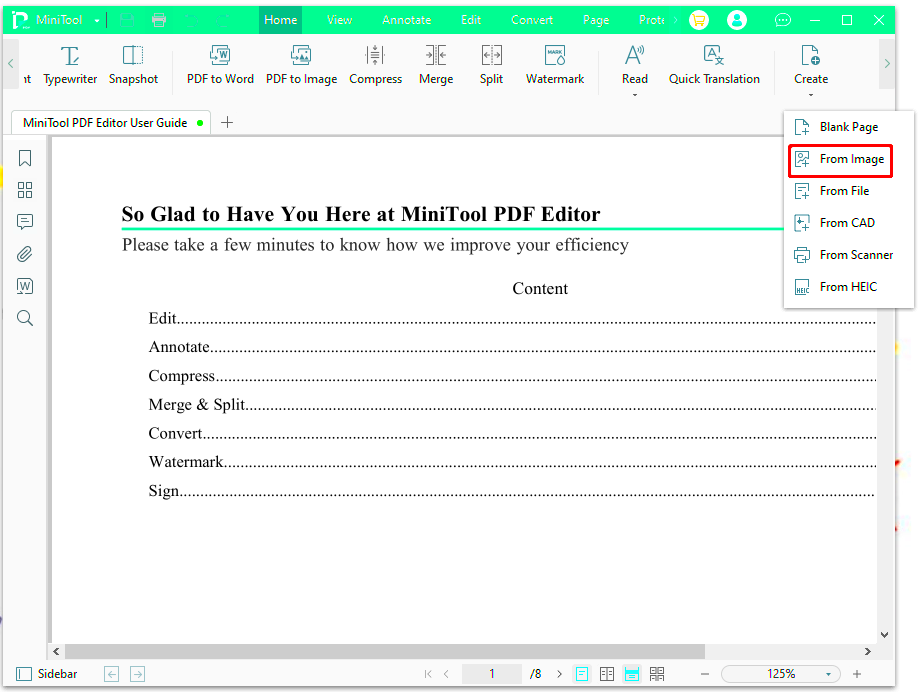
Selecting the right
images is crucial for creating an effective PDF. Consider the following factors:
- Image Quality: Use high-resolution images to ensure clarity in the final document.
- Relevance: Choose images that relate to your topic or message.
- Consistency: Maintain a similar style or theme across images for a cohesive look.
- Format: Use commonly supported image formats like JPG, PNG, or TIFF to avoid compatibility issues.
- Orientation: Pay attention to whether images are landscape or portrait and arrange them accordingly in your PDF.
By keeping these factors in mind, you can create a visually appealing PDF that effectively communicates your message.
Steps to Convert Images into PDF
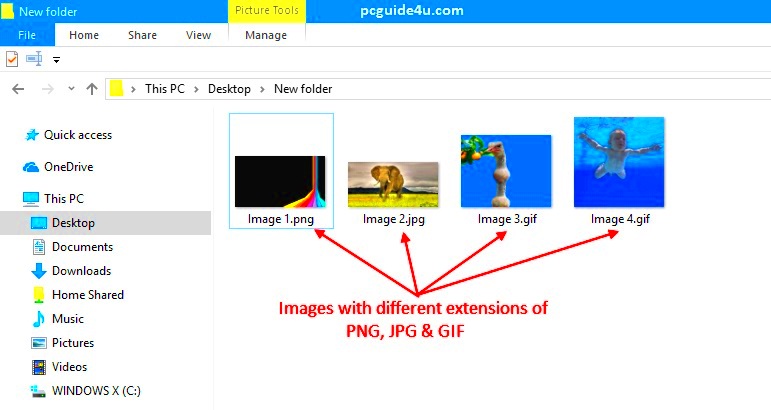
Converting
images into a PDF is a straightforward process. Here’s a simple step-by-step guide to help you through it:
- Gather Your Images: First, collect all the images you want to include in your PDF. Make sure they are in a folder for easy access.
- Choose a Conversion Method: Decide whether you want to use online tools or software installed on your computer. Each has its benefits.
- Upload Your Images: If using an online tool, click on the upload button and select your images from the folder.
- Arrange the Images: Most tools allow you to drag and drop your images to change the order. Arrange them as you want them to appear in the PDF.
- Adjust Settings: You can often adjust settings like page size, margins, and orientation. Make sure these fit your needs.
- Convert to PDF: Click the convert button. The tool will compile your images into a PDF file.
- Download the PDF: Once the conversion is complete, download your new PDF file and save it to your desired location.
With these steps, you’ll have your
images turned into a neat PDF ready for sharing or printing!
Using Online Tools for PDF Creation
Online tools are convenient for converting images to PDFs without needing to install any software. Here’s how to use them:
- Accessibility: You can access online tools from any device with internet connectivity, making them very flexible.
- No Installation Required: You don’t need to download or install anything, which saves storage space on your device.
- Examples of Popular Online Tools:
| Tool Name | Features |
|---|
| Smallpdf | User-friendly interface, allows image rearrangement, supports various formats. |
| ILovePDF | Merge images easily, simple drag-and-drop, and no sign-up required. |
| PDF Converter | Multiple file format support, fast conversion, and high-quality output. |
Using online tools is often as simple as visiting a website, uploading your images, and downloading your PDF. They’re great for quick and hassle-free conversions!
Using Software for PDF Creation
If you prefer more control or need to convert images frequently, using software might be the way to go. Here’s how to use desktop applications:
- Installation: Download and install a PDF creation software like Adobe Acrobat, Nitro PDF, or PDFCreator.
- Open the Software: Launch the program and look for an option like “Create PDF” or “Import Images.”
- Add Images: Browse to the folder where your images are stored and select them for import.
- Arrange Images: Most software allows you to organize the images within the interface. Rearrange them if necessary.
- Customize Settings: Adjust page size, orientation, and quality settings to fit your needs.
- Save Your PDF: Once satisfied, save your work by choosing “Save As” and naming your PDF.
Using software can offer advanced features like editing capabilities, security options, and batch processing for multiple files. It’s a great choice for users who need robust functionality.
Checking the Quality of Your PDF
After converting images into a PDF, it's important to check the quality of your final document. Ensuring that your PDF looks good helps convey professionalism and clarity. Here are a few tips to help you check the quality:
- View in Full Screen: Open your PDF in full screen to check for any blurriness or distortion in images.
- Zoom In: Zoom in on different sections to ensure that the images retain their sharpness. You don’t want pixelation ruining your document.
- Check Layout: Make sure that images are aligned correctly and that there’s enough white space around them to avoid a cluttered look.
- Test Print: If you plan to print the PDF, do a test print to see how it looks on paper. Sometimes, what looks good on screen may not translate well to print.
- File Size: Check the file size. A PDF that is too large may be cumbersome to share. If it’s too big, consider reducing image resolution.
By following these steps, you can ensure that your PDF meets your quality standards and looks great for its intended audience.
Common Issues and How to Solve Them
Even with a straightforward process, issues can arise when creating PDFs from images. Here are some common problems and tips for solving them:
- Images are Blurry: If your images look blurry in the PDF, make sure you are using high-resolution images when converting.
- Incorrect Order of Images: If the images appear in the wrong order, double-check the arrangement before finalizing the PDF. Most tools let you drag and drop to rearrange.
- PDF Won't Open: Ensure that your PDF viewer is up to date. Sometimes older versions of PDF readers can have trouble with newer files.
- Large File Size: If your PDF is too large, consider compressing the images before conversion or using tools that offer compression settings during the PDF creation process.
- Missing Images: If an image doesn't appear in the PDF, verify that the image file is not corrupted and try uploading it again.
By knowing these common issues, you can troubleshoot effectively and create a polished PDF that meets your needs.
FAQ about Making PDFs from Multiple Images
Here are some frequently asked questions regarding the process of making PDFs from multiple images:
- Can I create a PDF from different image formats?
Yes, most PDF creation tools support various formats like JPG, PNG, and TIFF, so you can mix and match.
- Is there a limit to the number of images I can convert?
This often depends on the tool or software you use. Online tools may have limits, while software typically allows for larger batches.
- Can I edit the images within the PDF after conversion?
Once converted, you’ll need PDF editing software to make changes to the images or text.
- What if my images are in a different orientation?
Most PDF tools allow you to rotate images during the creation process to fit your layout.
- Do I need special software to create PDFs?
No, you can use online tools that are free and user-friendly, but dedicated software can offer more features.
These FAQs can help clarify any uncertainties you may have about converting images into a PDF, making the process smoother and more efficient.
Conclusion on Creating PDFs Efficiently
Creating PDFs from multiple images is a straightforward process that can enhance your ability to share and present information. Whether you choose to use online tools or dedicated software, the steps involved are relatively simple and accessible. By selecting high-quality images, following the correct conversion process, and ensuring the final product meets your quality standards, you can create professional-looking PDFs in no time. Remember to troubleshoot any issues that arise and refer to FAQs for quick solutions. With practice, you’ll be able to compile stunning PDFs that effectively convey your message and engage your audience.
 PDFs, or Portable Document Format files, have become a standard for sharing documents. Here’s why you might want to convert your images into a PDF:
PDFs, or Portable Document Format files, have become a standard for sharing documents. Here’s why you might want to convert your images into a PDF: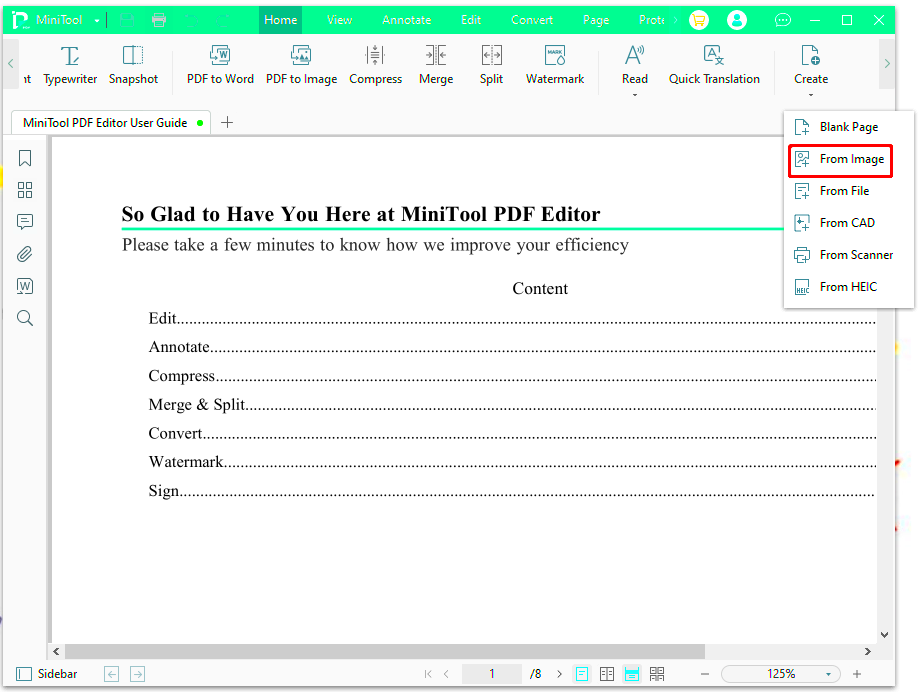 Selecting the right images is crucial for creating an effective PDF. Consider the following factors:
Selecting the right images is crucial for creating an effective PDF. Consider the following factors: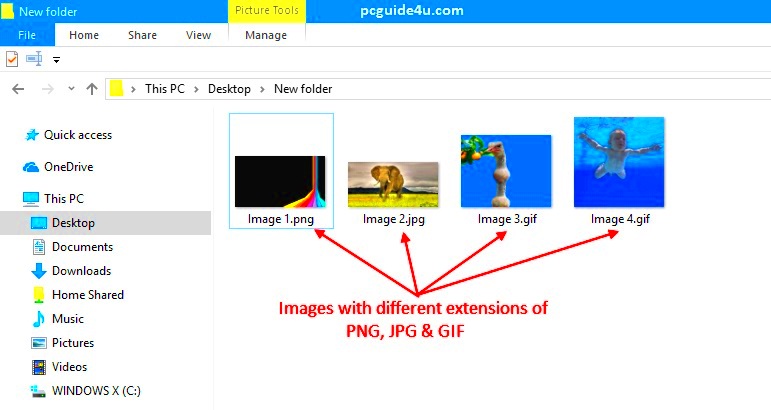 Converting images into a PDF is a straightforward process. Here’s a simple step-by-step guide to help you through it:
Converting images into a PDF is a straightforward process. Here’s a simple step-by-step guide to help you through it: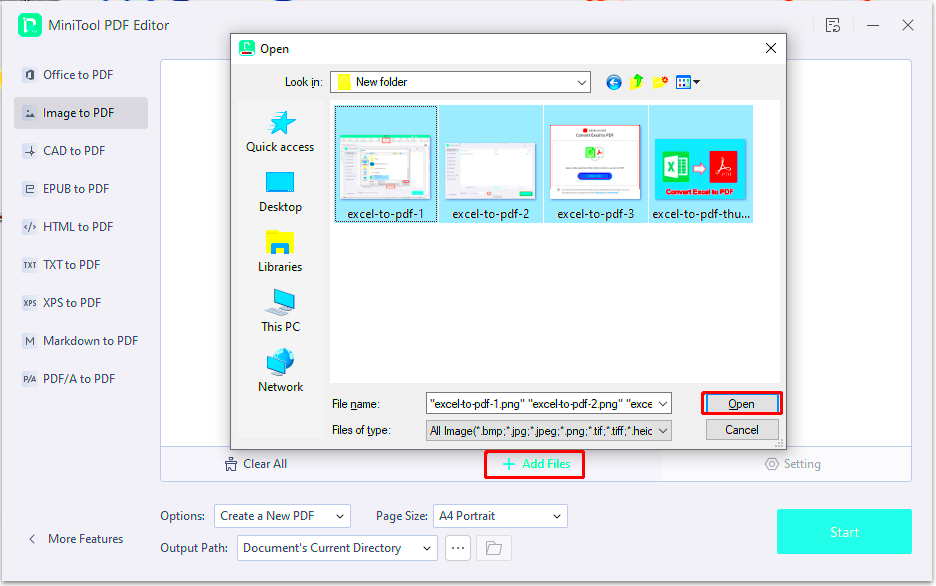
 admin
admin








