In today’s digital age, distractions are just a tap away, making it increasingly challenging to maintain focus, especially when watching videos on platforms like YouTube. If you’re looking to immerse yourself in a video without interruptions, locking your iPad on YouTube can be a game changer. This feature not only enhances your viewing experience but also keeps you in the zone, letting you enjoy your favorite content without the temptation of wandering off to other apps or notifications. Let’s dive into why focused viewing is essential and how it can transform your screen time!
Understanding the Need for Focused Viewing
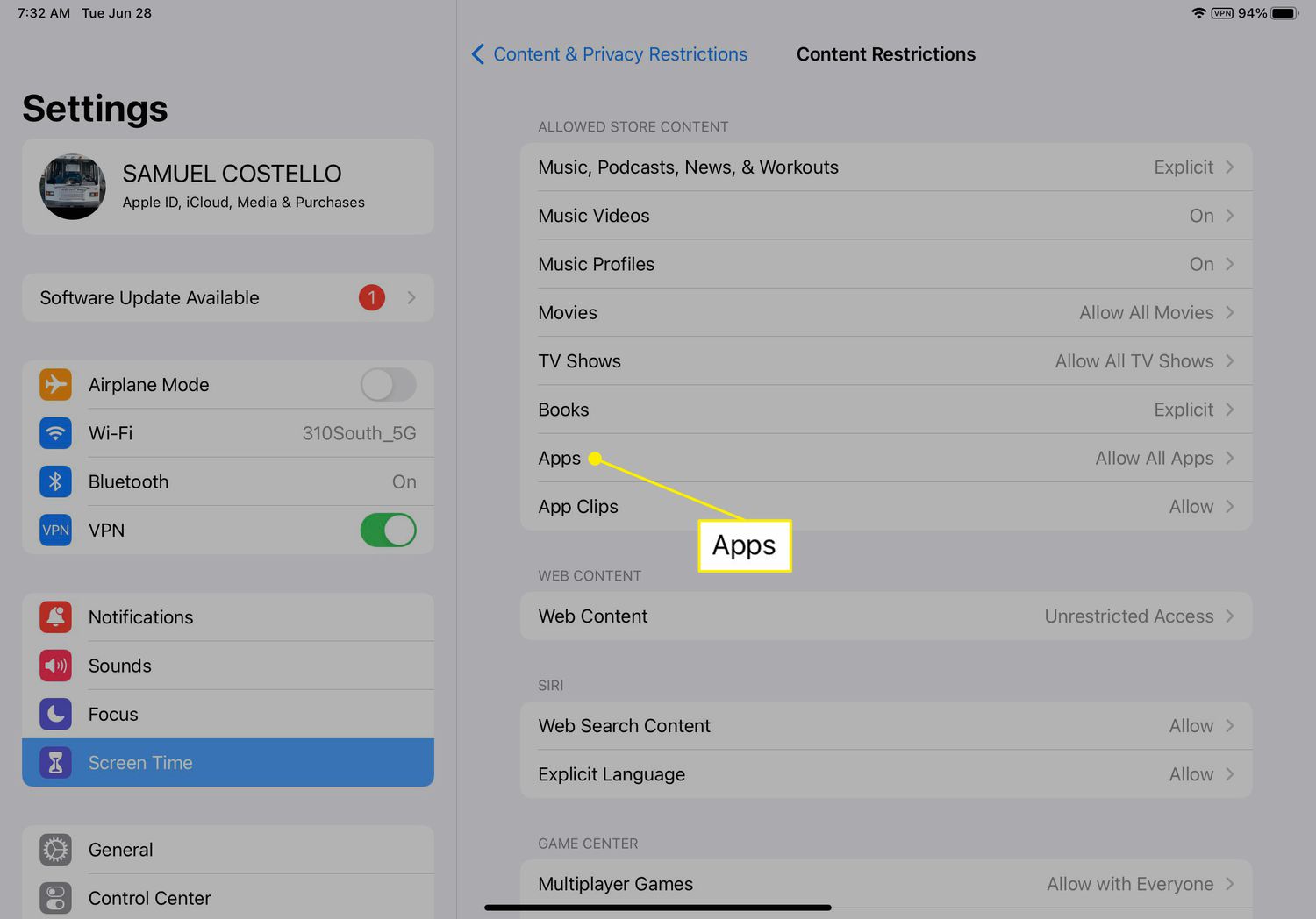
Have you ever started watching a video on YouTube, only to find yourself distracted by chats, notifications, or the endless scroll of other content? You're not alone! Here are some reasons why focused viewing is crucial:
- Enhanced Retention: When you focus solely on what you’re watching, your ability to absorb and retain information improves significantly.
- Reduced Stress: Constant interruptions can lead to cognitive overload. By minimizing distractions, you create a more relaxed environment for consuming content.
- Time Management: Staying focused allows you to use your time more efficiently, getting through videos quicker and ensuring you make the most of your viewing sessions.
Moreover, studies have shown that multitasking can reduce productivity by up to 40%. So, eliminating those distractions not only helps you engage more deeply with the content but also promotes a healthier viewing habit.
Creating a focused viewing environment can be as simple as locking your iPad onto the YouTube app. This way, you can dive into your favorite videos, tutorials, or educational content without the urge to check your notifications or switch apps. Now, let’s explore how to lock your iPad effectively for an uninterrupted screen time experience!
Also Read This: How to Enable Autoplay on YouTube for Continuous Watching
3. Step-by-Step Guide to Locking Your iPad on YouTube

Locking your iPad on YouTube can enhance your viewing experience, especially if you want to minimize distractions. Here’s a simple, step-by-step guide to help you through the process:
- Open YouTube: Launch the YouTube app on your iPad.
- Select a Video: Pick the video you want to watch. Get comfortable, because this is where the fun begins!
- Enable Guided Access:
- Go to Settings on your iPad.
- Scroll down and tap on Accessibility.
- Under General, find and select Guided Access.
- Turn on Guided Access and set a passcode. This passcode will be used to exit the mode.
- Start Guided Access:
- Return to the YouTube video.
- Triple-click the Home button (or Side button for newer iPads) to activate Guided Access.
- Adjust the settings if needed, such as disabling touch or limiting areas of the screen.
- Tap Start in the top right corner.
- Enjoy Your Video: Now you’re locked into YouTube! You can focus entirely on your content without interruptions.
- To Exit: When you’re done, triple-click the Home (or Side) button again, enter your passcode, and select End.
Also Read This: How to Record Your Favorite Shows on YouTube TV
4. Using Guided Access on Your iPad

Guided Access is an incredible feature on your iPad that allows you to lock the device to a single app, like YouTube, making it a perfect tool for a focused viewing experience. Here’s how you can use it effectively:
- What is Guided Access? It’s a feature designed to help you stay focused by restricting your iPad to one app and controlling which features are available.
- Why Use It?
- Great for kids: Prevents accidental app switching.
- Work or study: Keeps distractions at bay.
- Long videos: Perfect for uninterrupted watching.
- Setting Up Guided Access:
- Go to Settings > Accessibility > Guided Access.
- Enable it and set a passcode.
- Customize options to disable areas of the screen or touch altogether.
- During Use: Once enabled, you can enjoy your content without the temptation to navigate away.
Guided Access transforms your iPad into a focused viewing device, ensuring you enjoy every minute of your favorite YouTube videos!
Also Read This: How Long Should My YouTube Videos Be? Best Practices for Video Length on YouTube
5. Exploring Additional Apps for Enhanced Focus
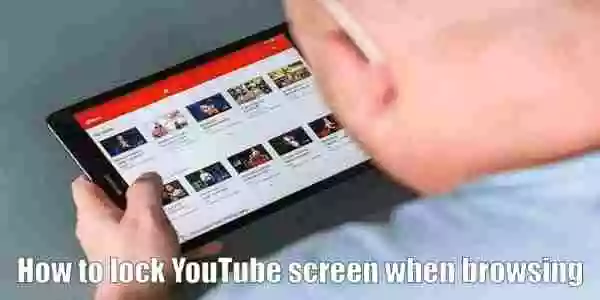
While YouTube is a fantastic platform for endless entertainment and learning, sometimes you might need a little extra help to keep distractions at bay. Thankfully, there are several apps designed specifically to enhance your focus while using your iPad. Here are some noteworthy ones:
- Forest: This app gamifies your focus time. You plant a virtual tree that grows while you stay off your phone. If you exit the app, your tree dies! It’s a creative way to stay focused.
- Freedom: Freedom allows you to block distracting websites and apps across all your devices. You can customize your focus sessions, enabling a truly distraction-free experience while you watch YouTube.
- Focus@Will: This app provides specially curated music tracks that are scientifically designed to improve concentration. Pair it with your YouTube viewing for a more immersive experience.
- StayFocusd: A Chrome extension that can also be used on iPad through a browser. It limits the amount of time you can spend on distracting sites, including YouTube!
By integrating these apps into your routine, you can create an optimized environment for focused YouTube viewing. Experiment with different combinations to find what works best for you!
Also Read This: How to Delete Liked Videos from YouTube: Managing Your Liked Content
6. Tips for Maintaining a Distraction-Free Environment
Creating a distraction-free environment is key to maximizing your YouTube viewing experience. Here are some practical tips to help you stay focused:
- Set the Mood: Choose a quiet space with comfortable seating. Dim the lights or use soft lighting to create a cozy atmosphere.
- Limit Notifications: Turn off notifications on your iPad. This reduces the temptation to check messages or social media while watching.
- Create a Viewing Schedule: Dedicate specific times for watching YouTube. This helps you mentally prepare and reduces impulsive viewing.
- Use Do Not Disturb Mode: Enable this mode to block incoming calls and alerts during your focused viewing time.
By implementing these tips, you can transform your iPad into a sanctuary for focused viewing, allowing you to enjoy content without interruptions. Embrace the experience, and happy watching!
Lock Your iPad on YouTube for a Focused Viewing Experience
In today's fast-paced digital world, distractions are everywhere, especially when it comes to enjoying your favorite videos on YouTube. Fortunately, you can lock your iPad on YouTube, making it easier to immerse yourself in content without interruptions. This technique is particularly useful for parents who want to ensure their children stay focused or for users who need a distraction-free environment. Here's how you can achieve a more focused viewing experience:
Steps to Lock Your iPad on YouTube
- Enable Guided Access:
- Open the Settings app.
- Navigate to Accessibility.
- Tap on Guided Access and toggle it on.
- Set a passcode for exiting Guided Access.
- Open YouTube:
Launch the YouTube app on your iPad.
- Start Guided Access:
- Triple-click the Home button (or the side button for newer iPads).
- Adjust settings such as disabling touch or setting time limits.
- Tap Start to lock your iPad in the YouTube app.
- Exiting Guided Access:
To exit, triple-click the Home/side button, enter your passcode, and tap End.
Benefits of Locking Your iPad
- Enhanced Focus: Eliminates distractions from notifications and other apps.
- Parental Control: Keeps children engaged with age-appropriate content.
- Improved Productivity: Perfect for watching educational videos without straying off track.
Locking your iPad on YouTube can transform your viewing experience, allowing for uninterrupted enjoyment of your favorite content. By following the steps outlined above, you can ensure that your time spent on YouTube is both productive and enjoyable.
 admin
admin








