An Image ID is a unique identifier assigned to each image on most digital platforms. It’s essentially a set of characters or numbers that makes every
Understanding Image IDs can simplify your workflow. Whether you’re organizing images for a project, linking them for reuse, or troubleshooting with customer support, knowing how to locate and use Image IDs can save time and avoid confusion.
Image IDs are particularly valuable for:
- Quick identification: An Image ID helps instantly locate an image without needing to sift through similar files.
- Precise reference: They are helpful when sharing with team members or clients, ensuring everyone is looking at the same image.
- Efficient file management: Image IDs make it easier to manage and track images, especially in large collections.
Checking Different Image Platforms for ID Formats
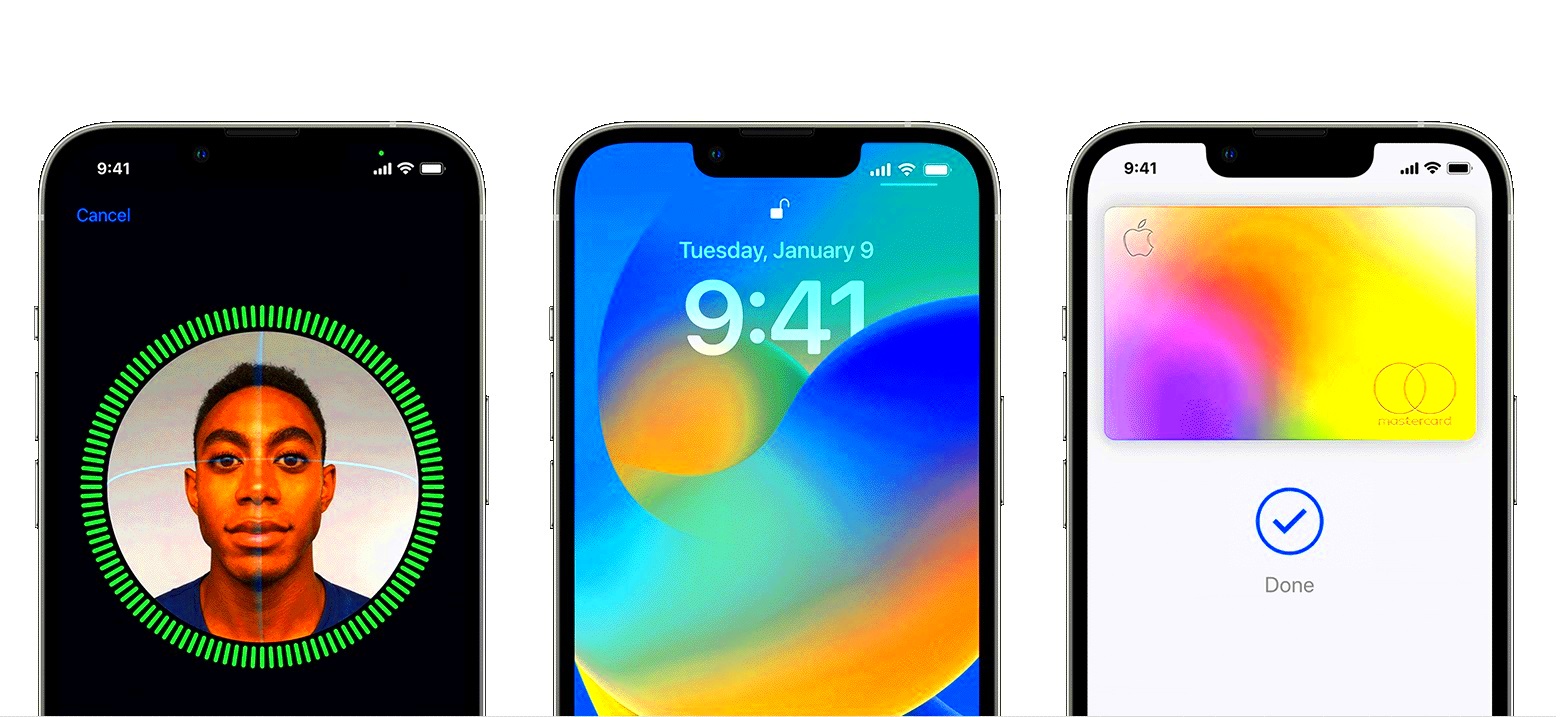
Different image platforms have their own unique Image ID formats, typically displayed alongside the
| Platform | ID Format | Location |
|---|---|---|
| Shutterstock | Numeric (e.g., 123456789) | In the URL or beneath the image details |
| Adobe Stock | Alpha-numeric (e.g., ABC123XYZ) | Within the image details or download section |
| Getty Images | Numeric (e.g., 543210) | Displayed under the image title and details |
While these are some general examples, remember that each platform’s layout and ID format can vary. Checking their “About” or “Help” sections can also offer specific guidance on where to locate these IDs if you’re unsure.
Also Read This: How to Contribute Pictures to Getty Images Understanding the Process of Uploading Your Photos to Getty
Finding the Image ID on Popular Stock Image Sites
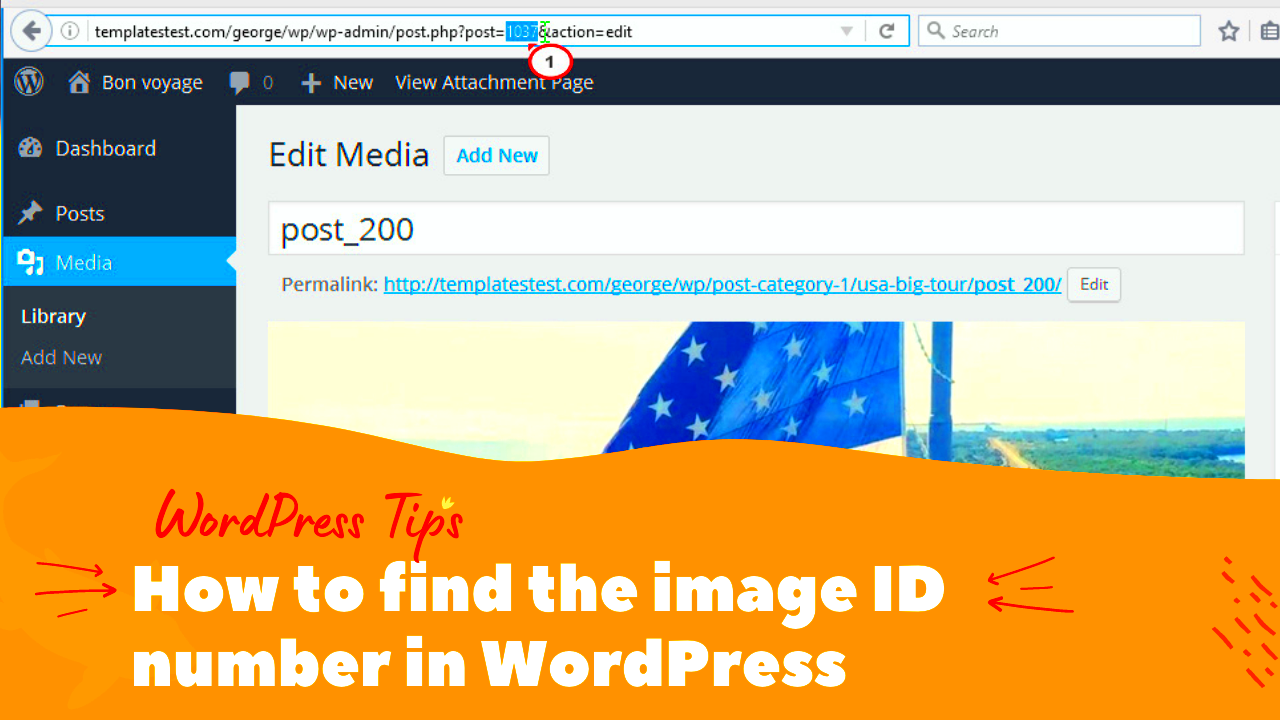
Many stock image sites include Image IDs within their user interface to make finding images easier. Here’s a quick guide to locating the
1. Shutterstock
On Shutterstock, the Image ID is usually found right below the image’s title or in the URL. This numeric ID is easy to spot and can be copied for future reference.
2. Adobe Stock
Adobe Stock images typically have an alphanumeric ID that you’ll find in the image’s detail section. Clicking on the image may also reveal the ID near the download or licensing options.
3. Getty Images
On Getty Images, the ID appears below the image’s description or in the URL. Since Getty Images IDs are shorter, usually just a series of numbers, they’re quick to identify and use when citing or saving images.
These IDs are useful for tracking and referencing images on their respective platforms. Make a habit of copying or noting down Image IDs when you save or download an image, so you can quickly find it again if needed.
Also Read This: how submit photos to adobe stock
Locating the Image ID on Social Media Platforms
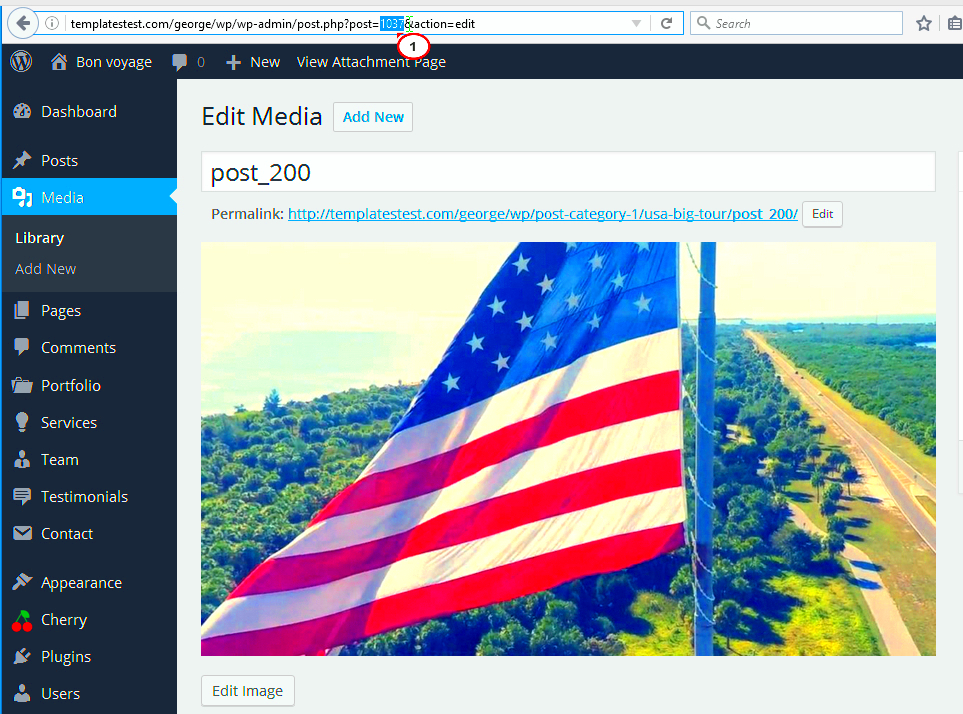
Social media platforms also use unique identifiers for images, although they might not always be as straightforward as those found on stock photo websites. Locating the Image ID on social media sites can help you trace images, share content properly, or even track down stolen content. These IDs can sometimes be found by inspecting the page’s HTML code or using built-in tools on the platform itself.
Here’s how to locate Image IDs on popular social media platforms:
- Facebook: Facebook’s Image IDs are part of the image’s URL, but you’ll need to open the image in full view. The ID will appear as a string of numbers in the URL.
- Instagram: Instagram doesn’t directly display Image IDs, but you can find them by inspecting the page’s source code. Right-click on the image, select "Inspect," and look for the post ID.
- Twitter: Twitter displays image IDs in its image URLs, which you can access by right-clicking on an image and selecting "Open image in new tab." The URL will contain a unique alphanumeric code.
While social media platforms don’t always make Image IDs obvious, inspecting the page or using developer tools can help uncover them. These IDs are especially helpful for linking, sharing, or protecting your images across social networks.
Also Read This: Understanding Getty Images Pricing and Services
Using Browser Tools to Inspect Image IDs
If you can’t find the Image ID directly on a platform, you can use your browser’s built-in tools to inspect the image’s source code. This method works on almost any website and is a quick way to track down Image IDs, even if they’re hidden from view. Let’s take a closer look at how to use browser tools for this task.
Here’s a step-by-step guide to using browser tools:
- Step 1: Right-click on the image and select "Inspect" or "Inspect Element" (depending on your browser).
- Step 2: This will open the developer tools panel. Look for the image source code (often highlighted in the panel).
- Step 3: In the image tag (
), you’ll often see an alphanumeric string or a number that corresponds to the Image ID.
- Step 4: Copy this ID and use it as needed—whether for linking, sharing, or searching for the image.
Using browser tools to inspect Image IDs is one of the most reliable methods. It works across different platforms and websites, making it a versatile option for image management and reference.
Also Read This: how to buy pictures from adobe stock
Exploring Image Metadata for ID Information
Another way to find an image’s unique ID is by examining its metadata. Metadata is the hidden information embedded in an image file that contains details like the camera settings, date taken, and sometimes even the image ID. Many websites and platforms include an Image ID in the metadata, which can be extracted using specialized tools.
Here’s how to access image metadata:
- Using File Properties (Windows): Right-click on the image file and select "Properties." Under the "Details" tab, you may find metadata that includes the Image ID, especially if it was uploaded to a platform that uses such identifiers.
- Using Preview (Mac): On a Mac, you can open the image in Preview, then click "Tools" > "Show Inspector." Check the "Info" tab for metadata that might include the Image ID.
- Using Online Metadata Viewers: You can upload the image to an online metadata viewer, which will display all embedded metadata, including the Image ID if it’s present.
Metadata provides a goldmine of information about an image, and exploring it can give you details not only about the Image ID but also the image’s history and origin. This method is especially useful when dealing with images you’ve downloaded from multiple sources.
Also Read This: How to Depixelate an Image
Common Mistakes to Avoid When Searching for Image IDs
When searching for Image IDs, it’s easy to make some common mistakes that can lead to confusion or wasted time. These errors can range from overlooking small details to misunderstanding how Image IDs work across different platforms. Here are some key mistakes to avoid when locating Image IDs:
- Overlooking Image Details: Sometimes, Image IDs are tucked away in image metadata or under details that are easy to miss. Always look closely at the image's URL or inspect the source code for hidden identifiers.
- Confusing Image IDs with File Names: The file name might look like an ID, but it’s not the same thing. Image IDs are unique strings assigned by platforms, not the generic file name that comes with the image.
- Relying on Guesswork: Don’t guess the Image ID by typing in random strings or numbers. Always use reliable methods like inspecting the page source or checking the image’s URL to get the correct ID.
- Not Using the Right Tool: While inspecting the image through browser tools is great, using outdated tools or extensions can sometimes miss the mark. Always ensure you’re using the latest version of your browser or a reputable metadata viewer.
By avoiding these common mistakes, you can make the process of finding Image IDs much smoother and more efficient. It’s important to be thorough, methodical, and patient when tracking down these unique identifiers.
Also Read This: How to Copy Synced Video on Dailymotion
Frequently Asked Questions About Image IDs
If you're new to working with Image IDs, you probably have a few questions. Here are some common ones that might help clarify the process:
- What is an Image ID?
An Image ID is a unique identifier assigned to each image on platforms or websites. It helps differentiate one image from another and is often used for easy reference and organization.
- Why do I need an Image ID?
Image IDs are important for locating, sharing, and managing images. They ensure that you’re working with the right image, especially in large image libraries or when dealing with stock images.
- Can I find an Image ID for images on social media?
Yes! Social media platforms like Instagram, Facebook, and Twitter often use Image IDs, but they may not display them as clearly. You can find them through inspecting the page source or using developer tools.
- How can I find an Image ID if it’s hidden?
If the Image ID is hidden, you can often find it by inspecting the page source in your browser’s developer tools, checking image metadata, or looking at the image URL for a numeric or alphanumeric code.
These FAQs should help clear up any confusion about Image IDs and guide you in your search process. If you still have questions, feel free to refer to platform-specific guides or help sections for more details.
Final Thoughts on Locating Image IDs Easily
Locating Image IDs doesn’t have to be a daunting task. With the right tools and knowledge, you can easily find these unique identifiers on almost any platform. Whether you're using social media, stock image sites, or inspecting metadata, being methodical and organized will save you a lot of time and effort.
Remember these key takeaways for a smooth experience:
- Use the right tools: Browser developer tools and metadata viewers can give you the most accurate results.
- Know where to look: Image IDs may appear in the URL, image details, or metadata—keep an eye out for these spots.
- Be patient: Sometimes the ID won’t be right at the surface, but with a little effort, you’ll find it!
By avoiding common mistakes, understanding how different platforms use Image IDs, and using the right resources, you can quickly find the Image IDs you need and keep your workflow efficient. Keep practicing, and it will soon become second nature!

 admin
admin








