FastStone Image Viewer is a free, fast, and user-friendly software for viewing and managing images. It offers a wide range of features such as image editing, file conversion, and slideshow creation. It supports numerous
How to Open Files in FastStone Image Viewer
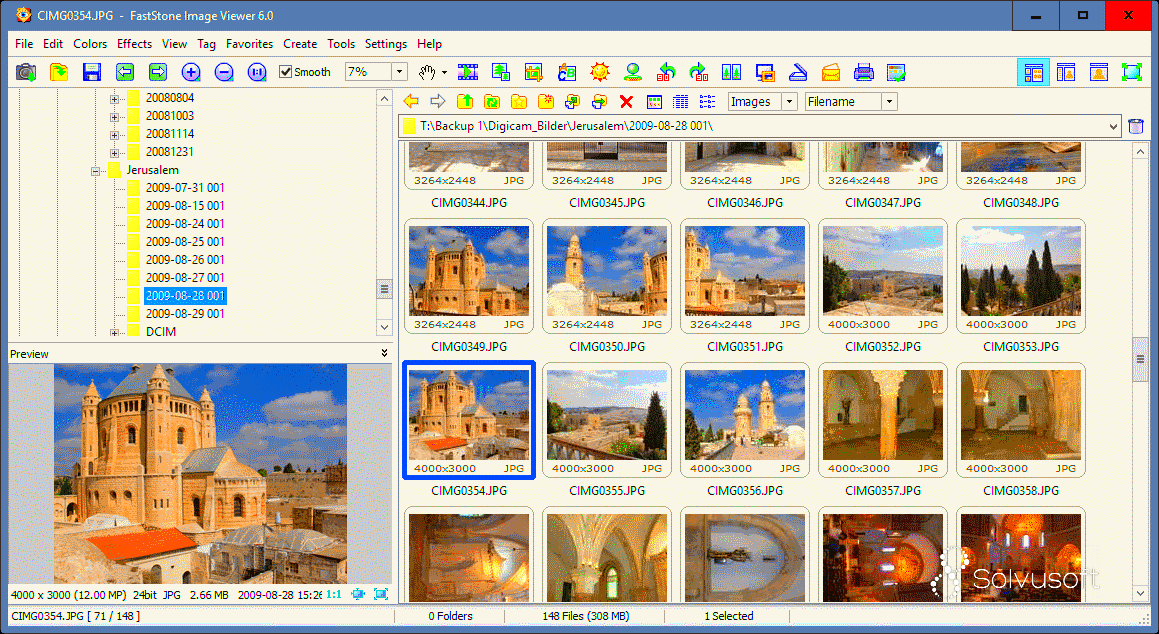
Opening files in FastStone Image Viewer is simple and straightforward. Here’s how you can do it:
- Launch the Application – Open FastStone Image Viewer by double-clicking the application icon on your desktop or in your start menu.
- Navigate to File Menu – Once the program is open, click on the “File” tab located at the top of the window.
- Select Open – From the dropdown menu, select “Open.” This will open a file dialog where you can browse your computer.
- Choose Your Image – Browse through your folders and select the image file you want to open. Double-click on it or click “Open” to load the image in the viewer.
FastStone Image Viewer also allows you to open multiple images at once, so you can easily compare them side by side. Just select all the images you want to view and open them together.
Also Read This: How to Upload Videos to iStock Contributor’s Guide
Steps to Load Images from Files
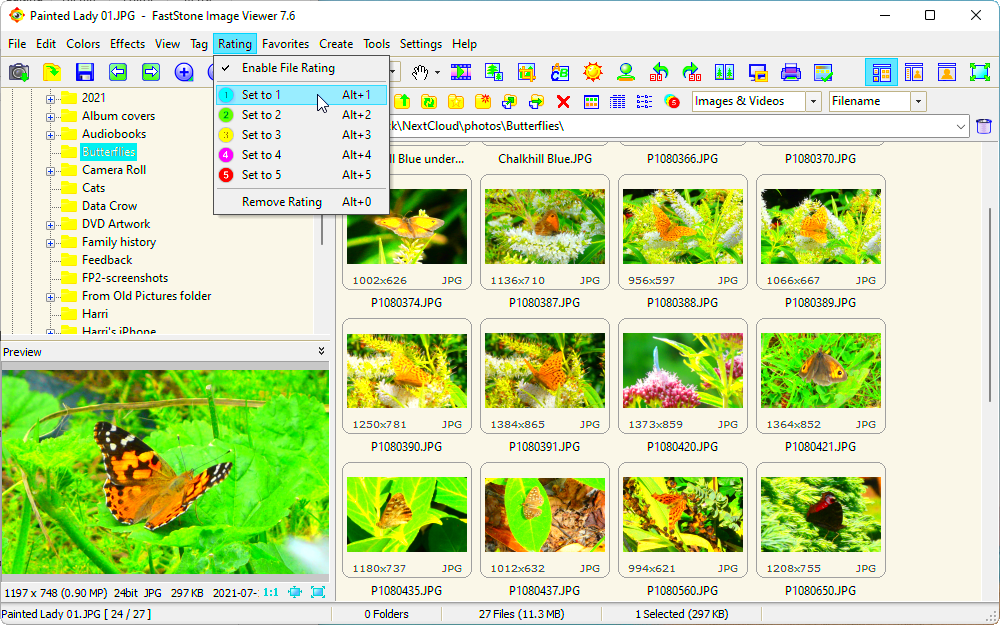
Loading images from files in FastStone Image Viewer is easy and quick. Here’s a simple guide to get you started:
- Open the Software – Start by launching FastStone Image Viewer.
- Access the Image Folder – On the left panel, navigate to the folder where your images are stored.
- Select the Images – Once the folder is open, you can see all the images in that directory. Select the image or images you want to load.
- View the Image – Double-click on the image to open it in the main viewing window. If you have multiple images, you can use the arrow keys to quickly cycle through them.
- Drag and Drop (Optional) – You can also drag and drop image files directly into the FastStone window for a faster way to load them.
FastStone automatically adjusts the image size to fit within its viewing window, making it easier for you to view your files without any manual resizing. It supports a variety of image formats, ensuring that almost any
Also Read This: how to change image name on iphone
Supported File Formats for Loading Images
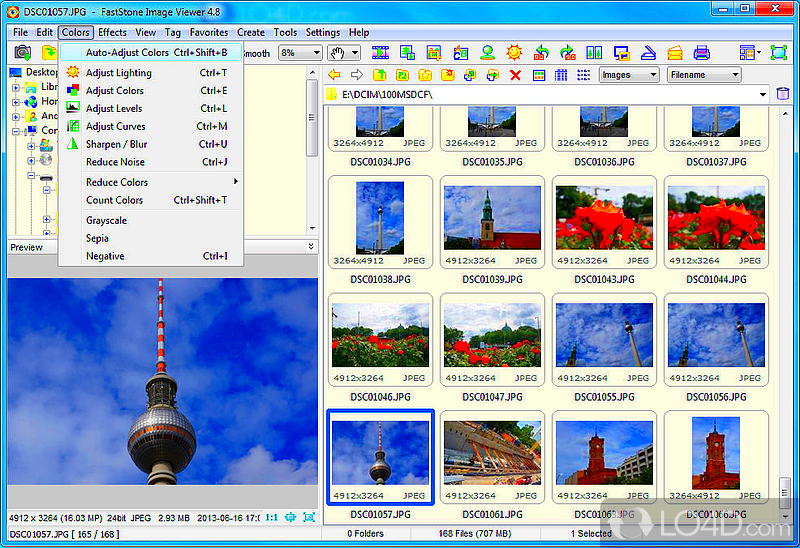
FastStone Image Viewer supports a wide variety of image formats, making it one of the most flexible image viewers available. Whether you’re working with common formats or rarer ones, FastStone can handle them effortlessly. Below are the major file formats supported:
| Image Format | File Extension |
|---|---|
| JPEG | .jpg, .jpeg |
| PNG | .png |
| GIF | .gif |
| TIFF | .tiff, .tif |
| Bitmap | .bmp |
| RAW (from digital cameras) | .raw, .cr2, .nef, .arw, .dng (and more) |
| WebP | .webp |
This extensive list ensures that no matter the type of image you're working with, FastStone Image Viewer has got you covered. Whether it’s a simple JPEG from your phone or a high-resolution RAW file from a camera, FastStone can load, view, and manage all these formats with ease. It also supports viewing multiple image formats within the same folder, so you don’t need to worry about compatibility issues.
Also Read This: How to Select Part of an Image
How to View and Navigate Loaded Images
Once you’ve successfully loaded your images into FastStone Image Viewer, navigating and viewing them is a breeze. FastStone provides several features to make viewing your images more convenient:
- Zoom In and Out: Use the mouse scroll wheel or the zoom slider to adjust the size of your image for a closer look or to fit the whole image within the viewer window.
- Navigation Arrows: Use the left and right arrow keys on your keyboard to move between images in a folder quickly. You can also click the arrows on the toolbar or use the thumbnail strip at the bottom of the window for navigation.
- Full-Screen Mode: Press the “F” key or click the full-screen icon to view the image without distractions. This mode is perfect for closely inspecting details or simply enjoying the image.
- Rotation: If your image is upside down or sideways, you can rotate it by pressing the “Ctrl” + “R” keys or using the rotate buttons in the toolbar.
- Slideshow: FastStone allows you to view images in a slideshow format. Click the “Slideshow” button, or press the “F11” key to automatically cycle through your images at a pace you can set.
These tools give you flexibility in how you interact with your images, whether you want to quickly browse through a folder or examine a photo in detail. The program’s simple yet powerful navigation features ensure that you can focus on your images without unnecessary distractions.
Also Read This: Why News Agencies Consistently Trust Imago Images for Accurate and Reliable Visuals
Using FastStone Image Viewer for Quick Image Editing
FastStone Image Viewer is not just for viewing images; it also offers a variety of editing tools that can help you make quick adjustments to your images. While it’s not a full-featured photo editor like Photoshop, it does provide a convenient set of tools for everyday image editing. Here’s how you can use FastStone for editing:
- Crop Tool: You can easily crop your image by selecting the crop option from the toolbar or by pressing the “Ctrl” + “C” keys. Select the area you want to keep and hit the crop button.
- Resize Images: To resize an image, click on the “Resize” option in the toolbar. You can adjust the dimensions by percentage or in pixel values. It’s perfect for quickly preparing images for web use or social media.
- Adjust Brightness and Contrast: FastStone allows you to adjust the brightness, contrast, and gamma settings to improve the overall look of your image. These controls are easy to use and provide real-time previewing.
- Red-eye Removal: For portrait photos, FastStone has a red-eye removal tool that automatically detects and fixes the issue in a single click.
- Apply Filters: You can apply a variety of built-in filters to your images, such as sharpening, blurring, and artistic effects. These filters are a great way to enhance or alter your photos with minimal effort.
- Rotate and Flip: If your image needs to be rotated or flipped, you can do this with a single button click. You can rotate in increments of 90 degrees or flip the image horizontally or vertically.
FastStone Image Viewer provides a smooth and efficient editing experience without overwhelming users with too many features. It’s ideal for those who need to make quick edits without the complexity of a professional photo editor.
Also Read This: How Can I Edit a JPEG Image to Improve Quality and Composition
Common Issues When Loading Images and How to Fix Them
While FastStone Image Viewer is a reliable program, sometimes issues may arise when loading images. These problems are typically easy to fix, and understanding the common ones can save you time. Here are some common issues and how to address them:
- File Not Opening: If an image file doesn’t open, ensure that it’s in a supported format. FastStone supports most image types, but rare or corrupted files might cause problems. Try converting the file to a standard format like JPEG or PNG, or check the file for corruption.
- Image Displaying Incorrectly: Sometimes, images may appear pixelated or with strange colors. This can happen if the image is in a raw or unprocessed format. Make sure you have the necessary codecs or software to handle RAW files, or try converting the image to a more common format.
- Slow Performance with Large Files: FastStone is fast, but if you’re dealing with very large images (like high-res RAW files), the program might slow down. Try resizing or converting the file before loading it, or consider using the “Thumbnails” view to make the process smoother.
- Program Crashes or Freezes: If FastStone crashes when opening an image, ensure that your software is up-to-date. Outdated versions can sometimes have bugs. Check for the latest version on the FastStone website or reinstall the program if necessary.
- Missing Thumbnails: If thumbnails aren’t appearing for your images, it might be due to a missing thumbnail cache. You can fix this by clearing the cache in the program’s settings or rebuilding it from the “Tools” menu.
By knowing these common issues and their solutions, you can ensure that your experience with FastStone Image Viewer remains smooth and hassle-free.
Also Read This: Accessing Adobe Stock from Photoshop
FAQ
Here are some frequently asked questions about using FastStone Image Viewer, along with helpful answers:
- Can FastStone Image Viewer handle RAW files? Yes, FastStone supports many RAW image formats from different cameras, including .CR2, .NEF, and .DNG.
- Is FastStone Image Viewer free to use? Yes, FastStone Image Viewer is completely free for personal use. There is also a paid version for commercial use, but the free version offers almost all features.
- How do I create a slideshow in FastStone? You can create a slideshow by selecting your images and clicking the “Slideshow” button or pressing the “F11” key. You can customize the slideshow speed and effects in the settings.
- Can I edit images in FastStone? Yes, FastStone provides basic editing features like cropping, resizing, rotating, and adjusting brightness and contrast. It’s perfect for quick edits.
- How do I organize my images in FastStone? FastStone has a thumbnail view that makes it easy to organize and browse your images. You can also create folders or use tags to categorize your images for easy access.
- What do I do if an image doesn’t load properly? If an image doesn’t load, check if it’s in a supported format and ensure the file isn’t corrupted. You can also try converting it to another format or updating FastStone to the latest version.
Conclusion
FastStone Image Viewer is a powerful, user-friendly tool that makes viewing and managing your images easy and efficient. Whether you’re looking to view your image collection, perform basic edits, or organize your files, FastStone provides all the tools you need in one package. Its support for a wide range of formats and its simple yet effective features make it a great choice for both beginners and experienced users. By understanding common issues and their solutions, and utilizing the frequently asked questions, you can make the most out of FastStone Image Viewer. If you haven’t yet tried it, it’s definitely worth downloading and exploring its full potential.
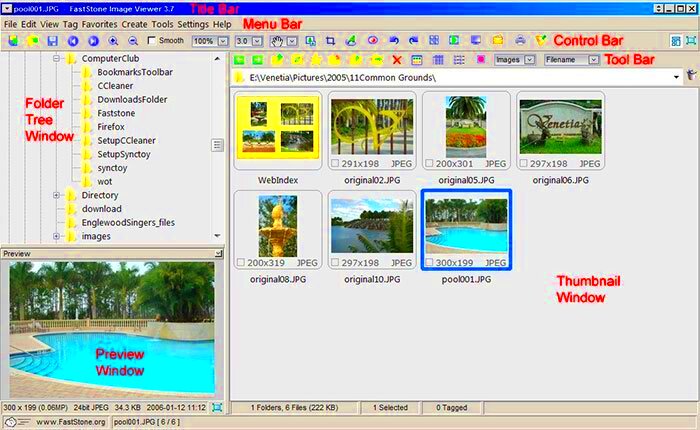
 admin
admin








