Microsoft Lists is a versatile tool offered within the Microsoft 365 suite, designed to help users organize information and manage workflows effectively. At its core, Microsoft Lists enables users to create, share, and track lists of information, making it ideal for a wide range of use cases, including project management, issue tracking, inventory management, and more.
Here are some key features and concepts to understand about Microsoft Lists:
- List Templates: Microsoft Lists provides various pre-built templates tailored for specific use cases, such as issue tracking, inventory, and event planning. These templates offer a quick starting point for creating lists with predefined structures and fields.
- Customizable Lists: Users can create custom lists from scratch, allowing them to tailor the structure and fields to their specific needs. Whether it's a simple to-do list or a complex project management tracker, Microsoft Lists can adapt to various requirements.
- Column Types: Lists support various column types, including text, number, date, choice, and more. This flexibility enables users to capture different types of information within their lists accurately.
- Views: Microsoft Lists offer multiple views, such as grid view, gallery view, and calendar view, allowing users to visualize and interact with their data in different ways. Users can switch between views to find the most suitable representation for their needs.
- Integration with Microsoft 365: Microsoft Lists seamlessly integrates with other Microsoft 365 applications, such as Microsoft Teams, SharePoint, and Outlook. This integration enables users to access lists from various platforms and collaborate with team members effortlessly.
Overall,
Microsoft Lists provides a flexible and intuitive platform for organizing information and managing workflows effectively. Whether you're a project manager looking to track tasks, a team leader managing inventory, or a coordinator planning events, Microsoft Lists offers a powerful solution to streamline your processes and boost productivity.
Getting Started with Microsoft Lists
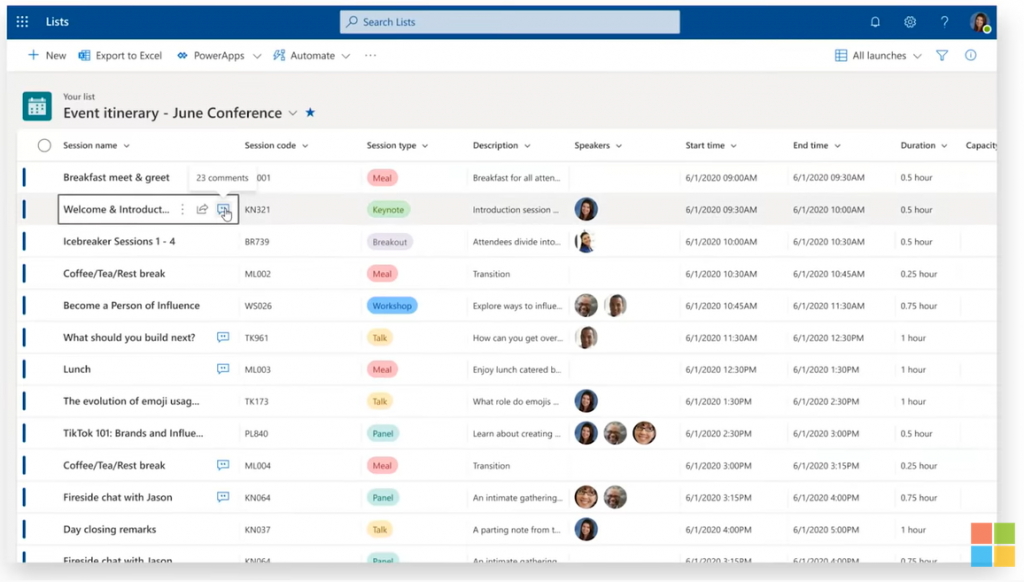
Getting started with Microsoft Lists is straightforward, whether you're using it as part of
Microsoft 365 or accessing it through the standalone Lists app. Here's a step-by-step guide to help you begin:
- Accessing Microsoft Lists: If you're using Microsoft 365, you can access Lists through the app launcher or directly from SharePoint. Alternatively, you can download the Lists app from the Microsoft Store or use the web version.
- Create a New List: Once you're in the Lists interface, you can create a new list by selecting "New list" and choosing a template or starting from scratch. Give your list a descriptive name and configure the columns based on your requirements.
- Add Items to Your List: Once your list is set up, you can start adding items to it. Simply click on "New" to add a new item and fill in the relevant details. Depending on your list's structure, you may need to populate various columns with appropriate information.
- Customize Views: Microsoft Lists offer different views to visualize your data. Experiment with grid view, gallery view, or calendar view to find the most suitable representation for your list. You can also customize views by applying filters, sorting options, and formatting settings.
- Share Your List: Collaboration is key in project management, and Microsoft Lists make it easy to share lists with team members. You can invite others to view or edit the list directly from the interface, ensuring everyone stays on the same page.
Additionally, Microsoft Lists offer advanced features such as conditional formatting, rules, and alerts to automate processes and enhance productivity. Explore these features as you become more familiar with the platform to streamline your workflows further.Remember,
Microsoft Lists are highly customizable, allowing you to adapt them to your specific needs. Whether you're managing tasks, tracking inventory, or organizing events, Microsoft Lists provide a versatile solution to help you stay organized and efficient.
Benefits of Using Microsoft Lists for Project Management
Microsoft Lists offer a plethora of benefits for project management, empowering teams to streamline processes, collaborate effectively, and stay organized. Here are some key advantages:
- Centralized Information: Microsoft Lists provide a centralized platform for storing project-related information, including tasks, deadlines, milestones, and team members' responsibilities. This centralization ensures that everyone has access to the latest updates and avoids information silos.
- Customizable Templates: With pre-built templates and the ability to create custom lists, Microsoft Lists offer flexibility in structuring project workflows. Whether you're managing a simple to-do list or a complex project plan, you can tailor the list structure to match your project's specific requirements.
- Efficient Collaboration: Collaboration is seamless with Microsoft Lists, thanks to integration with Microsoft 365 applications like Teams and SharePoint. Team members can access lists from anywhere, contribute updates in real-time, and communicate within the context of the tasks they're working on.
- Task Tracking and Management: Microsoft Lists make it easy to track tasks, assign responsibilities, and monitor progress. Users can create custom views to visualize task status, prioritize work, and identify bottlenecks, ensuring projects stay on track and deadlines are met.
- Automated Workflows: Leveraging features like rules, alerts, and conditional formatting, Microsoft Lists enable users to automate repetitive tasks and streamline workflows. For example, you can set up rules to send notifications when tasks are overdue or automatically assign tasks based on specific criteria.
- Integration with Power Platform: Microsoft Lists seamlessly integrate with the Power Platform, allowing users to extend their functionality with Power Apps, Power Automate, and Power BI. This integration enables users to create custom forms, automate processes, and gain insights from their list data.
Overall,
Microsoft Lists offer a comprehensive solution for project management, combining robust features, seamless collaboration, and customization capabilities. Whether you're managing projects of any size, Microsoft Lists can help you stay organized, productive, and on top of your tasks.
Best Practices for Utilizing Microsoft Lists
To make the most of
Microsoft Lists for project management, it's essential to follow best practices that maximize efficiency and effectiveness. Here are some tips to help you get the most out of your lists:
- Plan Your Lists: Before creating a list, take the time to plan its structure and columns carefully. Consider the information you need to track, the workflow of your project, and how team members will interact with the list.
- Use Templates Wisely: While templates offer a convenient starting point, customize them to fit your specific needs. Remove unnecessary columns, add custom fields, and adjust views to match your project's requirements.
- Standardize Naming Conventions: Establish consistent naming conventions for lists, columns, and views to maintain clarity and uniformity across projects. This helps users quickly identify relevant lists and understand their purpose.
- Optimize Views: Experiment with different views to find the most suitable representation for your data. Grid view works well for tabular data, while gallery view is ideal for visual content. Use filters, sorting, and grouping to focus on relevant information.
- Encourage Collaboration: Foster collaboration by sharing lists with team members and encouraging active participation. Use comments, @mentions, and notifications to facilitate communication and keep everyone informed about updates and changes.
- Regularly Review and Update: Schedule regular reviews of your lists to ensure they remain accurate and up-to-date. Remove outdated items, update statuses, and adjust priorities as needed to reflect the current state of your project.
- Train Users: Provide training and resources to users to help them make the most of Microsoft Lists' features. Offer guidance on list creation, customization, and collaboration to empower users to use the tool effectively.
- Integrate with Other Tools: Take advantage of Microsoft Lists' integration with other Microsoft 365 applications and third-party tools. Use Power Automate to automate processes, Power BI for data visualization, and Teams for seamless collaboration.
By following these best practices, you can harness the full potential of Microsoft Lists for project management, improve team collaboration, and drive project success.
Case Studies: Real-world Applications
Let's explore how organizations across various industries leverage
Microsoft Lists to enhance their project management processes:
1. Marketing Agency Task Tracking
A marketing agency uses Microsoft Lists to track tasks and deadlines for client projects. They create a custom list with columns for task description, assigned team member, due date, and status. By utilizing conditional formatting, they highlight overdue tasks in red, ensuring prompt action. Integration with Microsoft Teams allows team members to collaborate seamlessly, discuss tasks, and share updates in real-time.
2. Manufacturing Inventory Management
A manufacturing company uses Microsoft Lists to manage inventory across multiple locations. They create a custom list to track inventory levels, reorder quantities, and supplier information. With the help of calculated columns, they automatically calculate reorder points based on stock levels and lead times. Integration with Power Automate triggers notifications when inventory levels fall below the reorder point, ensuring timely replenishment.
3. Construction Project Planning
A construction firm utilizes Microsoft Lists to plan and track construction projects. They create a custom list to manage tasks, milestones, and resource allocation. Using the calendar view, they visualize project timelines and identify critical path activities. Integration with Power BI enables them to generate project progress reports and identify areas for optimization.
4. Educational Institution Student Management
An educational institution uses Microsoft Lists to streamline student management processes. They create a custom list to track student enrollment, attendance, and academic performance. By leveraging Power Apps, they develop a custom form for student registration, which automatically populates the list with student data. Integration with Microsoft Outlook allows them to send automated reminders for upcoming exams and events.These case studies demonstrate the versatility and effectiveness of Microsoft Lists in addressing diverse project management needs across different industries. Whether it's tracking tasks, managing inventory, planning construction projects, or streamlining student management, Microsoft Lists offer a powerful solution to improve efficiency and collaboration.
FAQ
Here are answers to some frequently asked questions about
Microsoft Lists:
What is Microsoft Lists?
Microsoft Lists is a versatile tool within the Microsoft 365 suite designed to help users organize information and manage workflows effectively. It allows users to create, share, and track lists of information for various purposes, including project management, issue tracking, inventory management, and more.How can I access Microsoft Lists?
Microsoft Lists can be accessed through the Microsoft 365 app launcher, SharePoint, the Lists app in the Microsoft Store, or the web version. Users can also access Lists from within other Microsoft 365 applications such as Teams and Outlook.What are the key features of Microsoft Lists?
Some key features of Microsoft Lists include customizable list templates, various column types, multiple views (such as grid view, gallery view, and calendar view), integration with other Microsoft 365 applications, and advanced features like rules, alerts, and conditional formatting.Can I customize lists according to my specific needs?
Yes, Microsoft Lists offer flexibility in creating custom lists tailored to your specific requirements. You can create lists from scratch, customize existing templates, add or remove columns, and configure views to match your workflow.Is collaboration possible with Microsoft Lists?
Yes, collaboration is seamless with Microsoft Lists. Users can share lists with team members, invite them to view or edit the list, and collaborate in real-time. Integration with other Microsoft 365 applications like Teams facilitates communication and collaboration within the context of tasks.Are there any advanced features available in Microsoft Lists?
Yes, Microsoft Lists offer advanced features such as rules, alerts, and conditional formatting to automate processes and enhance productivity. Integration with the Power Platform enables users to extend the functionality of Lists with Power Apps, Power Automate, and Power BI.
Conclusion
Microsoft Lists provide a powerful solution for effective project management, offering a range of features and capabilities to streamline workflows and enhance collaboration. Throughout this guide, we've explored the various aspects of Microsoft Lists, from understanding its fundamentals to implementing best practices and real-world applications.By leveraging Microsoft Lists, organizations can centralize information, track tasks, manage inventory, and plan projects with ease. The customizable nature of Lists allows users to tailor them to their specific needs, ensuring flexibility and scalability across various industries and use cases.Whether you're a small team or a large enterprise, Microsoft Lists offer a versatile platform to stay organized, productive, and informed. From marketing agencies tracking client projects to manufacturing companies managing inventory and construction firms planning projects, Microsoft Lists empower teams to collaborate effectively and achieve their goals.As you embark on your journey with Microsoft Lists, remember to explore its features, experiment with different views, and incorporate best practices to optimize your project management processes. With Microsoft Lists, the possibilities are endless, and the benefits are profound.Thank you for joining us on this journey to discover the power of Microsoft Lists for effective project management. We hope this guide has provided valuable insights and inspiration for leveraging Microsoft Lists to drive success in your projects and initiatives.
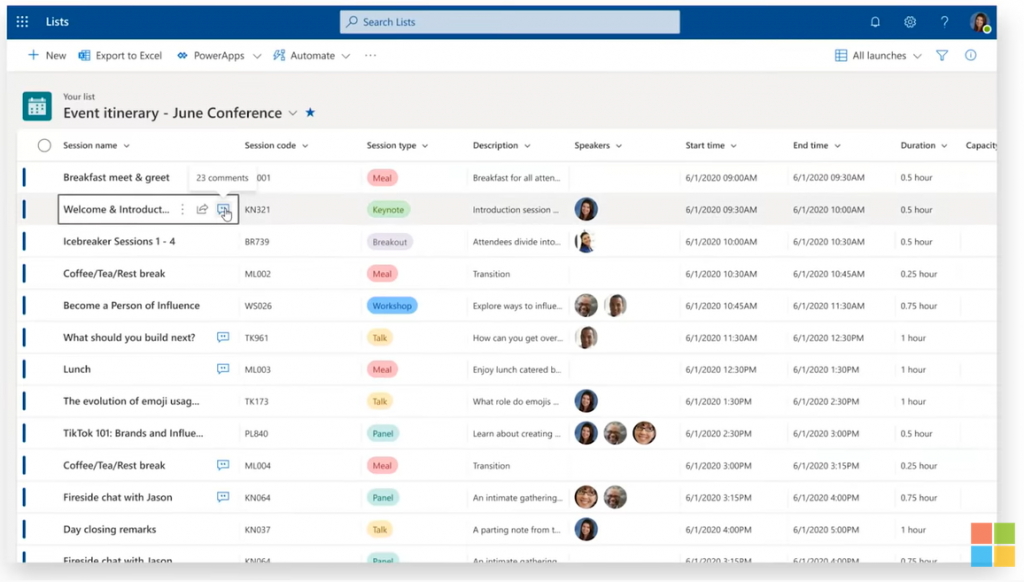 Getting started with Microsoft Lists is straightforward, whether you're using it as part of Microsoft 365 or accessing it through the standalone Lists app. Here's a step-by-step guide to help you begin:
Getting started with Microsoft Lists is straightforward, whether you're using it as part of Microsoft 365 or accessing it through the standalone Lists app. Here's a step-by-step guide to help you begin: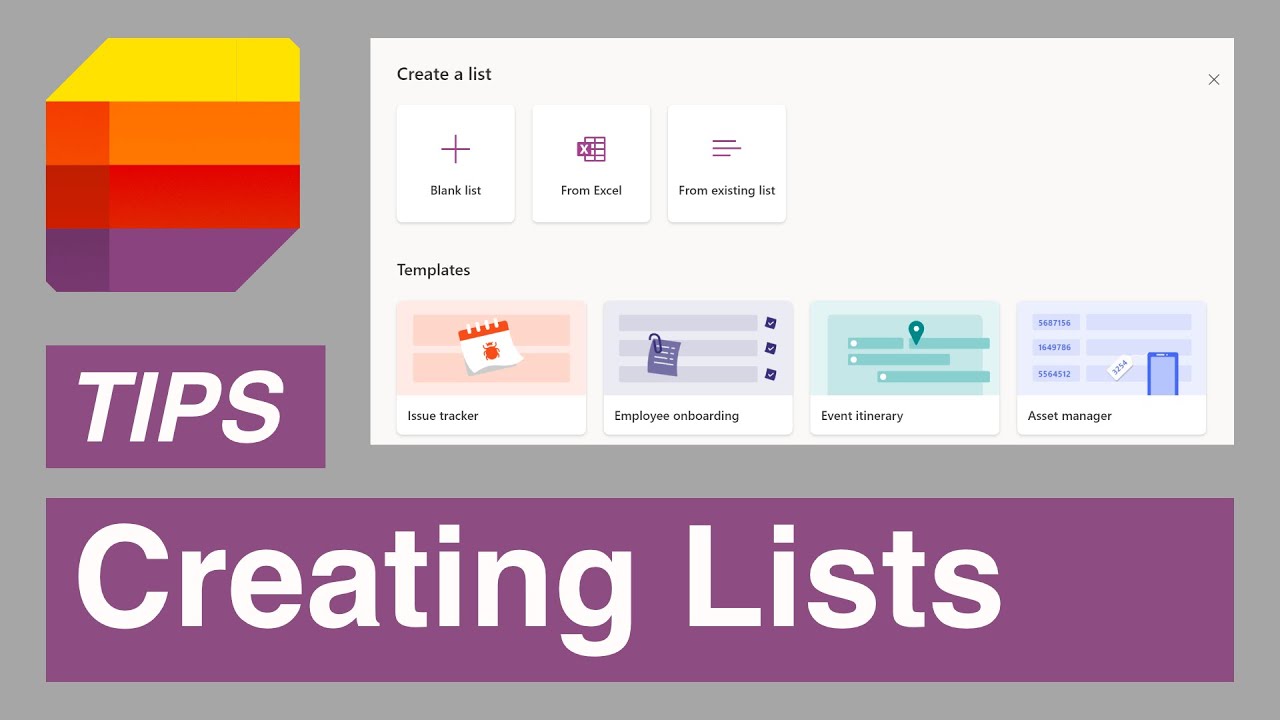
 admin
admin








