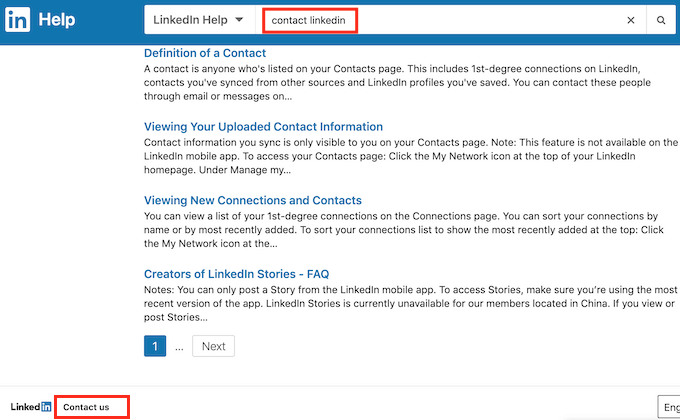LinkedIn is a powerful platform that connects professionals and helps them expand their networks, showcase their skills, and discover new opportunities. However, like any online service, it comes with its fair share of challenges and issues. From problems related to account access to difficulties in message delivery, users often face various hurdles that can hinder their professional networking experience. Understanding these issues and knowing how to troubleshoot them can make your time on LinkedIn much more rewarding. Let’s dive into some common
Identifying Common LinkedIn Problems
Identifying issues on LinkedIn can sometimes feel like searching for a needle in a haystack. However, many problems tend to surface frequently, and knowing how to recognize them can save you time and frustration. Here are some of the common issues you might encounter:
- Account Access Issues:
Have you forgotten your password? Or perhaps you can’t access your account due to a verification problem? Account access issues are among the most reported concerns. Make sure to check your email for any recovery options that LinkedIn may have sent out.
- Profile Visibility Problems:
Are you not appearing in search results or are your profile views lower than expected? This could be due to privacy settings or incomplete profile information. Review your settings to ensure you’re making the most of your visibility.
- Connection Issues:
Some users experience problems when trying to connect with others. This might relate to pending invitations or restrictions due to too many connection requests. Check your connection requests and review LinkedIn's guidelines on recommended connections.
- Message Delivery Problems:
Are your messages not being received? This could be due to several factors, such as connection status or the recipient’s privacy settings. Ensure you’re connected to the recipient and explore alternative methods to get in touch.
- Job Application Concerns:
If you’re struggling to submit job applications or notice application errors, it’s vital to double-check your profile, as many employers may assess candidates based on their LinkedIn profiles. Make sure everything is up to date!
By being aware of these common issues, you can act swiftly to troubleshoot them if they arise. In the next sections, we’ll discuss solutions that can help you navigate through these challenges with ease.
Step-by-Step Troubleshooting Tips
Encountering issues on LinkedIn can be frustrating, but don’t worry! Follow these step-by-step troubleshooting tips to get things back on track.
1. Refresh Your Browser
Sometimes, a simple refresh can resolve minor glitches. Just hit the refresh button or press F5 on your keyboard.
2. Clear Cache and Cookies
Your browser stores a lot of data, and sometimes it gets cluttered. Here’s how to clear cache and cookies:
- Go to your browser settings.
- Find the privacy or history section.
- Select "Clear browsing data" and choose cached images, cookies, and other site data.
3. Check Your Internet Connection
Make sure you’re connected to the internet. Sometimes, connectivity issues are the root of your LinkedIn dilemmas.
4. Try a Different Browser
If the issue persists, try accessing LinkedIn from a different web browser. This can help determine if it’s a browser-related issue.
5. Disable Browser Extensions
Some extensions can interfere with LinkedIn’s functionality. Try disabling them one by one to see if that resolves the problem.
6. Update Your Browser
Running an outdated version of your browser could cause issues. Always ensure your browser is up to date!
7. Reinstall the LinkedIn App
If you’re facing issues on the mobile app, uninstall and then reinstall it from the app store. This can resolve many common problems.
How to Check LinkedIn's Status
Ever wonder if LinkedIn is just acting up, or if there’s something bigger going on? Here’s how you can check LinkedIn’s status and stay updated on any outages or issues.
1. Visit the LinkedIn Help Page
The LinkedIn Help page is a great resource. Here’s how to navigate:
- Go to LinkedIn Help Center.
- Look for any notifications about outages or current issues listed at the top.
2. Use DownDetector
DownDetector provides real-time user reports on outages. Just visit DownDetector for LinkedIn to see recent reports from other users.
3. Check Official Social Media Channels
Sometimes, LinkedIn’s official social media accounts will post updates regarding any widespread issues. Check their Twitter account @LinkedIn for real-time updates.
4. Community Forums
Check in with community forums or discussion boards where users share their experiences. It can be a good indicator of whether others are facing similar problems.
5. Contact LinkedIn Support
If all else fails, don’t hesitate to reach out. You can submit a query via the Help Center and see if LinkedIn support can offer more insight into the issue you’re experiencing.
When to Contact LinkedIn Support
Sometimes, despite all your best efforts, you may encounter issues on LinkedIn that leave you feeling puzzled or frustrated. In such cases, reaching out to LinkedIn Support can be a great solution. So, when should you take that step? Here are some signs that it’s time to get in touch:
- Account Access Issues: If you've forgotten your password or can't access your account due to a hacked profile, it’s crucial to get support immediately.
- Technical Glitches: Encountering persistent bugs or problems that affect your ability to navigate LinkedIn smoothly? Report these issues for assistance.
- Profile Visibility Problems: If your profile isn’t appearing in searches or isn’t showing up as expected, LinkedIn Support can help clarify if there are underlying issues.
- Inappropriate Content or Harassment: If you encounter harassment or report inappropriate content but still see no changes, don't hesitate to reach out for help.
- Ad Issues: Facing problems with LinkedIn Ads, such as billing issues or ad performance concerns, require direct support from the LinkedIn team.
Before contacting support, try gathering as much information as possible about your issue. Details like screenshots or error messages can help expedite the resolution process. Also, consulting LinkedIn's help center may offer solutions before you take that next step. If all else fails, don’t hesitate to reach out to Support for a helping hand!
Conclusion and Best Practices for a Smooth Experience
In wrapping up, navigating LinkedIn effectively can sometimes feel like a rollercoaster ride. However, with a little know-how and the right practices, you can enjoy a smoother experience. Here’s a quick recap of best practices to keep in mind:
- Regularly Update Your Profile: Keep your information current and relevant to increase visibility and networking opportunities.
- Engage with Content: Like, comment, and share valuable posts to stay active in your network.
- Utilize Privacy Settings: Familiarize yourself with privacy controls to manage who can see your information and activity.
- Use LinkedIn Learning: Take advantage of the educational resources available to upskill and enhance your profile.
- Seek Help When Needed: Remember, if you encounter significant issues, don’t hesitate to contact LinkedIn Support.
LinkedIn is an invaluable tool for professionals, and proactively managing your account can lead to amazing connections and opportunities. So keep these strategies in mind and enjoy all the benefits LinkedIn has to offer!