Streaming your favorite Dailymotion videos from your iPhone to your TV can enhance your viewing experience, allowing for larger screens and more comfort. Whether you're sharing a funny clip with friends or diving into a captivating documentary, the process is simpler than you might think. In this guide, we’ll walk you through everything you need to know to get started streaming your Dailymotion videos seamlessly.
Requirements for Streaming Dailymotion

Before diving into the streaming process, it’s essential to ensure you have all the necessary equipment and connections. Here’s a quick rundown of what you’ll need:
- iPhone: Ensure your device is running a recent version of iOS to guarantee compatibility with streaming apps and features.
- Smart TV or Streaming Device: You’ll need either a smart TV with the Dailymotion app available or a streaming device (like Chromecast, Apple TV, or Roku) connected to your TV.
- Stable Wi-Fi Connection: For smooth streaming, a reliable and fast Wi-Fi connection is crucial. Aim for at least 5 Mbps for streaming quality, though faster is always better.
- Dailymotion App: Download the Dailymotion app from the App Store on your iPhone for easy access to your favorite content.
In addition to the above requirements, you might also want:
- HDMI Cable (Optional): If you're using a non-smart TV, an HDMI cable will connect your iPhone and TV directly for streaming.
- AirPlay (Optional): If you have an Apple TV, make sure it is set up and connected to the same Wi-Fi network to utilize AirPlay features.
By ensuring you have all of these components in place, you'll be ready to enjoy all that Dailymotion has to offer on the big screen!
Also Read This: How to Download Dailymotion Videos in Mozilla Firefox: Quick and Easy Methods
Using AirPlay to Stream Dailymotion Videos
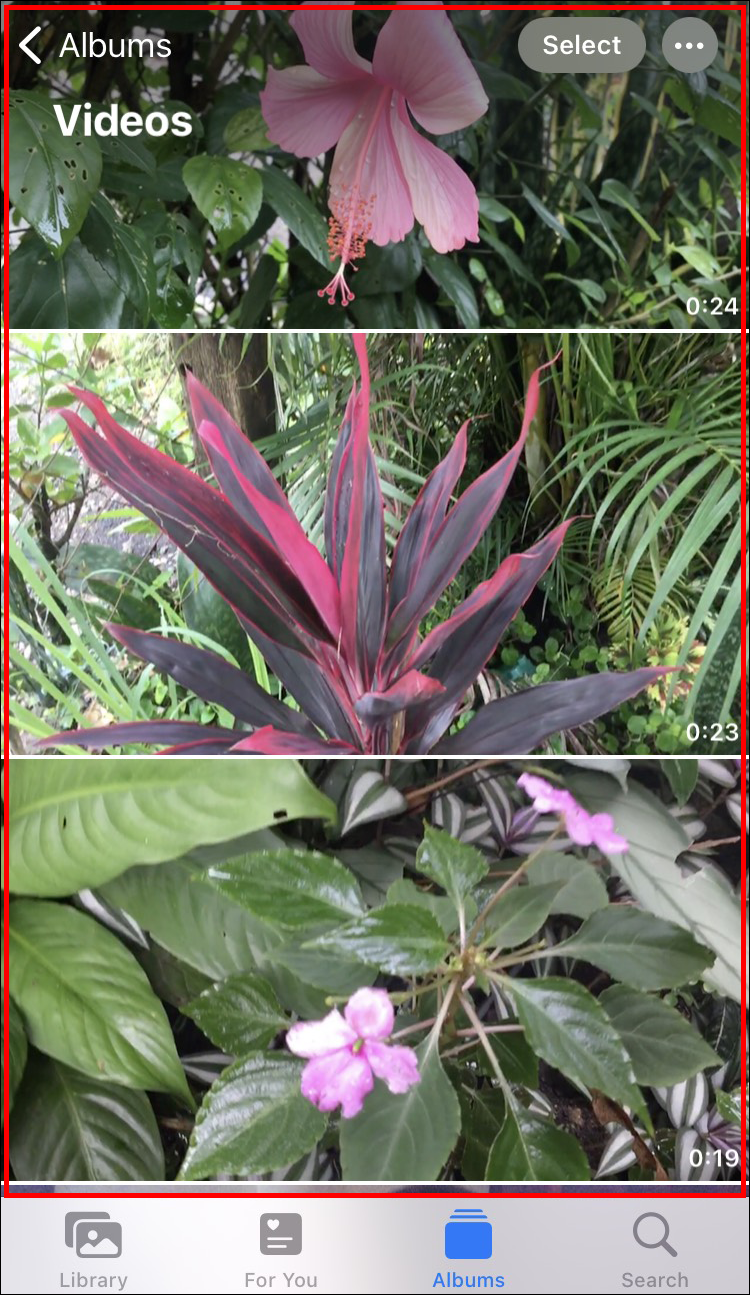
Have you ever wished you could enjoy Dailymotion videos on a bigger screen? Well, you’re in luck! With AirPlay, it’s really easy to stream Dailymotion videos directly from your iPhone to your TV. First things first, make sure that your iPhone and Apple TV (or any compatible smart TV) are connected to the same Wi-Fi network. This is a crucial step!
Now, let’s walk through the process:
- Open the Dailymotion app on your iPhone or go to the Dailymotion website in your Safari browser.
- Find the video you want to watch. Once you’ve selected it, look for the AirPlay icon. It usually looks like a rectangle with a triangle at the bottom.
- Tap on the AirPlay icon and a list of available devices will pop up. Select your Apple TV or compatible smart TV from the list.
- Once connected, the video will start playing on your TV. Sit back, relax, and enjoy!
And there you have it! Streaming your favorite Dailymotion videos to your TV using AirPlay is a breeze. Just make sure to keep your iPhone close, as it will be your remote control throughout your viewing experience.
Also Read This: How to Master Makeup Step by Step with Dailymotion for Beginners
Alternative Method: Streaming via HDMI Cable
If AirPlay isn't your style, no worries! You can always opt for a more traditional approach by using an HDMI cable. This method is perfect for those who want a stable connection without relying on Wi-Fi. Let’s go through the steps to get you set up.
Here's what you’ll need to do:
- An HDMI cable: Make sure it’s long enough to reach from your iPhone to your TV.
- Lightning to HDMI adapter: If you’re using an iPhone, you’ll need this adapter to connect the HDMI cable to your device.
Now for the setup:
- Connect the HDMI cable to your TV and note which HDMI port you’re using.
- Plug the other end of the HDMI cable into the Lightning to HDMI adapter.
- Connect the adapter to your iPhone.
- Turn on your TV and switch to the appropriate HDMI channel.
- Open the Dailymotion app or website on your iPhone and select the video you want to watch.
That’s it! Your Dailymotion video will play on your TV in stunning clarity. This method is particularly great if you have a slow Wi-Fi connection or prefer a wired connection for streaming.
Also Read This: How to Cut Side Bangs at Home with a Step-by-Step Dailymotion Tutorial
Troubleshooting Common Issues
Streaming Dailymotion videos from your iPhone to your TV can be a seamless experience, but sometimes, things might not go as planned. Don’t worry—most issues are easy to fix! Here are some common problems you might encounter and their solutions:
- Connection Issues:
- Make sure your iPhone and TV are on the same Wi-Fi network. Sometimes, different networks can cause connectivity issues.
- Restart your router. A simple reboot can often clear up any network glitches.
- Dailymotion App Not Responding:
- Close the Dailymotion app and reopen it. If it’s still not working, try uninstalling and reinstalling the app.
- Check for any app updates in the App Store and install them if available.
- Screen Mirroring Problems:
- If your TV doesn’t seem to connect, try turning off and on the AirPlay feature on your iPhone.
- Ensure your TV's firmware is updated. Sometimes, updates can resolve connectivity issues.
- Audio or Video Sync Issues:
- Try pausing the video for a few moments and then play it again. This can help realign the audio and video.
- Lower the video quality in the Dailymotion app settings. High-quality streams can sometimes introduce sync issues.
By following these troubleshooting tips, you can often resolve the issues you encounter while streaming. Remember, tech doesn’t always work perfectly, but patience and a few adjustments can go a long way!
Conclusion
In wrapping up this guide on how to stream Dailymotion videos from your iPhone to your TV, it’s evident that modern technology has made it easier than ever to enjoy content on a larger screen! Whether you want to binge-watch a show or share funny clips with friends and family, your iPhone is a powerful tool.
Here are a few key takeaways:
- Compatibility: Always make sure your iPhone and TV support the streaming methods you plan to use, such as AirPlay or Chromecast.
- Check Your Connection: A stable Wi-Fi connection is paramount for uninterrupted streaming.
- Troubleshoot Quickly: Most common issues can be resolved with quick fixes, so don’t stress if things go awry.
By following the steps outlined in this post, you can create a fantastic viewing experience right from the comfort of your living room. So go ahead, grab your popcorn, and enjoy streaming all your favorite Dailymotion videos on the big screen!
 admin
admin








