Flickr has consistently been my preferred platform for stunning visuals. Whether it's showcasing the vibrancy of an urban setting or the serene charm of the outdoors
Flickr presents a wealth of imagery. Storing these pictures on your iPhone proves to be quite handy. I recall a journey where I required a captivating scenery shot spontaneously.Having it readily available on my device made sharing it with friends or using it as a background effortless. Moreover saving pictures guarantees that you can always access them, even when you're not connected to the internet or in a location with spotty reception.
Steps to Download Flickr Images Directly to Your iPhone
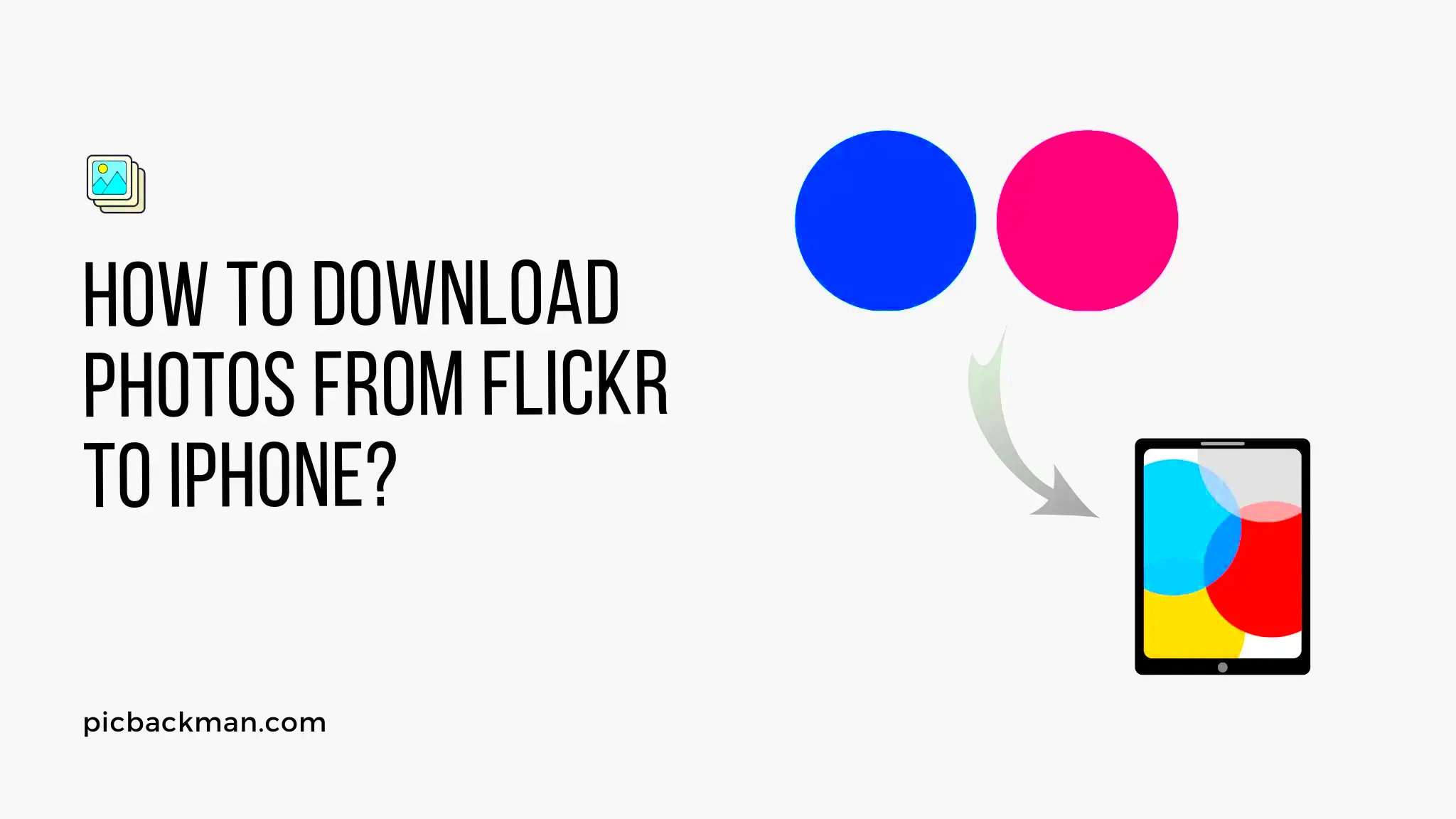
Getting images from
Flickr to your iPhone is easier than you might expect. Here’s a brief walkthrough to help you out.
- Open Flickr App or Website: Start by launching the Flickr app on your iPhone or visiting the Flickr website through Safari.
- Find Your Desired Image: Browse through your photostream or search for specific images using keywords.
- Save the Image: Tap on the image to open it in full screen. If you're using the app, look for the download icon or "Save" option. On the website, tap and hold the image, then select "Save Image" from the pop-up menu.
- Check Your Photos: Open the Photos app on your iPhone to see your newly saved image. It should be in the "Recents" album.
This approach is swift and convenient, making it easy for you to access your beloved pictures whenever you want.
Using the Flickr App for Easy Downloads
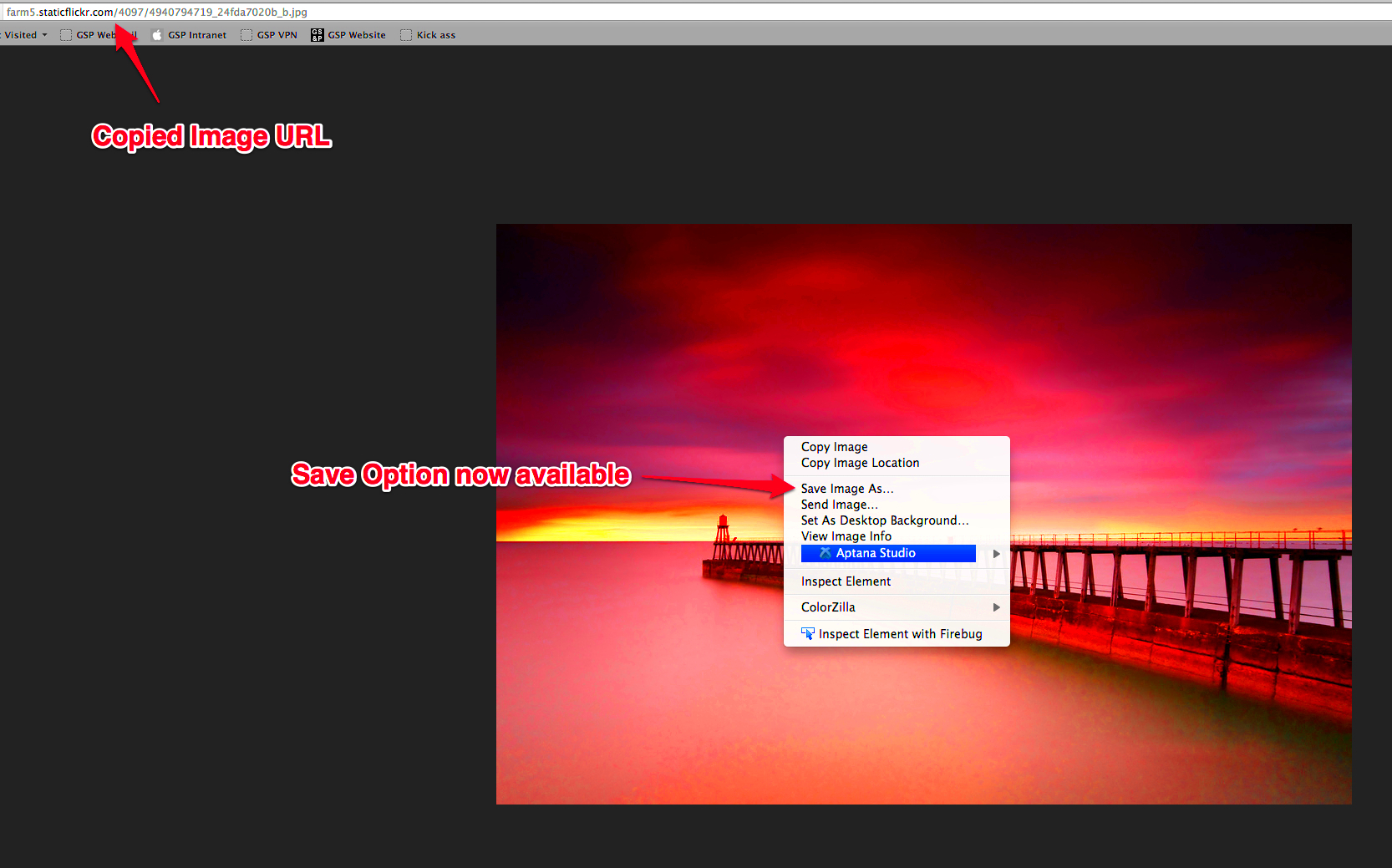
The
Flickr app provides a seamless way to download pictures straight to your iPhone. I’ve used it quite a bit and here are my insights based on my experience.
- Open the Flickr App: If you don’t have it yet, download it from the App Store. Once installed, log in with your Flickr credentials.
- Browse and Select: Navigate through your photos or search for specific ones. When you find an image you love, tap on it to view it in detail.
- Save to Your iPhone: Look for the download button or share icon, usually represented by a downward arrow or three dots. Tap on it, and then select "Save Image" or a similar option.
- Organize Your Photos: You can view and organize your downloaded images in the Photos app, making it easy to find them later.
The app proves to be handy for regular
Flickr users streamlining image management and making it a breeze to handle your pictures. Moreover it offers a convenient way to have your cherished photos at hand whenever and wherever you go.
How to Save Images from Flickr via Safari Browser
Downloading images from
Flickr using Safari is a simple task that I frequently rely on. Whether you're leisurely browsing on a lazy afternoon or preparing for a project and require certain pictures Safari streamlines the process. Here's a step by step guide on how to accomplish it.
- Open Safari: Launch Safari on your iPhone and go to the Flickr website by typing in www.flickr.com.
- Find the Image: Use the search bar or browse through the site to locate the image you want to save.
- Open the Image: Tap on the image to view it in full screen.
- Save the Image: Tap and hold the image until a menu appears. Select "Save Image" from the options. The image will be saved directly to your Photos app.
This approach is efficient and comes in handy when you want to save pictures hassle free. I recall an instance where I was creating a collage and the option to save images straight from Safari made everything go smoothly.
Managing Your Saved Images on iPhone
After saving your Flickr photos its important to manage them on your iPhone to stay organized. I know how overwhelming it can be to sift through a sea of pictures and here are some tips that work for me to stay on track.
- Create Albums: Open the Photos app and go to the "Albums" tab. Tap the "+" sign to create a new album. You can name it according to the project or theme, like “Flickr Favorites” or “Travel Pics.”
- Sort Images: Go to your "Recents" album, select the images you want to organize, and move them to the respective albums. You can do this by selecting "Select" at the top right, choosing the images, and then tapping "Add To" and selecting the album.
- Use Tags and Metadata: While iPhones don’t have built-in tagging, you can use third-party apps for more detailed organization. Some apps allow you to add tags and notes to your photos for easy retrieval.
Keeping your pictures organized makes it easier to locate what you’re searching for and prevents your photo collection from getting cluttered. Believe me, some tidying up can make a big difference, particularly when you’re trying to find that one image!
Troubleshooting Common Issues with Downloading Flickr Images
Sometimes you may encounter issues when trying to download pictures from Flickr. I’ve experienced my share of setbacks and here’s how you can resolve them.
- Image Not Saving: Ensure you have enough storage space on your iPhone. Sometimes, the problem is as simple as running out of space. Also, check your internet connection—it needs to be stable to download images.
- File Format Issues: If the image doesn’t save in the correct format or seems corrupted, try downloading it again. If the problem persists, consider using a different browser or app to see if it resolves the issue.
- Permission Errors: Sometimes, the Flickr app or website might have trouble due to permissions. Make sure your Flickr app has the necessary permissions to access photos and the internet.
Dealing with these challenges can be somewhat exasperating, but tackling them one at a time typically leads to a solution. In my experience taking a patient and methodical stance usually helps in resolving these minor hiccups.
Alternative Methods to Save Flickr Images
Saving images from Flickr can be a bit tricky at times. Whether it’s because of glitches or just personal preference it’s helpful to know some workarounds. I’ve encountered these hurdles too and here are some different approaches to save images from Flickr.
- Using a Third-Party App: There are various apps available on the App Store that can facilitate downloading images from Flickr. Apps like “Documents by Readdle” can act as a file manager and browser, allowing you to download and organize your images easily.
- Screenshot Method: If all else fails, you can take a screenshot of the image. Simply press the side button and the volume up button simultaneously to capture the image. You can then crop and edit it in the Photos app.
- Using Bookmarklets: For those who are a bit tech-savvy, bookmarklets are small JavaScript programs saved as a URL in your bookmarks bar. They can be used to download images directly from a webpage. Look for Flickr-specific bookmarklets online that can simplify the process.
- Web-Based Download Services: Some websites offer services to download images from Flickr by pasting the image URL. Websites like “SaveFrom.net” can sometimes handle these downloads, although you should be cautious about privacy and security.
These approaches provide adaptability and can assist you in dealing with challenges related to downloads. I’ve employed many of these strategies at some point and they’ve proven to be invaluable in various circumstances.
Best Practices for Saving and Organizing Images on Your iPhone
It's important to keep your iPhones photo library tidy, especially if you have a lot of pictures from Flickr. I've come up with a method that suits me. Here are my suggestions for you:
- Create Themed Albums: Group your images into themed albums such as “Vacation,” “Family,” or “Nature.” This helps in quickly finding images when you need them. To create an album, open the Photos app, go to “Albums,” and tap the “+” icon.
- Use Keywords in Album Names: Include specific keywords in your album names to make searching easier. For example, “Flickr Landscapes” or “Flickr Portraits” can help you locate images faster.
- Regularly Clean Up: Periodically go through your albums to delete any duplicates or unwanted images. It’s a good habit to maintain a clutter-free gallery.
- Back Up Your Photos: Use iCloud or another backup service to keep your images safe. This way, if you ever lose your phone or need to free up space, you won’t lose your precious photos.
By adhering to these habits you can keep your collection well organized and easy to access. In my experience putting in some work to manage your pictures on a basis really helps maintain a tidy and orderly collection.
Comparing Flickr Image Downloads with Other Platforms
Flickr is well known for its stunning photos but how does it measure up to other platforms? After trying out different ones I’ve noticed some distinct advantages and disadvantages. Here’s my take on the comparison.
| Platform | Image Quality | Download Ease | Additional Features |
|---|
| Flickr | High-quality images with a variety of licenses | Direct download from app or browser | Large community, creative commons licenses, organized photo management |
| Instagram | High-quality, but optimized for social media | Requires third-party apps or screenshots | Social sharing, filters, and editing tools |
| Unsplash | High-resolution, free to use | Direct download from website | Curated collections, easy access to free stock photos |
| Pexels | Good quality, free to use | Direct download from website | Extensive library of stock photos and videos |
Every platform has its advantages, like Flickr’s community and diverse image selection or Unsplash’s collection of stock photos. Your choice should depend on what you’re looking for, whether it’s top notch personal photos or complimentary stock pictures. You may discover that one platform aligns more closely with your needs than others. Personally I consider Flickr’s extensive library and high quality content to be extremely valuable, although exploring different platforms can also yield benefits.
FAQ
If you’re using Flickr and want to save pictures on your iPhone you may have a few questions in mind. I’ve encountered these queries too and Im here to provide you with some answers to assist you:
Can I save images from Flickr without creating an account?
- Yes, you can view and download images from Flickr without an account. However, creating an account allows you to save images to your own collections and participate in the community.
Why aren’t some images saving to my iPhone?
- If images aren’t saving, check if you have sufficient storage space on your iPhone. Also, ensure that you have a stable internet connection and that the Flickr app or Safari has permission to access photos.
How do I find my downloaded Flickr images on my iPhone?
- Once downloaded, your images will typically be in the "Recents" album in the Photos app. You can organize them into albums for easier access.
Can I download images in bulk from Flickr?
- Flickr doesn’t offer a built-in feature to download multiple images at once. For bulk downloads, you might need to use third-party tools or download each image individually.
Are there any copyright issues to be aware of?
- Yes, Flickr images can have different licenses. Make sure to check the image’s license before using it for anything beyond personal use. Many images are protected by copyright or have specific usage restrictions.
Conclusion
Storing and handling Flickr pictures on your iPhone can be seamless if you follow the right steps. Whether you choose to use Safari the Flickr app or try out other options each method brings you closer to having those stunning photos exactly where you want them.Keeping things organized and addressing any issues that arise help keep your photo collection tidy and running smoothly. I trust these suggestions will enhance your experience with Flickr images making it as enjoyable and effortless as it has been for me. Enjoy your downloading!
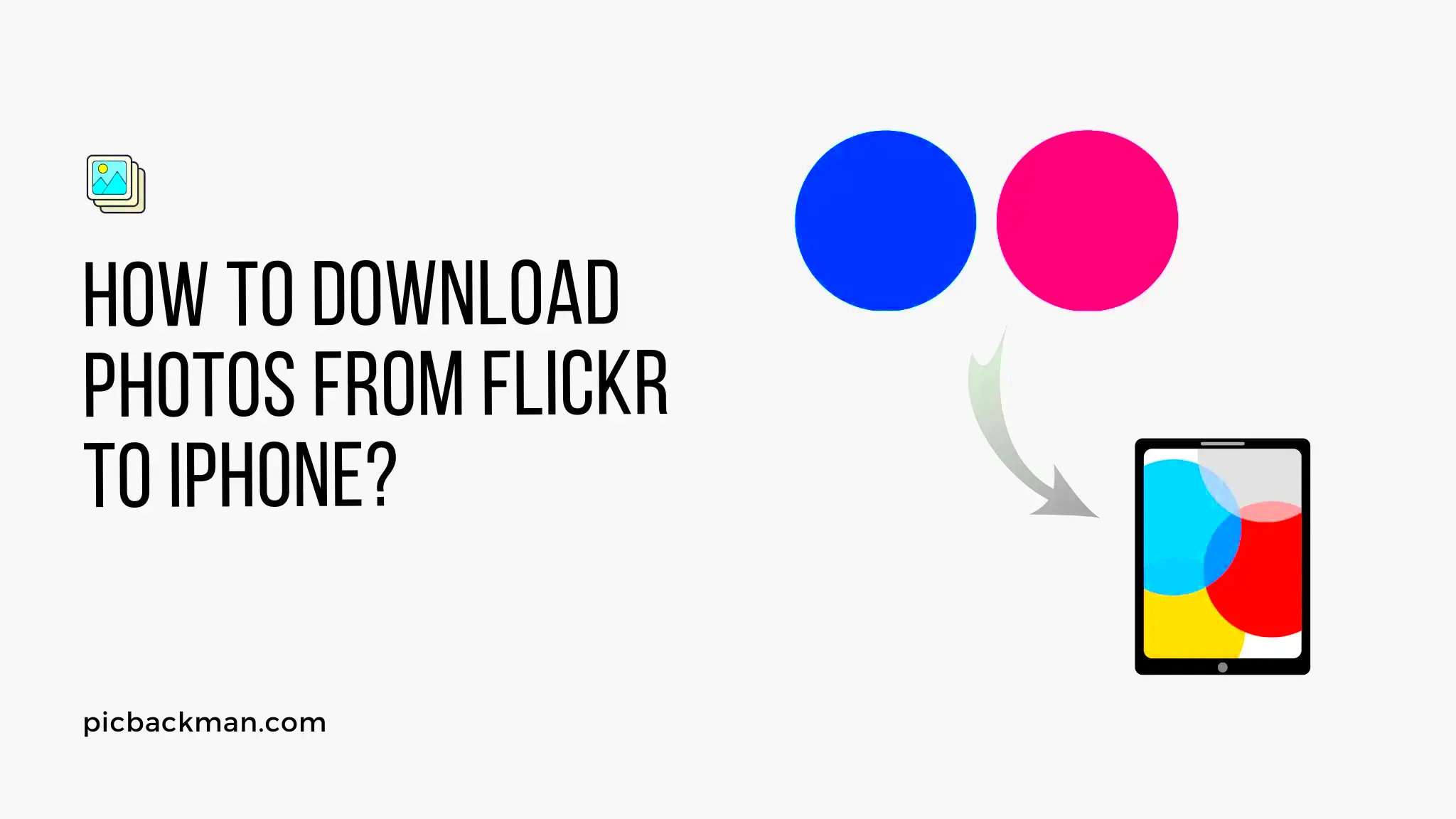 Getting images from Flickr to your iPhone is easier than you might expect. Here’s a brief walkthrough to help you out.
Getting images from Flickr to your iPhone is easier than you might expect. Here’s a brief walkthrough to help you out.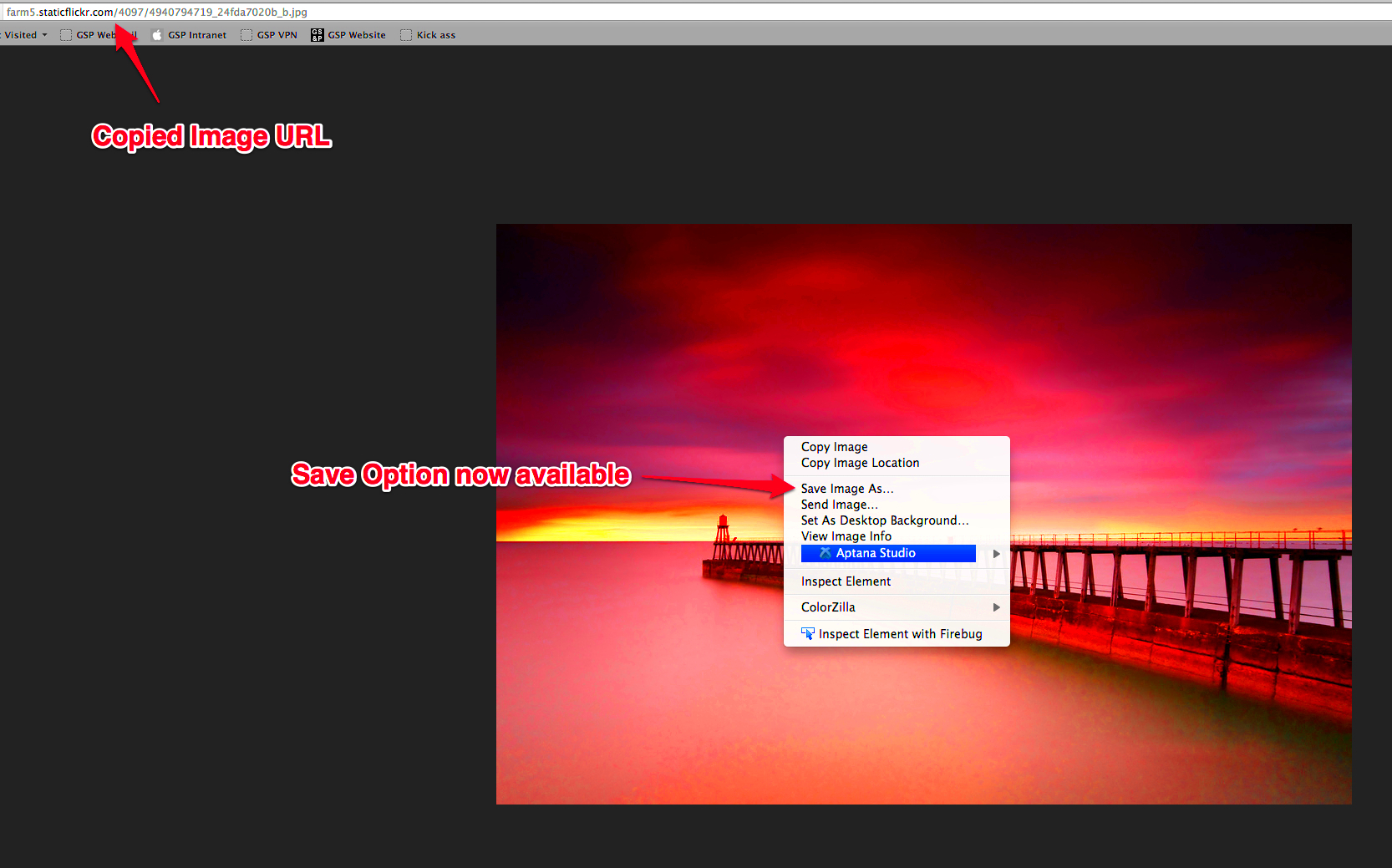 The Flickr app provides a seamless way to download pictures straight to your iPhone. I’ve used it quite a bit and here are my insights based on my experience.
The Flickr app provides a seamless way to download pictures straight to your iPhone. I’ve used it quite a bit and here are my insights based on my experience.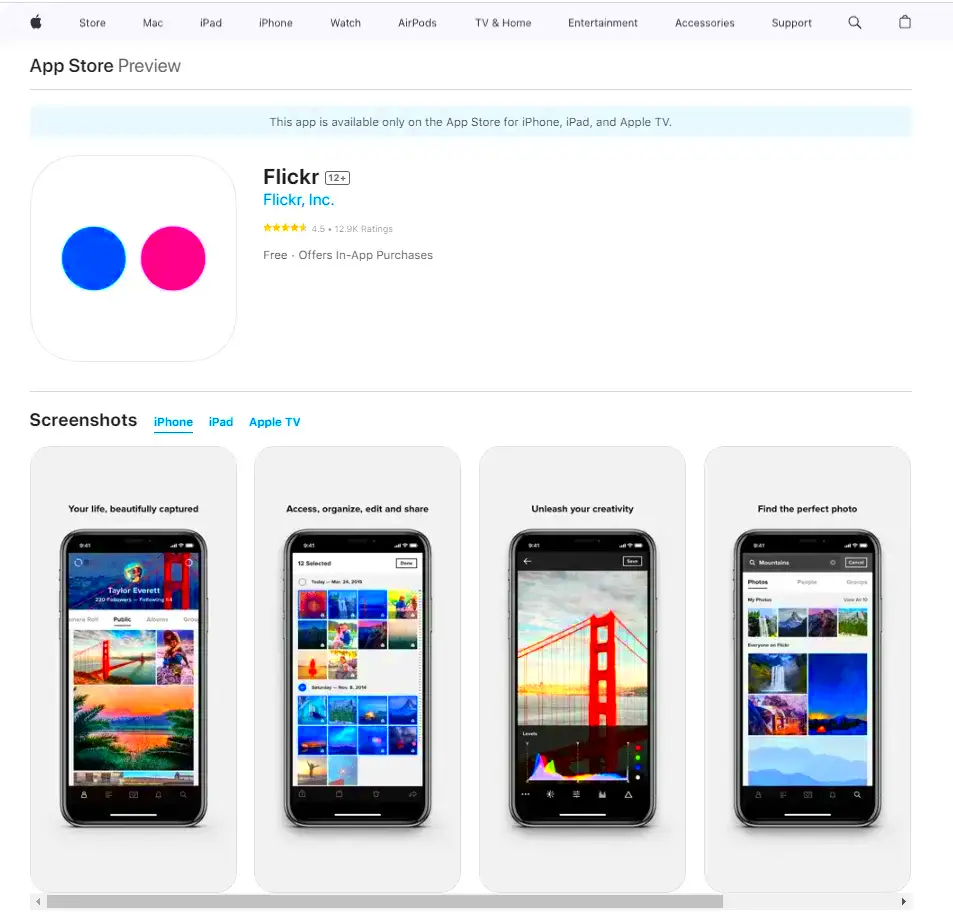
 admin
admin








