We’ve all been there: that moment when you’re ready to dive into your favorite YouTube video, and the site just won’t load. YouTube outages can be frustrating, especially when you're eager to catch up on the latest vlogs or tutorials. In this post, we’ll explore how to check for outages in your area and troubleshoot common issues. Let’s make sure you’re never left in the lurch when your streaming plans go awry!
Signs That YouTube May Be Down

So, how can you tell if YouTube is down, or if the issue lies with your connection? Here are some common signs to look out for:
- Loading Issues: If videos take forever to load or get stuck on the loading screen, it might not just be your internet.
- Buffering: Constant buffering or choppy playback can indicate a wider issue. If other sites are working fine, it’s probably not your connection.
- Error Messages: Pay attention to any error messages you see on the screen. Messages like “500 Internal Server Error” or “503 Service Unavailable” are strong indicators of a platform issue.
- Inaccessible Homepage: If you can’t access the YouTube homepage at all, that’s a clear sign something is wrong. Try refreshing the page or accessing it from a different device.
But don’t worry just yet! Before you start panicking, here’s what you can do:
- Check Social Media: Platforms like Twitter can be great for real-time updates. Look for tweets from other users experiencing the same issue.
- Use Outage Detection Websites: Websites like Downdetector provide up-to-the-minute information on site outages. You can see if others are reporting similar issues in your area.
- Restart Your Device: Sometimes, a simple restart can clear minor glitches preventing YouTube from loading properly.
By keeping an eye out for these signs, you’ll quickly determine if it’s YouTube or your connection that’s the culprit. Stay tuned for the next steps on checking your local outages!
Also Read This: How to Check Your Viewers' Age on YouTube: Insights into Understanding Your Audience
3. How to Check YouTube Status in Your Area
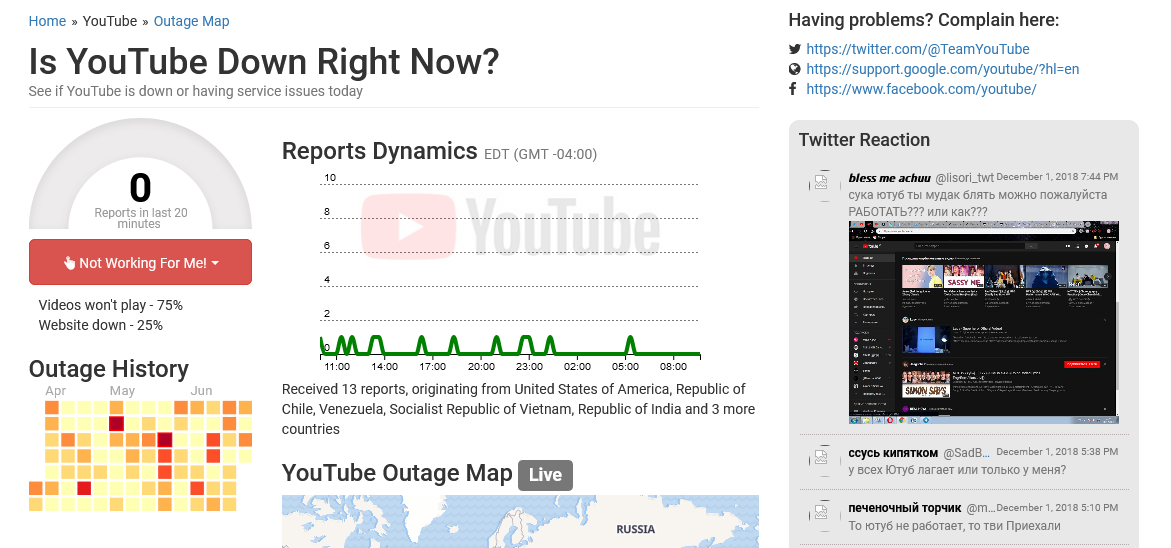
When you encounter issues with YouTube, the first step is to verify if the platform is indeed down or if it’s just a local problem. Thankfully, checking YouTube's status is quite straightforward. Here’s how you can do it:
- Your Browser: Open your web browser and type in youtube.com. If the site loads, it’s likely not a widespread outage. However, if you see error messages or the site doesn’t load, proceed to the next steps.
- YouTube Status Page: YouTube does have a status page that can be incredibly helpful. While they don’t have a dedicated page like some other services, you can check their official Google Workspace Status Dashboard. This dashboard provides real-time updates on the status of YouTube and other Google services.
- Social Media: Platforms like Twitter are excellent for real-time updates. Search for "@TeamYouTube" or #YouTubeDown. Many users post their experiences, which can give you a sense of whether others are facing similar issues.
Keep in mind that sometimes, even if YouTube is functioning, your internet connection might be causing problems. It's always a good idea to check your Wi-Fi or data connection. You can do this by:
- Testing another website to see if it loads.
- Restarting your router or modem.
- Trying to access YouTube on a different device.
By following these steps, you can quickly determine whether the problem lies with YouTube or your own internet connection. If YouTube is down, you might just have to wait it out until they resolve the issue.
Also Read This: How to Be a YouTuber as a Kid
4. Using Third-Party Websites for Outage Information
If you want to dig deeper into YouTube outages or check their status from a different angle, third-party outage tracking websites are your best friends. Here’s how you can utilize them:
- DownDetector: One of the most popular websites for checking service outages is DownDetector. Simply search for YouTube on the site, and you'll find:
- A live outage map showing affected areas.
- Real-time user reports on the nature of the issue.
- A graph depicting the number of problems reported over time.
- Is It Down Right Now? This site, isitdownrightnow.com, provides a user-friendly interface where you can check various websites, including YouTube. It offers insights into:
- Current downtime and issues users are facing.
- Server response times.
- Twitter: While not a traditional outage site, Twitter can be a quick way to gauge real-time issues. By searching #YouTubeDown, you can see what others are saying about the outage and whether it’s affecting a broader audience.
By leveraging these third-party tools, you can stay informed about YouTube’s status and understand whether the issues you’re experiencing are part of a larger problem. It saves you time and helps you avoid unnecessary troubleshooting.
Also Read This: How to Start an Art YouTube Channel: Tips for Aspiring Artists
5. Troubleshooting Steps for YouTube Issues
So, you’re ready to dive into your favorite YouTube videos, but suddenly, everything seems to be on pause. Don’t worry! With a few simple troubleshooting steps, you can get back to watching in no time.
- Check Your Internet Connection: The first step is to ensure your internet is working properly. Open another website to see if it loads. If it doesn’t, your connection might be the issue.
- Clear Browser Cache: Sometimes, your browser’s cache can cause issues. Clear it by going into your browser settings and finding the option to clear browsing data. This can often resolve playback issues.
- Update Your App or Browser: If you’re using the YouTube app, make sure it's up-to-date. Check for updates in your app store. If you’re on a browser, ensure it’s the latest version.
- Disable Browser Extensions: Some extensions can interfere with YouTube. Try disabling them temporarily to see if that resolves the issue. If it does, you can enable them one by one to identify the culprit.
- Restart Your Device: This classic trick often works wonders. Whether you’re on a computer, tablet, or smartphone, a quick restart can clear up many issues.
- Try a Different Device: If possible, see if YouTube works on another device. This can help you determine if the issue is with your original device or with YouTube itself.
After trying these steps, you should have a clearer picture of what's going on. If YouTube still isn’t working, it might be more than just a minor glitch.
6. When to Contact Your Internet Service Provider
Alright, you’ve followed all the troubleshooting steps, and YouTube is still giving you the cold shoulder. It might be time to reach out to your Internet Service Provider (ISP). Here’s when you should consider making that call:
- Consistent Internet Issues: If you notice that YouTube isn't the only service affected, and your internet is slow or dropping frequently, it’s a sign that your ISP might be experiencing outages.
- Multiple Devices Are Affected: If YouTube isn’t working on various devices in your home, it’s more likely a connection issue rather than a problem with one specific device.
- Local Outages: If you’ve checked online and confirmed that there are reported outages in your area, don’t hesitate to contact your ISP for updates or estimated restoration times.
- Technical Support Needed: If you’ve exhausted all troubleshooting options and still face issues, your ISP’s technical support can help diagnose deeper connection problems.
When you contact your ISP, be prepared with information such as:
- Your account details.
- A description of the problem and any troubleshooting steps you’ve already taken.
- Information about whether the issue is affecting just YouTube or multiple services.
By providing this information, you’ll help your ISP assist you more quickly and effectively. Remember, they’re there to help, so don’t hesitate to reach out when things get tricky!
 admin
admin








