Have you ever wondered if there's a dedicated YouTube app for your Mac? You're not alone! Many users seek a smooth, optimized way to enjoy their favorite videos while working on their laptops or desktops. Although YouTube doesn’t offer a native app specifically designed for Mac, there are plenty of options and tips to enhance your viewing experience. Let's dive into the current state of
The Current State of YouTube on Mac
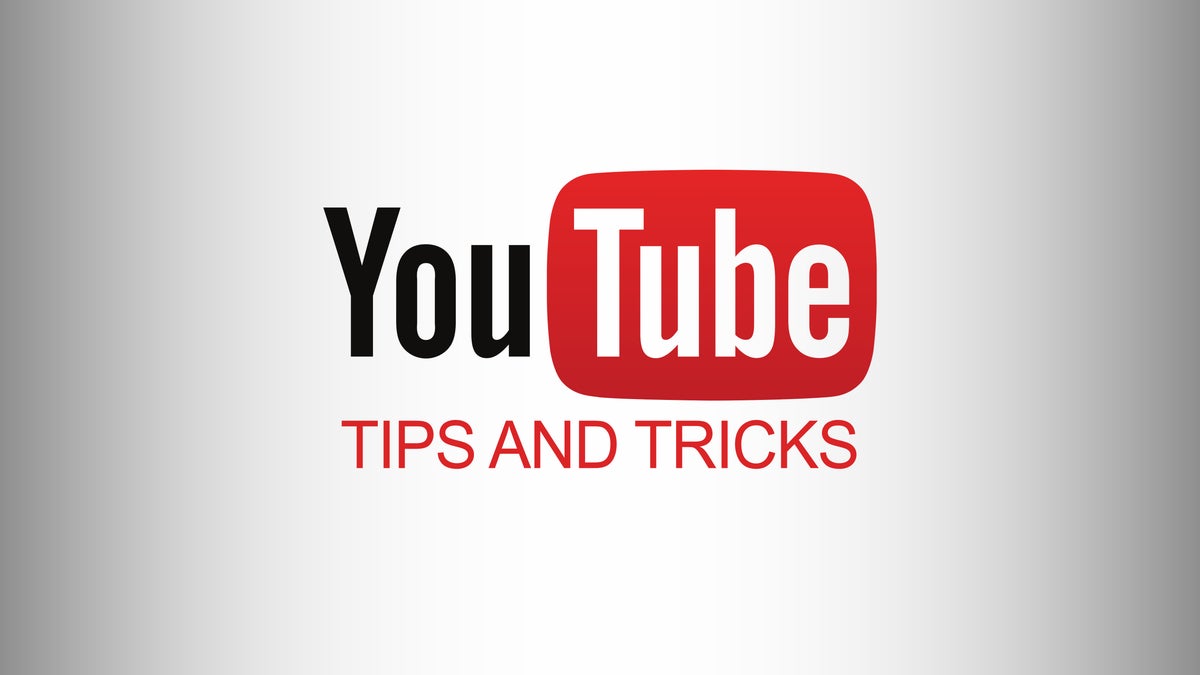
As of now, YouTube does not have a standalone app specifically for macOS. Instead, users access YouTube through their web browser. While this might seem like a limitation, the browser version is robust, offering a multitude of features to enjoy your videos seamlessly. Let's break down the current state of
- Web Browser Access: YouTube can be accessed via popular web browsers such as Google Chrome, Safari, and Firefox. Each browser provides a slightly different experience, but all allow you to enjoy high-quality video streaming.
- Responsive Design: The YouTube website is responsive, meaning it adjusts well to different screen sizes and resolutions. This ensures that whether you're on a MacBook Air or an iMac, your video playback remains smooth.
- Browser Extensions: There are numerous extensions available for Chrome and Firefox that can enhance your YouTube experience. From ad-blockers to user-interface tweaks, these tools can help you customize how you interact with the platform.
- Using Picture-in-Picture (PiP): If you're multitasking, many browsers support a Picture-in-Picture mode. This allows you to pop out the video and keep it floating on your desktop while you work on other things.
In summary, while a dedicated YouTube app for Mac doesn't exist, the web interface is rich enough to provide an enjoyable experience. With a few tweaks and tools, you can elevate your video-watching time to a whole new level!
Options for Accessing YouTube on Mac
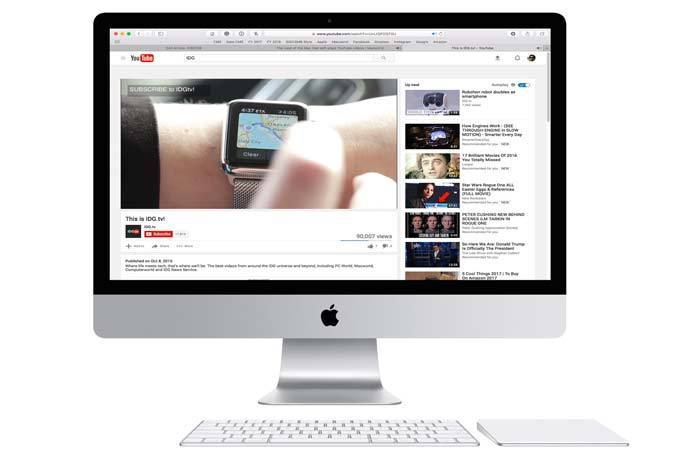
When it comes to watching your favorite YouTube videos on a Mac, you've got a few solid options at your disposal. Let's delve into them to find what suits you best!
- Web Browser: The most straightforward way to access YouTube is simply by visiting the website. Open any web browser, like Safari, Chrome, or Firefox, and type in youtube.com. You can browse, search, and watch videos right from here without any extra installations.
- YouTube App for iOS: If you have an iPhone or iPad, you can access the YouTube app there. You can't install this app directly on your Mac, but you can use Apple’s AirPlay feature to stream content from your iPhone to your Mac's bigger screen, as long as both devices are on the same Wi-Fi network.
- Using Emulators: For those who love tinkering, there are various Android emulators out there (like BlueStacks), which allow you to run the Android version of the YouTube app on your Mac. It’s a bit of a workaround, but it does allow you to have an app-like experience.
- Third-party Apps: Consider using third-party apps like YouTube Vanced or others that may provide a unique viewing experience. However, always ensure they are safe to use and suit your needs!
Each of these options has its perks and pitfalls, so choose the one that aligns with your viewing habits and preferences!
Installing YouTube as a Progressive Web App
Did you know you can install YouTube as a Progressive Web App (PWA) on your Mac? It’s a nifty little trick that can enhance your viewing experience. Let’s walk through it!
A Progressive Web App behaves like a native app while being powered by the web. This means you can enjoy all of YouTube’s features without opening a traditional browser window. Here’s how you can set it up:
- Open Chrome: Launch Google Chrome on your Mac. If you don’t have it installed, you can download it from the official website.
- Navigate to YouTube: Go to youtube.com.
- Install the PWA: Click on the three dots in the top right corner of your Chrome window. Select "Install YouTube" from the dropdown menu. This will prompt a pop-up window asking you to confirm.
- Pin to Dock: Once installed, you can easily find the app in your Applications folder. Drag it to your Dock for quicker access.
Now you have YouTube running as a PWA! It offers a more app-like experience while providing the performance benefits of being web-based. You can easily manage notifications and enjoy your content in a clean interface. Happy watching!
5. Tips for Enhancing Your YouTube Viewing Experience
When it comes to watching videos on YouTube, there are some simple tweaks and tricks that can make your experience a whole lot better. Here’s a quick rundown of tips that can elevate your viewing pleasure:
- Adjust the Quality: Always check the video quality settings. YouTube often defaults to a lower quality depending on your internet speed. Click on the gear icon and select the highest resolution available to make those visuals pop!
- Use Full Screen Mode: If you want to immerse yourself in the video, don’t forget the full-screen option. It hides distractions, letting you focus solely on the content.
- Enable Subtitles: If the speaker has a thick accent or if you’re in a noisy environment, turn on subtitles. They can help you catch every word!
- Create Playlists: Don’t just binge-watch. Organize your favorite videos into playlists. It’s not just practical; it makes revisiting your favorite content a breeze!
- Explore YouTube’s Dark Mode: If you find bright screens too harsh, try using Dark Mode. It’s easier on the eyes, especially if you’re watching for a long time.
So, whether you’re catching up on tutorials, gaming streams, or vlogs, incorporating these tips can significantly boost your YouTube experience!
6. Using Browser Extensions for YouTube
Did you know that browser extensions can supercharge your YouTube viewing experience? These handy tools can add new features, streamline your interface, and even help you preserve your viewing habits. Here’s a look at some must-have extensions:
| Extension Name | Description |
|---|---|
| Enhancer for YouTube | This extension gives you control over playback speed, volume, and even lets you customize the YouTube interface. |
| Magic Actions for YouTube | It adds a cinema mode, auto HD, and allows you to take screenshots. Plus, it has a cool way to manage your video history. |
| Adblock for YouTube | Skip those annoying ads! This extension blocks almost all ads, making your video watching seamless. |
| Video Blocker | Tired of specific channels or videos? This extension lets you block unwanted content from your recommendations. |
These extensions are usually just a click away in your browser’s extension store. Just install them, and you'll find that YouTube becomes even more enjoyable! So why not give them a try?
Is There a YouTube App for Mac - Tips for the Best Viewing Experience on Your Computer
As a Mac user, you might be wondering if there's a dedicated YouTube app available for your device to enhance your viewing experience. While there isn't an official YouTube app specifically designed for macOS like there is for mobile devices, there are several methods to access and enjoy YouTube content seamlessly on your Mac. Here are some tips to optimize your experience:
1. Using a Web Browser:
The most straightforward way to watch YouTube on your Mac is through a web browser. Simply visit www.youtube.com and enjoy the variety of videos available. Browsers like Chrome, Safari, and Firefox all support high-definition playback, so you can watch your favorite channels without issue.
| Browser | Features |
|---|---|
| Chrome | Faster load times and supports extensions. |
| Safari | Optimized for Mac with energy efficiency. |
| Firefox | Customizable with various add-ons. |
2. Third-Party Applications:
While there's no official app, certain third-party applications like Elmedia Player and 4K Video Downloader allow for downloading and playing YouTube videos directly on your Mac.
3. Keyboard Shortcuts:
Maximize your enjoyment by using keyboard shortcuts such as:
- Space - Play/Pause
- Left Arrow - Rewind 10 seconds
- Right Arrow - Forward 10 seconds
- F - Enter/Exit Fullscreen
These shortcuts can help you navigate videos more efficiently, ensuring you don't miss any action or content.
In conclusion, while there's no dedicated YouTube app for Mac, users can still enjoy great viewing experiences through web browsers or third-party applications, ensuring access to vast amounts of content with just a few clicks.










