If you've been using the YouTube app and suddenly found things aren't working as smoothly as they used to, you're not alone. Whether it’s constant buffering, videos refusing to load, or the app crashing unexpectedly, many users face issues from time to time. In this post, we'll explore some common signs that might indicate problems with the YouTube app and offer practical solutions to get everything back up and running smoothly.
Common Signs of YouTube App Problems
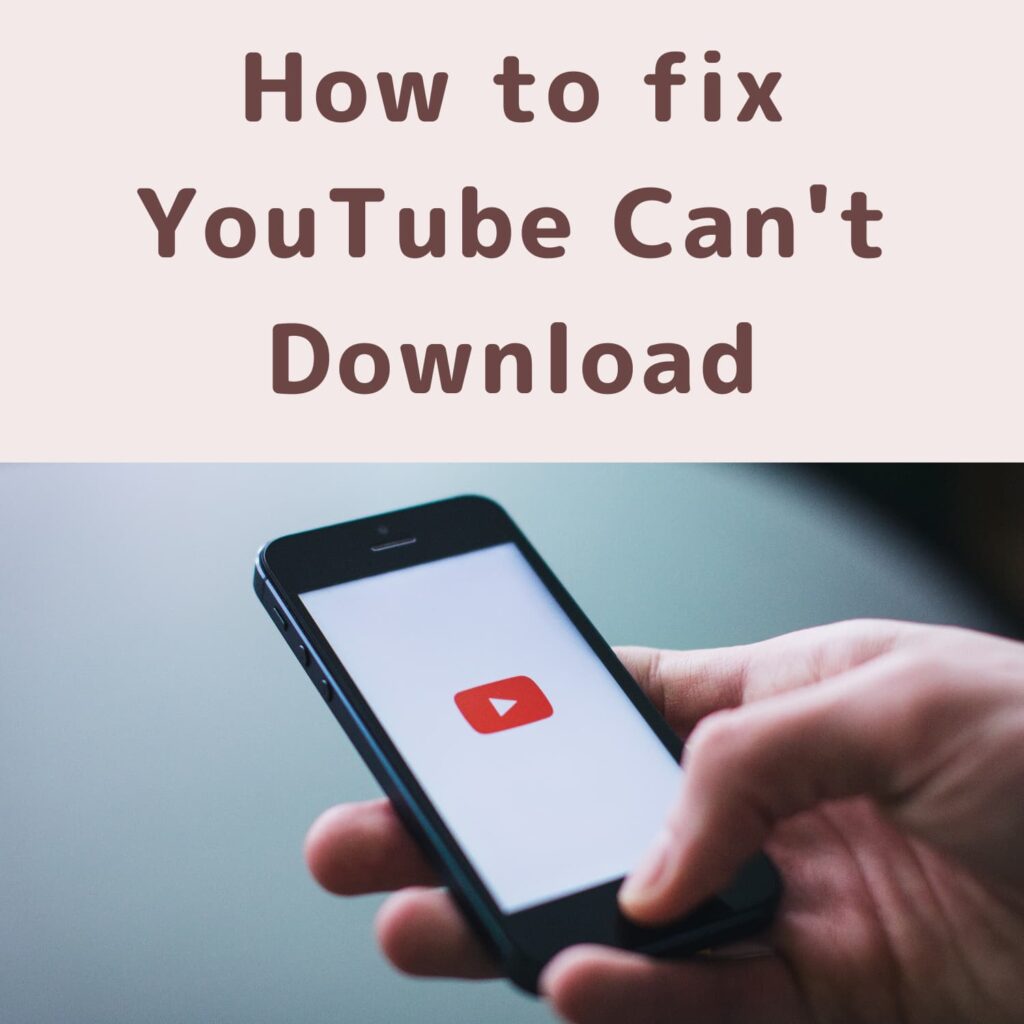
When the YouTube app is acting up, it can be frustrating, especially if you're in the middle of binge-watching your favorite series or checking out the latest music video. Here are some common signs that suggest the app is not functioning properly:
- Buffering and Loading Delays: If videos take longer than usual to load or frequently buffer, it could indicate connectivity issues or problems with the app itself.
- Crashing Issues: An app that closes unexpectedly or crashes can be a sign of bugs or compatibility issues, often manifesting during heavy usage.
- Inability to Sign In: If you're having trouble logging into your account, or if it repeatedly prompts you to sign in, there might be server or app problems.
- Frozen Screen: When the app becomes unresponsive or the screen freezes, it can hinder your viewing experience significantly.
- Missing Features: Sometimes, updates can lead to certain features or options disappearing, making it seem like the app is malfunctioning.
- Audio Issues: If you can see the video playing but hear no sound, or experience audio that doesn’t sync with the visuals, it could suggest a problem with the app.
Recognizing these signs quickly can help troubleshoot issues before they affect your viewing schedule significantly. In the following sections, we’ll dive into actionable steps you can take to resolve these common problems.
Step-by-Step Troubleshooting Guide
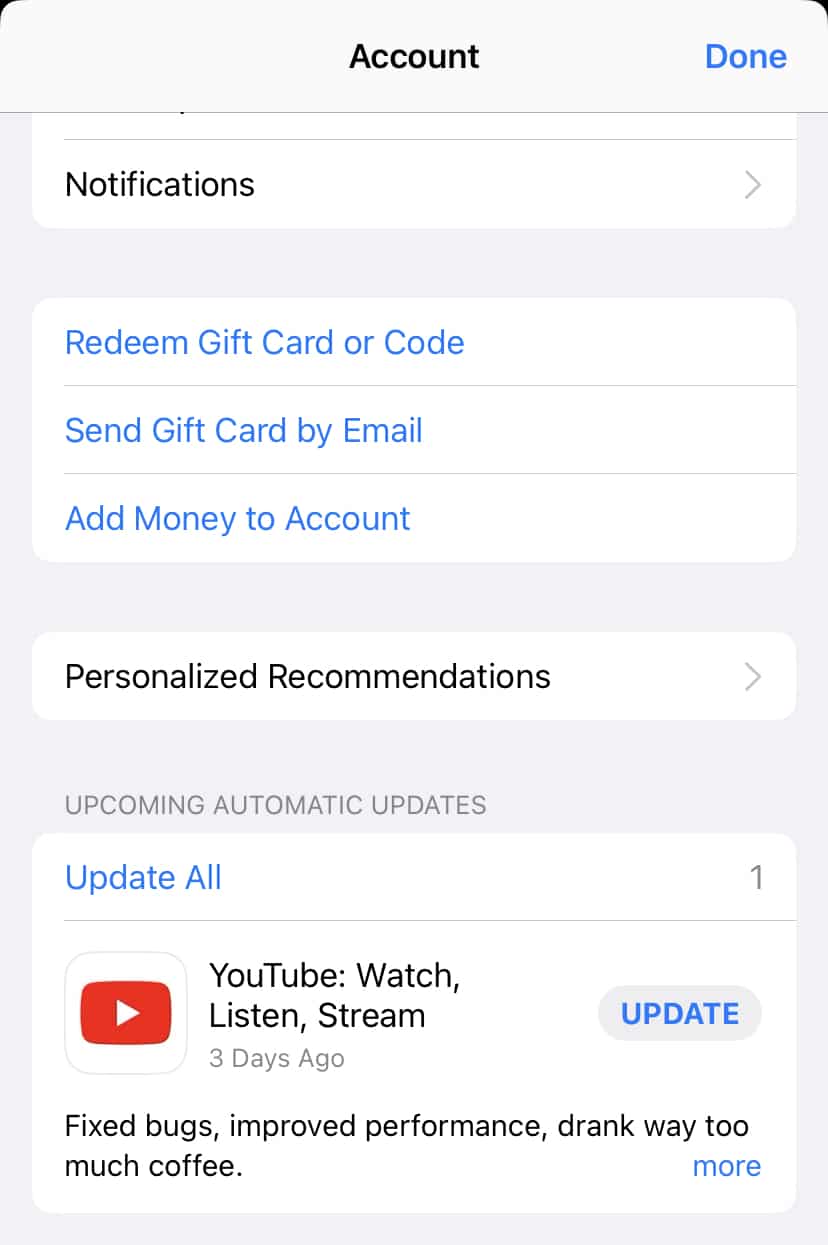
You've opened your YouTube app, ready to dive into your favorite cat videos or that new tutorial you’ve been eyeing, but suddenly it’s not functioning as expected. Don't worry, you're not alone. Below is a step-by-step guide to troubleshoot common issues you might face with the YouTube app.
1. Restart the App: Sometimes, all your app needs is a little nudge. Close the YouTube app completely and reopen it. You might be surprised how often this simple step resolves minor glitches!
2. Check Your Internet Connection: A shaky connection can wreak havoc on your streaming experience. Make sure your Wi-Fi or mobile data is working properly. You can try loading another app or website to confirm.
3. Clear the Cache (Android Only): If you’re using Android, go to Settings > Apps > YouTube > Storage, and select Clear Cache. This action helps eliminate temporary files that might be causing issues.
4. Update the App: An outdated app can lead to problems. Head to your app store (Google Play Store or Apple App Store) and check for any available updates for YouTube. If an update is present, install it!
5. Reinstall the App: If the above steps don’t work, it might be time to reinstall the YouTube app. Simply uninstall it and download it again from your app store.
6. Check Device Compatibility: Lastly, ensure your device is running the latest operating system version supported by YouTube. Compatibility issues can often result in functionality limitations.
Checking YouTube's Server Status
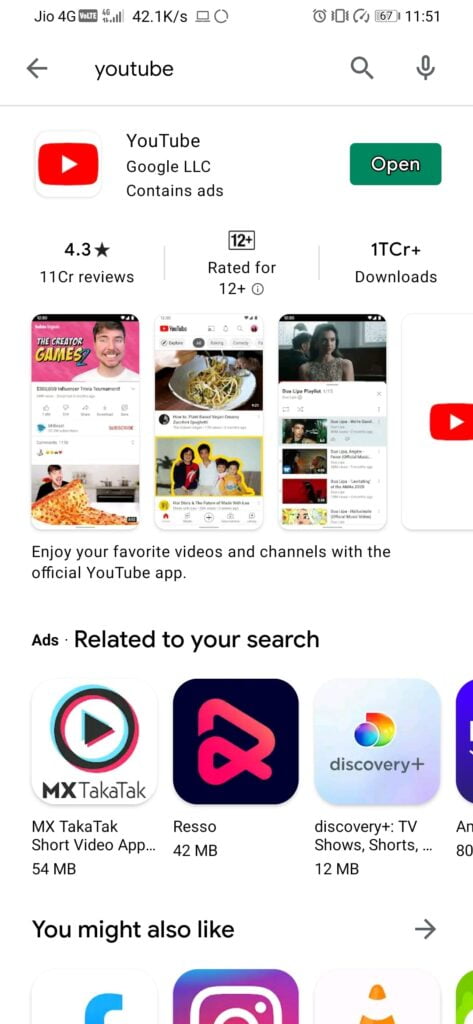
Sometimes, the issues you're experiencing might not be on your end at all. In fact, they could be due to YouTube’s own server status. Thankfully, it's pretty straightforward to check if YouTube is experiencing problems.
1. Visit Down Detector: One of the quickest ways to check YouTube's server status is by visiting a site like Down Detector. This platform provides real-time updates on outages reported by users. You can see a graph indicating service interruptions over time.
2. Check YouTube's Official Social Media Accounts: YouTube’s Twitter account often posts updates regarding service status. If there’s an ongoing outage or issue, they usually communicate this with their followers. Simply search for @TeamYouTube on Twitter for the latest updates.
3. Monitor Online Communities: Websites and forums like Reddit or Quora can also be helpful resources. Users frequently share their experiences, and you can quickly gauge whether the problem is widespread. Search for terms like "YouTube down" to see if others are experiencing similar issues.
4. Test on Multiple Devices: If you're not sure whether the problem is with your device or YouTube, try accessing YouTube from another device. If it works there, the issue might likely be local to your first device.
Staying informed about YouTube’s server status can help you distinguish between app errors and broader service interruptions, allowing you to take appropriate actions more swiftly!
5. Reinstalling the YouTube App
If you're still facing issues with the YouTube app, one effective method to try is reinstalling it. This simple step can sometimes resolve any underlying glitches or corrupt files that may have developed over time. The process is fairly straightforward, and I’m here to guide you through it!
Here's a quick checklist to help you reinstall the YouTube app:
- Uninstall the app: Navigate to your device's settings, find the YouTube app, and select the option to uninstall.
- Clear cache and data: Before reinstalling, it might be a good idea to clear any cached data related to the app.
- Visit the app store: Open the Google Play Store (for Android) or the App Store (for iOS).
- Search for YouTube: Type “YouTube” in the search bar and hit enter.
- Install the app: Click on 'Install' or 'Get' to download and install the app again.
Now that you have reinstalled the app, open it and check if your issues have been resolved! It’s amazing how this often-overlooked step can breathe new life into your app experience. If it works, great! If not, don’t worry, there are still other options to explore.
6. Contacting YouTube Support for Assistance
If reinstalling the app doesn’t do the trick, and you're still encountering problems, it might be time to reach out to YouTube Support for help. Although it can feel daunting, their support team is equipped to assist with all kinds of issues, and they can provide tailored solutions to your specific problem.
Here’s how you can easily contact YouTube Support:
- Visit the YouTube Help Center: Go to the Help Center website, where you can search for common issues or FAQs.
- Use the “Send Feedback” option: In the YouTube app, scroll down to the bottom of the menu and select “Send Feedback.” This will generate a report that goes directly to their team.
- Community Forums: You can also post your problem in the YouTube Community Forums, where other users and experts may provide solutions.
- Social Media: Check out YouTube’s official social media accounts (like Twitter). Sometimes you can get quick responses there.
When reaching out, be as detailed as possible about the issues you're facing. Include your device type, operating system, and any troubleshooting steps you've already attempted. The more information you provide, the better they can assist you!
Is the YouTube App Experiencing Issues and How to Fix Them
The YouTube app is a widely used platform for streaming videos, but like any other application, it can encounter various issues that hinder the user experience. Whether you're dealing with buffering problems, videos that won't load, or issues with the app crashing, knowing how to troubleshoot can make a significant difference.
Here are some common issues users might face while using the YouTube app:
- Buffering or slow video loading
- App crashes or freezes
- Inability to sign in or sign out
- Video not playing or displaying errors
- Audio issues or desynchronized sound
Below are some effective solutions to these problems:
| Issue | Possible Solutions |
|---|---|
| Buffering or slow video loading |
|
| App crashes or freezes |
|
| Inability to sign in or sign out |
|
| Video not playing |
|
| Audio issues |
|
In conclusion, while the YouTube app can experience various issues, most problems can be resolved with simple troubleshooting steps. Always ensure your app is updated and your device is functioning properly for the best viewing experience.
 admin
admin








