Video editing has become a vital skill for content creators on platforms like YouTube. With millions of creators vying for attention, the quality of your video can significantly impact your success. But what does it take to edit a video effectively? In addition to creativity, you need the right tools. Many aspiring YouTubers might wonder if editing software like Canva is up to the task. Let's dive into the world of YouTube video editing and see how tools can enhance your content.
What is Canva and Its Features for Video Editing

Canva is widely recognized as a graphic design tool, but did you know it offers a suite of video editing features? It’s a user-friendly platform that allows both novice and experienced creators to bring their videos to life without the steep learning curve that often accompanies professional editing software. Here’s a closer look at what Canva brings to the table for video editing.
1. User-Friendly Interface
Canva’s drag-and-drop interface makes it intuitive and straightforward. You don’t need to be a tech wizard to navigate through its features. This is particularly beneficial for content creators who want to focus more on storytelling than technicalities.
2. Templates and Designs
One of Canva's standout features is its extensive library of video templates. These pre-designed templates facilitate quicker edits, allowing you to produce polished content in a fraction of the time. Whether you're looking to create promotional videos, tutorial clips, or vlogs, there are templates suited for every need. You can customize:
- Text
- Colors
- Images
- Transitions
3. Animation and Effects
Incorporating animations can elevate your video’s appeal. Canva provides a variety of animated elements, including text effects and motion graphics, making it easy to grab your audience's attention. You can animate text to slide in or fade out, enriching the viewing experience without needing specialized skills.
4. Music and Sound Libraries
Adding the right music can transform a mundane video into an engaging masterpiece. Canva offers a library of royalty-free music tracks that can be integrated seamlessly. This feature ensures you can find the perfect background music to set the tone without worrying about copyright issues.
5. Easy Export Options
Once your video is complete, Canva allows you to export your project in various formats and resolutions, ensuring compatibility with YouTube and other social media platforms. You can choose the quality level that suits your needs, whether it’s HD for YouTube or a smaller size for quick sharing on social media.
6. Collaboration Features
For those working in teams, Canva provides collaboration tools that enable multiple users to work on a project simultaneously. You can share links, leave comments, and make edits in real-time, fostering a more effective workflow.
In summary, Canva is not just limited to graphic design; it has carved out a niche in video editing that’s accessible and effective for content creators on YouTube. Whether you are starting your YouTube journey or looking to enhance your existing content, Canva can be a valuable ally in your video editing toolkit.
Also Read This: How to Respond to Comments on YouTube: Best Practices
3. Benefits of Using Canva for YouTube Video Editing
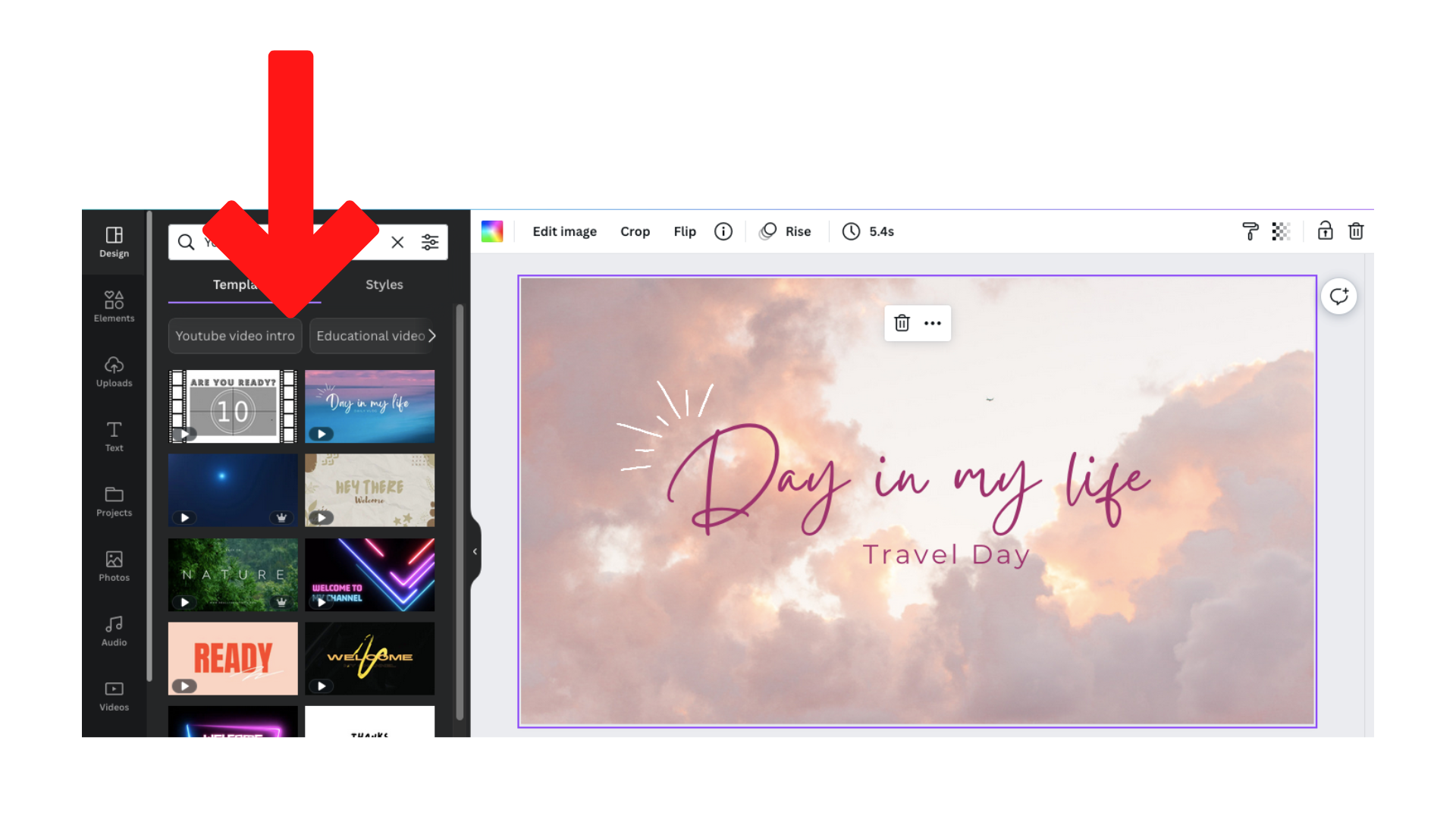
When it comes to creating eye-catching content for YouTube, Canva has rapidly become a go-to tool for many content creators. But what makes it such a popular choice for video editing? Here are some of the key benefits:
- User-Friendly Interface: Canva’s drag-and-drop interface is incredibly intuitive, making it accessible for beginners who may find traditional video editing software daunting. You don’t have to be a tech wizard to create stunning videos!
- Extensive Template Library: Canva offers a vast collection of pre-designed templates tailored for YouTube videos. Whether you need an engaging intro, a captivating thumbnail, or a polished outro, there’s likely a template that fits your style.
- Customizable Elements: With Canva, customization is a breeze. You can easily alter text, colors, and images to align with your brand. Want to tweak a color scheme? Simply click and change it to match your channel’s aesthetics.
- Brand Kit Feature: Canva allows you to create a consistent brand identity with its Brand Kit. This means you can save your brand colors, logos, and fonts, making it easy to maintain consistency across all your videos.
- Integration with Other Platforms: Canva seamlessly integrates with platforms like YouTube, making it simple to upload your creations directly after editing. This can save time, helping you get your content published faster.
- Affordable Access: Canva offers a free version that provides ample features, suitable for those just starting out. For more advanced capabilities, their Pro version is relatively affordable compared to other video editing software.
- Collaboration Tools: If you’re working with a team, Canva’s collaboration tools allow multiple users to edit a project simultaneously. This is fantastic for brainstorming and refining ideas as a group.
In short, Canva combines accessibility with powerful features, enabling both novices and seasoned creators to produce professional-quality videos without the steep learning curve. This makes it a fantastic tool for anyone looking to enhance their YouTube channel.
Also Read This: How to Get YouTube Rank on Hypixel: A Step-by-Step Guide for Gamers
4. Limitations of Canva in Video Editing
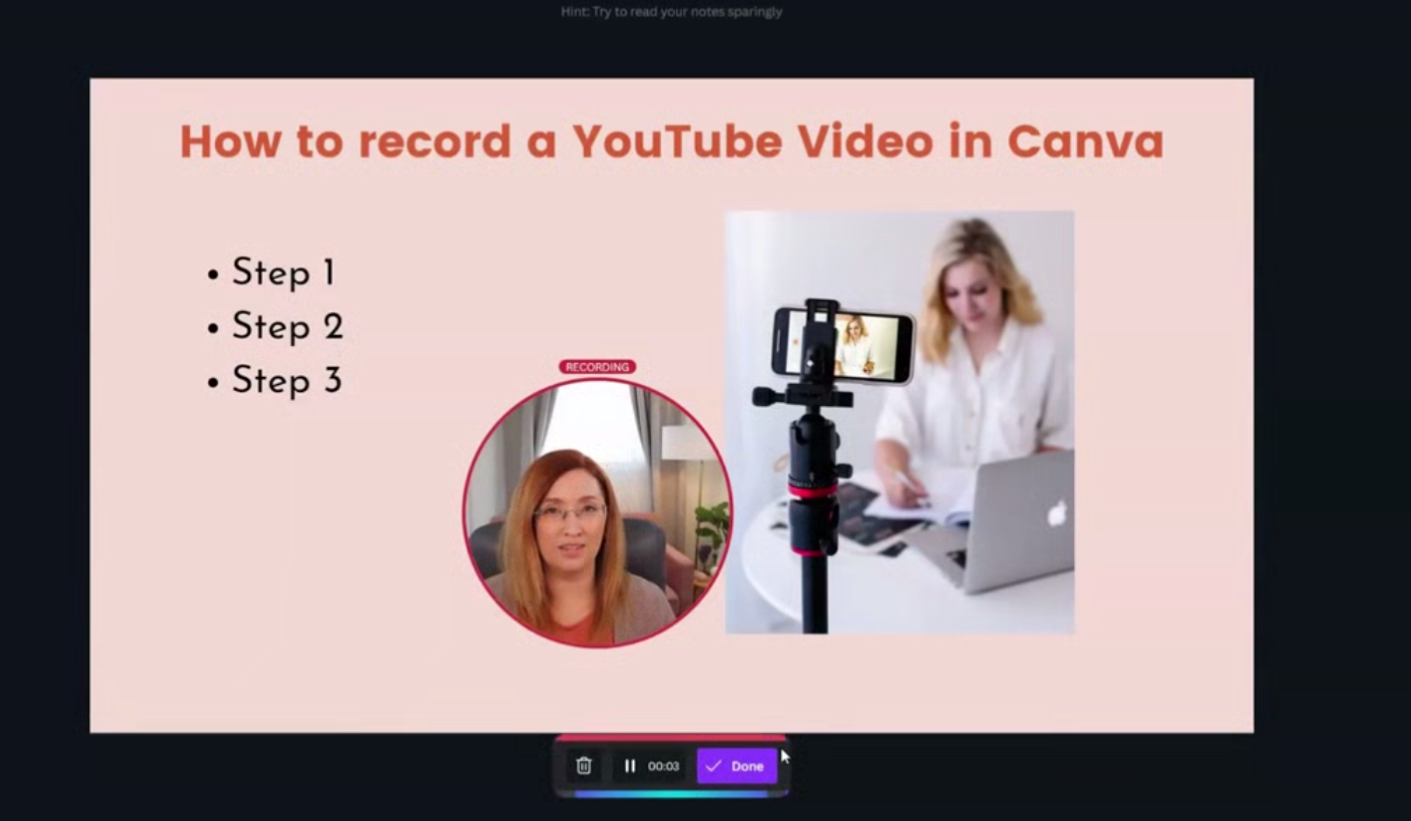
While Canva is a fantastic resource for content creators, it’s not without its limitations, especially when it comes to video editing. Understanding these drawbacks can help you decide whether it fits your specific needs:
- Limited Video Editing Features: Compared to traditional video editing software like Adobe Premiere Pro or Final Cut Pro, Canva’s video editing capabilities are quite basic. If you need advanced editing tools—like multi-layer editing, special effects, or advanced audio controls—Canva might fall short.
- Shorter Video Length Limitations: Canva typically supports shorter video projects, which can be a constraint for creators looking to produce longer-form content. If you’re planning a detailed video, you may find Canva a bit restrictive.
- No Offline Editing: Canva is primarily web-based, meaning you need a reliable internet connection to access your projects. If you prefer offline editing for better speed or access, this could be a significant downside.
- Export Quality Issues: Some users have reported limitations in export quality when using Canva for video projects. If you aim for high-definition outputs for your YouTube content, make sure to check if it meets your expectations.
- Basic Audio Editing: The audio editing features in Canva are limited. If you want to fine-tune background music or add complex sound effects, you might need to use a separate audio editing tool to get the best results.
- Stock Limitations: While Canva offers an impressive library of stock images, videos, and music, some of the more premium assets may require a paid subscription. This can lead to additional costs if you're looking for top-notch media.
Ultimately, while Canva provides great features for quick and aesthetically pleasing video edits, it’s essential to recognize its limitations. Depending on your needs, you might want to consider supplementing Canva with more specialized video editing software to round out your content creation toolkit.
Also Read This: Restricting YouTube Access on iPads: A Guide for Parents
5. Comparing Canva with Other Video Editing Tools

When it comes to video editing, Canva is often mentioned alongside more traditional video editing software like Adobe Premiere Pro, Final Cut Pro, and even simpler tools like iMovie and Windows Movie Maker. So, how does Canva stack up against these heavyweights?
1. Ease of Use: One of the biggest advantages of Canva is its user-friendly interface. It’s designed for people who may not have extensive video editing experience. When you compare this to something like Adobe Premiere Pro, which has a steeper learning curve, Canva wins hands down for beginners. You can start creating engaging videos with minimal fuss!
2. Features and Functionality: While Canva does a great job for quick edits and graphics, other tools offer more advanced features. For example:
- Adobe Premiere Pro: Offers multi-track editing, advanced color grading, and a variety of audio editing options.
- Final Cut Pro: Known for its magnetic timeline and powerful video effects, it is preferred by professionals.
- iMovie: Great for Mac users looking for basic editing capabilities without the complexity.
If your needs are more about advanced functionalities, those programs might better suit you. However, if you're just starting out or need something for quick edits, Canva is fantastic!
3. Cost: Canva operates on a freemium model, meaning you can access many features for free, but paying for Canva Pro unlocks additional tools and assets. In contrast, software like Final Cut Pro and Adobe Premiere Pro typically require a one-time fee or a subscription, which can be quite hefty. If budget is a concern, Canva could be your best friend.
4. Collaboration: Canva excels in collaboration. Because it’s an online tool, multiple users can work on a project simultaneously from different locations. This feature is particularly valuable for teams who need to create and edit content together. In comparison, many traditional editing tools are installed on one device, making collaboration more challenging.
5. Visual Elements: Canva offers a plethora of templates, graphics, stock images, and music tracks that can elevate your video’s visual appeal quickly. Other software may require you to source these elements externally, adding more time to your project. With Canva, you can find everything in one place.
In summary, Canva shines in the ease of use, affordability, and collaboration aspects, making it an excellent choice for content creators who want a straightforward video editing solution. However, for those wanting advanced features and higher production value, other video editing software might be more suitable.
Also Read This: Can You Use Any Music in YouTube Shorts? Copyright Rules Explained
6. User Experiences and Testimonials
Nothing paints a clearer picture than the voices of actual users, right? Here are some insights from content creators who have tried their hand at video editing using Canva.
Quick Edits for Busy Creators: Maria, a lifestyle vlogger, shared her experience saying, “Canva has been a game-changer for my editing. I produce videos weekly for my YouTube channel, and with how fast I can whip things up in Canva, I feel like I have more time to spend on content ideas rather than stressing about edits.”
Perfect for Social Media: John, who specializes in social media marketing, emphasized how effective Canva is for short clips: “I often create quick promotional videos for campaigns. Canva's templates allow me to knock out professional-looking videos in just a few minutes. I can use my branding tools seamlessly as well!”
Not for Everyone: However, not all feedback is overwhelmingly positive. Sarah, an aspiring filmmaker, remarked, “While I appreciate how easy Canva is, I find it lacking when it comes to advanced editing features I need for my projects. I still rely on Premiere for my bigger videos.” This reflects that while Canva is great for many, it might not meet the needs of those looking for more complex editing capabilities.
The Bottom Line: Overall, users widely appreciate Canva for video editing. With a plethora of positive reviews highlighting its accessibility, affordability, and ease of use, it's clear that Canva can be a solid tool for many content creators. Whether you're a beginner or a professional, hearing from fellow creators can help you decide if it's the right fit for your video editing needs!
Also Read This: How to Watch YouTube TV on Firestick Devices
7. Best Practices for Editing YouTube Videos with Canva
When it comes to editing YouTube videos using Canva, there are a few best practices you should consider to ensure that your videos are not only visually appealing but also engaging for your audience. Canva is a fantastic tool for content creators, but maximizing its potential requires some know-how. Here are some tips to get you started:
- Start with a Plan: Before jumping into editing, outline your video concept. What message do you want to convey? Having a clear vision helps streamline the editing process.
- Use Templates: Canva offers a series of templates specifically designed for video content. These can save you time and provide a professional look. Browse their library to find one that fits your style.
- Maintain Branding Consistency: Use your brand colors, fonts, and logos consistently throughout your videos. Canva allows you to upload your brand assets, making it easy to stick to your brand guidelines.
- Incorporate Engaging Visuals: Use a mix of graphics, animations, and stock footage available in Canva. This not only enhances the visual aspect of your video but keeps your audience engaged.
- Optimize for Different Devices: Remember that viewers might watch your videos on a variety of devices. Use Canva’s preview options to ensure your text and visuals look good on both mobile and desktop screens.
- Add Text for Emphasis: Text overlays can help emphasize key points and make your videos more accessible. Keep the font size legible and colors contrasting to ensure readability.
- Keep it Short and Sweet: While it's tempting to include every element, aim for a concise message. Edit out any fluff to keep your viewers engaged from start to finish.
Lastly, don't forget to preview your video multiple times before finalizing it. Check for any transitions, timing, and overall flow of the content. Engaging editing can make a significant difference in how viewers perceive your message.
8. Conclusion: Is Canva the Right Choice for Your YouTube Channel?
In the world of content creation, choosing the right tool for video editing can significantly impact the quality of your final product. So, is Canva the right choice for your YouTube channel? The answer largely depends on your specific needs and editing expertise.
If you’re a beginner or someone who prefers a simplified approach to video editing, Canva could be a fantastic fit. Its user-friendly interface and drag-and-drop functionality make it accessible for anyone, regardless of experience level. Plus, the vast array of templates and royalty-free assets means you can produce visually appealing content without starting from scratch.
On the other hand, if you’re looking for advanced editing features such as multi-track editing, comprehensive audio controls, or specialized effects, you may find Canva lacking compared to more powerful video editing software like Adobe Premiere Pro or Final Cut Pro. Canva is primarily designed for creating graphics and marketing materials, and while its video editor is robust, it doesn't compete with professional editing tools for complex projects.
Ultimately, it comes down to your content creation goals. Are you creating quick tutorials, social media clips, or promotional videos? If so, Canva can help you get the job done efficiently while maintaining a great visual appeal. However, if you're aiming for more cinematic productions or in-depth storytelling, you might want to explore other editing software options.
In sum, Canva is a solid choice for YouTube content creators who prioritize simplicity and speed. It encourages creativity without overwhelming users with complicated features, making it a valuable resource for many. So, give it a try, and see how it fits into your content creation workflow!
 admin
admin








