If you’re looking to enhance your Notion workspace, embedding YouTube videos can be a game-changer. Whether it’s for educational purposes, team collaborations, or just sharing your favorite content with friends, this guide will walk you through the steps to integrate YouTube videos seamlessly into Notion. Say goodbye to switching between apps; let’s bring engaging content right into your digital note-taking haven!
Why Embed YouTube Videos in Notion?
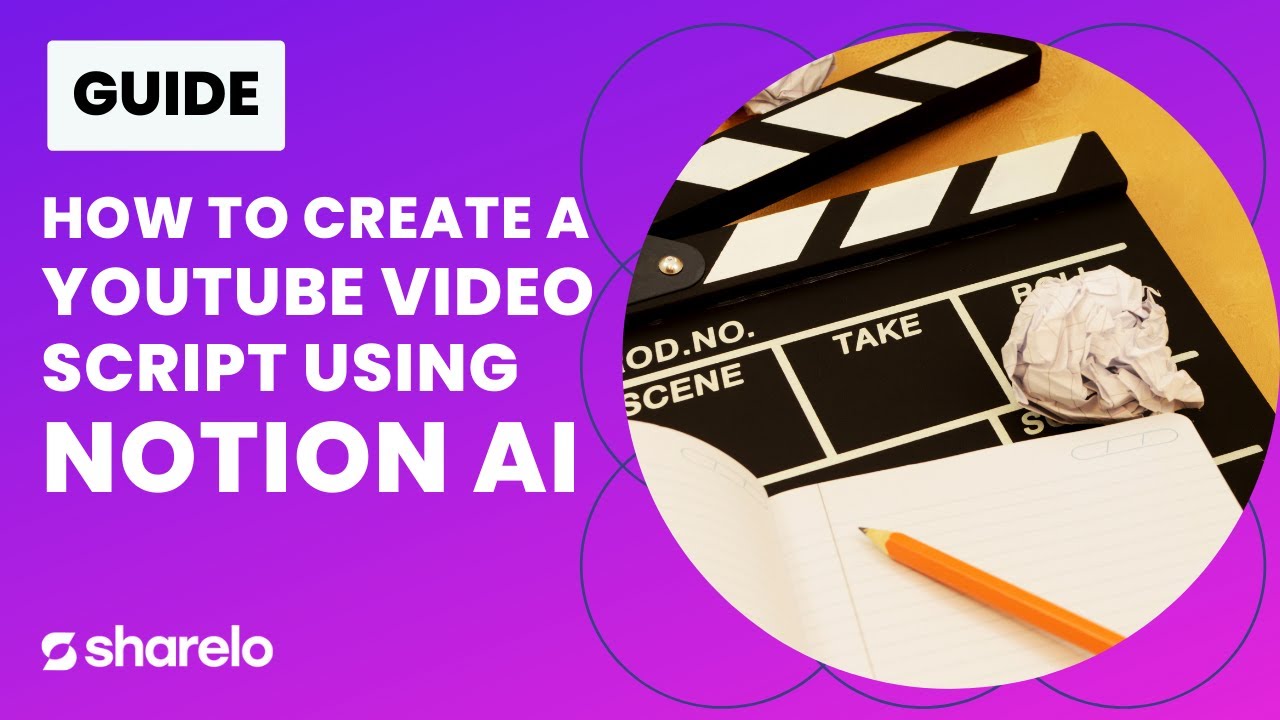
So, why should you consider embedding YouTube videos in your Notion pages? Well, there are several compelling reasons that can enhance your productivity and collaboration experience.
- Enhanced Learning Experience: Including video content can provide more context and depth to your notes. Instead of just text, you can offer visual and auditory learning resources.
- Streamlined Workspace: By embedding videos directly in Notion, you eliminate the need to switch between applications. Everything you need is in one place, making your workflow more efficient.
- Boosts Engagement: If you’re collaborating with a team or sharing with friends, videos can make your pages more interactive and appealing. A lively video often captures attention in a way that text alone cannot.
- Access to a Wealth of Knowledge: The vast world of YouTube is at your fingertips. From tutorials and webinars to reviews and documentaries, you can easily integrate a plethora of content that fits your needs.
- Customizable Content: Notion offers flexibility in how you present your content. You can tailor the space around the video, add notes or reflections, and create a rich resource tailored to your style.
In conclusion, embedding YouTube videos in Notion not only enriches your personal productivity but also serves as a bridge to a wider range of multimedia resources. So, get ready to transform your Notion pages into dynamic hubs of information!
How to Embed YouTube Videos in Notion
Embedding YouTube videos in Notion is a straightforward process that can enhance your pages significantly. By adding videos, you can make information more engaging and accessible. Notion allows users to embed videos directly, which means you don't have to leave your workspace to view the content. Instead, they play right within your Notion pages, providing a seamless experience.
Here’s how the embedding process works:
- Integration with YouTube: Notion integrates well with YouTube, allowing you to paste a link directly from the video you want to embed.
- Interactive Features: Embedded videos retain their interactive features, such as play, pause, and volume controls, making it easy to watch right from your Notion workspace.
- Customization: You can adjust the size of the embedded player to fit your layout preferences, making it visually harmonious with your other content.
Taking advantage of this feature not only enriches the content but also encourages collaboration. Team members can comment on the videos directly in the Notion page, fostering discussions and brainstorming sessions. Whether it's educational content, tutorials, or promotional videos, embedding YouTube videos makes your Notion space much more dynamic.
Step-by-Step Guide to Embedding
Alright, let’s dive into the nuts and bolts of embedding YouTube videos in Notion, shall we? Here’s a simple, step-by-step guide that will have you embedding videos like a pro in no time!
- Open Notion: Launch your Notion application or website and navigate to the page where you want to embed the video.
- Find Your YouTube Video: Go to YouTube and select the video you’d like to embed. Click on the share button below the video.
- Copy the Link: From the sharing options, select the 'Copy link' option. This will copy the video URL to your clipboard.
- Return to Notion: Head back to the Notion page you opened earlier.
- Paste the Link: Click on the spot in your Notion page where you want to embed the video and paste the link. Notion will automatically recognize the link and convert it into an embedded video.
- Resize if Needed: You can click on the embedded video to resize it, ensuring it fits well within your layout.
- Enjoy Your Video: Click play and watch the video right there in your Notion page!
And there you have it! In just a few easy steps, you can embed any YouTube video into your Notion workspace. It’s as simple as that!
Common Issues and Troubleshooting
When you’re incorporating YouTube videos into your Notion workspace, things might not always go as smoothly as we’d like. Let's tackle some common issues you might encounter and how to troubleshoot them effectively.
1. Videos Not Loading
This can be a hassle, especially if you’re eager to get some information from a video! Here are a few things you can try:
- *Check your internet connection: Sometimes it’s just a matter of a weak signal.
- Refresh the Notion page: A simple refresh can clear temporary glitches.
- Try another browser: Occasionally, compatibility issues arise with certain browsers.
2. Video Embedded but Not Playable
If your video is embedded but simply doesn’t play, consider the following fixes:
- Verify the video’s privacy settings: If the video is private, it won’t be viewable in Notion.
- Try a different video: Check if the problem is with just one specific video or all of them.
- Reinsert the embed link: Delete the existing link and try embedding it again.
3. Formatting Issues
Sometimes, the formatting may go awry when placing videos into your workspace. Here’s how to make adjustments:
- Adjust block settings: Click on the video block and explore the options.
- Use toggle lists: If space is an issue, consider using toggles to house your videos more neatly.
Whenever you run into a roadblock, don’t hesitate to reach out to the Notion community or consult YouTube’s help center. With a little patience, you can troubleshoot and get back on track!
Enhancing Your Notion Workspace with YouTube
Incorporating YouTube videos into your Notion workspace doesn’t just serve a functional purpose; it can dramatically enhance your workflow and creativity! Here’s how you can make the most of this integration.
1. Create a Learning Hub
Why not transform your Notion workspace into a central hub for learning? You can:
- Embed educational videos: Gather tutorials, workshops, or lectures related to your projects.
- Organize content by topics: Use headings and pages to categorize videos by subject for easy access.
2. Boost Collaboration
If you work in a team, embedding YouTube videos can improve collaboration significantly. Consider these tips:
- Share project-related videos: Keep everyone informed by embedding relevant YouTube content directly.
- Add comments or highlights: Encourage team members to discuss or note down their thoughts beside video content.
3. Visualize Ideas
Nothing captures attention quite like visuals! To take advantage of this:
- Use video examples: Showcase design concepts, products, or any other visual-related content.
- Combine videos with images and texts*: Craft engaging pages that combine different media types for a coherent narrative.
In essence, YouTube videos can turn your Notion workspace into a vibrant, interactive hub that keeps you organized while also making learning fun and collaboration seamless. Why not give it a try?
Integrating YouTube Videos into Notion – A Comprehensive Guide
Notion, a powerful productivity tool, allows users to manage notes, projects, databases, and more. One of its standout features is its ability to integrate various types of media, including YouTube videos. This guide will walk you through the steps to seamlessly integrate YouTube videos into your Notion workspace.
Why Integrate YouTube Videos into Notion?
Incorporating YouTube videos in Notion can enhance your content and improve learning experiences. Here are some benefits:
- Visual Engagement: Videos capture attention and can make your content more engaging.
- Consolidation: All your resources are in one place, making it easier to reference during projects.
- Collaboration: Share insightful videos with team members directly in Notion.
How to Embed YouTube Videos in Notion
Follow these simple steps to embed YouTube videos into your Notion pages:
- Navigate to the YouTube video you want to embed.
- Click the Share button located below the video.
- Select Embed and copy the HTML code provided.
- Open your Notion workspace and go to the page where you wish to add the video.
- Create a new block by typing / and then selecting Embed.
- Paste the copied embed code into the dialog box and click Embed link.
Additional Tips
To enhance your experience, consider the following:
| Tip | Description |
|---|---|
| Organize Your Videos | Create a dedicated page or database for video resources. |
| Use Descriptions | Add notes or summaries to provide context for each video. |
By integrating YouTube videos effectively, you can enhance your Notion workspace, creating a more dynamic and engaging environment for both personal use and collaborative projects.
Conclusion
Embedding YouTube videos in Notion is a straightforward process that enriches your workspace, fosters collaboration, and creates a visually appealing resource library, enhancing overall productivity. Start integrating your favorite videos today!
 admin
admin








