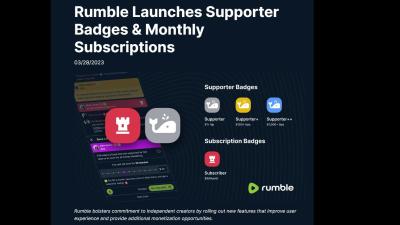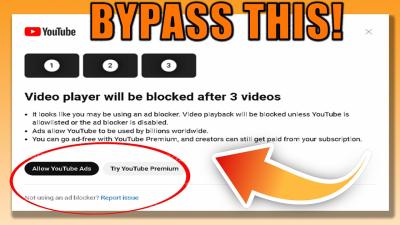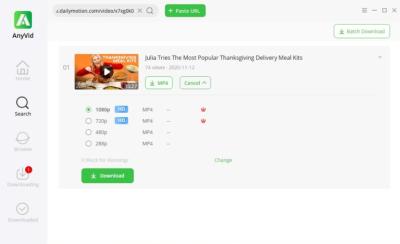Introduction to YouTube Video Quality
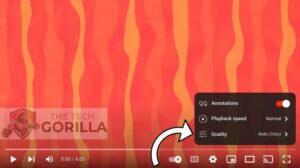
In the vast world of YouTube, video quality can make or break your content. Viewers today expect crisp, clear visuals, and if your video isn't up to par, they might click away faster than you can say "buffering." Understanding the nuances of YouTube's video quality can help you improve your uploads and keep your audience engaged. Let's dive into what video quality really means and how you can elevate your content to meet those expectations!
Also Read This: How to Use Picture-in-Picture Mode for YouTube on Your PC
Common Causes of Blurry Uploads
Blurry uploads can be frustrating, especially after you’ve invested time and effort into creating great content. Here are some common culprits that might be affecting your video quality:
- Low-Resolution Source Files: If your original video is shot in low resolution, there's little you can do to enhance it once uploaded. Aim for at least 1080p (Full HD) resolution for best results.
- Improper Export Settings: Exporting your video with incorrect settings can lead to quality loss. Make sure you’re using the right codec and bitrate. For YouTube, a bitrate of around 8 Mbps for 1080p is recommended.
- Internet Connection Issues: A slow or unstable internet connection can lead to buffering and reduced quality during playback. Always ensure a strong connection when uploading your videos.
- YouTube Compression: When you upload a video, YouTube compresses it to save space and improve load times. This can sometimes result in quality loss, especially with highly detailed footage. Uploading in higher resolutions can mitigate this.
- Incorrect Aspect Ratios: Uploading videos with the wrong aspect ratio can lead to stretching or cropping, which might make them look blurry. Stick to standard ratios like 16:9 for best outcomes.
- Viewing Settings: Sometimes, the problem lies with the viewer's settings. If they have their playback quality set to 'Auto,' it may not display the highest quality. Encourage your viewers to check their settings!
Understanding these common causes is the first step in tackling the blurry upload issue. By addressing these factors, you can significantly improve the quality of your videos and enhance viewer satisfaction. Stay tuned for more tips on how to boost your YouTube game!
Also Read This: Can You Go Live on YouTube With Just 50 Subscribers?
3. Best Practices for Uploading High-Quality Videos
When it comes to uploading videos to YouTube, quality matters. Not just in terms of content, but also in the technical specifications. Here are some best practices to ensure your videos look their best when they reach your audience:
- Use the Right Resolution: Aim for at least 1080p (Full HD) or higher. YouTube supports up to 4K, so if your original footage is in that resolution, go for it!
- Export in the Correct Format: MP4 is the most recommended format for YouTube. Make sure to use H.264 codec, which strikes a good balance between quality and file size.
- Bitrate Settings: Pay attention to your bitrate. For 1080p videos, a bitrate of 8 Mbps to 12 Mbps is ideal, while 4K videos should be around 35 Mbps to 45 Mbps. This ensures your video maintains clarity.
- Frame Rate: Stick to the same frame rate as your original footage. Common frame rates are 24, 30, or 60 fps. Uploading at a different frame rate can lead to unnecessary blurriness.
- Check Your Audio: Good video quality isn't just about visuals; clear audio is crucial too. Use a good microphone and ensure your audio levels are balanced to avoid distortion.
By following these practices, you’ll not only improve the quality of your uploads but also enhance viewer experience. Remember, a polished video reflects your dedication and professionalism, which can help grow your channel.
Also Read This: How to Set Up a YouTube Channel for Kids: Important Considerations and Best Practices
4. Editing Techniques to Enhance Video Clarity
Editing is where you can really bring your videos to life and enhance clarity. Here are some editing techniques you can employ to improve the overall quality of your footage:
- Stabilization: If your video is shaky, use stabilization tools in your editing software. This can significantly reduce distractions and improve perceived clarity.
- Color Correction: Adjusting brightness, contrast, and saturation can make your videos pop. A well-balanced color palette increases viewer engagement and makes your footage appear sharper.
- Sharpening: Apply a slight sharpening effect in post-production to enhance details. Be cautious, though—overdoing it can lead to a noisy image, so subtlety is key.
- Crop and Reframe: Sometimes, a little cropping can help focus on the subject and remove unnecessary distractions from the background, thus enhancing the overall clarity of your video.
- Use High-Quality Graphics: If you’re adding text or graphics, ensure they are in high resolution. Low-quality overlays can detract from your video’s overall professionalism.
Editing is not just about cutting and pasting clips together; it's about telling a story. By employing these techniques, you can significantly improve the clarity and professionalism of your videos, making them more enjoyable for your viewers and enhancing your channel's reputation.
Also Read This: How Much Does Hickok45 Make on YouTube? Exploring Earnings from Popular Channels
5. Understanding YouTube’s Compression Algorithms
When you upload a video to YouTube, it goes through a process called compression. This is where the magic happens, but also where things can go a bit awry, leading to that dreaded blur. So, what’s really going on behind the scenes? Let’s break it down!
YouTube utilizes sophisticated compression algorithms to reduce the file size of your videos. This means they can store and stream large amounts of content more efficiently. However, in the compression process, some quality may be sacrificed. Here are a few key points to help you understand this better:
- Lossy Compression: YouTube primarily uses lossy compression, which means some data is permanently removed to decrease the file size. This is often why high-quality uploads can look less sharp after processing.
- Bitrate Matters: The bitrate of your video is crucial. A higher bitrate usually results in better quality. YouTube recommends specific bitrates depending on the resolution and frame rate of your video. For instance, a 1080p video should ideally have a bitrate between 8 Mbps and 12 Mbps.
- Resolution and Frame Rate: Uploading your video in the highest resolution possible (like 4K) can help retain detail. However, ensure that your frame rate matches the original video's frame rate to avoid unnecessary re-encoding.
Understanding these aspects can help you prepare your video for the best possible outcome. Remember, even if you upload a high-quality video, YouTube's processing can still introduce some blurriness. The key is to minimize this risk as much as possible by adhering to their guidelines.
Also Read This: A Shot in the Dark by Candace Owens on YouTube: What You Need to Know
6. How to Optimize Your Video Settings Before Uploading
Now that we understand YouTube's compression algorithms, the next step is to ensure your video is optimized before hitting that upload button. Here are some actionable tips to help you get the best results:
- Choose the Right Format: Stick to formats that YouTube prefers, like MP4 or MOV. MP4, in particular, is great for maintaining quality with manageable file sizes.
- Set the Correct Resolution: Always aim for the highest resolution you can manage. If your video is 1080p, make sure it’s uploaded at that resolution. Don’t scale down to 720p if it can be avoided.
- Adjust Your Frame Rate: Upload your video at the same frame rate it was recorded. If you shot in 30 fps, don’t convert it to 60 fps. This helps YouTube process your video more efficiently.
- Bitrate Settings: As mentioned earlier, use higher bitrate settings during export. For 1080p, aim for around 10 Mbps; for 4K, you might go as high as 35 Mbps. This can significantly improve the quality of your video once it’s compressed.
- Use Proper Audio Settings: Don’t forget about audio quality! Use AAC-LC for audio codec, with a sample rate of 48 kHz for the best results.
Finally, always test your video before uploading. Watch it in its entirety to ensure there are no issues with quality or playback. Following these guidelines can greatly enhance the clarity of your videos on YouTube, allowing your audience to enjoy your content just as you intended!
Also Read This: How Long It Takes to Upload a YouTube Video and Time Factors Explained
7. Tools and Software for Enhancing Video Quality
When it comes to improving video quality on YouTube, the right tools can make a significant difference. Whether you're a seasoned creator or just starting, using the right software can help ensure your videos are crisp and clear. Here are some popular tools that can elevate your video quality:
- Adobe Premiere Pro: This industry-standard editing software offers a range of features, including advanced color correction and noise reduction tools. With Premiere, you can adjust the lighting and sharpness of your footage for a professional finish.
- Final Cut Pro: If you're a Mac user, Final Cut Pro is a fantastic option. It provides powerful editing capabilities and supports high-resolution video formats. Plus, its intuitive interface makes it easy to use.
- DaVinci Resolve: Known for its robust color grading features, DaVinci Resolve is perfect for those looking to enhance the visual appeal of their videos. The free version is quite powerful, making it accessible for all creators.
- HandBrake: This open-source video transcoder allows you to convert video files into different formats, optimizing them for YouTube. You can adjust the resolution, bitrate, and other settings to improve quality without sacrificing file size.
Additionally, consider using tools like OBS Studio for recording. It allows for high-quality screen captures and live streaming while giving you control over resolution and frame rates. If you're looking to improve the audio quality of your videos, software like Audacity can help you clean up background noise and enhance sound clarity.
Don’t overlook the importance of compression software either. Tools like Wondershare UniConverter can help you compress videos without losing quality, making them easier to upload without compromising on the visual experience.
Ultimately, the combination of proper editing, the right software, and a bit of practice can significantly enhance your video quality on YouTube. Take your time to explore these tools and find what works best for your style and needs!
8. Conclusion and Final Tips for Clearer Videos
In conclusion, achieving clearer videos on YouTube is within your reach with the right knowledge and tools. Here are some final tips to keep in mind:
- Optimize Your Settings: Always double-check your camera settings before filming. Use the highest resolution available and ensure that your frame rate is consistent throughout your video.
- Enhance Lighting: Good lighting can drastically improve video quality. Natural light is great, but investing in softbox lights or ring lights can provide even better results.
- Use a Tripod: Stabilizing your camera prevents shaky footage. Even a simple tripod can make a world of difference in the smoothness of your shots.
- Keep Your Lens Clean: It might sound trivial, but a dirty lens can cause blurry footage. Wipe your camera lens before recording to avoid any accidental smudges.
- Test Your Internet Connection: If you're live-streaming, a stable internet connection is crucial. Conduct a speed test beforehand to ensure you have enough bandwidth.
Remember, practice makes perfect! Don’t hesitate to experiment with different techniques and tools to find what enhances your video quality the most. With dedication and attention to detail, your YouTube videos can shine bright, captivating your audience with every upload.
 admin
admin