Welcome to the world of music streaming! If you're looking to make the switch from Spotify to YouTube Music, you're in the right place. Whether you're tired of Spotify's interface, seeking the vast video library of YouTube, or simply want to try something new, transferring your playlists can seem daunting. But don’t worry! We're here to make importing Spotify playlists to
Understanding the Differences Between Spotify and YouTube Music
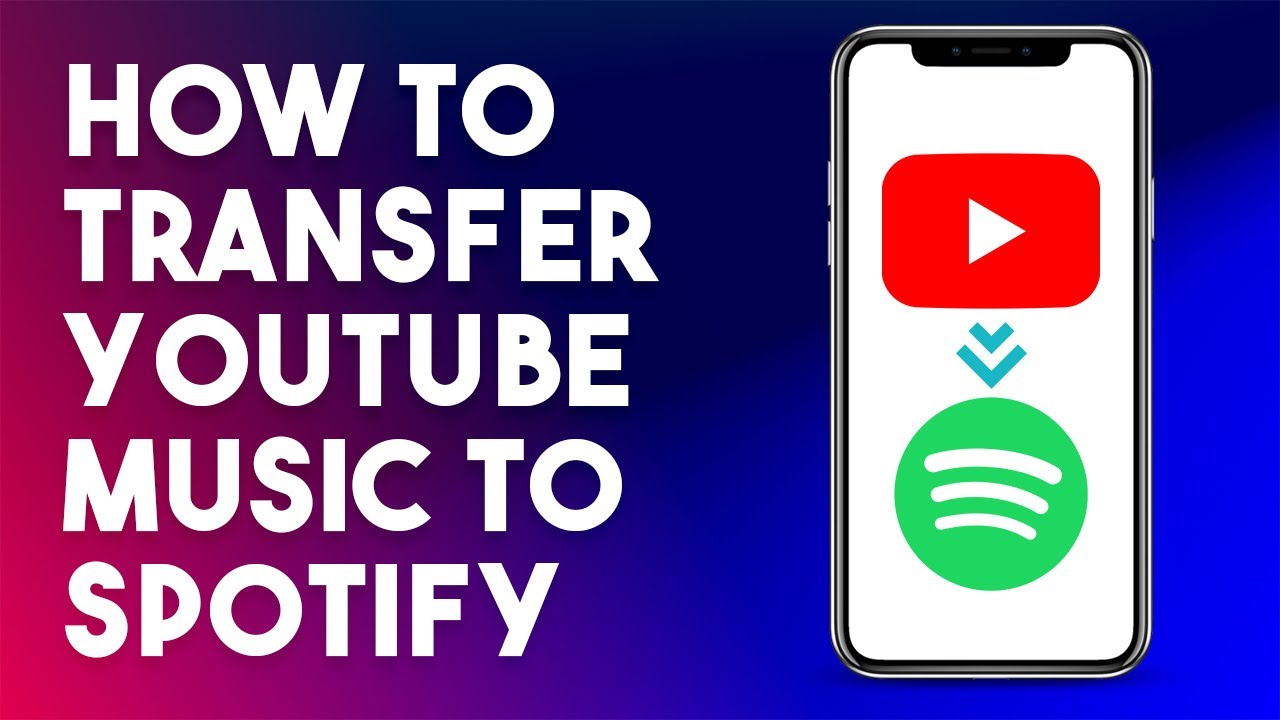
Before diving into the nitty-gritty of playlist importing, it's essential to understand how Spotify and YouTube Music differ. While both platforms offer vast music libraries and options for personalization, their core features set them apart.
- Content Type:
Spotify is primarily focused on audio. You'll find songs, albums, and podcasts. In contrast, YouTube Music integrates both audio and video, providing a more visual experience.
- User Interface:
Spotify has a clean and minimalist design, making navigation straightforward. YouTube Music, while also user-friendly, can seem cluttered due to its emphasis on video content and recommendations.
- Recommendations and Discovery:
Spotify excels in algorithm-driven recommendations based on listening habits. YouTube Music uses a combination of algorithms and video content to suggest new songs, potentially introducing users to live performances and music videos they wouldn't encounter on Spotify.
- Social Features:
Spotify fosters social interaction more overtly, allowing users to share playlists and see what friends are currently listening to. YouTube Music incorporates social elements but leans more towards content creation and community through video sharing.
Understanding these differences can help you choose how best to enjoy your music experience on each platform, making the transition smoother as you import your favorite playlists. Stay tuned for the step-by-step guide to seamlessly importing your playlists!
Steps to Export Your Spotify Playlist
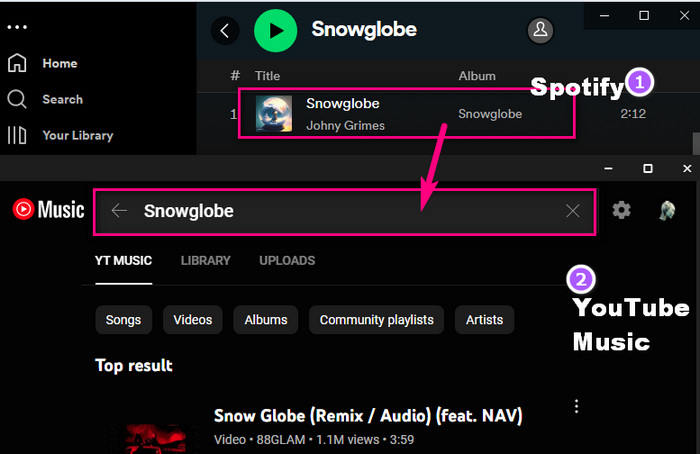
Exporting your Spotify playlist can seem like a daunting task, but it’s pretty straightforward when you follow these simple steps. Ready to dive in? Let’s get started!
- Open Spotify: Launch the Spotify app on your device or visit the Spotify web player. Make sure you're logged in to your account.
- Select Your Playlist: Go to the left sidebar and find the playlist you want to export. Click on it to open the playlist details.
- Copy Playlist Link: Once your playlist is open, click on the three dots (more options) next to the playlist title. From the dropdown menu, choose Share, and then click on Copy Playlist Link.
- Use a Playlist Export Tool: To convert your playlist for YouTube Music, you'll need a third-party tool. Websites like Spotify to My Music or Tune My Music can help with this. Just paste your copied link there.
- Download as CSV: After pasting the link, follow the website’s prompts to convert your playlist. Most services will offer the option to download your playlist as a CSV file, which makes it easy to import into YouTube Music later.
There you have it! Follow these steps, and you'll have your Spotify playlist exported in no time, ready for the next stage of your musical journey!
Importing the Playlist to YouTube Music
Now that you have your Spotify playlist exported, it’s time to bring that musical magic over to YouTube Music! Here’s a step-by-step guide on how to do it:
- Open YouTube Music: Head over to the YouTube Music website or app. Make sure you log into your account, or create one if you haven't already.
- Access Your Library: Click on the Library tab on the left side of the screen. This is where you’ll manage your playlists.
- Import Your Playlist: Depending on the service you used to export your Spotify playlist, your next steps may vary. If you used Tune My Music, you can directly import from CSV. Just choose the source (Spotify) and the target (YouTube Music) on the site, and follow the instructions.
- Add Songs to YouTube Music: Once the songs appear in the import tool, you can organize them, rename your playlist, or even add new songs you love, making the playlist uniquely yours!
After following these steps, your Spotify playlist will be successfully imported to YouTube Music. Now, sit back, relax, and enjoy your tunes on a new platform!
Using Third-Party Tools for Playlist Transfer
If you’re looking to seamlessly transfer your playlists from Spotify to YouTube Music, third-party tools are your best friends! These handy applications simplify the process, eliminating the need to individually recreate each playlist. Let's dive into how they work and what options are available.
First off, you might be wondering, "What is a playlist transfer tool?" Well, these are specialized services designed to scan your Spotify library and replicate it on YouTube Music. They often boast user-friendly interfaces, making them accessible even for the most tech-challenged individuals. So, if you're ready to switch platforms, here's how to get started:
- Choose a Reliable Tool: Some popular options include Soundiiz, TuneMyMusic, and SongShift. Each of these tools has its own unique features and benefits.
- Create Accounts: You'll need active accounts on both Spotify and YouTube Music, so ensure you're logged in.
- Connect the Services: Follow the prompts to link your Spotify and YouTube Music accounts. This usually involves authorization steps.
- Select Your Playlist: Pick the Spotify playlist you want to transfer. Many tools allow you to choose multiple playlists at once!
- Transfer and Enjoy: Hit that transfer button! After a few moments, check your YouTube Music account, and voilà! Your playlists are waiting for you.
While these tools are amazing, it's always a good idea to double-check your transferred playlists for any discrepancies. Some songs may not be available on YouTube Music, leading to potential mismatches.
Troubleshooting Common Issues
| Issue | Possible Solution |
|---|---|
| Missing Songs | Check if the songs are available on YouTube Music. Some tracks from Spotify may not have direct counterparts. |
| Transfer Failed | Ensure that both accounts are properly linked. Reauthorize if needed and try again. |
| Duplicated Songs | Some tools may replicate tracks that exist in multiple playlists. Manually check and remove duplicates. |
| Account Authorization Issues | If you encounter permissions errors, log out and back into both services, then try reconnecting. |
Always keep an eye on the official support channels of the tool you’re using! They often have helpful FAQs or user communities where you can find additional guidance.
Making the switch from Spotify to YouTube Music can be smooth sailing with the right tools and troubleshooting knowledge. Happy listening!
Importing Spotify Playlists to YouTube Music Made Easy
For music lovers, maintaining playlists across different streaming services can be a challenge. Many users find themselves torn between Spotify's extensive library and YouTube Music's personalized recommendations and vast music video offerings. Luckily, transferring your carefully curated Spotify playlists to YouTube Music has never been easier. Below, we will explore the various methods to smoothly transition your favorite tracks from one platform to another.
Why Import Your Spotify Playlists?
- Accessibility: Enjoy your music on your preferred platform without losing your cherished playlists.
- Personalization: Create a more tailored listening experience with YouTube Music's unique algorithms.
- Multi-platform convenience: Listen to your favorite tunes whether you're at home or on the go.
Methods to Import Playlists
There are several tools available to facilitate the transfer of playlists:
| Tool | Features | Price |
|---|---|---|
| Soundiiz | Supports multiple platforms, offers batch imports | Free & Premium options |
| TuneMyMusic | User-friendly interface, real-time transfers | Free with limitations, Premium available |
| MusConv | Covers a wide range of music services | Paid service |
Follow the specific steps provided by your chosen tool to authenticate both your Spotify and YouTube Music accounts, select the playlists you want to transfer, and initiate the process. The platforms typically do a great job of matching songs based on their metadata.
Conclusion: By leveraging these tools, you can easily transfer your Spotify playlists to YouTube Music, ensuring that you continue to enjoy your favorite tracks without skipping a beat.










