In today's digital landscape, showcasing your work effectively is essential. Behance provides an excellent platform for designers to present their portfolios and gain valuable exposure. One of the most engaging ways to display your work is by importing Prototype GIFs to capture the interactive elements of your designs. In this blog post, we'll explore how to use GIFs on Behance to not only enhance your portfolio but also attract potential clients or collaborators.
Understanding Behance and Its Importance for Designers
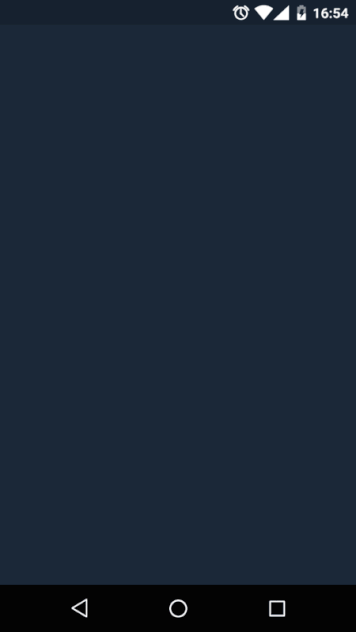
Behance is more than just a platform for designers; it’s a thriving community where creativity meets opportunity. Founded in 2005, it's now part of the Adobe family, making it even more integral to the creative industry. Here's why Behance is crucial for designers:
- Visibility: With millions of users, Behance offers a vast audience for your projects. You'll have the chance to engage with other designers, brands, and potential clients.
- Portfolio Development: As a designer, your portfolio is your calling card. Behance allows you to tailor your profile to showcase your best work, including images, text, and interactive content.
- Networking Opportunities: Engage with a community of creatives. You can follow other artists, receive feedback, and even collaborate on projects.
- Customization of Projects: Behance lets you present your work in a variety of formats. You can incorporate images, videos, and, importantly, GIFs that showcase interactive prototypes.
- Job Opportunities: Many companies scout for talent directly on Behance. Your profile can serve as a digital resume that stands out.
In essence, having a well-crafted Behance profile is vital for every designer looking to make a mark in today’s competitive market. It's not just about sharing work; it’s about building a presence and connections in the creative world.
Also Read This: How to Sell Your Creative Work on Behance
Benefits of Showcasing Interactive Prototypes
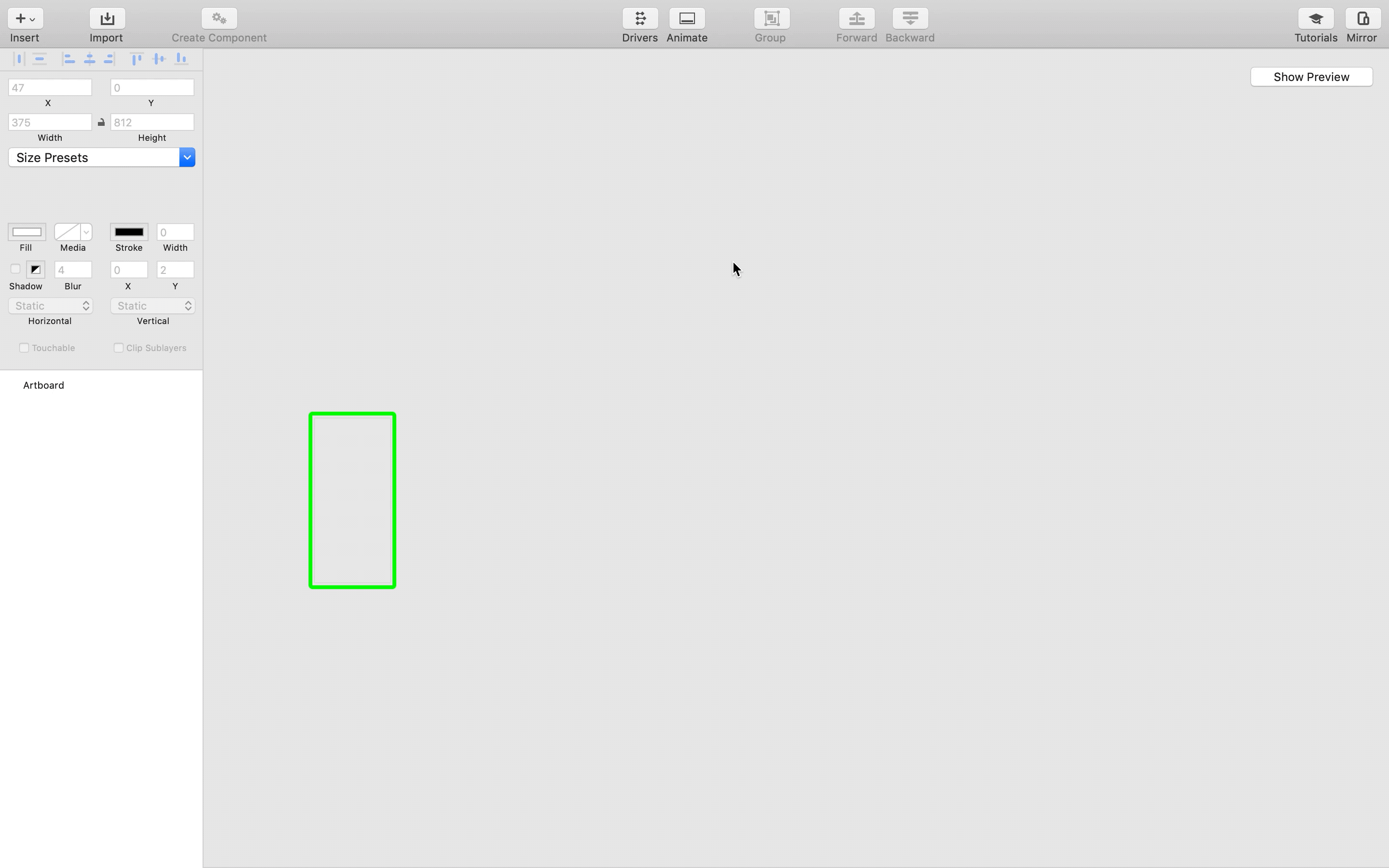
When it comes to presenting your work, showcasing interactive prototypes through GIFs can be a real game-changer. Here are some compelling benefits of incorporating interactive prototypes into your Behance portfolio:
- Enhances User Engagement: Interactive prototypes draw viewers in. Instead of just static images, potential clients or employers can see how your design functions and flows, making a lasting impression.
- Showcases Technical Skills: By displaying interactive elements, you demonstrate your proficiency in design tools and technologies. This shows that you're not just a creator but also a problem-solver who can think through user interactions.
- Improves Understanding of Design Concepts: Often, viewers might struggle to grasp a design's intuitive functionality through images alone. GIFs allow them to see the design in action, which promotes better understanding.
- Differentiates Your Portfolio: An interactive prototype stands out in a sea of traditional portfolios. With many designers opting for static displays, your engaging content can set you apart from the competition.
- Facilitates Feedback: Watching a prototype in action invites constructive criticism. It opens a dialogue that could lead to valuable insights for your future projects.
Ultimately, showcasing interactive prototypes not only enriches your portfolio but also reflects your innovative approach and commitment to delivering exceptional user experiences.
Also Read This: Guide to Adding Photos to Adobe Stock from Lightroom
Preparing Your Prototype GIF for Upload
Before you upload your interactive prototype GIF to your Behance page, there are essential steps to ensure it’s polished and ready for display. Here’s how to get it just right:
- Choose the Right Screen Capture Tool: Use a reliable screen recording tool like LICEcap or Camtasia that captures high-quality footage smoothly.
- Optimize the Prototype Flow: Ensure that the most engaging parts of your prototype are highlighted. Keep it concise, ideally between 10 to 15 seconds, to hold viewer interest.
- Edit the GIF: Utilize tools like Ezgif or Giphy's GIF maker to trim unnecessary frames, adjust the speed, and add text annotations if necessary.
- Check the File Size: Keep the file size reasonable (ideally under 5MB) to ensure quick loading on Behance. If the file is too large, consider reducing dimensions or frame rates.
- Test the GIF: Before uploading, preview the GIF to ensure all interactions are captured as intended. Test it on different devices to ensure compatibility.
Following these steps will help ensure that your interactive prototype GIF is showcased effectively, impressing everyone who visits your Behance page.
Also Read This: How Do I Change My Behance URL: Customizing Your Portfolio’s Web Address
5. Step-by-Step Guide to Importing Your GIF onto Behance
Ready to showcase your interactive prototypes on your Behance page? Let’s walk through this step-by-step guide to seamlessly import your GIF! Follow these simple steps to make sure your work stands out.
- Login to Your Behance Account: Start by visiting the Behance website and logging into your account. If you don’t have an account yet, it’s easy to sign up!
- Create a New Project: Once you’re logged in, click on the ‘Create a Project’ button, usually found at the top right corner of your dashboard.
- Add Your GIF: In the project editor, drag and drop your GIF file from your computer into the main content area or use the upload button. Ensure that it’s the right resolution to avoid any quality loss.
- Enhance Your Project: After uploading, you can add text, images, or other media to complement your GIF. Use descriptive titles and engaging descriptions to explain your project’s context.
- Organize Your Layout: Behance provides different layouts. Try experimenting with them to find out which one best highlights your GIF. Preview your project to see how it looks.
- Publish Your Project: Once you’re satisfied with the presentation, hit the ‘Publish’ button. Don’t forget to add relevant tags to help others discover your work!
- Share and Promote: After publishing, share your project link on social media or within relevant communities to attract more viewers.
And there you have it! Follow these steps, and you’ll have your GIF displayed beautifully on your Behance page.
Also Read This: How to Connect Behance with LinkedIn: Linking Your Portfolio to Your LinkedIn Profile
6. Best Practices for Displaying Your Work
Displaying your work effectively is just as important as creating it. Here are some best practices to consider when showcasing your projects on Behance to grab attention and engage viewers:
- High-Quality GIFs: Always use high-resolution GIFs to ensure clarity. Low-quality visuals can detract from the craftsmanship of your work.
- Use Descriptive Titles: Make sure your project titles are clear and descriptive. A good title can draw people in and set the stage for what they’re about to see.
- Write Engaging Descriptions: Explain your design process, inspiration, and any other relevant details. Use storytelling to connect with your audience.
- Consider Your Audience: Tailor your projects to the interests of your target audience. Think about what they would find valuable or intriguing.
- Limit Project Length: Avoid overwhelming viewers with too many GIFs in one project. Instead, focus on quality over quantity. One well-explained GIF can be more effective than several mediocre ones.
- Encourage Interaction: Invite viewers to comment or ask questions by engaging with them in your project description. This not only fosters community but can also boost the visibility of your project.
- Regular Updates: Return to your projects periodically to update them with new content or improvements. This keeps your portfolio fresh and relevant.
By following these best practices, you’ll ensure that your work not only gets seen but also resonates with your audience on Behance. Happy showcasing!
Import Prototype GIF onto Your Behance Page for Showcasing Interactive Prototypes in Your Portfolio
In today’s competitive design landscape, having an impressive portfolio is essential for standing out. One effective way to present your interactive prototypes is by importing GIFs onto your Behance page. These animated images not only capture the essence of your design work but also allow viewers to engage with your prototypes in a dynamic and user-friendly way.
Here are some essential steps to effectively import and showcase your prototype GIF on Behance:
- Create Your Prototype: Use design tools such as Figma, Adobe XD, or InVision to craft your interactive prototype.
- Export as GIF: Once your prototype is finalized, export your work as a GIF file. Tools like LICEcap or ScreenToGif can help you capture the interactions smoothly.
- Optimize GIF Size: Reduce the file size without compromising quality to ensure faster loading times. This can be done using online compression tools.
- Login to Behance: Navigate to your Behance profile and select the project you want to edit or create a new project.
- Upload Your GIF: Click on the upload button and select your optimized GIF file. Make sure to add an engaging title and description.
- Preview and Publish: Review how your GIF looks in the project and make any adjustments. Once satisfied, hit the publish button to make it live.
Incorporating GIFs into your Behance portfolio elevates your work by giving potential clients and employers a glimpse into your design process. It’s an innovative way to showcase your talents and creativity, setting you apart in the design community.
Conclusion: Importing GIFs of your interactive prototypes onto your Behance page enhances visual engagement and provides a dynamic showcase of your skills, ultimately making your portfolio more appealing and memorable.
 admin
admin








