1. Introduction
Welcome to our guide on incorporating
Spotify music into your iMovie projects! As both
Spotify and iMovie continue to gain popularity among creators, the desire to merge these platforms grows stronger. This blog post aims to provide you with a comprehensive understanding of how you can seamlessly integrate
2. Understanding iMovie and Spotify Integration
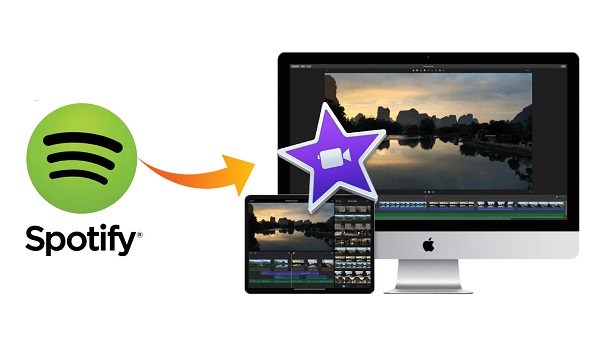
Before diving into the process of incorporating
Spotify music into your iMovie projects, it's essential to grasp the fundamentals of how these platforms integrate and work together.
iMovie: iMovie is a user-friendly video editing software developed by Apple Inc. It offers a range of powerful features that allow users to create professional-looking videos with ease. From basic video trimming to advanced editing techniques, iMovie caters to both beginners and experienced filmmakers.
Spotify: Spotify is one of the world's leading music streaming platforms, offering a vast library of songs, albums, and playlists across various genres. With its user-friendly interface and extensive music catalog,
Spotify has become a go-to choice for music enthusiasts worldwide.
Integration: While iMovie and
Spotify are standalone platforms, users can still integrate
Spotify music into their iMovie projects with a few simple steps. This integration allows you to add your favorite songs or soundtracks from
Here are some key points to understand about iMovie and Spotify integration:
- Compatibility: iMovie is compatible with both Mac and iOS devices, while Spotify is accessible across various platforms, including desktop, mobile, and web.
- Audio Import: iMovie allows users to import audio files from external sources, including Spotify. This means you can select songs from your Spotify playlists and incorporate them into your iMovie projects.
- Copyright Considerations: When using Spotify music in your iMovie projects, it's essential to consider copyright regulations. While you can use Spotify music for personal projects, commercial use may require proper licensing or permission from the copyright holder.
Understanding how iMovie and Spotify integrate enables you to leverage the features of both platforms to create captivating video projects with the perfect soundtrack. In the following sections, we'll explore the step-by-step process of adding Spotify music to your iMovie projects and offer tips for optimizing your audio editing experience.
3. How to Add Spotify Music to Your iMovie Projects
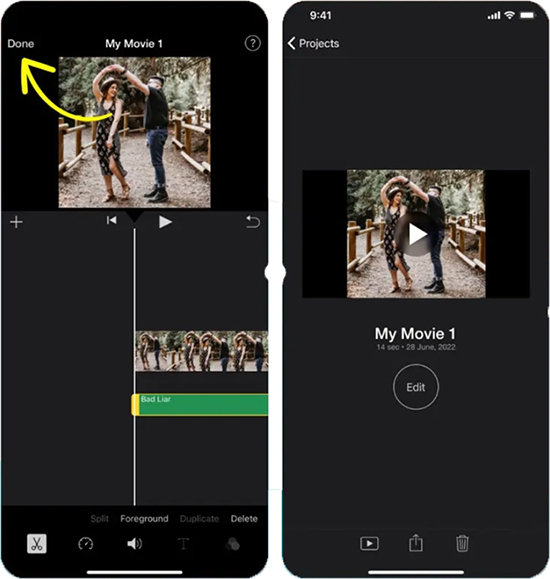
Adding Spotify music to your iMovie projects involves a straightforward process, allowing you to customize the soundtrack of your videos with your favorite songs or playlists. Follow these steps to seamlessly integrate Spotify music into your iMovie creations:
- Open Spotify and Select Your Music: Launch the Spotify application on your device and browse through your playlists, albums, or search for specific songs that you wish to use in your iMovie project.
- Copy the Spotify Track URL: Once you've selected the desired song or playlist, right-click on it and select "Copy Spotify URL" from the menu. Alternatively, you can also highlight the URL in the address bar and copy it manually.
- Convert Spotify Music to MP3: Since iMovie does not directly support Spotify's streaming format, you'll need to convert the Spotify music to a compatible format like MP3. You can use online converters or third-party software to convert the Spotify track URL to an MP3 file.
- Import MP3 File into iMovie: After converting the Spotify music to MP3, navigate to your iMovie project and click on the "Import Media" button. Select the converted MP3 file from your device's storage and import it into your iMovie project.
- Drag and Drop Audio Track: Once imported, drag and drop the MP3 audio track onto the timeline of your iMovie project. Position it accordingly to synchronize with your video content.
- Adjust Audio Settings: With the audio track on the timeline, you can further adjust its volume, fade in/out effects, and trim the length to fit your video's duration. iMovie offers intuitive tools for fine-tuning the audio elements of your project.
By following these steps, you can seamlessly incorporate Spotify music into your iMovie projects and enhance the overall audio experience of your videos. However, it's essential to keep copyright considerations in mind and ensure that you have the necessary permissions to use the Spotify music in your projects, especially for public or commercial use.Next, we'll explore some tips and best practices for using Spotify music effectively in iMovie, allowing you to unleash your creativity and produce engaging video content.
4. Tips for Using Spotify Music Effectively in iMovie
While adding Spotify music to your iMovie projects opens up a world of creative possibilities, it's essential to use these audio elements effectively to enhance the overall impact of your videos. Here are some tips to help you make the most out of Spotify music in iMovie:
- Choose the Right Mood: Select Spotify songs or playlists that complement the tone and mood of your video content. Whether you're aiming for upbeat and energetic or calm and contemplative, matching the music to the atmosphere of your project is crucial.
- Consider Copyright Regulations: Ensure that you have the necessary rights or permissions to use the Spotify music in your iMovie projects, especially if you plan to share them publicly or use them for commercial purposes. Avoid copyright infringement by using royalty-free music or obtaining proper licenses.
- Sync with Visuals: Time the beats and rhythm of the Spotify music with the visual elements of your video to create a seamless audio-visual experience. Pay attention to transitions, scene changes, and key moments to enhance synchronization and engagement.
- Experiment with Effects: iMovie offers a variety of audio editing tools and effects that you can apply to your Spotify music tracks. Explore options such as equalization, reverb, and audio filters to enhance the clarity and richness of the audio.
- Layer Multiple Tracks: Mix and layer different Spotify music tracks to add depth and dimension to your iMovie projects. Experiment with blending instrumental tracks, vocals, and sound effects to create a dynamic soundtrack that elevates your video content.
- Customize Sound Levels: Adjust the volume levels of individual Spotify music tracks to ensure that they complement the dialogue and other audio elements in your iMovie projects. Balance the sound levels to prevent one track from overpowering the others.
By following these tips, you can harness the power of Spotify music to elevate the quality and impact of your iMovie projects. Remember to experiment with different techniques and approaches to find the perfect soundtrack that enhances your video content effectively.In the next section, we'll explore creative ways to enhance your iMovie projects further by incorporating Spotify music in innovative ways.
5. Creative Ways to Enhance Your iMovie Projects with Spotify Music
Integrating Spotify music into your iMovie projects opens up a realm of creative possibilities, allowing you to elevate the quality and impact of your videos. Here are some innovative ways to enhance your iMovie projects with Spotify music:
- Create Theme-Based Playlists: Curate Spotify playlists based on specific themes or moods that align with your video content. Whether it's a travel vlog, a cooking tutorial, or a documentary, selecting music that resonates with the theme can enhance the overall viewing experience.
- Use Music as a Narrative Tool: Leverage Spotify music to convey emotions, set the pace, and drive the narrative of your iMovie projects. Experiment with different genres and styles to evoke specific feelings and enhance storytelling.
- Blend Music with Ambient Sounds: Combine Spotify music with ambient sounds or natural audio recordings to create immersive audio environments in your iMovie projects. This technique can add depth and realism to your videos, transporting viewers into the scene.
- Integrate Music Visualizers: Explore third-party tools or plugins that allow you to create music visualizers and incorporate them into your iMovie projects. Music visualizers add a dynamic visual element to your videos, synchronizing with the rhythm and beats of the Spotify music.
- Experiment with Mashups and Remixes: Remix and mashup different Spotify tracks to create unique soundscapes for your iMovie projects. Blend vocals, instrumentals, and sound effects to craft a custom soundtrack that reflects your creative vision.
- Collaborate with Musicians: Collaborate with musicians and artists on Spotify to create original compositions or custom soundtracks for your iMovie projects. Working directly with musicians allows you to tailor the music to fit the mood and style of your videos perfectly.
By exploring these creative approaches, you can transform your iMovie projects into captivating visual experiences that resonate with your audience. Whether you're aiming to entertain, educate, or inspire, incorporating Spotify music in innovative ways can elevate the quality and impact of your video content.Next, we'll address some frequently asked questions (FAQ) about integrating Spotify music into iMovie projects, providing answers and solutions to common queries and concerns.
6. Frequently Asked Questions (FAQ)
Here are answers to some common questions about integrating Spotify music into iMovie projects:
Can I use any Spotify music in my iMovie projects?
While you can import Spotify music into iMovie for personal projects, it's essential to consider copyright regulations. Using copyrighted music without proper permissions may lead to copyright infringement issues. For commercial use or public distribution, you may need to obtain licenses or use royalty-free music.How do I convert Spotify music to a compatible format for iMovie?
To use Spotify music in iMovie, you'll need to convert it to a compatible format like MP3. You can use online converters or third-party software to convert the Spotify track URL to an MP3 file. Ensure that you have the necessary rights to use the converted music in your iMovie projects.Can I adjust the volume and other audio settings of Spotify music in iMovie?
Yes, iMovie offers various audio editing tools that allow you to adjust the volume, apply effects, and customize the audio settings of Spotify music tracks. You can fine-tune the audio elements to achieve the desired balance and clarity in your iMovie projects.Are there any limitations to using Spotify music in iMovie?
While integrating Spotify music into iMovie offers flexibility and creativity, there are some limitations to consider. For example, the availability of Spotify tracks may vary based on region or licensing agreements. Additionally, you may encounter compatibility issues with certain devices or software versions.Can I share iMovie projects with Spotify music on social media platforms?
Yes, you can share iMovie projects that include Spotify music on social media platforms, but it's essential to adhere to the platform's guidelines and copyright regulations. Some platforms may detect copyrighted content and apply restrictions or penalties, so ensure that you have the necessary permissions or licenses.
These FAQs address common concerns and queries about incorporating Spotify music into iMovie projects. If you have additional questions or need further assistance, feel free to reach out to our support team for guidance and clarification.
7. Conclusion
In conclusion, integrating Spotify music into your iMovie projects offers a plethora of opportunities to enhance the audio experience and elevate the quality of your videos. By following the steps outlined in this guide and exploring creative techniques, you can seamlessly incorporate Spotify music into your iMovie creations and unleash your creativity as a filmmaker.From selecting the right music to synchronizing it with your visuals and experimenting with effects, there are endless possibilities to explore when using Spotify music in iMovie. However, it's essential to be mindful of copyright regulations and ensure that you have the necessary permissions to use the music in your projects, especially for commercial or public distribution.Whether you're producing personal vlogs, educational content, or promotional videos, adding Spotify music can add depth, emotion, and engagement to your iMovie projects. By leveraging the integration between Spotify and iMovie, you can craft compelling narratives, evoke emotions, and captivate your audience with the perfect soundtrack.We hope this guide has provided you with valuable insights and inspiration for incorporating Spotify music into your iMovie projects. Remember to experiment, stay creative, and enjoy the process of bringing your vision to life through the seamless fusion of music and video in iMovie.Thank you for reading, and happy editing!
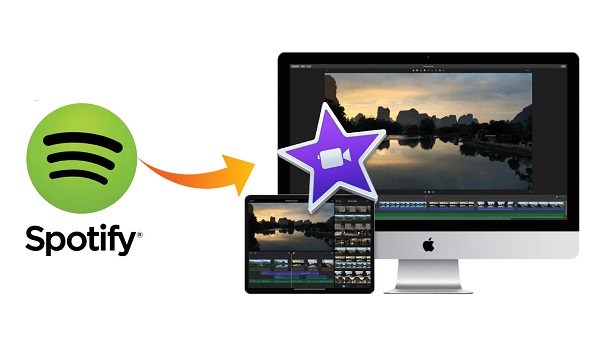 Before diving into the process of incorporating Spotify music into your iMovie projects, it's essential to grasp the fundamentals of how these platforms integrate and work together.iMovie: iMovie is a user-friendly video editing software developed by Apple Inc. It offers a range of powerful features that allow users to create professional-looking videos with ease. From basic video trimming to advanced editing techniques, iMovie caters to both beginners and experienced filmmakers.Spotify: Spotify is one of the world's leading music streaming platforms, offering a vast library of songs, albums, and playlists across various genres. With its user-friendly interface and extensive music catalog, Spotify has become a go-to choice for music enthusiasts worldwide.Integration: While iMovie and Spotify are standalone platforms, users can still integrate Spotify music into their iMovie projects with a few simple steps. This integration allows you to add your favorite songs or soundtracks from
Before diving into the process of incorporating Spotify music into your iMovie projects, it's essential to grasp the fundamentals of how these platforms integrate and work together.iMovie: iMovie is a user-friendly video editing software developed by Apple Inc. It offers a range of powerful features that allow users to create professional-looking videos with ease. From basic video trimming to advanced editing techniques, iMovie caters to both beginners and experienced filmmakers.Spotify: Spotify is one of the world's leading music streaming platforms, offering a vast library of songs, albums, and playlists across various genres. With its user-friendly interface and extensive music catalog, Spotify has become a go-to choice for music enthusiasts worldwide.Integration: While iMovie and Spotify are standalone platforms, users can still integrate Spotify music into their iMovie projects with a few simple steps. This integration allows you to add your favorite songs or soundtracks from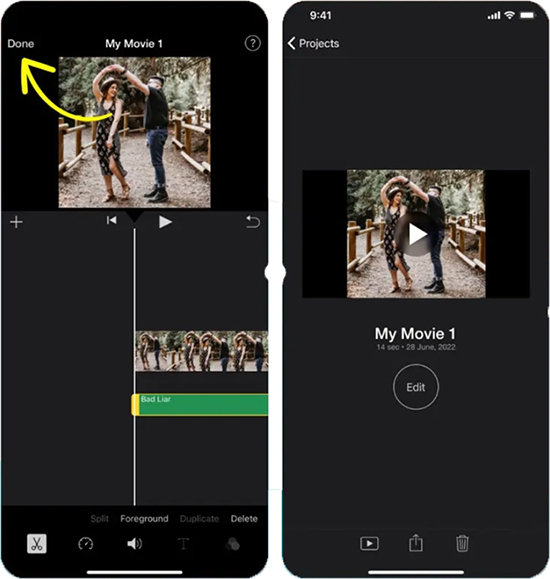 Adding Spotify music to your iMovie projects involves a straightforward process, allowing you to customize the soundtrack of your videos with your favorite songs or playlists. Follow these steps to seamlessly integrate Spotify music into your iMovie creations:
Adding Spotify music to your iMovie projects involves a straightforward process, allowing you to customize the soundtrack of your videos with your favorite songs or playlists. Follow these steps to seamlessly integrate Spotify music into your iMovie creations:
 admin
admin








