Widescreen video formats have become the standard for both filmmakers and consumers alike. As televisions have evolved from boxy CRT screens to sleek flat panels, the demand for widescreen content has grown exponentially. But what exactly does “widescreen” mean? Essentially, it refers to any video format that has a wider aspect ratio than the traditional 4:3 format. Common widescreen ratios include 16:9, which is predominant in HD TVs, and even wider formats like 21:9 that mimic cinematic releases.
Choosing a widescreen format offers multiple benefits:
- Immersive Experience: The wider field of view draws viewers in, making them feel more engaged with the content.
- Compatibility: Most modern devices and platforms support widescreen formats, ensuring your content looks good everywhere.
- Enhanced Visuals: Widescreen allows filmmakers to utilize a broader canvas for storytelling, cinematography, and visual effects.
If you’re a content creator looking to widen your audience, experimenting with widescreen video can elevate your work. Whether it's home videos, vlogs, or professional content, understanding these formats is key to making an impactful impression. For those who enjoy browsing videos or uploading personal clips, optimizing them for widescreen viewing makes the experience all the more enjoyable.
Understanding Dailymotion's Video Settings
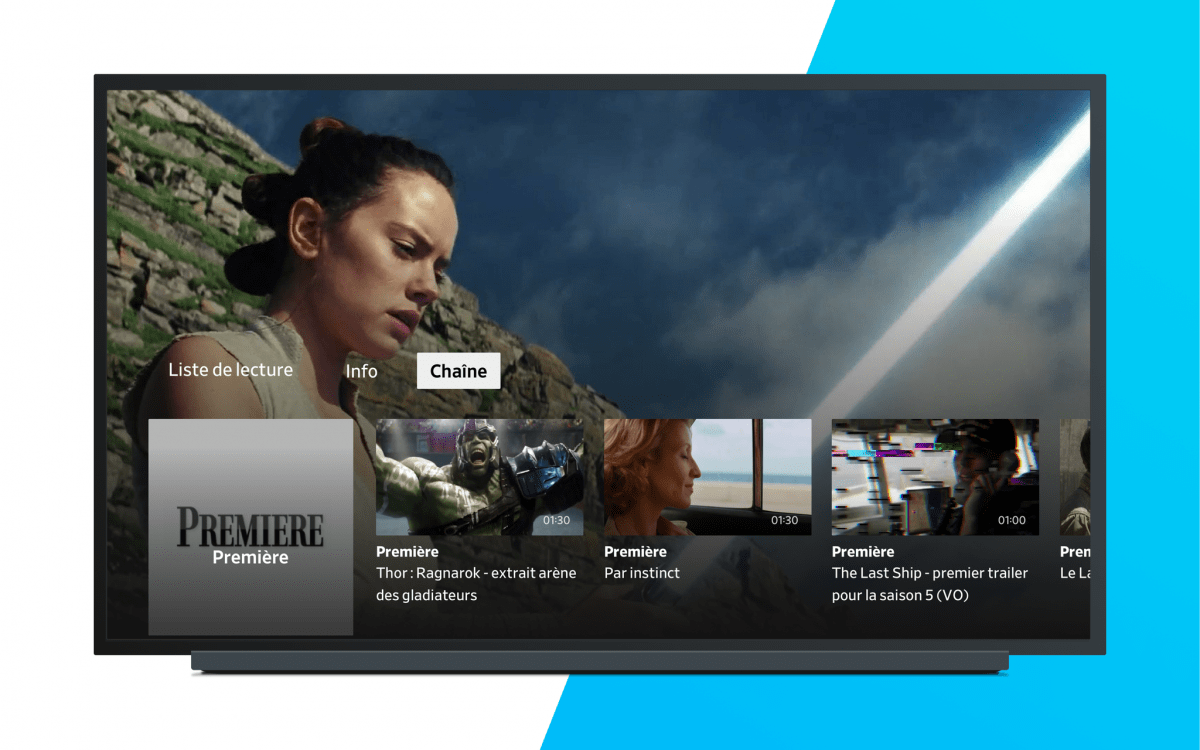
Dailymotion serves as an excellent platform for sharing and discovering videos, but understanding its video settings is crucial if you want to make the most of your experience. The site offers some customizable settings that can help you modify how videos are displayed, especially regarding aspect ratios and resolutions.
Here’s a quick overview of what you need to know:
| Setting | Description |
|---|---|
| Aspect Ratio | Dailymotion generally defaults to widescreen (16:9); ensure your uploaded video matches this for optimal display. |
| Video Resolution | Higher resolutions like 1080p and 4K allow for crisper visuals; choose the highest quality your video supports. |
| Player Size | The default player is designed for widescreen, but you can customize it based on your needs when embedding in websites. |
To adjust your settings, access the upload menu on Dailymotion:
- Click on “Upload” and select your video file.
- In the video settings, look for options related to aspect ratios and resolutions.
- Make sure to select the appropriate settings to enhance the widescreen experience.
Remember, keeping your video in widescreen format not only applies to Dailymotion but is a best practice across various platforms. Optimize your videos and enjoy the full potential of what widescreen offers!
Also Read This: How to Make 3D Paintings on Paper
Step-by-Step Guide to Adjusting Video Display Settings
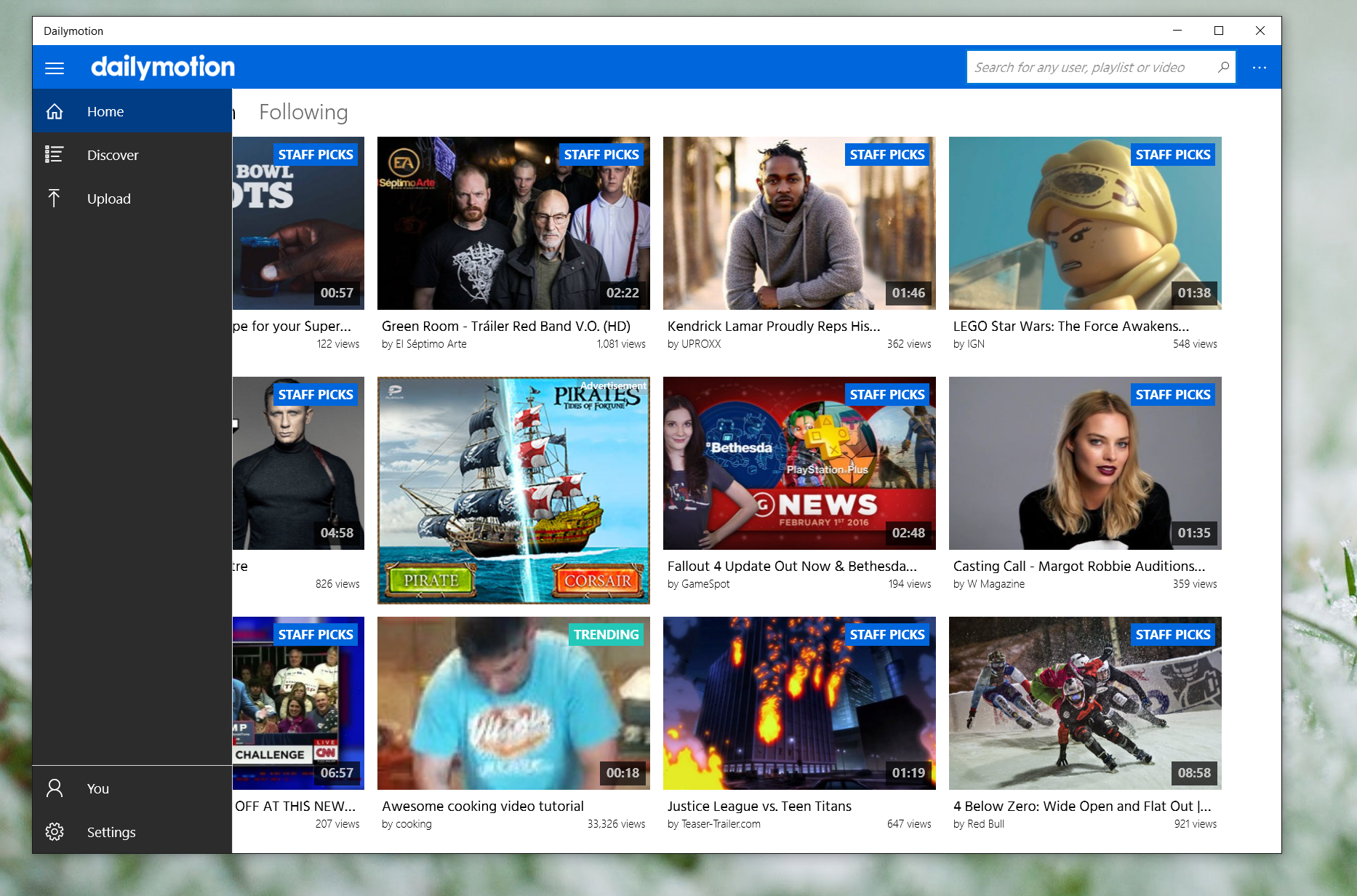
Getting your Dailymotion videos to display in widescreen can really enhance your viewing experience. If you're ready to dive in, let me guide you through a straightforward process to adjust those pesky display settings! It’s easier than you might think.
- Open Your Dailymotion Video: Start by heading over to Dailymotion and selecting the video you want to watch. You’ll find it on the homepage or through search results.
- Click on Settings: Look for the settings icon, usually represented by a gear icon, located on the video player. Clicking this will reveal several options related to the video playback.
- Adjust Aspect Ratio: In the settings menu, check for the aspect ratio options. If the video doesn't automatically adjust, you can manually select "Widescreen" or "16:9" to ensure the video fills up your screen appropriately.
- Full-Screen Mode: For an immersive experience, you might want to go full screen! Simply click the full-screen icon at the bottom right corner of the video player.
- Check Player Size: If the video still doesn't look right, try adjusting the player size itself. Some browsers allow you to right-click on the video and choose “Resize” or “Fit to Screen.”
And there you have it! By following these simple steps, you’ll be able to watch your favorite Dailymotion videos in widescreen, making your viewing experience more enjoyable.
Also Read This: How to Do Eye Makeup at Home with a Step-by-Step Tutorial for Gorgeous Eyes
Troubleshooting Common Issues with Video Display
Sometimes, you might still encounter issues even after adjusting your video display settings. Don't worry! Here are some common problems and how to fix them:
- Video Not Filling the Screen: If your video isn’t in widescreen mode despite your adjustments, double-check if the original video is available in that format. Some videos may not support widescreen resolutions.
- Black Bars Appearing: Black bars on the sides or top of the video can indicate an aspect ratio mismatch. Consider adjusting the video settings again or refreshing the page.
- Poor Quality Video Display: If the video looks blurry or pixelated, ensure that your internet connection is stable. You might also want to select a higher quality setting from the player options.
- Incompatibility with Browser: Not all browsers handle Dailymotion perfectly. If issues persist, try switching to a different browser or updating the current one.
- Browser Extensions: Occasionally, browser extensions can interfere with video playback. Try disabling them temporarily to see if that resolves the issue.
By being aware of these issues and their solutions, you can better enjoy your Dailymotion videos without the frustration of display problems.
Final Tips for Enjoying Widescreen Videos on Dailymotion
Dailymotion provides a platform for users to upload and share videos in various formats. One common request among viewers is how to enjoy videos in a widescreen format. Here are some final tips to enhance your viewing experience on Dailymotion:
- Select the Right Video Quality: Always opt for the best available video quality for a clearer and more immersive experience. You can change the video resolution by clicking on the settings gear icon in the video player.
- Fullscreen Mode: Utilize the fullscreen mode for an uninterrupted widescreen experience. You can toggle this by clicking the fullscreen icon located at the bottom right of the video player.
- Adjust Screen Size: If the video does not automatically adjust to widescreen, you can resize the browser window or the player. Many modern browsers allow you to maximize or adjust the dimensions easily.
- Check Your Device's Display Settings: Ensure that your device's display settings are optimized for widescreen viewing. This can usually be adjusted in the monitor or display settings of your operating system.
- Browser Compatibility: Use the latest version of a supported browser. Chrome, Firefox, or Edge are great choices for the best experience on Dailymotion.
Table: Recommended Video Settings for Widescreen Viewing
| Parameter | Recommended Setting |
|---|---|
| Resolution | 720p or higher |
| Fullscreen | Enabled |
| Playback Speed | Normal (1x) |
By following these tips, viewers can fully enjoy widescreen videos on Dailymotion, making the experience more visually appealing and engaging.
 admin
admin








