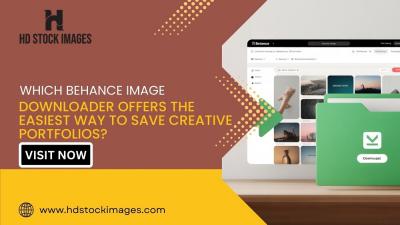YouTube has become an essential platform for entertainment, education, and information. But what if you’re deep into scrolling through social media or working on a document, and you don't want to pause that exciting video? The good news is that there are ways to watch YouTube while using other apps. In this post, we’ll dive into one of the most convenient features that allow you to multitask—Picture-in-Picture mode. Let’s get started!
Understanding Picture-in-Picture Mode

Picture-in-Picture (PiP) mode is a game-changer when it comes to multitasking on your devices. Imagine you’re watching your favorite YouTube tutorial, but you also need to respond to some messages. PiP mode allows you to minimize the video into a small window that floats above other applications. It’s like having a mini YouTube screen that you can drag around and place anywhere on your display!
Here are some key features of Picture-in-Picture mode:
- Multi-Application Use: Keep your YouTube video playing while you check emails, browse social media, or even play a game.
- Adjustable Size: Resize the PiP window to your liking. Whether you want it small and discreet or larger and more prominent, you’ve got options!
- Floating Window: Move the video window around the screen, so it’s always visible without obstructing important information in other apps.
- Easy Controls: Pause, play, and rewind directly from the PiP window with handy controls, so you won’t need to juggle between apps.
Most modern smartphones and tablets support this feature, and it’s straightforward to activate. In the next section, we’ll guide you through how to enable Picture-in-Picture mode on both Android and iOS devices. Stay tuned!
Using YouTube's Mobile App Features
When it comes to watching YouTube while multitasking, the mobile app has some fantastic features that can make your experience seamless. Here’s how you can make the most of these features:
- Background Play: This feature allows you to continue your audio playback even when you're not actively watching the video. Perfect for music or podcasts!
- Mini Player: If you’re diving into YouTube on your phone, use the mini player option, which lets you shrink the video to a smaller window and continue browsing other content or even other apps.
- Video Queue: Adding videos to your queue can help you organize what to watch next without losing your place. Just tap the "Add to queue" option on any video.
- Offline Viewing: Download your favorite videos when you have Wi-Fi, so you can enjoy them anytime without a data connection. Just tap the download icon below the video when available.
Overall, YouTube's mobile app is equipped with features designed to enhance your viewing experience, making it easier and more enjoyable to watch videos while using other applications.
Enabling Picture-in-Picture on iOS Devices
Ever wish you could keep watching that hilarious video while texting your friend? With Picture-in-Picture (PiP) mode on iOS devices, you can! Here’s how you can enable this nifty feature and elevate your multitasking game:
- Check iOS Compatibility: First, make sure your device runs on iOS 14 or later. PiP is a feature exclusive to this version or newer.
- Enable Picture-in-Picture:
- Go to your device's Settings.
- Scroll down and tap on General.
- Select Picture in Picture and toggle it on.
- Watch a Video: Open the YouTube app, play a video, and then swipe up from the bottom. This will trigger PiP mode, and you'll see the video shrink into a small window.
- Adjust the PiP Window: You can move this mini-window around your screen by dragging it. Tap the window to bring up options to dismiss or close it.
With PiP activated, you can catch up on your favorite YouTube content while checking your emails, sending messages, or browsing social media! Who knew multitasking could be so much fun?
5. Enabling Picture-in-Picture on Android Devices
Picture-in-Picture, or PiP, is a fantastic feature that allows you to watch videos in a small window while using other apps on your Android device. If you love multitasking while soaking in your favorite YouTube content, enabling this feature is a game changer! Here's how you can set it up:
- Open your Settings: Start by going to the settings app on your device.
- Navigate to Apps: Scroll down and tap on ‘Apps’ or ‘Applications’ depending on your Android version.
- Find YouTube: Look for the YouTube app in your list of installed applications and select it.
- Open Advanced Options: Here, you’ll see options for Permissions and other features. Click on ‘Advanced’ or ‘Advanced settings’.
- Enable Picture-in-Picture: You should see an option labeled ‘Picture-in-Picture’. Turn this setting on to enable it.
Once you’ve enabled this, you can start a YouTube video, press the Home button, and voilà! Your video will shrink into a small adjustable window that floats over other apps.
Keep in mind that not all Android devices support this feature, so if you don’t see the option, check your device’s specifications or consider updating your Android version.
6. Using Third-Party Apps for Multitasking
Sometimes, the built-in features of your device might not cut it, especially if you’re looking to up your multitasking game while watching YouTube. Luckily, there are several third-party apps designed specifically for this purpose. Here’s a look at some popular options:
| App Name | Description | Key Features |
|---|---|---|
| Floating Tube | A user-friendly app that lets you play and simultaneously enjoy other apps. | 🔹 Customizable floating window 🔹 Background playback 🔹 Multiple video sources |
| Swipe for Facebook | This app isn’t just for Facebook; it allows you to watch YouTube videos in a floating window too! | 🔹 Sleek interface 🔹 Simple gesture controls 🔹 Works with various social media platforms |
| YouTube Vanced | A popular modded version of the YouTube app with enhanced features including PiP. | 🔹 No ads 🔹 Background playback 🔹 Picture-in-Picture |
Using these third-party apps can truly amplify your ability to multitask efficiently while getting your daily dose of YouTube. Just remember to check the app permissions and reviews before downloading to ensure a smooth experience!
Tips for a Better Experience
Watching YouTube while multitasking can be a game changer, but how do you juggle the two effectively? Here are some handy tips to enhance your viewing experience:
- Utilize Picture-in-Picture Mode: This feature allows you to watch your video in a small, resizable window while using other apps. It’s perfect for checking your emails or scrolling through social media without pausing your show.
- Adjust the Video Quality: Lowering the video quality can help reduce buffering, especially if you’re on a mobile network. Choose a resolution appropriate for your internet speed.
- Use Headphones: To minimize distractions and enhance audio quality, consider using headphones. This helps you focus on the content while using other applications.
- Keep Your Device Updated: Regular software updates can improve app performance and ensure you have the latest features. Make sure both your YouTube app and your device are updated.
- Close Unused Apps: To ensure your device runs smoothly, close any apps you're not using. This frees up memory and processing power, contributing to a smoother YouTube experience.
- Manage Notifications: If you don’t want to be constantly interrupted while watching, consider silencing notifications or using "Do Not Disturb" mode. This way, you won’t miss crucial moments in your video.
Troubleshooting Common Issues
No matter how prepared you are, tech can be tricky at times. If you encounter issues while trying to watch YouTube alongside other apps, don't fret! Here are some common problems and easy fixes:
| Issue | Possible Solutions |
|---|---|
| Video Buffering |
|
| Picture-in-Picture Not Working |
|
| Audio Issues |
|
By keeping these tips and troubleshooting steps in mind, you’ll be all set to make the most of your YouTube experience while using other apps! Happy watching!
How to Watch YouTube While Using Other Apps
Watching YouTube videos while multitasking can significantly enhance your productivity and enjoyment. Whether you're working on a project, browsing social media, or communicating with friends, you can still keep the entertainment flowing. Here are several methods to achieve this across different devices:
1. Use Picture-in-Picture Mode (PiP)
Most modern smartphones and tablets support Picture-in-Picture mode. This allows YouTube videos to play in a small, resizable window that floats over your other apps. Here's how you can enable it:
- Open the YouTube app and start playing a video.
- Press the home button; the video will shrink into a PiP window.
2. YouTube Premium
Subscribing to YouTube Premium gives you access to multiple features, including background play. This means you can listen to videos while using other apps:
- Play a video in the YouTube app.
- Press the home button, and the audio will continue playing.
3. Using a Web Browser on Desktop
If you are using a desktop or laptop, you can use the web browser’s built-in capabilities:
- Open YouTube in a browser.
- Right-click on the video and select "Picture in Picture" (available on Chrome and Firefox).
4. Android Apps
For Android users, specific apps allow you to watch YouTube while using other applications:
| App | Description |
|---|---|
| Floating Tube | Enables YouTube videos to play in a floating window. |
| MyTube | A third-party YouTube client with PiP functionality. |
By utilizing these methods, you can enjoy seamless viewing across different tasks, ensuring that entertainment and productivity coexist harmoniously.
Conclusion: Watching YouTube while using other apps is not only feasible but also enhances your multitasking capabilities; by employing PiP mode, YouTube Premium, or dedicated apps and features on various devices, you can enjoy video content without compromising your workflow.