Have you ever found yourself wanting to watch your favorite YouTube videos while exploring the vast worlds of Roblox on your iPad? Well, you’re in luck! It’s not only possible but can also enhance your gaming experience. In this blog post, we’ll take you through the straightforward process of multitasking on your iPad so you can enjoy both activities simultaneously, ensuring that boredom is a thing of the past. Let’s dive into what you’ll need to start this exciting dual experience!
Requirements for Multi-Tasking on iPad
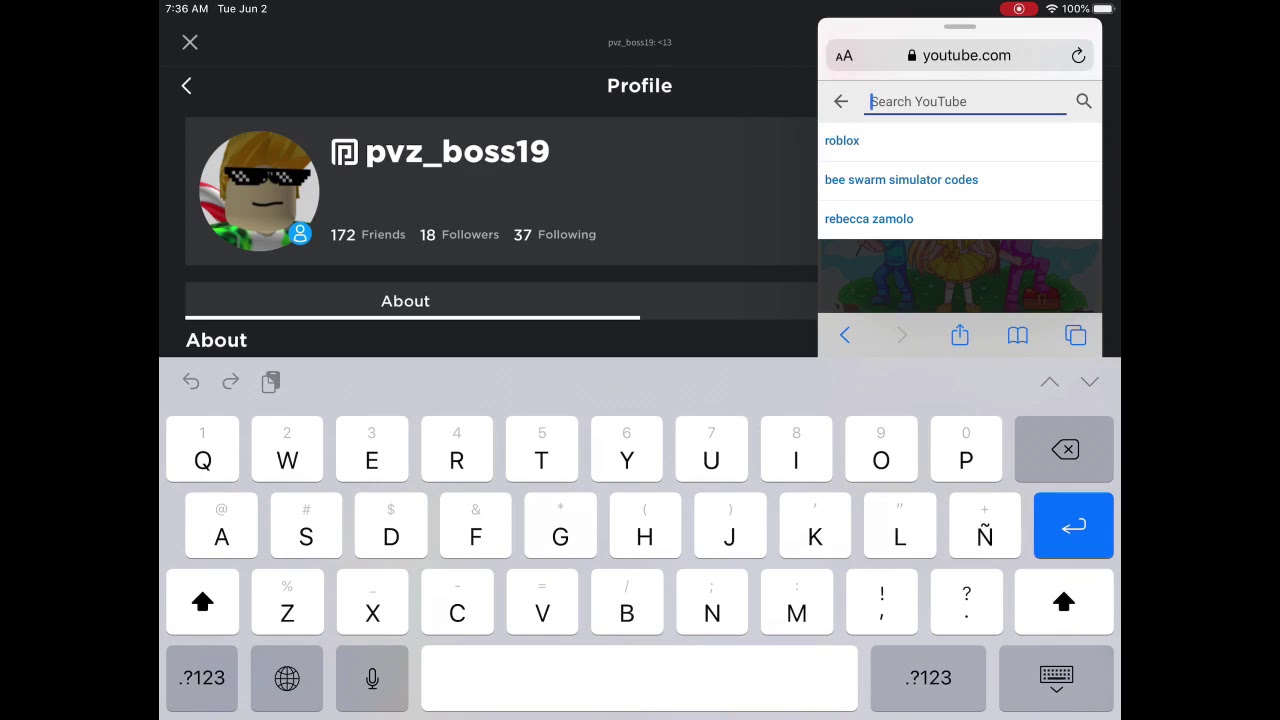
To ensure a smooth and enjoyable experience of watching YouTube while playing Roblox, you need to meet a few requirements. Let's break them down:
- Compatible iPad Model: You’ll need an iPad that supports multitasking features like Split View or Slide Over. Most models running iOS 12 or later should work, but it's always a good idea to check your device's compatibility.
- Updated iOS Version: Make sure your iPad is running on the latest version of iOS. You can update it by going to Settings > General > Software Update. Keeping your iPad updated not only provides new features but also enhances performance.
- Stable Internet Connection: Since both Roblox and YouTube rely heavily on the internet, a reliable Wi-Fi connection is essential. Ensure your Wi-Fi signal is strong in the area you’re gaming.
- Apps Installed: Naturally, you will need both the Roblox app and the YouTube app installed on your iPad. These can be easily downloaded from the App Store if you don’t already have them.
- Basic Knowledge of Multitasking Features: Familiarizing yourself with features like Split View and Slide Over can significantly enhance your experience. Knowing how to switch between apps seamlessly will make it much easier to enjoy both platforms.
Once you ensure these requirements are in place, you'll be ready to master the art of multitasking on your iPad. It’s time to make your gaming sessions even more entertaining!
Using Picture-in-Picture Mode
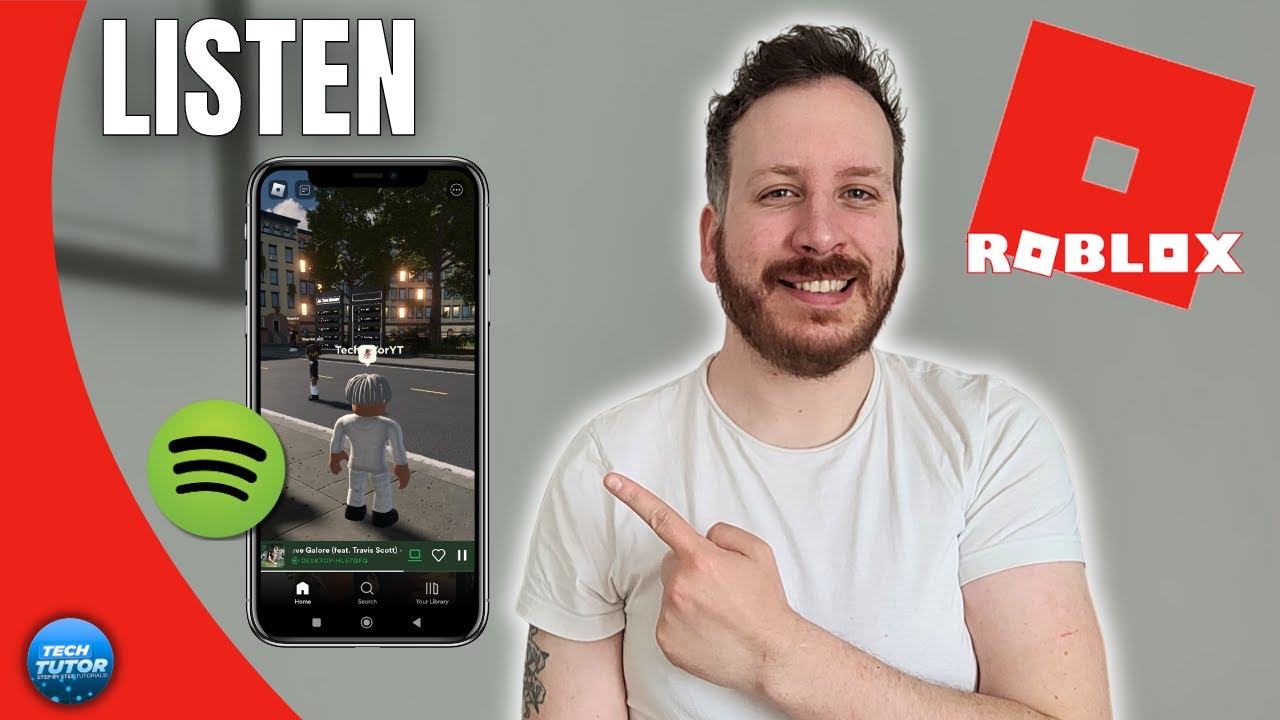
One of the coolest features available on the iPad is the Picture-in-Picture (PiP) mode. This feature allows you to watch videos from apps like YouTube while multitasking—such as playing Roblox. Imagine gaming while keeping an eye on a tutorial or your favorite YouTuber's latest video! Here’s how to set it up:
Steps to Enable Picture-in-Picture Mode:
- Open the YouTube app on your iPad.
- Select the video you want to watch.
- Once the video is playing, swipe up from the bottom of the screen (or press the home button, depending on your iPad model). This will minimize the YouTube video into a small floating window.
- Your video will now be in a corner of your screen!
With Picture-in-Picture mode, you can easily resize the video window or move it to different corners. Just touch and drag the window to your preferred spot. Feel free to switch back to Roblox and enjoy gaming while keeping YouTube running in the background!
Tips for Using Picture-in-Picture:
- Pinch to resize the PiP window for better visibility.
- Tap on the video to bring up controls if you want to pause or skip.
- To close the video, swipe it off the screen.
Overall, PiP mode is a game-changer for multitasking on the iPad, allowing you to enhance your gaming and viewing experience simultaneously!
Exploring Split View Feature
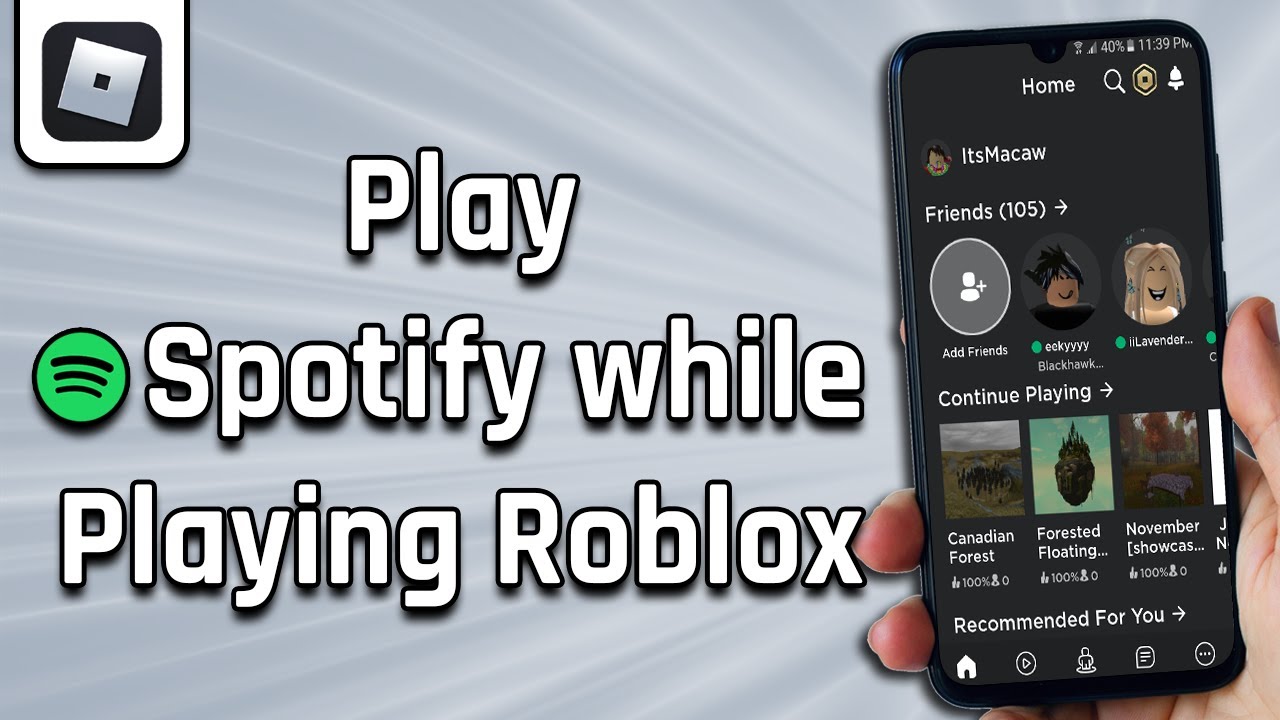
If you’re looking to elevate your multitasking skills on the iPad, the Split View feature is your best friend. This allows you to run two apps side by side, making it easy to play Roblox while watching YouTube at the same time. It’s like having a mini dual-monitor setup right in your hands!
How to Use Split View:
- Swipe up from the bottom of the screen to access the Dock.
- Drag the YouTube app icon from the Dock to the left or right side of the screen until you see a black border, then release it.
- Now, you’ll see Roblox on one side and YouTube on the other!
With Split View, both apps are fully operational at the same time, and you can even adjust the width of the app windows. This means you can enlarge the Roblox game if you find it easier to play that way, or give more screen space to the YouTube video.
Quick Tips for Using Split View:
- To close one of the apps, simply drag the divider to the edge of the screen.
- If you want to switch apps in Split View, just drag another app from the Dock.
- Double-tap on the divider to reset to equal app sizes quickly!
The Split View feature is fantastic for those who love to multitask, and it’s especially great for gamers and content consumers alike. So go ahead, dive into Roblox, and enjoy your favorite YouTube videos without missing a beat!
5. Best Practices for Smooth Multitasking
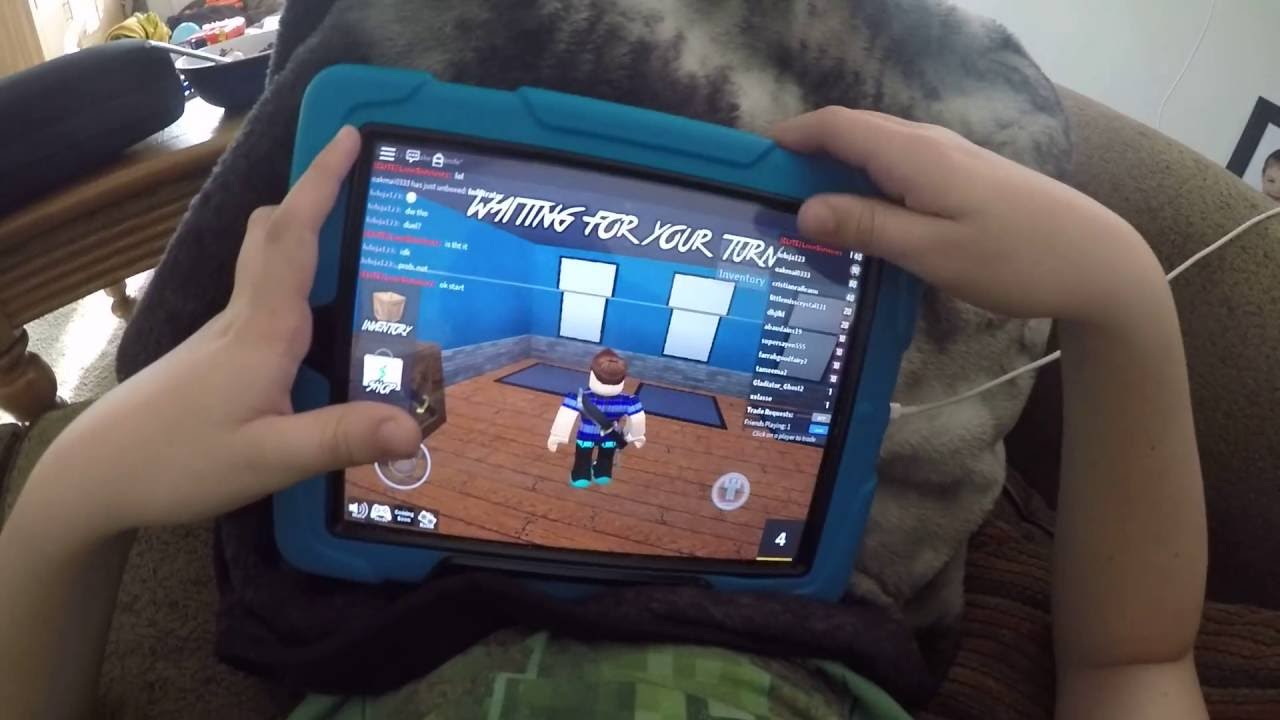
When you’re trying to enjoy both YouTube and Roblox on your iPad, a little finesse goes a long way. Here are some best practices to keep your multitasking experience smooth and enjoyable:
- Close Unnecessary Apps: Before launching either app, close all other applications running in the background. This frees up memory and enhances performance.
- Optimize Your iPad Settings: Go to Settings > General > Background App Refresh and disable it for apps you don’t need. This helps minimize distractions.
- Use Picture-in-Picture Mode: If your iPad supports it, use the picture-in-picture feature on YouTube. This allows you to watch videos in a small window while playing Roblox.
- Adjust Your Screen Brightness: Finding a balance in brightness can help you see both apps clearly without draining your battery too quickly.
- Clear Cache: Regularly clear the cache of your browsers and apps to keep them running smoothly.
Remember, a stable internet connection is crucial while multitasking. Connecting to Wi-Fi can greatly reduce buffering time on YouTube videos and lag in Roblox.
6. Alternative Methods to Watch YouTube While Gaming
If you're looking for different ways to watch YouTube while diving into Roblox, consider these alternative methods that might suit your gaming style:
- Use a Second Device: If you have a smartphone or tablet available, watch YouTube on that device while playing Roblox on your iPad. It’s a neat way to enjoy both without any hassle.
- Share Your Screen: Some apps allow you to share your iPad screen with another device. You could connect a monitor or use AirPlay to stream YouTube while gaming.
- Bluetooth Speakers: Pair Bluetooth speakers with your iPad. This way, you can play the audio from YouTube while focusing on your gameplay.
Endless creative solutions exist, and it’s all about finding the method that best suits your lifestyle and gaming needs. Whether you stick to multitasking on your iPad or employ alternative devices, the key is to enjoy the experience seamlessly!
How to Watch YouTube While Playing Roblox on iPad
Multitasking can enhance your gaming experience by allowing you to enjoy your favorite YouTube videos while playing Roblox on your iPad. Below are some methods to achieve this seamlessly.
1. Split View Feature
iPads allow users to utilize the Split View feature, enabling you to open two apps simultaneously. Here’s how to do it:
- Open the Roblox app.
- Swipe from the right edge of the screen to access the dock.
- Find the YouTube app in your dock.
- Drag the YouTube app to the left or right side of the screen until it splits the screen.
2. Picture-in-Picture Mode
If you are using Safari or the YouTube app, you can use the Picture-in-Picture (PiP) mode:
- Start watching a video on YouTube.
- Press the Home button or swipe up from the bottom (iPads without a Home button) to minimize the video.
- The video will continue to play in a small window while you navigate to the Roblox game.
3. Third-party Apps
Some third-party apps also allow for multitasking on the iPad. Here are a few:
| App | Description |
|---|---|
| GoTube | A YouTube client that supports PiP. |
| Split Screen | Allows for multiple apps open in a split view. |
With these methods, you can easily watch YouTube videos while enjoying your Roblox games on iPad. Enjoy gaming and streaming simultaneously!
 admin
admin








