Are you tired of squinting at your phone or tablet while watching your favorite YouTube videos? Streaming YouTube on Apple TV can transform your viewing experience, making it more enjoyable and immersive. With its user-friendly interface and high-quality output, Apple TV allows you to easily access your favorite content in a way that's perfect for family gatherings or cozy nights in. Let’s dive into how you can get started and what makes this setup so appealing!
Benefits of Watching YouTube on a Bigger Screen
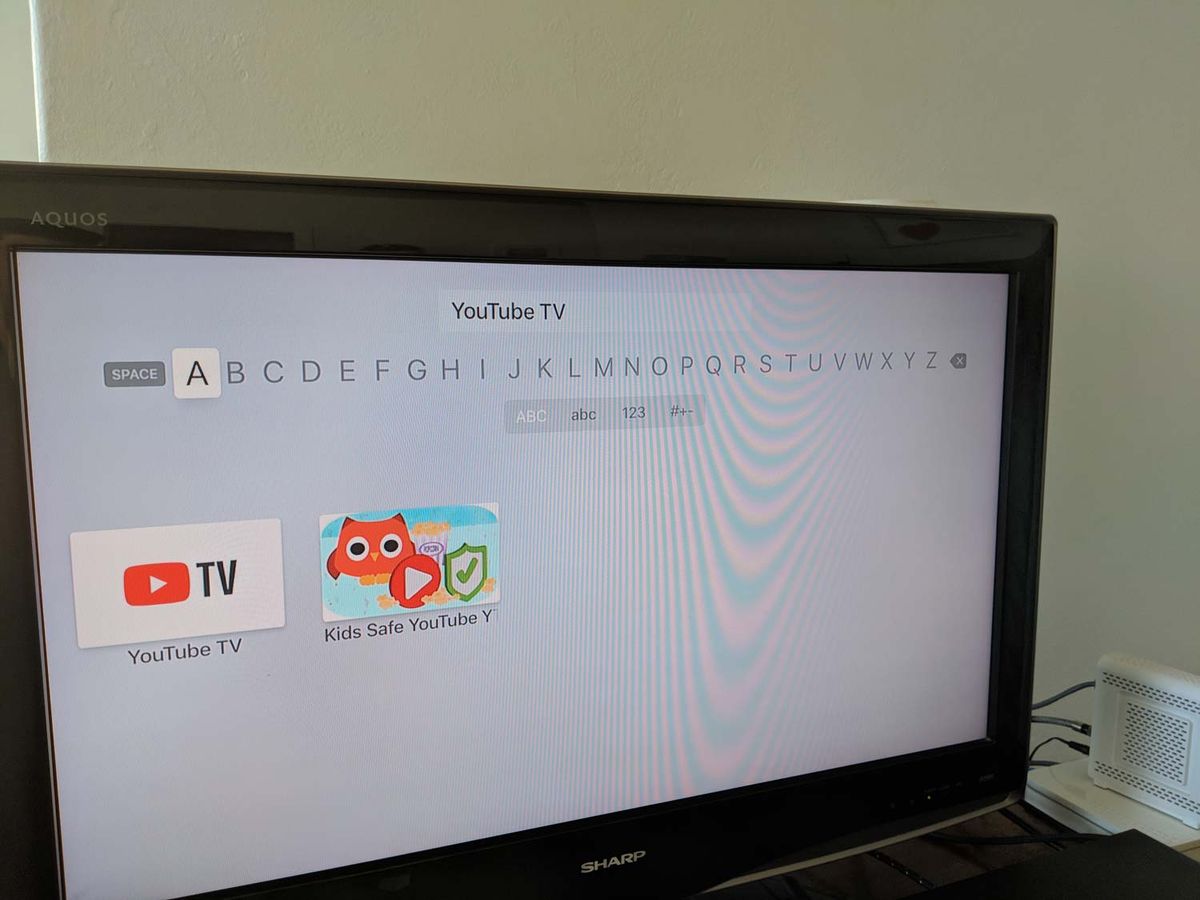
When it comes to enjoying YouTube, there’s a significant difference between watching on a small screen and experiencing it on a big one. Here are some key benefits of streaming YouTube on your Apple TV:
- Enhanced Visual Experience: Nothing beats the clarity of a large screen. Whether it’s stunning landscapes, vibrant animations, or intricate details in DIY videos, a bigger screen brings everything to life.
- Improved Sound Quality: Many TVs come with better speakers than your average smartphone. This means richer sound for music videos, vlogs, and tutorials, making the experience far more enjoyable.
- Comfortable Viewing: Watching videos on a sofa with family or friends is much more comfortable than huddling over a small device. It encourages sharing and interactive viewing.
Furthermore, Apple TV makes it easy to navigate through YouTube’s vast library with features such as:
- Seamless Integration: Apple TV integrates smoothly with your iPhone or iPad, allowing you to control playback and even share videos directly from your mobile device.
- Access to Exclusive Content: Some creators release exclusive content or live streams on YouTube. Watching these on a big screen adds a level of excitement and engagement.
- Curated Playlists: Apple TV allows you to create and access playlists effortlessly, so you can binge-watch your favorite channels or series without interruption.
Overall, the combination of a larger screen, improved audio, and a more comfortable setup can significantly enhance your YouTube viewing experience. So, grab your remote, settle into your favorite spot, and enjoy the show!
Also Read This: Why Is Only YouTube Lagging? Identifying and Fixing YouTube-Specific Performance Issues
3. Setting Up Your Apple TV for YouTube Access
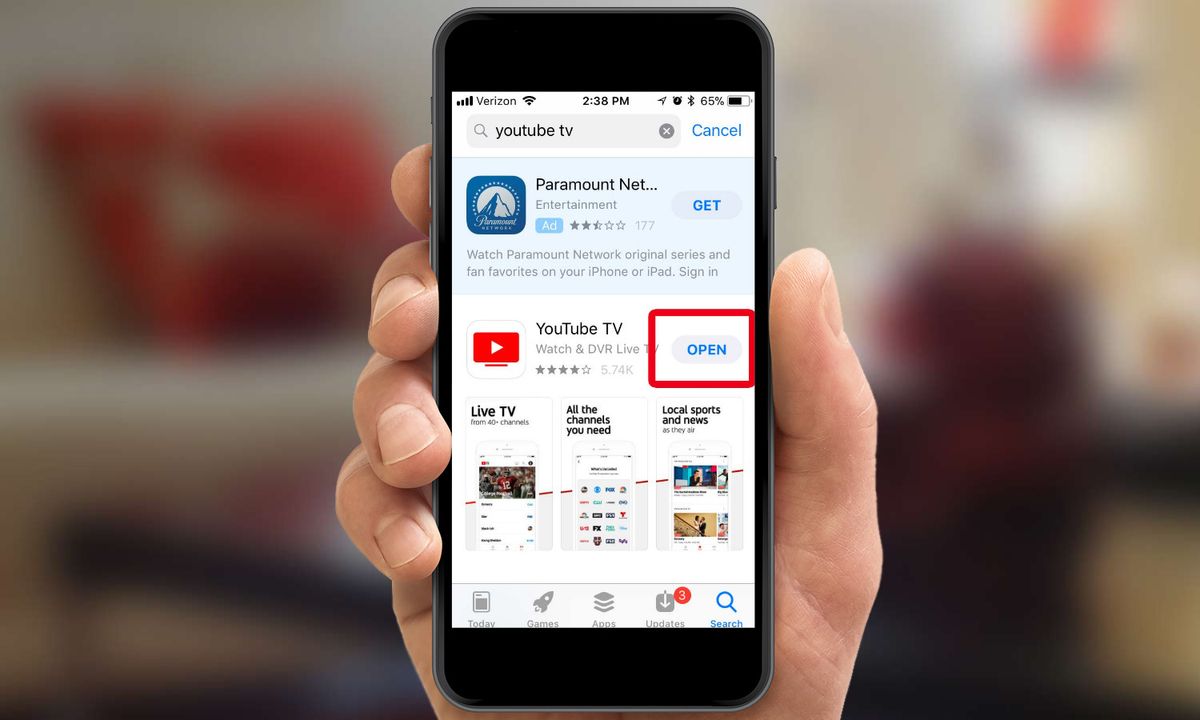
Getting your Apple TV ready to watch YouTube is a breeze! Whether you’re a new user or an old pro, the initial setup process is straightforward. First, make sure your Apple TV is connected to your TV and powered on. If you haven't done this already, grab your remote and follow these simple steps:
- Connect to Wi-Fi: Your Apple TV needs an internet connection to access YouTube. Navigate to Settings on the home screen, then select Network. Here, choose your Wi-Fi network and enter your password.
- Sign in with Your Apple ID: To unlock the full potential of your Apple TV, sign in with your Apple ID. Go to Settings > Users and Accounts > Add New Account.
- Update Your Software: It's essential to have the latest software for optimal performance. Head to Settings > System > Software Updates and check for updates.
Once you’ve completed these steps, you’re well on your way to enjoying YouTube on your Apple TV! Don't forget to adjust your TV settings to ensure the best viewing experience, like enabling HDR if your TV supports it.
Also Read This: Who Owns Tomorrow’s Teachings on YouTube? Exploring the Creator’s Background
4. Step-by-Step Guide to Installing the YouTube App
Now that your Apple TV is set up and ready to go, it’s time to install the YouTube app. This process is straightforward and can be accomplished in just a few minutes. Here’s how:
- Open the App Store: From your Apple TV home screen, locate and select the App Store icon. This is your gateway to a wide range of apps, including YouTube.
- Search for YouTube: Once the App Store is open, scroll down to the Search option. Type in “YouTube” using the on-screen keyboard to find the app.
- Select the YouTube App: Once you spot the YouTube app in the search results, click on it to see more details.
- Download the App: Now, simply click on the Get button to download and install the app on your Apple TV. If it prompts you for your Apple ID password, enter it to proceed.
- Open YouTube: After the installation is complete, you can find the YouTube app on your home screen. Select it to launch!
Once YouTube is open, you can either sign in to your account for a personalized experience or start browsing immediately. Signing in will allow you to access your subscriptions, playlists, and watch history.
There you have it! In just a few steps, you’ve set up your Apple TV for YouTube access and installed the app. Now, settle in, grab your popcorn, and enjoy a world of video content right on your TV!
Also Read This: Why Are There So Many Ads on YouTube
5. Navigating YouTube on Apple TV
Getting started with YouTube on Apple TV is a breeze, but mastering navigation can elevate your viewing experience to a whole new level. Here’s a quick guide to help you navigate like a pro:
- Home Screen: When you launch the YouTube app, you’ll find a visually appealing interface. The Home section showcases trending videos, personalized recommendations, and channels you might enjoy.
- Search Function: To find specific content, use the Search icon. You can type using the on-screen keyboard or, if your Apple TV remote supports it, use voice search for quicker access.
- Subscriptions: If you subscribe to your favorite channels, head to the Subscriptions tab. Here, you can easily access the latest content from creators you love without scrolling through endless videos.
- Library: Don’t forget about the Library tab! It’s your go-to place for saved videos, playlists, and your watch history. You can pick up right where you left off!
For deeper exploration, you can also navigate through categories like Music, Gaming, and Movies. Each category features a curated selection of videos tailored to those interests. If you’re a die-hard gamer, the Gaming section is a treasure trove of let’s plays, reviews, and live streams.
Lastly, remember that you can always use your iPhone or iPad to cast videos directly to your Apple TV via AirPlay. This is perfect for sharing content with friends or switching from your device to the big screen seamlessly!
Also Read This: Why Is CBS Not Working on YouTube TV? Troubleshooting Channel Issues
6. Tips for an Optimal Viewing Experience
Now that you’re well-versed in navigating YouTube on Apple TV, let’s talk about how to create the best viewing experience possible. Here are some tips to keep in mind:
- Adjust Video Quality: Sometimes, the default video resolution might not be the best for your connection. Go to Settings > Quality and choose a higher resolution if your internet can handle it. Watching in 1080p or 4K can make a substantial difference in clarity!
- Experiment with the YouTube Settings: Dive into the YouTube app settings. You can toggle features like Autoplay to keep videos rolling, or switch on Captions for a more accessible experience.
- Organize Your Favorites: Create playlists of your favorite videos or series. This way, you can have a curated list ready to binge-watch without the hassle of searching every time.
- Optimize Your Wi-Fi Connection: A strong internet connection is key for smooth streaming. If you experience buffering, consider bringing your Apple TV closer to your router or using a wired Ethernet connection.
Lastly, don’t overlook the power of the cinematic experience. Pair your Apple TV with a quality sound system for immersive audio that complements stunning visuals. Subwoofers and surround sound can genuinely make a difference during those intense movie moments or while gaming!
By following these tips, you’ll turn an average YouTube session into a top-tier viewing experience. So grab your popcorn, kick back, and enjoy the show!
Also Read This: Can You Access Prime Video Through YouTube TV? The Facts
7. Troubleshooting Common Issues
If you’re having trouble watching YouTube on your Apple TV, don’t worry! Many users face similar issues, and most can be easily resolved. Here are some common problems and solutions to enhance your viewing experience:
- Issue: YouTube App Crashes
If the app crashes frequently, try closing it completely and reopening it. To do this, double-click the Home button on your Apple TV remote and swipe up on the YouTube app. Once closed, relaunch it from the home screen.
- Issue: Poor Video Quality
If you notice buffering or poor video quality, check your internet connection. A slow or unstable connection may cause these issues. You can test this by going to Settings > Network and checking your Wi-Fi signal strength. If needed, consider restarting your router or connecting directly via Ethernet.
- Issue: Login Problems
If you can’t log in to your YouTube account, ensure you’re entering the correct credentials. If you’ve forgotten your password, you can reset it on another device. After updating your password, simply sign in again on Apple TV.
- Issue: No Audio
If you're facing audio issues, first check your TV’s volume settings. Then, on your Apple TV, go to Settings > Video and Audio to ensure the audio output is set correctly. Sometimes, a quick restart of both the Apple TV and your television can resolve audio glitches.
- Issue: App Not Available on Home Screen
If the YouTube app is missing, you might need to download it again. Go to the App Store on your Apple TV, search for YouTube, and download the app. If it’s still not appearing, try restarting your Apple TV by unplugging it and plugging it back in.
With these troubleshooting tips, you can quickly fix common issues and get back to enjoying your favorite YouTube content. Remember, keeping your Apple TV updated ensures you have the latest features and bug fixes, so check for updates regularly!
8. Conclusion and Recommendations
In conclusion, watching YouTube on your Apple TV can significantly enhance your viewing experience, making it easy to enjoy your favorite videos on the big screen. With the flexibility of casting and seamless integration with Apple’s ecosystem, it truly is a fantastic setup for any media lover.
Here are a few recommendations to make the most of your YouTube experience on Apple TV:
- Customize Your YouTube Experience:
Take advantage of features like the “Watch Later” playlist and create custom playlists to keep your favorite videos organized. This way, you won’t have to search for them every time.
- Explore YouTube Premium:
If you want to enjoy an ad-free experience, consider subscribing to YouTube Premium. Not only does it remove ads, but it also provides access to YouTube Originals and allows you to download videos for offline viewing.
- Utilize Siri:
Don’t forget about voice commands! You can use Siri on your Apple TV remote to find videos, search for channels, or even control playback. Just hold down the microphone button and ask away!
- Stay Updated:
Keep your Apple TV and YouTube app updated to access new features and improvements. This will ensure you have the best possible experience.
With these tips and a bit of troubleshooting know-how, you’re all set to dive into the world of YouTube on Apple TV. Enjoy your enhanced viewing experience, and happy watching!
 admin
admin








