If you’re a fan of YouTube and own an Echo Show 8, you’re in for a treat! This device not only serves as a smart display but also allows you to enjoy your favorite YouTube videos with ease. In this blog post, we'll walk you through the ins and outs of using
Understanding Echo Show 8's Capabilities
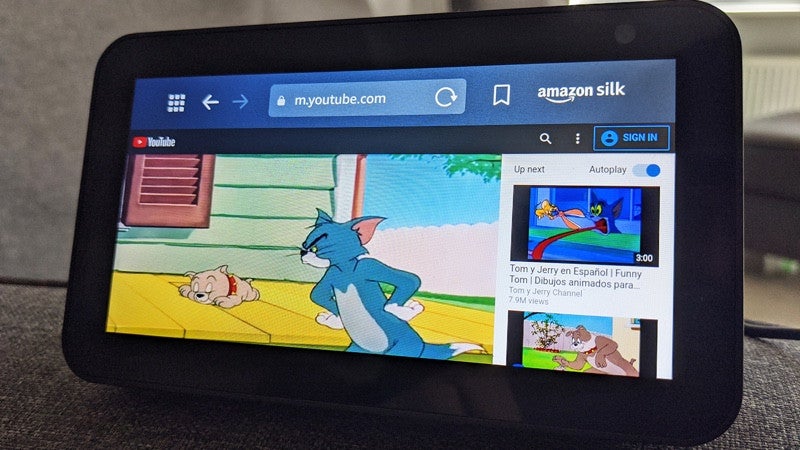
The Echo Show 8 is much more than just a smart speaker with a screen; it’s designed to enrich your home experience through a combination of features that cater to entertainment, information, and smart home control. Here’s a closer look at what the Echo Show 8 brings to the table:
- Smart Display: With an 8-inch HD screen, the Echo Show 8 provides vibrant visuals that make watching videos and interacting with Alexa more engaging.
- Alexa Integration: Alexa, Amazon's voice assistant, is behind Echo Show 8's functionalities. You can ask Alexa to play videos, control smart devices, or even read recipes while cooking.
- Camera for Video Calls: The built-in 13 MP camera allows for high-quality video calls using Skype or other compatible apps, making it easy to connect with family or friends.
- Entertainment Hub: Apart from YouTube, you can access Amazon Prime Video, Netflix, and other streaming services, turning your Echo Show 8 into a mini entertainment center.
- User-Friendly Interface: The touchscreen is responsive and intuitive, allowing users to navigate seamlessly through apps and content.
In summary, the Echo Show 8 combines various smart home features with a superb display to enhance your video-watching experience. Now that you have a clearer understanding of its capabilities, let’s dive into the specifics of watching YouTube on your device!
Also Read This: Explore Where to Watch TED for Free and Find Your Next Favorite Talk
Step-by-Step Guide to Accessing YouTube

Alright, so you want to kick back and watch some YouTube on your Echo Show 8? It’s super easy, and I’m here to guide you through it! Let’s dive right in with this simple step-by-step guide to access YouTube on your device.
- Start Your Echo Show 8: First things first, make sure your Echo Show 8 is powered on and connected to the internet. You wouldn't want to miss out on your favorite videos, right?
- Access the Home Screen: Swipe down from the top of the screen to reveal the main menu. This is where all the magic happens!
- Open the Browser: Since YouTube isn’t a built-in app, you’ll need to use the Silk browser. Just tap on the 'Apps' icon or search for 'Web' in the search bar, then select the Silk browser.
- Navigate to YouTube: Once the browser is open, simply type in www.youtube.com and hit enter. Boom! You’re now on YouTube.
- Sign In (Optional): If you want to personalize your experience or access your subscriptions, just click on 'Sign In' in the top right corner and enter your Google account details.
- Browse and Enjoy: Now you can start browsing! Search for your favorite channels, and watch those hilarious cat videos or tutorials!
And there you have it! You’re all set to enjoy the vast world of YouTube right from your Echo Show 8!
Also Read This: Identifying the Most Notable Tech Cities in the USA
Troubleshooting Common Issues
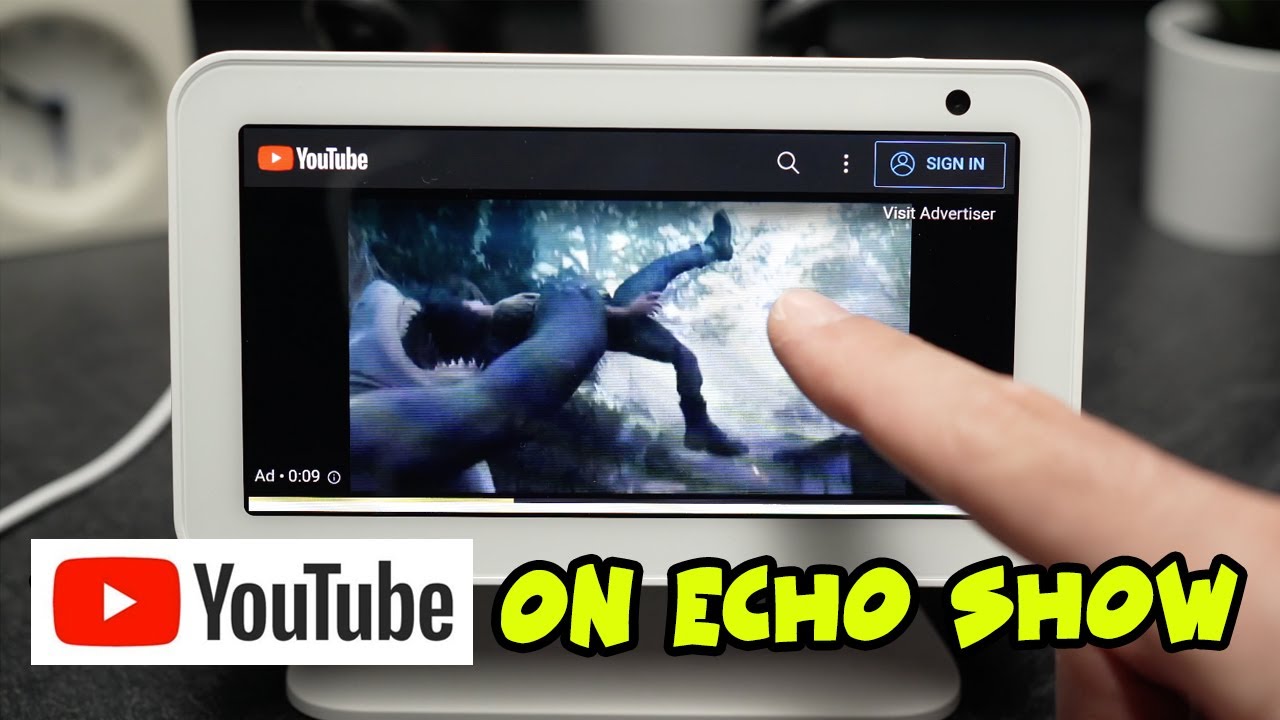
Sometimes, technology can be a bit finicky, right? If you face any hiccups while trying to watch YouTube on your Echo Show 8, don’t sweat it. Here’s a quick troubleshooting guide to help you get back on track!
Common Issues and Solutions:
| Issue | Possible Solution |
|---|---|
| Can’t Access the Silk Browser | Make sure your device is updated to the latest software version. Check in settings for any updates. |
| YouTube Won’t Load | Check your internet connection. Try restarting your Echo Show or router if necessary. |
| Video Playback Issues | Clear your cache in the Silk browser settings. If videos buffer, switch to a different network or lower the video quality. |
| Unable to Sign In | Double-check your username and password. Make sure to allow pop-ups in the browser for smooth sign-in. |
If you've tried all these solutions and you're still stuck, consider restarting your device or consulting the Amazon support page. Sometimes a little reset does wonders!
Enjoy watching your favorite content on YouTube without any hassle!
Also Read This: How to Record Future Shows on YouTube TV
Enhancing Your YouTube Experience on Echo Show 8
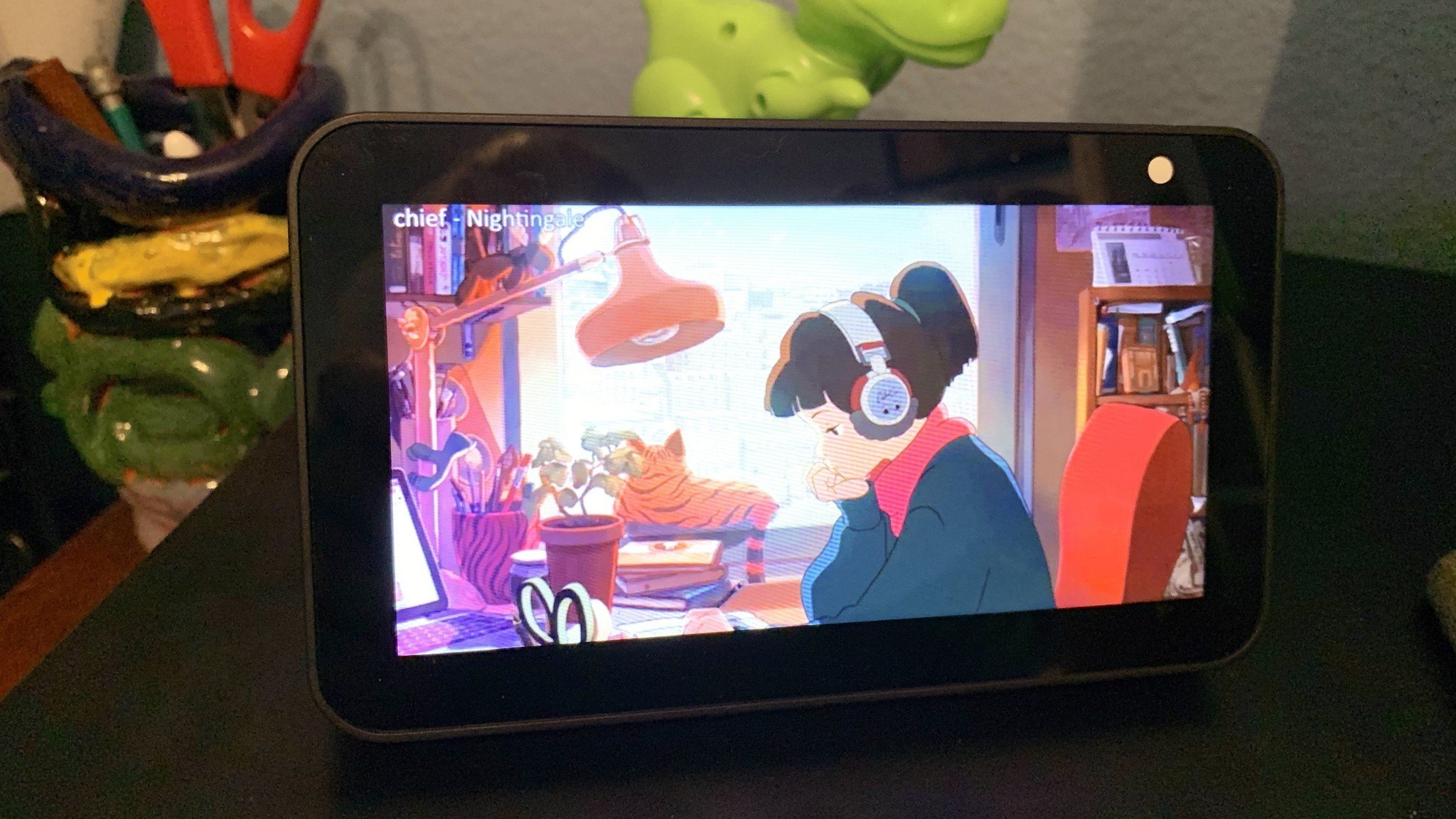
If you're looking to get the most out of your YouTube experience on the Echo Show 8, there are several tips and tricks that can enhance your viewing pleasure. The Echo Show 8 is not just a smart display; it's your personal entertainment hub. Let’s dive into some ways to amplify your YouTube time!
1. Voice Controls: One of the best features of your Echo Show 8 is its voice command capabilities. Simply say, “Alexa, play [video title] on YouTube,” and watch as it presents your content hands-free! This not only makes it more convenient but also adds an element of fun.
2. Customize Your Watchlist: Create a playlist or a watchlist on your YouTube account. Add your favorite videos or channels so they’re easily accessible. To do this, simply open the YouTube app on your phone or tablet, log in, and start curating your collection.
3. Utilize Picture-in-Picture Mode: While you're focused on a video, you might want to multitask! Use the picture-in-picture mode to keep your video in a small window while browsing other content or checking notifications.
4. Adjust Brightness and Volume: Make your viewing comfortable by adjusting the screen brightness and volume settings. You can say, “Alexa, lower the brightness,” or “Alexa, turn up the volume,” to fine-tune your experience.
5. Perfect Recipe Videos: If you enjoy cooking, take advantage of YouTube by finding recipe videos. The Echo Show 8’s screen size makes it perfect for following along without fumbling with your phone or tablet.
By implementing these tips, you’re sure to have a delightful YouTube experience on your Echo Show 8! Happy watching!
Conclusion
In conclusion, watching YouTube on the Echo Show 8 opens up a world of entertainment and information at your fingertips. With its vibrant display, stellar audio quality, and the convenience of voice controls, this device truly elevates how you consume digital content.
By following the steps to set up YouTube and enhancing your viewing experience, you're well on your way to transforming your smart device into a personalized entertainment system. Remember, the Echo Show 8 is more than just a screen; it’s a versatile tool for learning, cooking, and, of course, enjoying your favorite videos.
So why wait? Dive into your YouTube journey today! Explore new channels, engage with your favorite creators, and discover content that piques your interest. And don't forget to regularly check for updates and new features that Amazon might roll out to make your experience even smoother.
In a nutshell, the Echo Show 8 is an amazing companion for video watching, and by using the tips we've discussed, you can turn each viewing session into a delightful experience. Happy streaming, and may your scrolling lead to countless hours of joy!
 admin
admin








