Welcome to the ultimate guide for beginners on watching videos on Telegram! If you’re looking for a messaging app that does more than just send texts, Telegram is your go-to. With its robust features, you can chat, share files, and yes, watch videos seamlessly. Let’s dive into what makes
Telegram allows users to share videos with a variety of formats and sizes. Whether it’s a quick clip or a long film, you can send and receive content easily. Here are some cool video features:
- File Size Limit: Send videos up to 2GB without losing quality.
- Streaming: Stream videos directly without waiting for downloads.
- Multi-Platform Access: Watch videos on your phone, tablet, or desktop effortlessly.
- Video Player: Built-in player supports various formats, ensuring smooth playback.
Plus, you can create groups or channels to share videos with friends or a wider audience. Imagine having a movie night with friends, where everyone can share their favorite clips in one chat. It’s all possible with Telegram!
Setting Up Your Telegram Account
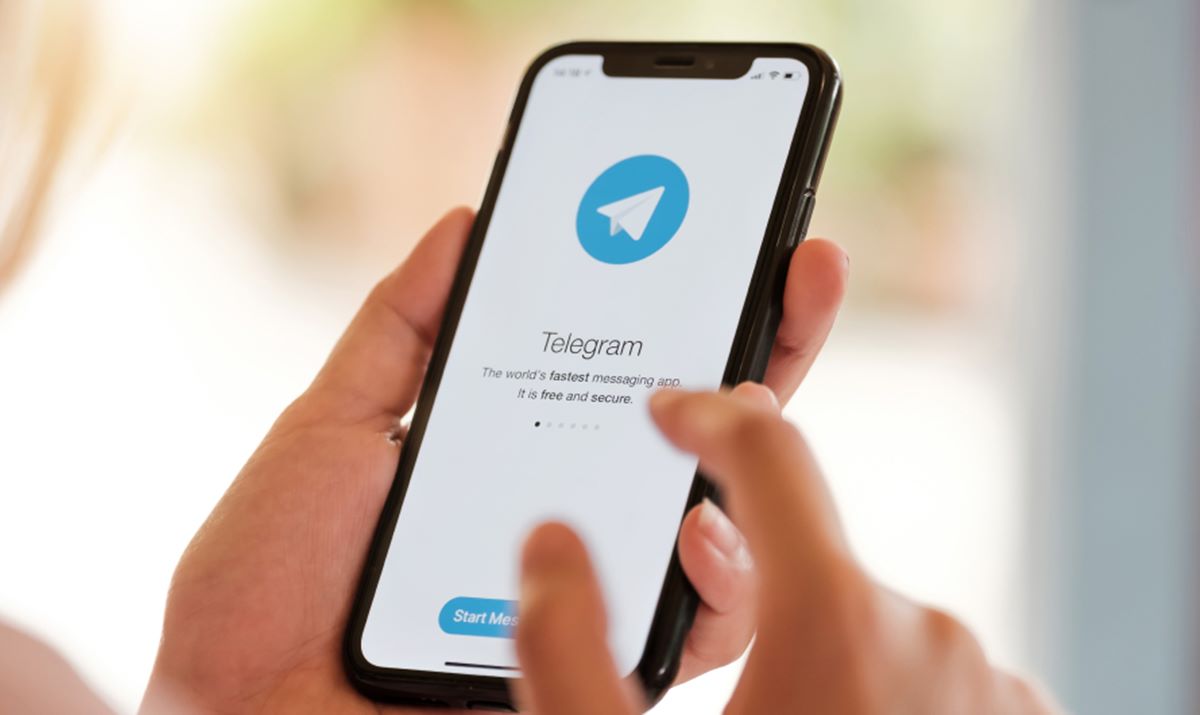
Getting started with Telegram is a breeze! Follow these simple steps to set up your account and unlock the world of video viewing:
- Download the App: Start by downloading the Telegram app from the official website or your device's app store.
- Sign Up: Open the app and tap on “Start Messaging.” You’ll be prompted to enter your phone number. Make sure it’s accurate, as you will receive a verification code.
- Verify Your Number: Enter the code you receive via SMS. This step ensures that you are the rightful owner of the phone number.
- Set Up Your Profile: Once verified, you can add your name and a profile picture. This makes it easier for friends to recognize you!
- Explore Settings: Navigate to the settings to customize notifications, privacy, and theme options to suit your preferences.
And just like that, you’re ready to start exploring! Once your account is set up, you can join channels or groups that focus on video content, making it easier to find videos you love. Whether it's movies, tutorials, or funny clips, Telegram has got you covered.
Remember, the more you dive into Telegram, the more features you’ll discover. Get ready to watch and share videos like a pro!
Also Read This: Does Telegram Tell Others If You Screenshot Their Chat?
3. Finding and Sharing Video Content on Telegram
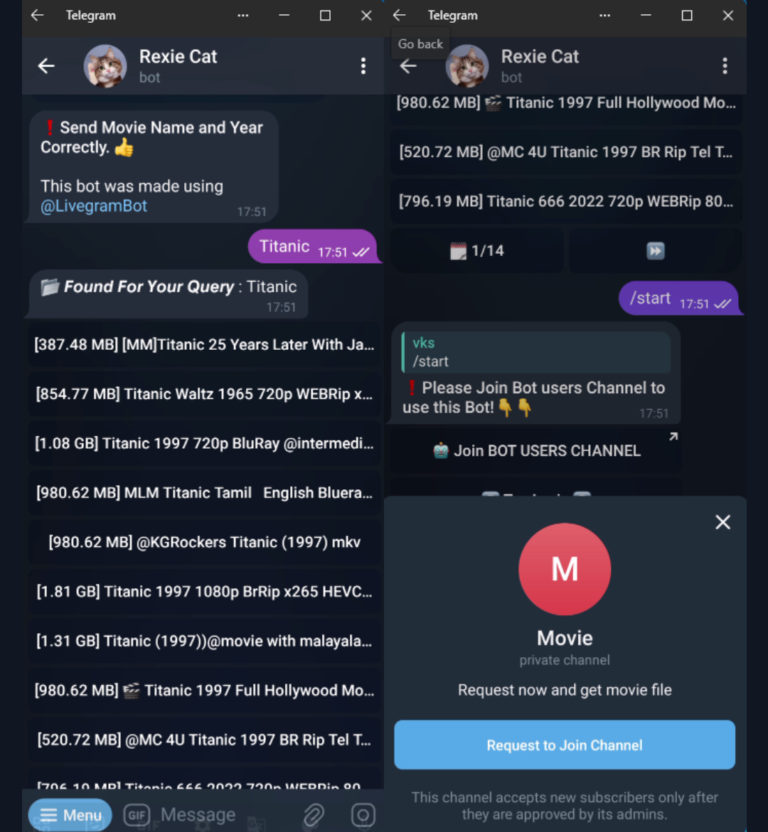
So you’re diving into the world of Telegram, and you’re eager to find some exciting video content! Fortunately, Telegram is buzzing with channels and groups dedicated to a plethora of interests, including movies, tutorials, and even cute cat videos. Here’s how to find and share that video content:
Finding Video Content
- Search Function: The simplest way to find videos is by using the search bar at the top. Just type in keywords like “funny videos” or “documentaries” and hit enter. Telegram will display any relevant channels or groups.
- Join Channels: Look for public channels that focus on video content. For example, channels like “Movie World” or “Tech Tutorials” often post regular video uploads. You can join these channels by clicking on them and selecting “Join.”
- Ask Friends: If you have friends already on Telegram, ask them for recommendations! They can share links to channels or groups you might enjoy.
Sharing Video Content
Once you’ve found some awesome videos, you’ll want to share them with your friends or within groups. Here’s how:
- Within a Chat: To share a video, simply tap the file attachment icon (usually a paperclip) in the chat window. From there, you can select a video from your device or share one from a channel you're following.
- Copy Link: If you find a video on a channel, you can copy the link and send it in a message. Just tap the video, then tap the three dots in the corner, and select “Copy Link.”
- Use the Forward Option: If you come across a video in a channel you’re subscribed to, you can easily forward it to a chat. Just tap on the video, select the forward arrow, and choose the contact or group to share it with.
Sharing and discovering video content on Telegram can lead you down a rabbit hole of engaging material. So don’t be shy to explore!
Also Read This: How to Report a Scammer on Telegram and Protect Yourself from Fraud
4. How to Watch Videos in Telegram Groups and Channels
Now that you’ve found some great video content, it’s time to dive in and start watching! The good news is that watching videos on Telegram is straightforward and user-friendly. Here’s how to do it:
Watching Videos in Channels
- Open the Channel: Navigate to the channel where the video is posted. Simply scroll through the messages until you find the video.
- Play the Video: Tap on the video thumbnail. Telegram will begin playing the video directly within the app, making it super convenient.
- Adjust Video Quality: If you want to change the video quality, tap on the screen while the video is playing. Look for the settings icon that allows you to choose between different quality options.
Watching Videos in Groups
- Group Interactions: Videos in groups can often be accompanied by discussions. Feel free to comment or react while the video plays. This adds to the social aspect of watching!
- Pinning Messages: If you see a great video that you want to revisit, consider pinning the message within the group. This way, it’s easy to find later!
Whether you’re catching up on the latest memes or watching tutorials, Telegram makes it easy and enjoyable. Don’t forget to engage with others about the videos you watch; it makes for great conversations!
Also Read This: Why Do Scammers Prefer Telegram for Their Activities?
5. Downloading Videos for Offline Viewing
Have you ever been in a situation where you want to watch a video on Telegram but don’t have a stable internet connection? That’s where the offline viewing feature comes in handy! Downloading videos for offline access is a straightforward process, and it allows you to enjoy your favorite clips anytime, anywhere.
Here’s how to download videos on Telegram:
- Open the Chat: Navigate to the chat containing the video you want to download.
- Find the Video: Scroll through the chat until you find the video. It’s usually shown as a thumbnail.
- Tap on the Video: Click on the video to start playing it. A new screen will pop up.
- Download Button: Look for the download icon (usually a downward arrow) located at the bottom right corner of the screen. Tap on it!
- Check Your Downloads: Once downloaded, you can find the video in your gallery or the "Downloaded Files" section within the app.
Pro tip: To manage space effectively on your device, ensure you periodically check your downloads and remove videos you no longer wish to keep. Telegram often allows you to set up automatic downloads based on your preference, so you can customize your experience!
Now that you know how to download videos, you can watch them even when you're offline. Perfect for those long commutes or when Wi-Fi isn’t available!
6. Troubleshooting Common Video Playback Issues
Even though Telegram is generally reliable, sometimes you might encounter issues while trying to play videos. Don't sweat it! Here are some common problems and their solutions:
1. Video Won't Play
If your video isn't playing, try the following:
- Check Your Connection: Ensure you have a stable internet connection, especially if the video wasn't downloaded.
- Restart Telegram: Sometimes, simply closing and reopening the app can fix playback issues.
- Clear Cache: Go to your app settings, find Telegram, and clear the cache. This can help remove any temporary glitches.
2. Video Is Buffering
Buffering can be frustrating, but here’s what you can do:
- Switch Networks: If you're on Wi-Fi, try switching to mobile data or vice versa to see if that improves playback.
- Lower Video Quality: If the video is too high quality for your connection, consider lowering the playback quality in settings.
3. No Sound
If you can see the video but can't hear anything, check to:
- Volume Settings: Make sure your device's volume is turned up and not muted.
- Check Media Volume: Sometimes, apps have separate volume controls, so check that as well.
By following these tips, you should be able to enjoy your video-watching experience on Telegram without a hitch! Remember, every issue has a solution, so don’t hesitate to troubleshoot when things go awry.
 admin
admin








