Are you a sports enthusiast with a love for watching multiple games at once? YouTube TV has become a go-to platform for live sports streaming, offering a variety of channels and features tailored for fans like you. In this blog post, we'll guide you through the ins and outs of YouTube TV, making it easier than ever to catch every play, goal, and touchdown without missing a beat!
Understanding YouTube TV Features
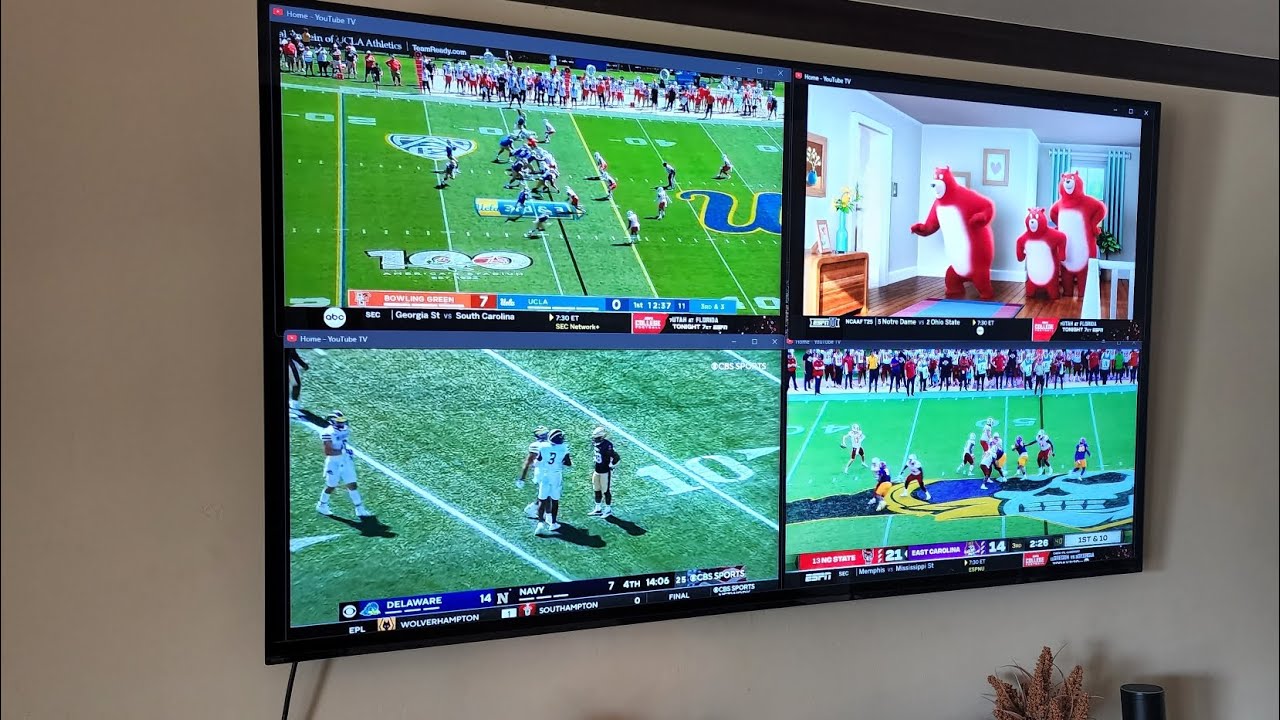
YouTube TV isn’t just a simple streaming service; it’s packed with features designed to enhance your viewing experience, especially for sports fans. Let’s dive into some of the key features that will help you watch multiple games seamlessly.
- Cloud DVR: YouTube TV offers an impressive cloud DVR with unlimited storage, allowing you to record as many games as you want. This means you can catch up on that thrilling game later if you’re busy with another. Plus, recordings are kept for up to nine months!
- Multi-View: One of the standout features is the ability to watch multiple channels at once. Depending on your device, YouTube TV supports a multi-view function, enabling you to split your screen and watch different games simultaneously. This is perfect for those nail-biting moments in multiple sports!
- Customizable Guide: The user-friendly interface allows you to customize your guide based on your favorite sports and teams. This means you can easily find and switch between games without scrolling through endless listings.
- Live Sports Alerts: YouTube TV keeps you updated with live alerts for your favorite teams. You can set notifications for game start times, scores, and even critical updates, ensuring you’re always in the loop.
- Wide Channel Selection: With over 85 channels, including ESPN, NFL Network, and many regional sports networks, you’re bound to find the games you love. This variety means more options and fewer missed opportunities to watch your favorite teams in action.
With these features, YouTube TV makes it easy to juggle multiple games, ensuring you never miss a moment of the action!
Also Read This: How to Like YouTube Videos: Engaging with Content Creators
3. Setting Up Your YouTube TV Account

Getting started with YouTube TV is a breeze! First things first, you’ll need to create an account. Here’s how to do it:
- Visit the YouTube TV website: Go to tv.youtube.com and click on "Try it free" to begin your journey.
- Sign in or create a Google account: If you already have a Google account, simply log in. Otherwise, you can create a new account in a few easy steps.
- Select a subscription plan: YouTube TV offers a base plan that includes over 85 channels. Review the options, and choose what suits your viewing needs.
- Enter your payment information: You’ll need to provide a credit card to start your free trial, but don’t worry—you can cancel anytime.
- Set your location: YouTube TV’s content varies by region, so make sure you confirm your location for channel availability.
After following these steps, you’ll be all set! You can now explore channels, create a customized library of your favorite shows, and even set up recording options to catch all the action from multiple games.
Also Read This: How to Change the New YouTube Layout to Suit Your Preferences
4. Using Picture-in-Picture Mode
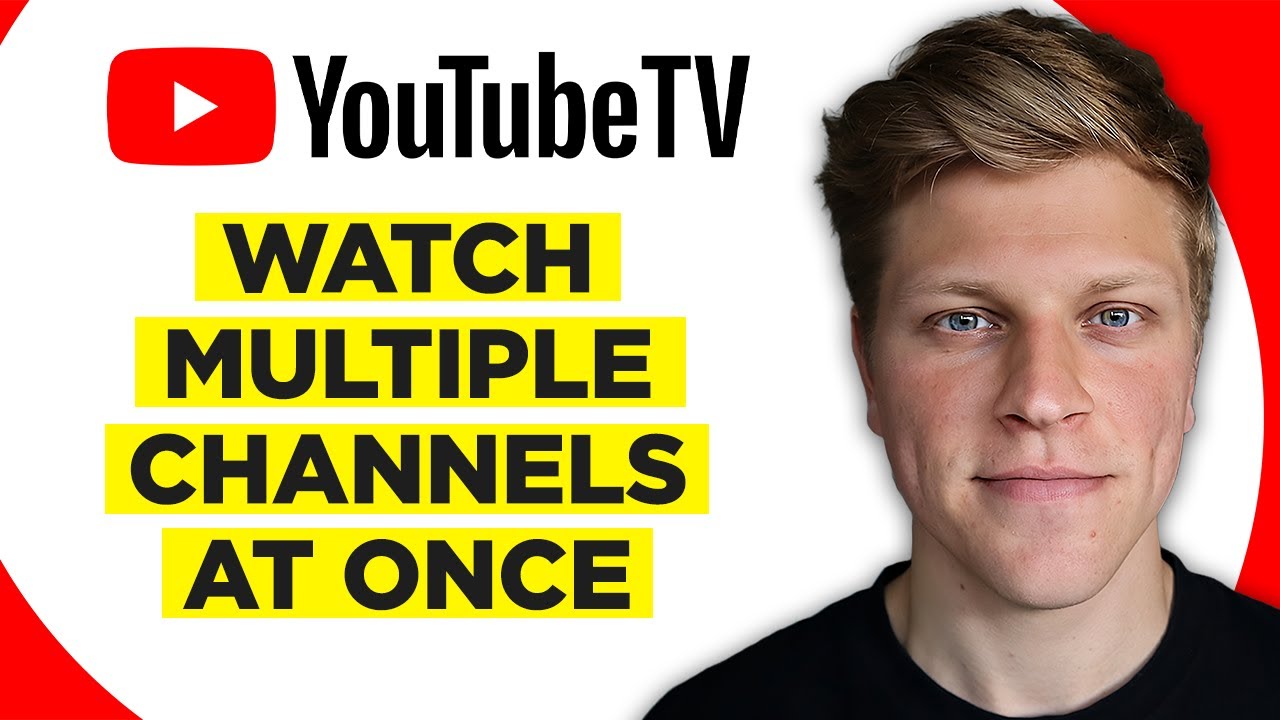
Want to enjoy multiple games simultaneously? Picture-in-Picture (PiP) mode is your best friend! Here’s how you can maximize your viewing experience:
- Open YouTube TV: Launch the app on your device or visit the website.
- Select a game: Start watching one game and then look for the PiP option, usually available on compatible browsers and devices.
- Activate Picture-in-Picture: Click on the PiP icon (it looks like a small rectangle within a rectangle) or use a keyboard shortcut if you’re on a computer.
- Choose another game: With the first game in a smaller window, go back to YouTube TV and select a second game. It will now play in the main view!
This feature allows you to place one game in a floating window, making it easy to keep an eye on both. Just remember, not all devices support PiP, so check compatibility first!
With Picture-in-Picture mode, you can enjoy a more dynamic viewing experience, ensuring that you never miss a moment of your favorite teams in action.
Also Read This: Fixing YouTube Shorts Issues: Why Aren’t They Working on Your Device?
5. Utilizing Split-Screen Options
If you're a sports enthusiast, there's nothing quite like the thrill of watching multiple games simultaneously. Fortunately, YouTube TV has a handy split-screen feature that allows you to enjoy this experience right from your couch. Here's how to make the most of it:
- Accessing the Feature: First, ensure you're using a compatible device, like Chromecast or select smart TVs. Launch the YouTube TV app and navigate to the settings to enable the split-screen option.
- Choosing Your Games: Once you've activated split-screen, you can choose which games to watch. Simply select the first game you wish to stream and then pick a second game. The screen will automatically divide, giving you a clear view of both.
- Adjusting the Layout: You can customize your split-screen layout! Depending on your device, you can decide if you want one game to take up more space than the other. This way, you won’t miss a single play in that nail-biter of a match.
- Audio Control: One of the best parts? You can control the audio for each game separately. This means you can crank up the volume on the game that excites you most while keeping the other one on low.
With the split-screen feature, you'll never have to choose between games again. Enjoy the action all at once!
Also Read This: Shuffling a YouTube Playlist for Randomized Favorites
6. Organizing Your Sports Schedule
Keeping track of multiple games can feel overwhelming, especially during peak sports seasons. Thankfully, organizing your sports schedule is easier than it seems! Here are some tips to help you stay on top of your game:
- Create a Calendar: Use a digital calendar (like Google Calendar) to mark game days and times. Set reminders to alert you 30 minutes before the game starts, ensuring you’re settled in and ready to cheer.
- Group Similar Sports: If you enjoy multiple sports, group them by day or time. For example, if basketball and football games overlap on Sunday, prioritize which games matter most to you.
- Utilize YouTube TV’s Guide: YouTube TV offers a comprehensive guide that lists upcoming sports events. Bookmark this guide to easily access information about games, channels, and start times.
- Engage with Fellow Fans: Join online communities or social media groups related to your favorite teams. They often share schedules, updates, and even host watch parties, adding to the excitement!
By organizing your sports schedule effectively, you can enhance your viewing experience and make sure you never miss a critical moment!
Also Read This: Does YouTube TV Have a Zen Channel? Exploring YouTube TV’s Channel Options
Maximizing Your Viewing Experience
Watching multiple games on YouTube TV can be an exhilarating experience if done right. Here are some tips to ensure you're getting the most out of your viewing:
- Use Picture-in-Picture Mode: This feature allows you to watch a game while browsing other content. Simply start your first game, then switch to another game; it will automatically shrink into a corner of your screen.
- Leverage Multiple Devices: If you have a smartphone or tablet, you can stream one game on your TV and another on your mobile device. This way, you can keep track of all the action simultaneously.
- Utilize the 'DVR' Feature: YouTube TV offers an unlimited DVR storage option. Record key games and watch them later at your convenience. You can even pause live games and rewind to catch those critical moments you might have missed.
- Adjust Your Settings: Check your internet speed and YouTube TV settings. A good connection is essential for a seamless experience. Consider connecting via Ethernet for better stability.
- Engage with Fellow Fans: Use social media or chat groups to discuss the games as they unfold. It enhances your experience and gives you different perspectives on the action.
With these strategies, you can transform your TV-watching experience into a thrilling event where you don’t miss a beat!
Conclusion
In conclusion, watching multiple games on YouTube TV can be an engaging and enjoyable experience when you know how to navigate the platform effectively. By understanding the capabilities of YouTube TV—like its multi-view feature, unlimited DVR, and user-friendly interface—you can create a personalized viewing setup that fits your needs.
Remember, the key is to plan ahead. Check the schedules of your favorite games, set up reminders, and utilize the features that YouTube TV offers to enhance your viewing experience. Whether you’re a die-hard sports fan or just enjoying the occasional game, these tips will help you stay connected and never miss out on the action.
So grab your snacks, settle into your favorite spot, and get ready for an unforgettable game day experience!
 admin
admin








