Are you ready to dive into a world of videos on your Sony Smart TV? Dailymotion is a fantastic platform that offers a treasure trove of content, from music videos to documentaries. With its easy-to-navigate interface, you can explore trending clips, discover new channels, and enjoy quality entertainment right from your living room. In this guide, we'll walk you through the steps to access Dailymotion on your Sony Smart TV, so you can sit back, relax, and enjoy your favorite videos with family and friends!
Requirements for Watching Dailymotion
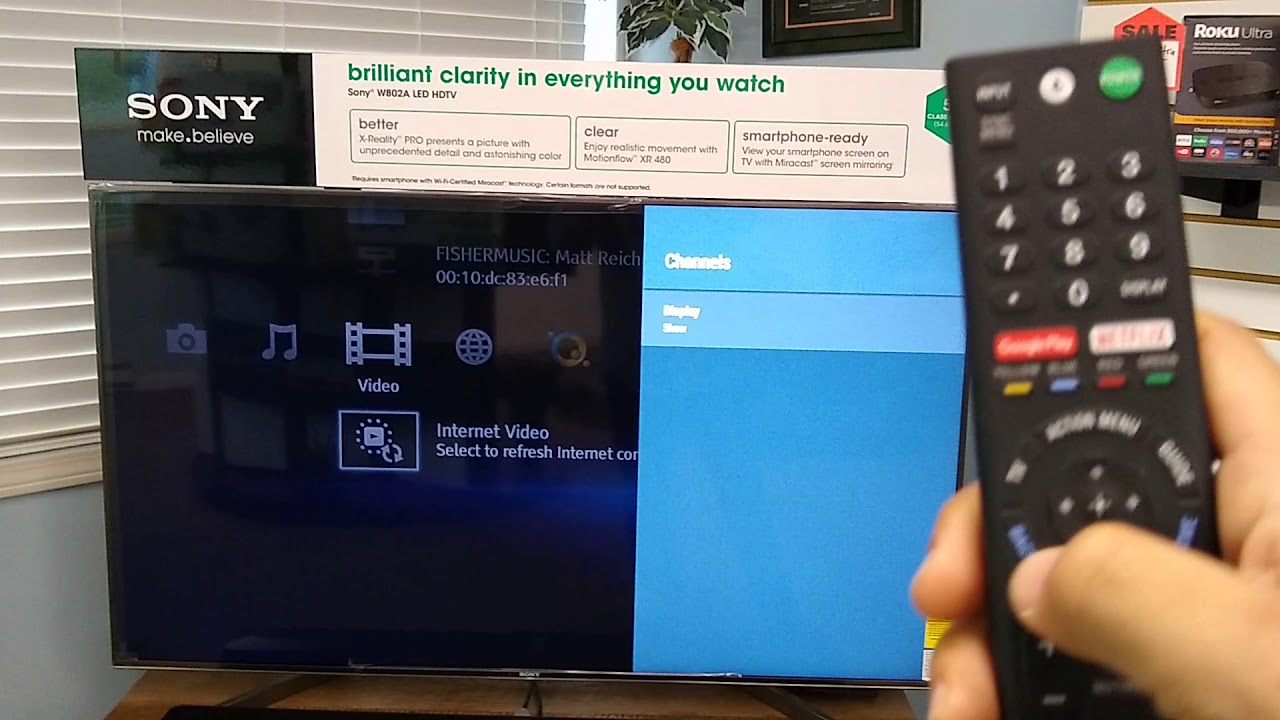
Before you can start streaming Dailymotion on your Sony Smart TV, there are a few essential requirements to ensure a smooth experience. Here’s what you’ll need:
- A Sony Smart TV: Make sure your TV is compatible. Most Sony Smart TVs from 2013 onwards come pre-equipped with the ability to download apps like Dailymotion.
- Stable Internet Connection: A reliable and fast internet connection (Wi-Fi or Ethernet) is crucial for a seamless streaming experience. Aim for at least 5 Mbps for HD content.
- Dailymotion Account: While you can watch many videos without an account, creating one can enhance your experience with personalized recommendations and favorite channels.
- Latest Firmware Update: Ensure your Sony TV's software is up to date. Regular updates can improve performance and provide access to the latest apps.
- Dailymotion App: Check if the Dailymotion app is available in the Sony Content Store. If not, you may need to install it to access the platform.
Having these requirements in check will set you up for a fantastic viewing experience. So, gather your popcorn, get comfy, and let’s get ready to explore Dailymotion on your Sony Smart TV!
Also Read This: Understanding the Functionality and Features of Rumble.com
3. How to Install the Dailymotion App on Sony Smart TV
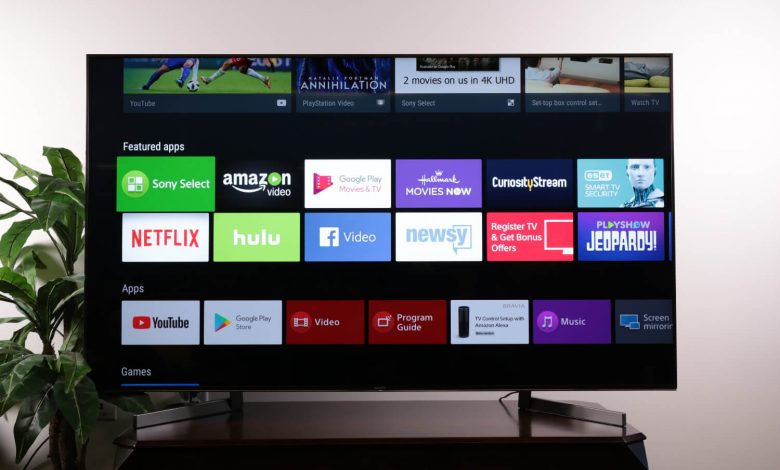
Installing the Dailymotion app on your Sony Smart TV is a breeze! Just follow these simple steps, and you'll be streaming your favorite videos in no time.
- Turn on Your Sony Smart TV: Grab your remote and power on your TV.
- Open the Google Play Store: Navigate to the home screen, and find the Google Play Store icon. It usually looks like a colorful triangle.
- Search for Dailymotion: Once in the Play Store, use the search function (often represented by a magnifying glass) to type in “Dailymotion.”
- Select the Dailymotion App: From the search results, find the Dailymotion app. It should have a distinctive logo, so it should be easy to spot!
- Install the App: Click on the app and then hit the “Install” button. This process might take a few moments, so be patient!
- Open the App: After installation, you can either open the app directly from the Play Store or find it on your home screen.
That’s it! You’ve successfully installed Dailymotion on your Sony Smart TV. Now, when you open the app, you can browse through a plethora of videos, from music to vlogs. Ready to dive into your favorite content?
Also Read This: How Dailymotion Thrives in a Competitive Market
4. Connecting Your Sony Smart TV to the Internet

Before you can enjoy Dailymotion, you'll need to ensure your Sony Smart TV is connected to the internet. Don’t worry; it's a straightforward process! Here’s how to do it:
- Access the Settings Menu: Press the “Home” button on your remote and scroll down to find the “Settings” option. It’s the gear icon.
- Select Network: In the settings menu, look for “Network” or “Network & Internet.” Click on it to proceed.
- Choose Your Connection Type: You’ll typically see options for both Wi-Fi and Ethernet. If you’re using Wi-Fi, select “Wi-Fi.” If you prefer a wired connection, plug in your Ethernet cable and select “Wired.”
- Connect to Wi-Fi: If you chose Wi-Fi, your TV will scan for available networks. When you see your network, click on it and enter your Wi-Fi password.
- Test the Connection: After entering your password, your TV will attempt to connect. Once connected, it’s a good idea to test the connection to ensure everything is working smoothly.
Now you’re all set! Your Sony Smart TV is connected to the internet, and you can dive into streaming Dailymotion and much more. Enjoy your viewing experience!
Also Read This: Teaching Playgroup Classes with Dailymotion Videos
5. Navigating the Dailymotion App
Once you've installed the Dailymotion app on your Sony Smart TV, it's time to explore its features. Navigating through the app is designed to be intuitive, making it easy even for those who aren’t tech-savvy.
When you first open the app, you’ll be greeted with a user-friendly interface. Here’s a quick rundown of what you can expect:
- Home Screen: This is where the magic begins! You’ll find trending videos, recommended content based on your viewing history, and various categories such as Music, News, and Gaming.
- Search Function: Use the magnifying glass icon to search for specific videos, channels, or topics. It’s perfect for finding that obscure video you’ve been craving.
- Your Library: Here, you can save your favorite videos and playlists. Just click on the “Save” option when you find something you love, and it’ll be easy to find later!
To browse through categories, simply scroll left or right along the top of the screen. You can also filter by most popular, most viewed, or even by upload date. If you’re looking to discover new content, don’t hesitate to click on some categories and dive deep into the offerings.
Finally, if you want to interact with the community, the app allows you to comment on videos, like them, and even share them with your friends. So if you find something particularly amazing, feel free to spread the joy!
Also Read This: Is Posting Series on Dailymotion Legal? A Complete Guide to Content Uploading Regulations
6. Tips for an Enhanced Viewing Experience
Now that you know how to navigate the Dailymotion app, let’s make sure you’re getting the best possible viewing experience. Here are some handy tips to take your Dailymotion sessions to the next level!
- Optimize Your Internet Connection: A stable and fast internet connection is crucial for smooth streaming. If you notice buffering, consider using a wired connection or moving your router closer to your TV.
- Adjust Video Quality: If your internet is slow, adjust the video quality settings. Lower resolutions can help prevent buffering and provide a more seamless experience.
- Explore Different Content: Don’t stick to just one genre! Dailymotion has a treasure trove of content across various categories. Exploring different videos can lead to discovering new favorites.
- Create Playlists: Want to binge-watch your favorite content? Use the playlist feature to compile videos for a continuous viewing experience. This way, you won’t have to keep searching for the next video.
Lastly, consider using headphones or a soundbar for better audio. The built-in TV speakers might not do justice to the crisp sounds of your favorite music videos or vlogs. Investing in quality sound can elevate your overall viewing experience significantly!
With these tips, you’re all set to enjoy Dailymotion on your Sony Smart TV like a pro. Happy viewing!
Also Read This: How to Upload a Video on Dailymotion in 2019
7. Troubleshooting Common Issues
Even the best technology can sometimes throw a wrench in your plans. If you encounter issues while trying to watch Dailymotion on your Sony Smart TV, don’t worry! Here are some common problems and their solutions:
- Issue: Dailymotion App Not Responding
If the Dailymotion app freezes or crashes, try closing the app and reopening it. If that doesn’t work, consider restarting your TV. Just unplug it for about 30 seconds and then plug it back in. - Issue: Cannot Connect to Internet
If your TV isn’t connected to the internet, check your Wi-Fi settings. Go to Settings > Network > Network Status. If it’s not connected, select your Wi-Fi network and enter the password again. - Issue: Video Playback Issues
Sometimes, videos may buffer or play in low quality. Ensure you have a stable internet connection. Try streaming at different times of the day when internet traffic is lower. If buffering persists, consider lowering the video quality in the app’s settings. - Issue: App Not Available in the App Store
If you can’t find the Dailymotion app, ensure your TV’s software is up to date. Check for updates by going to Settings > About > Software Update. If the app is still missing, it may not be available in your region.
By following these troubleshooting tips, you should be able to resolve most issues quickly. If problems persist, consider reaching out to Sony's customer support for further assistance!
8. Conclusion and Final Thoughts
Watching Dailymotion on your Sony Smart TV can be a seamless and enjoyable experience when everything is set up correctly. From catching up on the latest videos to exploring new content, Dailymotion offers a diverse array of entertainment options right at your fingertips.
In this guide, we've covered step-by-step instructions to help you get started, along with troubleshooting tips for common issues. Remember, if you ever run into a snag, the solutions provided here are designed to help you get back to streaming your favorite videos in no time.
So, grab your remote, settle into your favorite spot on the couch, and dive into the world of Dailymotion! With just a few clicks, you'll be enjoying an array of videos tailored to your interests. Happy watching!
 admin
admin








