LinkedIn is more than just an online resume; it’s a powerful networking tool that helps you connect with professionals across the globe. Have you ever wondered how your profile appears to others? Viewing your own LinkedIn profile can provide insights into how you present yourself in the professional world. It’s a great way to ensure your information is up-to-date, polished, and reflects your career aspirations. In this guide, we’ll walk you through the simple steps to access your profile and make the most of your
Step-by-Step Guide to Access Your Profile
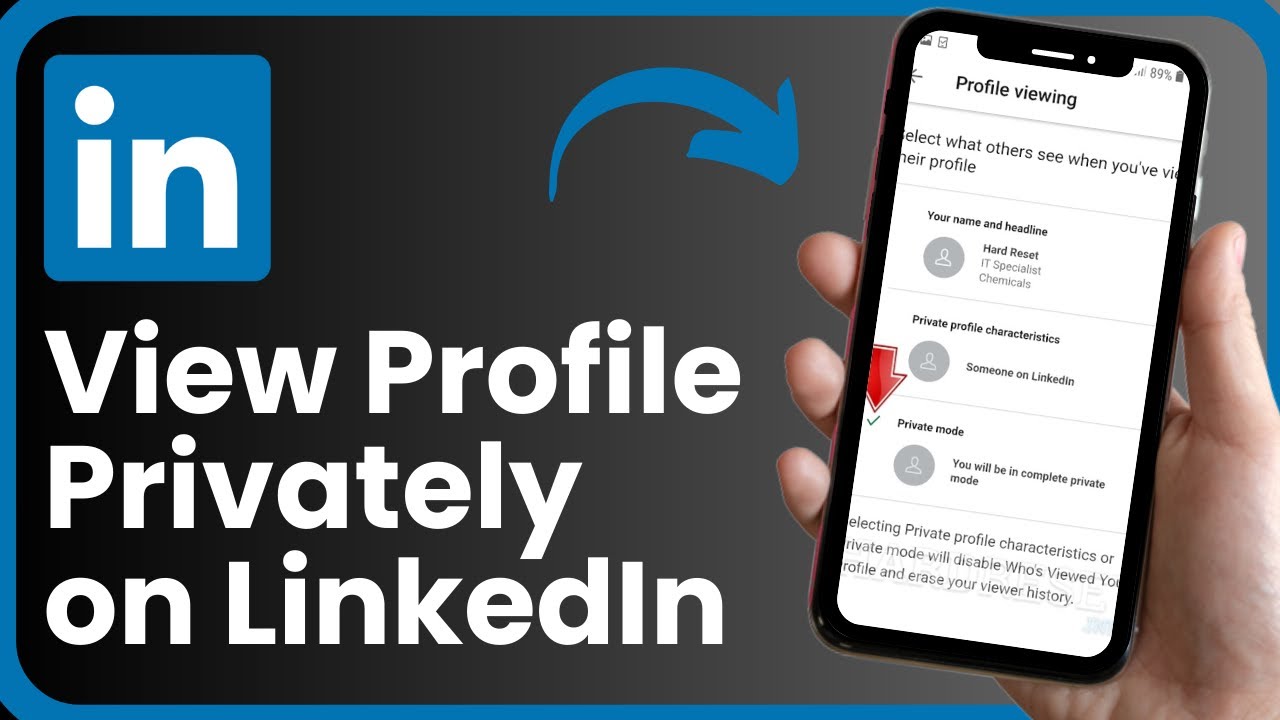
Accessing your LinkedIn profile is straightforward, whether you’re using a desktop or a mobile device. Let’s break it down:
On Desktop:
- Log In: Open your web browser and go to LinkedIn.com. Enter your credentials to log in.
- Navigate to Your Profile: Once logged in, look for your profile picture or the “Me” icon in the top right corner. Click on it.
- View Profile: In the drop-down menu, select “View Profile.” This will take you directly to your profile page.
On Mobile:
- Open the App: Launch the LinkedIn app on your smartphone.
- Tap on Your Icon: Tap on your profile picture located in the upper left corner of the screen.
- Profile Access: From the menu, select “View Profile” to see your professional summary.
Once you’re on your profile page, you can easily navigate through different sections such as your summary, work experience, skills, and endorsements. Here are a few tips to ensure your profile is the best it can be:
- Profile Picture: Use a professional headshot that represents you well.
- Headline: Make sure your headline is not just your job title. Consider including key skills or specialties.
- Summary Section: Write a compelling summary that showcases your career journey and aspirations.
After viewing your profile, don’t forget to check how others see it! You can do this by clicking on the “More” option on your profile and selecting “View as.” This feature allows you to toggle between how you see your profile and how it appears to others. It’s a great way to spot any areas for improvement or updates!
Now that you know how to access and view your LinkedIn profile, take some time to polish it up. A well-crafted profile can open doors to new opportunities and connections. Ready to dive in?
Also Read This: How to Add Awards to Your LinkedIn Profile: A Quick Guide
3. Understanding Profile Visibility Settings
When it comes to LinkedIn, understanding your profile visibility settings is key to controlling who sees your professional information. Think of it like adjusting the blinds in your office: you want to let in some light but not too much! LinkedIn offers several visibility options that you can customize to suit your networking needs.
Here’s a quick breakdown of the different visibility settings:
- Public Profile: This option allows anyone, even those who aren’t LinkedIn members, to view your profile. It’s great for increasing your visibility but be mindful of the information you’re sharing.
- Connections Only: With this setting, only your connections can see your profile. This is a good option if you want to limit exposure but still network within your circle.
- Network: This setting allows your profile to be viewed by your network and their connections. It’s like saying, “I trust my connections to share my profile!”
- Private Mode: In this mode, your profile will not be visible to others. Use this if you’re browsing profiles anonymously, but remember that you won’t be able to see who viewed your profile either.
To adjust these settings, navigate to your Privacy & Settings under your profile. Here, you can toggle between the options with just a few clicks. Remember, regularly reviewing these settings helps you stay in control!
Why does this matter? Well, if you’re actively job hunting or looking to expand your network, consider keeping your profile public. On the other hand, if you’re content with your current position and prefer privacy, adjust accordingly. Just as you wouldn’t leave your office door wide open if you wanted a quiet day, you can customize your LinkedIn visibility to suit your professional goals!
Also Read This: Finding All Your LinkedIn Posts: A Quick Guide for Users
4. How to Edit and Optimize Your Profile
Optimizing your LinkedIn profile is like fine-tuning your resume; it’s your chance to shine! Here’s how you can easily edit and elevate your profile to make it stand out.
1. Start with a Compelling Headline: Your headline is the first thing people see, so make it catchy! Instead of just your job title, consider adding your specialty. For instance, instead of “Marketing Manager,” try “Creative Marketing Manager | Specializing in Digital Campaigns & Brand Strategy.” This gives viewers a quick snapshot of who you are and what you do.
2. Craft an Engaging Summary: Your summary should narrate your professional story. Use a conversational tone and highlight your achievements, skills, and what makes you unique. For example:
"As a passionate advocate for sustainable marketing, I’ve helped brands not just grow, but thrive responsibly. With over 5 years in the industry, I specialize in crafting campaigns that resonate with eco-conscious consumers."
3. Showcase Your Experience: In the experience section, use
Also Read This: How to Introduce Someone Professionally Using LinkedIn for Networking Success
5. Common Issues When Viewing Your Profile
When you're trying to view your own LinkedIn profile, you might encounter a few hiccups along the way. Don't worry; you're not alone! Here are some common issues and how to tackle them:
- Profile Not Loading: Sometimes, your profile may not load due to internet connectivity issues. Ensure you have a strong connection. If it’s still not working, try refreshing the page or using a different browser.
- Privacy Settings: If you can't see certain sections of your profile, it might be due to privacy settings. Head over to the Settings & Privacy section and check what you’ve set for Profile Visibility. Sometimes, toggling these settings can help.
- Incorrect Browser Compatibility: LinkedIn works best on updated browsers. If you're using an outdated version of Chrome, Firefox, or Safari, you might experience issues. Make sure your browser is up to date!
- Cache Problems: Sometimes, cached data can cause problems. Clear your browser’s cache and cookies, and then try accessing your profile again. This often resolves loading issues.
- Account Restrictions: If you've received any warnings or penalties from LinkedIn, your access might be restricted. Check your email for any communications from LinkedIn regarding your account status.
By keeping these common issues in mind, you can better prepare yourself to troubleshoot and view your LinkedIn profile without too much hassle. Remember, a little tech-savvy troubleshooting can go a long way!
6. Conclusion and Final Tips
Viewing your own LinkedIn profile is more than just checking how you appear to others; it’s a vital part of managing your professional image online. Here are some final tips to ensure you make the most of your LinkedIn experience:
- Regular Updates: Make it a habit to update your profile regularly. This could include adding new skills, projects, or even a new photo. A fresh profile shows you're active and engaged in your career.
- Seek Feedback: Don’t hesitate to ask trusted colleagues or friends to take a look at your profile. They might spot areas for improvement that you’ve overlooked.
- Engage with Content: Regularly engaging with posts, articles, and updates on LinkedIn not only keeps your profile active but also shows potential employers your interests and expertise in your field.
- Optimize Your Headline: Your headline is one of the first things people see. Make sure it reflects your current role, but also highlights your career aspirations. For example, instead of just "Marketing Manager," consider "Marketing Manager | Passionate about Digital Strategy & Brand Growth."
- Check Your Profile from Different Accounts: If you have connections, ask them to view your profile. This can give you insights into how your profile appears to others and whether adjustments are necessary.
In conclusion, viewing your LinkedIn profile is a simple yet impactful step in shaping your professional presence. With a proactive approach to updates and engagement, you can ensure your profile accurately reflects your career journey and aspirations. Happy networking!
 admin
admin








