Have you ever wondered what your LinkedIn profile looks like to others? It’s a great question! Viewing your profile from someone else's perspective can give you valuable insights into how potential employers, connections, or clients see you. In this post, we’ll explore how to access your profile settings so you can make any necessary changes to enhance your professional image. Let's dive in!
Accessing Your Profile Settings
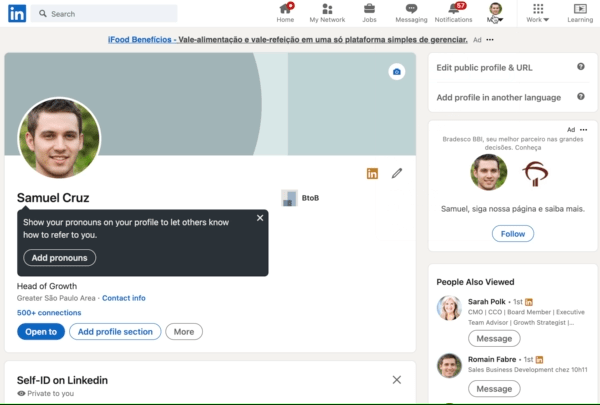
To get started, you'll want to navigate to your LinkedIn profile settings. Knowing how to access these settings is crucial, as they allow you to manage privacy, visibility, and the overall presentation of your profile. Here’s how to do it:
- *Log Into Your LinkedIn Account: Go to the LinkedIn website, and enter your credentials to log in.
- Go to Your Profile: Click on your profile picture in the top right corner. Select "View Profile" from the dropdown menu.
- Access Settings: Once on your profile page, look for the “Me” icon, also located in the top right corner. Hover over it, and in the dropdown menu, click on "Settings & Privacy".
- Manage Visibility: In the settings menu, select the “Visibility” tab on the left sidebar. Here, you'll see options related to your profile visibility and who can see your connections.
- Edit Your Profile*: Click on the "Edit your public profile" option. This section allows you to control what aspects of your profile are visible to people who aren't connected with you.
Finally, to get that peek into how others view your profile, click on “View as” under the “Edit public profile & URL” option. This feature will show an example of how your profile appears to the public and your connections.
By understanding and navigating through your profile settings, you can make effective changes to ensure you’re presenting the best version of yourself!
Using the "View as" Feature
If you're wondering how your LinkedIn profile appears to others, you're in luck! LinkedIn provides a handy "View as" feature that lets you see your profile from another user’s perspective. This tool is not only easy to use but also essential for understanding how you come across to potential employers, connections, or clients.
To access this feature, simply navigate to your profile page and click on the "More" button, found near your profile picture. From there, select "View as." This will give you a snapshot of how your information appears to the public or to your connections. Here's how to make the most of it:
- Evaluate Your Headline: Is your headline informative and engaging? This feature allows you to see it from an outsider's viewpoint.
- Check Your Summary: Ensure your summary is compelling enough to grab attention when viewed by someone who's unfamiliar with you.
- Consider Your Skills and Endorsements: View which skills are displayed and how others might perceive your expertise.
One of the best parts about the "View as" feature is that it helps you identify any areas for improvement. Are there sections that need more detail or keywords? Use this tool to fine-tune your profile until it truly represents your professional self. You’ll not only look more polished, but you will also appeal more to the kinds of connections you want to attract!
Understanding Profile Visibility Settings
The visibility options on LinkedIn can be broadly categorized into two groups: public visibility and connection visibility.
| Visibility Type | Description |
|---|---|
| Public Visibility | This determines how your profile appears to individuals who are not in your network. You can adjust it to be fully visible or restrict it to specific sections. |
| Connection Visibility | This controls what your connections can see about your profile. For instance, you may choose to share your connections list only with certain connections. |
To tweak your visibility settings:
- Go to your Settings & Privacy section.
- Click on the Visibility tab.
- Adjust the settings to your preferred level of visibility.
Always remember: less visibility may keep your profile private, but it also limits your exposure to potential opportunities. On the other hand, a more public profile can open doors but also allows a more extensive audience to scrutinize your online persona. Finding the right balance is key!
5. Clearing Your Browsing History
When it comes to maintaining your privacy on LinkedIn—or any social platform, really—clearing your browsing history can make a world of difference. It's a straightforward process, but it’s essential for ensuring that your activity remains confidential. Here’s how you can do it:
- For Google Chrome:
- Open Chrome and click on the three vertical dots in the top-right corner.
- Select “History” and then “History” again from the dropdown.
- On the left side, click on “Clear browsing data.”
- Choose a time range (last hour, last 24 hours, all time, etc.), and ensure “Browsing history” is checked.
- Hit “Clear data” to finish up.
- For Firefox:
- Open Firefox and click on the three horizontal lines in the top-right corner.
- Select “Library” > “History” > “Clear Recent History.”
- Choose the time range you wish to clear and ensure “Browsing & Download History” is selected.
- Click on “Clear Now.”
- For Safari:
- Open Safari and go to “History” in the top menu.
- Select “Clear History” from the dropdown.
- Pick a time range and confirm by pressing “Clear History.”
By periodically clearing your browsing history, you’re able to navigate LinkedIn with greater peace of mind. This small act can reduce the chances of someone guessing your interests based on your search history, ultimately giving you more control over your online footprint.
6. Conclusion
Understanding how to view your LinkedIn profile from others' perspectives is a game changer, isn’t it? It’s like shining a flashlight on the parts of your profile that could use some sprucing up, and it helps you present the best version of yourself to the professional world. From adjusting your privacy settings to clearing your browsing history, these actions not only safeguard your information but also enhance your overall LinkedIn experience.
To wrap it up, always remember:
- Adjust your settings wisely to control what others can see.
- Use the “View as” feature to check your profile appearance.
- Be mindful of your online activity and how it reflects on your professional image.
By taking these steps, you’ll set yourself up for a more engaging and productive experience on LinkedIn. Whether you’re job hunting, networking, or simply showcasing your expertise, understanding how to curate your profile from various perspectives will undoubtedly give you an edge in today’s competitive job market.










